If you’re wondering, “Why Is My App Store Disabled?” you’re not alone. This can be a frustrating issue, but WHY.EDU.VN is here to help you understand why this happens and guide you through the necessary steps to restore your access to the App Store. We’ll explore the common reasons, such as account security, restrictions, and payment issues, and provide detailed solutions. By the end of this article, you’ll know how to regain access and keep your account secure, ensuring you can download your favorite apps without further interruptions. Let’s dive into Apple ID deactivation, content restrictions, and troubleshooting tips.
1. Understanding Why Your App Store Might Be Disabled
Several reasons can lead to your App Store being disabled. Identifying the correct cause is the first step toward resolving the issue. Let’s explore some of the most common reasons:
- Account Security: Apple prioritizes the security of its users. If the system detects unusual activity, such as multiple incorrect password attempts, your account may be automatically locked or disabled to prevent unauthorized access.
- Restrictions: Parental control settings, also known as Restrictions or Content & Privacy Restrictions, can limit access to certain apps and features, including the App Store. This is often used to manage children’s device usage.
- Payment Issues: Problems with your payment method, such as an expired credit card or billing issues, can lead to the App Store being disabled. Apple requires a valid payment method for purchases and subscriptions.
- Terms of Service Violations: Violating Apple’s Terms of Service can result in your account being disabled. This includes activities like jailbreaking, distributing unauthorized content, or engaging in fraudulent behavior.
- Age Restrictions: Apple requires users to meet a minimum age requirement to use certain services. If your account’s age is not properly set or verified, it could lead to the App Store being disabled.
Understanding these reasons will help you pinpoint the exact problem and take the appropriate steps to fix it.
2. Decoding Error Messages: What Apple Is Trying to Tell You
When your App Store is disabled, Apple typically displays an error message that can provide clues about the reason. Here’s a breakdown of common error messages and what they mean:
| Error Message | Possible Cause |
|---|---|
| “This Apple ID has been disabled for security reasons” | Multiple incorrect password attempts or suspected unauthorized access. |
| “You can’t sign in because your account was disabled for security reasons” | Similar to the above, indicating a security concern has triggered the disablement. |
| “This Apple ID has been locked for security reasons” | Account locked due to security concerns, requiring password reset. |
| “Your account has been disabled in the App Store and iTunes Store” | Often related to billing issues, expired payment methods, or other account-related problems. |
| “Cannot connect to App Store” | Could be a network issue, but also indicates a more serious problem, like a disabled account or restriction settings. |
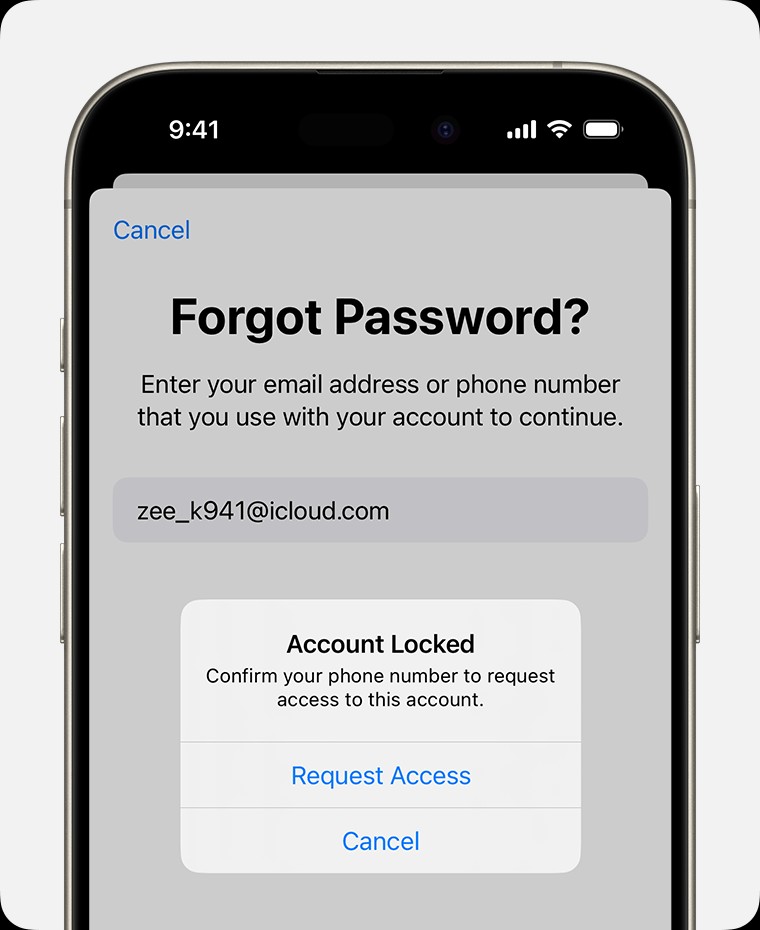 iPhone showing message that account is locked and offering request access option
iPhone showing message that account is locked and offering request access option
Understanding these messages is crucial for diagnosing the issue and finding the right solution. For instance, a message indicating a security concern will require different steps than one related to billing.
3. Immediate Actions: What to Do When You First Notice the Problem
When you first realize your App Store is disabled, taking swift action can help resolve the issue quickly. Here are the immediate steps you should take:
- Check Your Internet Connection: Ensure you have a stable internet connection. A poor connection can sometimes prevent the App Store from loading correctly.
- Restart Your Device: A simple restart can often resolve minor software glitches. Turn off your iPhone, iPad, or Mac, wait a few seconds, and then turn it back on.
- Check Apple’s System Status: Visit Apple’s System Status page to see if there are any known outages affecting the App Store. This page provides real-time information about the status of various Apple services.
- Sign Out and Back In: Go to Settings > [Your Name] > Sign Out. Wait a few seconds, then sign back in with your Apple ID and password. This can refresh your account connection.
- Verify Your Apple ID Information: Ensure all your Apple ID information is up-to-date, including your name, date of birth, and security questions. You can do this by visiting the Apple ID website.
- Document the Error: Take a screenshot of any error messages you receive. This information can be helpful if you need to contact Apple Support later.
By following these immediate steps, you might be able to resolve the issue without further troubleshooting.
4. Resetting Your Apple ID Password: A Key Security Measure
If your App Store is disabled due to security reasons, resetting your Apple ID password is often the first and most important step. Here’s how to do it:
- On Your iPhone, iPad, or iPod touch:
- Go to Settings > [Your Name] > Password & Security.
- Tap “Change Password.”
- Follow the on-screen instructions to create a new password.
- On Your Mac:
- Go to System Preferences > Apple ID > Password & Security.
- Click “Change Password” and follow the prompts.
- Online via iForgot:
- Go to the iForgot website.
- Enter your Apple ID.
- Choose to reset your password using email or security questions.
- Follow the instructions to create a new password.
Best Practices for Creating a Strong Password:
- Use a Combination of Characters: Include uppercase and lowercase letters, numbers, and symbols.
- Avoid Personal Information: Do not use your name, birthday, or other easily guessable information.
- Make It Long: Aim for at least 12 characters.
- Use a Password Manager: Consider using a password manager to generate and store strong, unique passwords.
- Update Regularly: Change your password every few months to maintain security.
Resetting your password not only helps regain access to your App Store but also enhances your overall account security.
5. Unlocking Your Account: Requesting Access When Locked
If your Apple ID is locked, you might see a message indicating that you can request access directly from the alert. Here’s how to do it:
- Request Access from the Alert: If you see a “Request Access” button in the alert message, tap it. Follow the on-screen instructions to initiate the account recovery process.
- Use the iForgot Website:
- Go to the iForgot website.
- Enter your Apple ID.
- Follow the prompts to unlock your account. Apple may ask security questions or send a verification code to your trusted device or email address.
What to Do If Your Request Is Denied:
- Contact Apple Support: If you cannot regain access through the automated process, contact Apple Support directly. They can provide further assistance and verify your identity.
- Provide Proof of Ownership: Be prepared to provide proof of ownership, such as your original purchase receipts or other documentation.
- Understand the Reasons: Ask Apple Support why your request was denied. Understanding the reasons can help you take corrective actions and prevent future issues.
Unlocking your account can be a straightforward process if you follow the steps and provide the necessary information.
6. Reactivating Your Media & Purchases Account: A Step-by-Step Guide
Sometimes, your Media & Purchases account might be disabled separately from your main Apple ID. This can happen due to billing issues or other problems related to your purchases. Here’s how to reactivate it:
- Request Reactivation from the Alert: If you see a message saying “Your Media & Purchases account has been disabled,” tap “Continue” in the alert. This will start the reactivation process.
- Contact Apple Support:
- Go to Apple Support.
- Choose “App Store” or “iTunes Store.”
- Select “Account Issues” and then “Account Disabled.”
- Follow the prompts to contact Apple Support.
Common Reasons for Media & Purchases Account Disablement:
- Billing Issues: Expired credit cards, declined payments, or unpaid balances.
- Fraudulent Activity: Suspected fraudulent purchases or unauthorized use of your account.
- Terms of Service Violations: Violating Apple’s terms of service related to media and purchases.
Troubleshooting Tips:
- Update Your Payment Information: Ensure your payment information is current and accurate.
- Go to Settings > [Your Name] > Payment & Shipping.
- Update your credit card details, billing address, and other relevant information.
- Check Your Purchase History: Review your purchase history to identify any suspicious or unrecognized transactions.
- Go to Settings > [Your Name] > Media & Purchases > View Account.
- Tap “Purchase History” to review your transactions.
- Resolve Outstanding Balances: If you have any unpaid balances, resolve them promptly.
- Contact Your Bank: If you suspect fraudulent activity, contact your bank to report the issue and prevent further unauthorized transactions.
Reactivating your Media & Purchases account requires addressing the underlying issues and ensuring your account is in good standing.
7. Content & Privacy Restrictions: Checking Parental Control Settings
Content & Privacy Restrictions, also known as Parental Controls, can limit access to the App Store. If you or someone else has enabled these restrictions, it might be why your App Store is disabled. Here’s how to check and adjust these settings:
- On Your iPhone, iPad, or iPod touch:
- Go to Settings > Screen Time.
- Tap “Content & Privacy Restrictions.”
- If Content & Privacy Restrictions are turned on, check the following:
- iTunes & App Store Purchases: Ensure that “Installing Apps,” “Deleting Apps,” and “In-app Purchases” are set to “Allow.”
- Allowed Apps: Make sure that “App Store” is not disabled in the list of allowed apps.
Disabling Content & Privacy Restrictions:
- If you want to disable Content & Privacy Restrictions altogether, toggle the “Content & Privacy Restrictions” switch to the off position.
Understanding the Impact of Restrictions:
- Installing Apps: If this is set to “Don’t Allow,” you won’t be able to download new apps from the App Store.
- Deleting Apps: If this is set to “Don’t Allow,” you won’t be able to remove apps from your device.
- In-app Purchases: If this is set to “Don’t Allow,” you won’t be able to make purchases within apps.
By adjusting these settings, you can regain access to the App Store and manage app usage according to your preferences.
8. Age Restrictions: Ensuring Your Account Meets Apple’s Requirements
Apple requires users to meet certain age requirements to access specific services, including the App Store. If your account’s age is not properly set or verified, it could lead to the App Store being disabled. Here’s how to check and update your age information:
- Check Your Date of Birth:
- Go to the Apple ID website and sign in.
- In the “Account” section, click “Edit.”
- Review your date of birth and make sure it is accurate.
Updating Your Date of Birth:
- If your date of birth is incorrect, update it to reflect your actual age.
- Apple may require you to provide additional verification to confirm your age.
Minimum Age Requirements:
- The minimum age to create an Apple ID varies by region. In many countries, it is 13 years old.
- If you are under the minimum age, you may need to have a Family Sharing account managed by a parent or guardian.
Family Sharing and Age Restrictions:
- With Family Sharing, a parent or guardian can manage a child’s account and set age restrictions for app purchases and content.
- If you are part of a Family Sharing group, your parent or guardian can adjust the age restrictions on your account.
Ensuring your account meets Apple’s age requirements is essential for maintaining access to the App Store and other services.
9. Jailbreaking: Understanding the Risks and Consequences
Jailbreaking involves removing software restrictions imposed by Apple on iOS devices. While it can provide greater customization options, it also carries significant risks and can lead to your App Store being disabled.
Risks of Jailbreaking:
- Security Vulnerabilities: Jailbreaking can expose your device to malware and other security threats.
- Instability: Jailbroken devices are more prone to crashes and other software issues.
- Warranty Voidance: Jailbreaking voids your Apple warranty.
- Disabled App Store: Apple may disable your App Store access if they detect that your device has been jailbroken.
Reversing Jailbreaking:
- To restore your device to its original state, you need to remove the jailbreak.
- The process typically involves restoring your device to the latest version of iOS using iTunes or Finder.
Steps to Remove Jailbreaking:
- Back Up Your Device: Before restoring, back up your data using iCloud or iTunes.
- Download the Latest iOS Firmware: Download the latest version of iOS firmware for your device from Apple’s website.
- Restore Your Device:
- Connect your device to your computer.
- Open iTunes or Finder.
- Put your device in recovery mode.
- Restore your device using the downloaded firmware.
- Restore Your Data: After restoring, restore your data from the backup you created earlier.
Removing the jailbreak can help you regain access to the App Store and restore your device’s security and stability.
10. Payment Methods: Ensuring a Valid and Up-to-Date Payment Option
A valid and up-to-date payment method is essential for using the App Store. If your payment method is expired, declined, or otherwise invalid, it can lead to your App Store being disabled. Here’s how to manage your payment methods:
- On Your iPhone, iPad, or iPod touch:
- Go to Settings > [Your Name] > Payment & Shipping.
- You may be asked to sign in with your Apple ID.
- Review your payment methods.
Adding a New Payment Method:
- Tap “Add Payment Method.”
- Enter your credit card details, billing address, and other required information.
Updating an Existing Payment Method:
- Tap the payment method you want to update.
- Update the necessary information, such as the expiration date or security code.
Common Payment Method Issues:
- Expired Credit Card: Make sure your credit card is not expired.
- Incorrect Billing Address: Ensure your billing address matches the address on file with your bank.
- Insufficient Funds: Make sure you have sufficient funds available on your credit card.
- Fraud Alerts: Contact your bank to resolve any fraud alerts or transaction issues.
Alternative Payment Methods:
- Apple Gift Cards: You can use Apple Gift Cards to add credit to your account.
- PayPal: In some regions, you can use PayPal as a payment method.
Keeping your payment information up-to-date ensures uninterrupted access to the App Store and prevents account disablement.
11. Contacting Apple Support: When to Seek Expert Assistance
If you’ve tried all the troubleshooting steps and still can’t access the App Store, it’s time to contact Apple Support. They can provide personalized assistance and help resolve complex issues.
How to Contact Apple Support:
- Online:
- Go to Apple Support.
- Choose “App Store” or “iTunes Store.”
- Select the issue you’re experiencing.
- Follow the prompts to contact Apple Support via chat, phone, or email.
- Phone:
- Call Apple Support at the appropriate number for your region.
- You can find the phone number on Apple’s website.
- Apple Store:
- Visit an Apple Store and speak with a Genius Bar representative.
- Make an appointment in advance to ensure availability.
Information to Provide to Apple Support:
- Your Apple ID: Provide the Apple ID that is experiencing the issue.
- Error Messages: Share any error messages you’ve received.
- Troubleshooting Steps: Describe the steps you’ve already taken to resolve the issue.
- Proof of Ownership: Be prepared to provide proof of ownership, such as your original purchase receipts or other documentation.
Tips for a Successful Support Interaction:
- Be Clear and Concise: Explain the issue clearly and concisely.
- Be Patient: Apple Support representatives are there to help, but it may take time to resolve complex issues.
- Follow Instructions: Follow the instructions provided by Apple Support carefully.
- Keep Records: Keep records of your interactions with Apple Support, including dates, times, and the names of the representatives you spoke with.
Contacting Apple Support can provide the expert assistance needed to resolve persistent App Store issues.
12. Terms of Service Violations: Avoiding Actions That Can Disable Your Account
Violating Apple’s Terms of Service can lead to your App Store access being disabled. Understanding these terms and avoiding prohibited activities is crucial for maintaining your account’s good standing.
Common Violations:
- Jailbreaking: As mentioned earlier, jailbreaking violates Apple’s terms of service.
- Distributing Unauthorized Content: Sharing or distributing copyrighted or otherwise unauthorized content.
- Fraudulent Activity: Engaging in fraudulent purchases or other deceptive practices.
- Spamming: Sending unsolicited messages or engaging in other spam-like behavior.
- Hacking: Attempting to hack or gain unauthorized access to Apple’s systems or other users’ accounts.
- Modifying Apps: Altering or modifying apps in a way that violates their intended use.
Consequences of Violations:
- Account Suspension: Temporary suspension of your Apple ID.
- Account Termination: Permanent termination of your Apple ID.
- Disabled App Store Access: Inability to use the App Store and other Apple services.
- Legal Action: In some cases, Apple may take legal action against users who violate their terms of service.
How to Avoid Violations:
- Read the Terms of Service: Familiarize yourself with Apple’s terms of service and abide by them.
- Use Apps as Intended: Use apps in accordance with their intended purpose and avoid modifying them.
- Avoid Unauthorized Content: Do not share or distribute copyrighted or otherwise unauthorized content.
- Protect Your Account: Protect your account from unauthorized access by using a strong password and enabling two-factor authentication.
- Report Suspicious Activity: Report any suspicious activity or potential violations to Apple.
By understanding and adhering to Apple’s Terms of Service, you can avoid actions that could lead to your App Store access being disabled.
13. Two-Factor Authentication: Enhancing Your Account Security
Enabling two-factor authentication adds an extra layer of security to your Apple ID, helping to prevent unauthorized access and potential account disablement.
What Is Two-Factor Authentication?
- Two-factor authentication requires you to verify your identity using two different factors:
- Something You Know: Your Apple ID password.
- Something You Have: A verification code sent to your trusted device or phone number.
Benefits of Two-Factor Authentication:
- Enhanced Security: Makes it more difficult for unauthorized users to access your account.
- Protection Against Phishing: Helps protect against phishing attacks by requiring a verification code.
- Account Recovery: Simplifies the account recovery process if you forget your password.
- Peace of Mind: Provides peace of mind knowing that your account is better protected.
How to Enable Two-Factor Authentication:
- On Your iPhone, iPad, or iPod touch:
- Go to Settings > [Your Name] > Password & Security.
- Tap “Turn On Two-Factor Authentication.”
- Follow the on-screen instructions to set up two-factor authentication.
- On Your Mac:
- Go to System Preferences > Apple ID > Password & Security.
- Click “Turn On Two-Factor Authentication” and follow the prompts.
Managing Trusted Devices:
- You can manage your trusted devices in the Password & Security settings.
- Add or remove devices as needed to ensure that only trusted devices can receive verification codes.
By enabling two-factor authentication, you significantly enhance your account security and reduce the risk of unauthorized access and account disablement.
14. Family Sharing: Managing App Store Access for Family Members
Family Sharing allows you to share App Store purchases, subscriptions, and other content with up to five family members. It also provides tools for managing app store access for children and ensuring a safe online experience.
Benefits of Family Sharing:
- Shared Purchases: Family members can share App Store purchases without having to purchase the same apps multiple times.
- Parental Controls: Parents can set age restrictions, approve purchases, and manage screen time for their children.
- Shared Subscriptions: Family members can share subscriptions to Apple Music, Apple TV+, and other services.
- Location Sharing: Family members can share their locations with each other.
- Easy Setup: Setting up Family Sharing is easy and straightforward.
Setting Up Family Sharing:
- On Your iPhone, iPad, or iPod touch:
- Go to Settings > [Your Name] > Family Sharing.
- Tap “Set Up Your Family…” and follow the prompts.
- On Your Mac:
- Go to System Preferences > Family Sharing.
- Click the “+” button to add family members.
Managing App Store Access for Children:
- Ask to Buy: Parents can enable “Ask to Buy” for their children, requiring them to approve all App Store purchases.
- Age Restrictions: Parents can set age restrictions to prevent their children from downloading inappropriate apps.
- Screen Time: Parents can use Screen Time to limit the amount of time their children spend on their devices.
Leaving Family Sharing:
- You can leave a Family Sharing group at any time.
- Keep in mind that you may lose access to shared purchases and subscriptions when you leave.
Family Sharing provides a convenient way to manage App Store access for family members and ensure a safe and enjoyable online experience for everyone.
15. VPNs and Proxies: Potential Conflicts with App Store Access
Using VPNs (Virtual Private Networks) and proxies can sometimes interfere with App Store access. While these tools can enhance privacy and security, they can also cause issues if they are not configured correctly or if they conflict with Apple’s security measures.
How VPNs and Proxies Work:
- VPN: Creates a secure, encrypted connection over the internet, masking your IP address and location.
- Proxy: Acts as an intermediary between your device and the internet, routing your traffic through a different server.
Potential Conflicts:
- IP Address Issues: If the IP address provided by your VPN or proxy is flagged as suspicious or associated with malicious activity, Apple may block your access to the App Store.
- Location Mismatch: If your VPN or proxy is set to a different region than your Apple ID, it can cause conflicts with app availability and pricing.
- Security Concerns: Apple may block VPNs and proxies that are known to be used for fraudulent activities.
Troubleshooting Tips:
- Disable VPN/Proxy: Try disabling your VPN or proxy to see if it resolves the issue.
- Change VPN Server: If you must use a VPN, try connecting to a different server.
- Verify Location: Ensure that your VPN or proxy is set to the same region as your Apple ID.
- Choose a Reputable VPN: Use a reputable VPN service with a strong track record of security and privacy.
Alternative Solutions:
- Use Apple’s Private Relay: Apple’s iCloud Private Relay provides similar privacy features to a VPN without the potential conflicts.
If you’re experiencing issues with App Store access while using a VPN or proxy, try disabling these tools or adjusting your settings to see if it resolves the problem.
16. Clearing App Store Cache: A Simple Solution for Minor Glitches
Sometimes, minor glitches or corrupted cache data can prevent the App Store from functioning correctly. Clearing the App Store cache can often resolve these issues.
How to Clear App Store Cache on iOS:
- Tap the App Store Icon Repeatedly: Open the App Store app and tap one of the tabs at the bottom of the screen (e.g., “Today,” “Games,” “Apps,” “Arcade,” or “Search”) ten times in a row.
- Wait for the Screen to Go Blank: After tapping the tab ten times, the screen should briefly go blank, indicating that the cache has been cleared.
- Restart the App Store: Close the App Store app and reopen it.
Alternative Method:
- Offload the App:
- Go to Settings > General > iPhone Storage.
- Find “App Store” in the list of apps.
- Tap “Offload App” to remove the app’s cache and temporary files.
- Tap “Reinstall App” to reinstall the app.
Benefits of Clearing the Cache:
- Improved Performance: Clearing the cache can improve the App Store’s performance and responsiveness.
- Resolved Glitches: Can resolve minor glitches and errors that may be preventing the App Store from functioning correctly.
- Updated Content: Ensures that you’re seeing the latest content and app updates.
Clearing the App Store cache is a simple and effective way to resolve minor issues and keep the App Store running smoothly.
17. Checking for Software Updates: Keeping Your Device Current
Keeping your device’s software up-to-date is essential for maintaining compatibility and resolving potential issues with the App Store. Software updates often include bug fixes, security enhancements, and performance improvements that can address problems with app access.
How to Check for Software Updates on iOS:
- Go to Settings > General > Software Update.
- Your device will automatically check for available updates.
- If an update is available, tap “Download and Install.”
Benefits of Software Updates:
- Bug Fixes: Software updates often include fixes for known bugs and issues.
- Security Enhancements: Updates enhance your device’s security and protect against potential threats.
- Performance Improvements: Updates can improve your device’s performance and responsiveness.
- Compatibility: Keeping your device up-to-date ensures compatibility with the latest apps and features.
Automatic Updates:
- You can enable automatic software updates to ensure that your device is always running the latest version of iOS.
- Go to Settings > General > Software Update > Automatic Updates.
- Turn on “Download iOS Updates” and “Install iOS Updates.”
Troubleshooting Tips:
- Ensure Sufficient Storage: Make sure you have enough free storage space to download and install the update.
- Connect to Wi-Fi: Connect to a stable Wi-Fi network to download the update.
- Charge Your Device: Ensure that your device is charged or connected to a power source during the update process.
Keeping your device’s software up-to-date is a crucial step in maintaining App Store access and ensuring a smooth user experience.
18. Network Settings: Troubleshooting Connectivity Issues
Network connectivity issues can prevent you from accessing the App Store. Troubleshooting your network settings can help resolve these problems.
Common Network Issues:
- Poor Wi-Fi Signal: A weak or unstable Wi-Fi signal can prevent the App Store from loading correctly.
- Network Congestion: High network traffic can slow down your internet connection and affect App Store access.
- DNS Server Issues: Problems with your DNS server can prevent your device from resolving domain names and connecting to the App Store.
- Firewall Restrictions: Firewall settings may be blocking access to the App Store.
Troubleshooting Steps:
- Check Your Wi-Fi Connection:
- Ensure that you’re connected to a stable Wi-Fi network.
- Try connecting to a different Wi-Fi network to see if the issue persists.
- Restart Your Router:
- Restart your router by unplugging it from the power outlet, waiting 30 seconds, and then plugging it back in.
- Reset Network Settings:
- Go to Settings > General > Transfer or Reset iPhone > Reset > Reset Network Settings.
- This will reset your Wi-Fi passwords, VPN settings, and other network configurations.
- Check DNS Settings:
- Go to Settings > Wi-Fi > Tap the “i” icon next to your Wi-Fi network.
- Scroll down to “Configure DNS” and tap “Manual.”
- Add Google’s public DNS servers: 8.8.8.8 and 8.8.4.4.
- Disable VPN/Proxy:
- Disable any VPN or proxy settings that may be interfering with your connection.
Contact Your Internet Service Provider (ISP):
- If you’re still experiencing network issues, contact your ISP for assistance.
Troubleshooting your network settings can help resolve connectivity issues and restore access to the App Store.
19. iCloud Storage: Managing Space for App Downloads
Insufficient iCloud storage can sometimes prevent you from downloading apps from the App Store. Managing your iCloud storage and ensuring you have enough space available is essential for a smooth app download experience.
How to Check Your iCloud Storage:
- On Your iPhone, iPad, or iPod touch:
- Go to Settings > [Your Name] > iCloud.
- The storage bar at the top of the screen shows how much iCloud storage you’re using.
Managing Your iCloud Storage:
- Delete Unnecessary Files:
- Delete old backups, photos, videos, and other files that you no longer need.
- Go to Settings > [Your Name] > iCloud > Manage Storage to see a list of files and backups that are taking up space.
- Disable iCloud Backup for Large Apps:
- Disable iCloud backup for apps that are taking up a lot of space.
- Go to Settings > [Your Name] > iCloud > Manage Storage > Backups > [Your Device] and turn off the toggle for large apps.
- Upgrade Your iCloud Storage:
- If you’re consistently running out of iCloud storage, consider upgrading to a larger storage plan.
- Go to Settings > [Your Name] > iCloud > Manage Storage > Change Storage Plan.
Freeing Up Space on Your Device:
- Delete Unused Apps:
- Delete apps that you no longer use to free up storage space on your device.
- Optimize Photos:
- Enable “Optimize iPhone Storage” in Settings > Photos to store smaller, optimized versions of your photos on your device and full-resolution versions in iCloud.
- Clear Browser Cache:
- Clear your browser’s cache and history to free up storage space.
Managing your iCloud storage and freeing up space on your device can help ensure that you have enough space to download apps from the App Store.
20. App Store Alternatives: Exploring Other Options (Use with Caution)
While not a direct solution to a disabled App Store, exploring alternative app sources can be an option in certain situations. However, it’s crucial to proceed with caution and be aware of the risks involved. WHY.EDU.VN always recommends prioritizing the official App Store for safety and security.
Why Alternatives Are Risky:
- Security Threats: Apps from unofficial sources may contain malware, viruses, or other harmful software.
- Lack of Updates: Apps may not receive regular updates, making them vulnerable to security exploits.
- Privacy Concerns: Apps may collect and share your personal information without your consent.
- Instability: Apps may be unstable and prone to crashes or other issues.
- Violation of Terms of Service: Using unofficial app sources may violate Apple’s Terms of Service.
Examples of Alternative App Sources (Use with Extreme Caution):
- Cydia: Primarily for jailbroken devices.
- TestFlight: For beta testing apps (requires an invitation from the developer).
- Web-Based App Stores: Various websites offer direct downloads of iOS apps (high risk).
Recommendations:
- Only Use Official App Store: Always prioritize the official App Store for downloading apps.
- Research Before Downloading: If you must use an alternative source, research the app and the source thoroughly.
- Scan for Malware: Use a reputable antivirus app to scan downloaded files for malware.
- Be Cautious with Permissions: Pay close attention to the permissions that apps request.
- Keep Your Device Updated: Keep your device’s software up-to-date to protect against security vulnerabilities.
Exploring app store alternatives should be a last resort and approached with extreme caution. The risks involved can outweigh the benefits, and it’s always best to prioritize the safety and security of your device and data.
Experiencing a disabled App Store can be frustrating, but with the right knowledge and steps, you can resolve the issue and regain access to your favorite apps. Remember to start with the basic troubleshooting steps, such as checking your internet connection and restarting your device. If those don’t work, move on to more advanced solutions, such as resetting your password, reactivating your Media & Purchases account, or adjusting your Content & Privacy Restrictions.
If you’ve exhausted all options and still can’t access the App Store, don’t hesitate to contact Apple Support for personalized assistance. They have the expertise to diagnose and resolve complex issues.
At why.edu.vn, we understand the importance of having access to reliable information and expert guidance. If you have more questions or need further assistance, visit our website at WHY.EDU.VN or contact us at 101 Curiosity Lane, Answer Town, CA 90210, United States, or via WhatsApp at +1 (213) 555-0101. Our team of experts is here to help you find the answers you need and resolve any technical issues you may encounter.
FAQ: Common Questions About Disabled App Stores
1. Why does my App Store say it’s disabled?
Your App Store might be disabled due to account security reasons, restrictions, payment issues, or violations of Apple’s Terms of Service.
2. How do I re-enable my App Store?
You can re-enable your App Store by resetting your Apple ID password, checking content restrictions, updating your payment information, or contacting Apple Support.
3. What does it mean when my Apple ID is locked for security reasons?
It means Apple has detected unusual activity on your account, such as multiple incorrect password attempts, and has locked it to protect your security.
4. How can I unlock my Apple ID?
You can unlock your Apple ID by requesting access through the iForgot website or by contacting Apple Support.
5. Why is my Media & Purchases account disabled?
Your Media & Purchases account might be disabled due to billing issues, fraudulent activity, or violations of Apple’s terms of service related to media and purchases.
6. How do I reactivate my Media & Purchases account?
You can reactivate your Media & Purchases account by updating your payment information, resolving outstanding balances, or contacting Apple Support.
7. How do I check Content & Privacy Restrictions on my iPhone?
Go to Settings > Screen Time > Content & Privacy Restrictions to check and adjust these settings.
8. Can jailbreaking disable my App Store?
Yes, jailbreaking violates Apple’s terms of service and can lead to your App Store access being disabled.
9. What should I do if I suspect fraudulent activity on my Apple ID?
Contact Apple Support and your bank immediately to report the issue and prevent further unauthorized transactions.
10. How does two-factor authentication help protect my Apple ID?
Two-factor authentication adds an extra layer of security by requiring a verification code from your trusted device or phone number, making it more difficult for unauthorized users to access your account.
This comprehensive guide should provide you with the information
