Why won’t my location share? Location sharing issues can be frustrating, but WHY.EDU.VN is here to guide you through troubleshooting steps to resolve the problem. This guide will explore common causes and effective solutions, ensuring you can share your location seamlessly. We’ll cover everything from basic settings checks to advanced troubleshooting. This includes location access, privacy settings, network connectivity, software glitches, and restrictions.
Table of Contents
- Understanding Location Sharing
- Basic Troubleshooting Steps
- Advanced Troubleshooting Methods
- Device-Specific Solutions
- Network and Connectivity Issues
- Software and App-Related Problems
- Privacy and Security Settings
- Potential Hardware Issues
- Contacting Support and Seeking Professional Help
- Tips for Maintaining Accurate Location Sharing
- FAQ: Common Questions About Location Sharing
- Conclusion
1. Understanding Location Sharing
Location sharing allows you to share your real-time location with friends, family, or contacts. This feature is available on various devices and platforms, including smartphones, tablets, and computers. It uses technologies like GPS, Wi-Fi, and cellular data to pinpoint your location.
There are several ways to share your location, depending on the platform you’re using:
- Direct Sharing: Sending your location via text message or email.
- App-Based Sharing: Using apps like Google Maps, Find My (iOS), or other social media platforms.
- Family Sharing: Setting up location sharing within a family group.
Location sharing is useful for:
- Safety: Letting loved ones know your whereabouts.
- Coordination: Meeting up with friends or colleagues.
- Navigation: Providing real-time updates during travel.
- Emergency Situations: Allowing emergency services to locate you quickly.
Understanding the basics of location sharing is the first step in troubleshooting why it might not be working correctly.
2. Basic Troubleshooting Steps
Before diving into more complex solutions, start with these basic troubleshooting steps:
2.1 Enable Location Services
Ensure that Location Services are enabled on your device.
- iOS: Go to Settings > Privacy & Security > Location Services. Make sure the “Location Services” toggle is turned on.
- Android: Go to Settings > Location. Ensure that “Use location” is enabled.
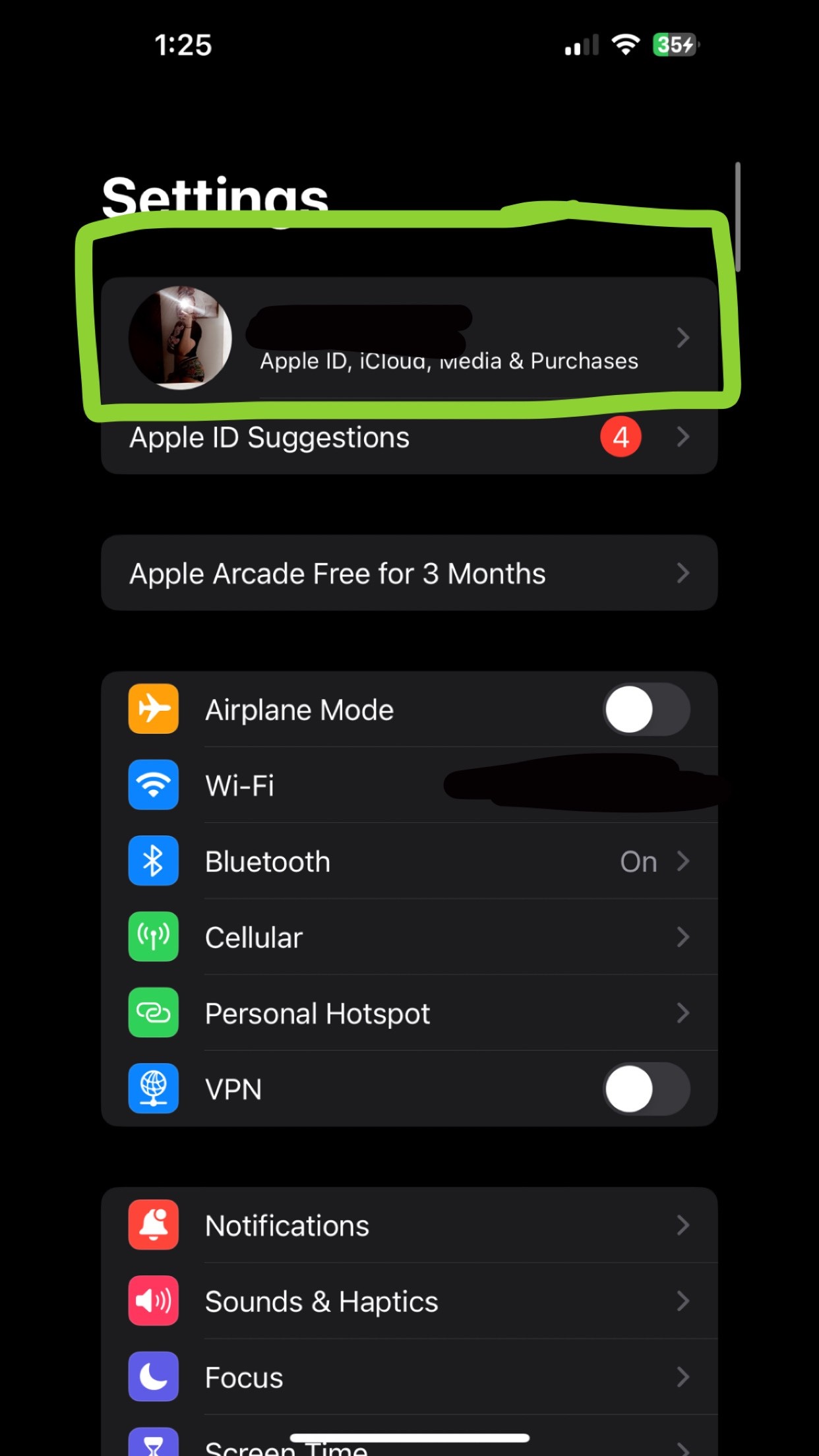 Location Services on iPhone showing that location services are turned on
Location Services on iPhone showing that location services are turned on
2.2 Check App Permissions
Verify that the app you’re using to share your location has the necessary permissions.
- iOS: Go to Settings > Privacy & Security > Location Services. Find the app in the list and ensure it is set to “While Using the App” or “Always.”
- Android: Go to Settings > Apps > [App Name] > Permissions > Location. Select “Allow only while using the app” or “Allow all the time.”
2.3 Restart Your Device
A simple restart can often resolve temporary software glitches.
- iOS: Press and hold either volume button and the side button until the power-off slider appears. Drag the slider, then wait 30 seconds for your device to turn off. To turn your device back on, press and hold the side button until you see the Apple logo.
- Android: Press and hold the power button, then tap “Restart.”
2.4 Check Date and Time Settings
Incorrect date and time settings can interfere with location services.
- iOS: Go to Settings > General > Date & Time. Ensure that “Set Automatically” is enabled.
- Android: Go to Settings > General management > Date and time. Ensure that “Automatic date and time” is enabled.
2.5 Ensure a Stable Internet Connection
Location services rely on a stable internet connection to function correctly. Check your Wi-Fi or cellular data connection.
2.6 Clear App Cache
Clearing the app cache can resolve issues caused by corrupted data.
- Android: Go to Settings > Apps > [App Name] > Storage > Clear Cache. (Note: This option may vary depending on your device model.)
2.7 Update Your Device
Ensure that your device’s operating system is up to date.
- iOS: Go to Settings > General > Software Update. Download and install any available updates.
- Android: Go to Settings > Software update > Download and install.
3. Advanced Troubleshooting Methods
If the basic steps don’t resolve the issue, try these advanced troubleshooting methods:
3.1 Reset Location and Privacy Settings
Resetting your location and privacy settings can help resolve persistent issues.
- iOS: Go to Settings > General > Transfer or Reset iPhone > Reset > Reset Location & Privacy. Note that this will reset all location and privacy settings, so you’ll need to go through them again.
3.2 Check Screen Time Restrictions
Screen Time restrictions can prevent location sharing.
- iOS: Go to Settings > Screen Time > Content & Privacy Restrictions > Location Services. Ensure that “Allow Changes” is selected.
3.3 Verify Find My Network Settings
The “Find My” network can help improve location accuracy.
- iOS: Go to Settings > Your Name > Find My > Find My iPhone. Ensure that “Find My iPhone” and “Enable Offline Finding” are turned on. Also, turn on “Share My Location.”
- Check “Find My Network”: Go to Settings > Apple ID > [Your Device] > Find My iPhone > Find My Network.
3.4 Disable and Re-enable Location Services
Turning Location Services off and back on can refresh the system.
- iOS: Go to Settings > Privacy & Security > Location Services. Toggle the “Location Services” switch off, wait a few seconds, and then toggle it back on.
- Android: Go to Settings > Location. Toggle the “Use location” switch off, wait a few seconds, and then toggle it back on.
3.5 Check for iCloud Syncing Issues
Sometimes, iCloud syncing issues can interfere with location sharing.
- iOS: Look for an iCloud syncing message at the top of your settings. If there’s an issue, resolve it by resuming syncing.
3.6 Reset Network Settings
Resetting network settings can resolve connectivity issues that might be affecting location sharing.
- iOS: Go to Settings > General > Transfer or Reset iPhone > Reset > Reset Network Settings. Note that this will reset your Wi-Fi passwords, so make sure you have them handy.
- Android: Go to Settings > General management > Reset > Reset network settings.
4. Device-Specific Solutions
Different devices may have specific settings or issues that affect location sharing. Here are some device-specific solutions:
4.1 iPhone
- Check for iOS Updates: Make sure your iPhone is running the latest version of iOS.
- Sign Out and Back Into iCloud: Go to Settings > Your Name > Sign Out. Then, sign back in with your Apple ID.
- Verify Apple ID Settings: Ensure your Apple ID is correctly configured and that all services are active.
4.2 Android Devices
- Check Google Location Accuracy: Go to Settings > Location > Google Location Accuracy. Ensure that it’s turned on to improve location accuracy.
- Battery Optimization Settings: Some battery optimization settings can restrict location services. Go to Settings > Apps > [App Name] > Battery > Optimize battery usage. Ensure the app is not being optimized.
- Emergency Location Service (ELS): ELS automatically sends your location to emergency services when you make an emergency call. Make sure this feature is enabled in your device settings.
4.3 Samsung Devices
- Secure Wi-Fi: Disable the Secure Wi-Fi feature if it’s causing issues with location sharing.
- Wi-Fi Scanning: Ensure Wi-Fi scanning is enabled for improved location accuracy. Go to Settings > Location > Improve accuracy > Wi-Fi scanning.
- Bluetooth Scanning: Similar to Wi-Fi scanning, enable Bluetooth scanning for better location accuracy. Go to Settings > Location > Improve accuracy > Bluetooth scanning.
5. Network and Connectivity Issues
A stable and reliable network connection is crucial for accurate location sharing. Here are some troubleshooting steps for network and connectivity issues:
5.1 Check Your Wi-Fi Connection
Ensure you are connected to a stable Wi-Fi network.
- Restart Your Router: Unplug your router, wait 30 seconds, and then plug it back in.
- Move Closer to the Router: Make sure you’re within range of the Wi-Fi signal.
5.2 Cellular Data Connection
If you’re not using Wi-Fi, check your cellular data connection.
- Verify Data Plan: Ensure you have an active data plan.
- Enable Cellular Data: Go to Settings > Cellular (iOS) or Settings > Network & Internet > Mobile network (Android). Make sure cellular data is turned on.
- Toggle Airplane Mode: Turn on Airplane Mode for a few seconds, then turn it off. This can refresh your cellular connection.
5.3 VPN and Proxy Settings
VPNs and proxy servers can sometimes interfere with location services.
- Disable VPN: Turn off any VPN connections.
- Check Proxy Settings: Ensure your proxy settings are correctly configured.
5.4 GPS Signal Interference
Physical obstacles can interfere with GPS signals.
- Move to an Open Area: Try sharing your location in an open area, away from buildings and trees.
- Check GPS Accuracy: Use a GPS testing app to check the accuracy of your GPS signal.
6. Software and App-Related Problems
Sometimes, the issue lies within the software or app you’re using to share your location. Here’s how to troubleshoot these problems:
6.1 Update the App
Ensure that the app you’re using is up to date.
- iOS: Go to the App Store, find the app, and tap “Update” if available.
- Android: Go to the Google Play Store, find the app, and tap “Update” if available.
6.2 Reinstall the App
Uninstalling and reinstalling the app can resolve issues caused by corrupted files.
- iOS: Touch and hold the app icon on the Home Screen, tap “Remove App,” then tap “Delete App.” Reinstall the app from the App Store.
- Android: Go to Settings > Apps > [App Name] > Uninstall. Reinstall the app from the Google Play Store.
6.3 Check App Compatibility
Ensure that the app is compatible with your device’s operating system.
- Review App Details: Check the app’s description in the App Store or Google Play Store for compatibility information.
6.4 Clear App Data
Clearing the app’s data can resolve issues caused by corrupted data.
- Android: Go to Settings > Apps > [App Name] > Storage > Clear Data. Note that this will delete your app’s data, so you may need to log in again.
6.5 Force Stop the App
Force stopping the app can resolve temporary glitches.
- Android: Go to Settings > Apps > [App Name] > Force Stop.
7. Privacy and Security Settings
Privacy and security settings can affect location sharing. Here’s what to check:
7.1 Location Permissions
Review the location permissions for each app.
- iOS: Go to Settings > Privacy & Security > Location Services. Ensure that the relevant app is set to “While Using the App” or “Always.”
- Android: Go to Settings > Apps > [App Name] > Permissions > Location. Select “Allow only while using the app” or “Allow all the time.”
7.2 Background App Refresh
Background App Refresh allows apps to update in the background, which can improve location accuracy.
- iOS: Go to Settings > General > Background App Refresh. Ensure that “Background App Refresh” is turned on and that the app you’re using is enabled.
7.3 Privacy Settings in Apps
Some apps have their own privacy settings that can affect location sharing.
- Review App Settings: Check the app’s settings for any privacy options that might be affecting location sharing.
7.4 Restrictions on Location Sharing
Ensure that there are no restrictions on location sharing in your device’s settings.
- iOS: Go to Settings > Screen Time > Content & Privacy Restrictions > Location Services. Ensure that “Allow Changes” is selected.
8. Potential Hardware Issues
In rare cases, hardware issues can affect location sharing. Here’s what to consider:
8.1 GPS Chip Malfunction
A malfunctioning GPS chip can prevent accurate location tracking.
- Test GPS Accuracy: Use a GPS testing app to check the accuracy of your GPS signal. If the accuracy is consistently poor, there may be a hardware issue.
8.2 Antenna Issues
Damaged or malfunctioning antennas can affect GPS signal reception.
- Check for Physical Damage: Inspect your device for any physical damage that might be affecting the antenna.
8.3 Contacting a Repair Technician
If you suspect a hardware issue, contact a qualified repair technician for assistance.
- Apple Support: Visit an Apple Store or contact Apple Support.
- Android Repair Services: Find a reputable Android repair service in your area.
9. Contacting Support and Seeking Professional Help
If you’ve tried all the troubleshooting steps and your location sharing still isn’t working, it might be time to contact support or seek professional help:
9.1 Apple Support
Apple Support can provide specific guidance based on your device model and iOS version.
- Online Support: Visit the Apple Support website.
- Phone Support: Call Apple Support.
- Apple Store: Schedule an appointment at an Apple Store.
9.2 Android Support
Android support can provide assistance with Android devices.
- Google Help: Visit the Google Help website.
- Manufacturer Support: Contact your device manufacturer for support.
9.3 Third-Party Apps Support
If you’re having issues with a specific app, contact the app developer for support.
- App Store or Google Play Store: Look for the app developer’s contact information in the App Store or Google Play Store.
10. Tips for Maintaining Accurate Location Sharing
To ensure accurate location sharing, follow these tips:
10.1 Keep Your Device Updated
Regularly update your device’s operating system and apps.
10.2 Ensure a Stable Internet Connection
Use a stable Wi-Fi or cellular data connection.
10.3 Calibrate Your GPS
Calibrate your GPS regularly for improved accuracy.
- Walk in a Figure Eight: Walk in a figure eight pattern to calibrate your GPS.
- Use GPS Calibration Apps: Use GPS calibration apps to improve accuracy.
10.4 Avoid Obstructions
Avoid physical obstructions that can interfere with GPS signals.
10.5 Monitor App Permissions
Regularly review and update app permissions.
11. FAQ: Common Questions About Location Sharing
Q1: Why does my location sharing say “unavailable”?
A: This can be due to several reasons, including disabled Location Services, incorrect app permissions, a poor internet connection, or software glitches.
Q2: How do I fix location sharing on my iPhone?
A: Start by enabling Location Services, checking app permissions, restarting your device, and ensuring a stable internet connection. If the problem persists, try resetting location and privacy settings or signing out and back into iCloud.
Q3: Why is my location wrong on Find My Friends?
A: This can be due to a poor GPS signal, incorrect date and time settings, or issues with the Find My app. Ensure your device has a stable internet connection and that Location Services are enabled for the Find My app.
Q4: How do I improve the accuracy of location sharing?
A: Enable Google Location Accuracy (Android), ensure Wi-Fi and Bluetooth scanning are turned on, and avoid physical obstructions that can interfere with GPS signals.
Q5: What do I do if location sharing is not working on WhatsApp?
A: Check that WhatsApp has permission to access your location, ensure Location Services are enabled, and verify your internet connection. You can also try reinstalling the app.
Q6: How do I share my location on Android?
A: Go to Settings > Location and ensure “Use location” is enabled. Then, use apps like Google Maps or WhatsApp to share your location with your contacts.
Q7: Why can’t I see someone else’s location?
A: This could be because they have disabled location sharing, their device is turned off, or they have a poor internet connection. Ensure that you both have the necessary permissions and settings enabled.
Q8: How do I turn off location sharing?
A: On iOS, go to Settings > Privacy & Security > Location Services and toggle the “Location Services” switch off. On Android, go to Settings > Location and toggle the “Use location” switch off.
Q9: What is Emergency Location Service (ELS)?
A: ELS automatically sends your location to emergency services when you make an emergency call, helping them locate you quickly.
Q10: How do I reset location settings on my device?
A: On iOS, go to Settings > General > Transfer or Reset iPhone > Reset > Reset Location & Privacy. On Android, go to Settings > General management > Reset > Reset network settings.
12. Conclusion
Troubleshooting location sharing issues can be complex, but by following these steps, you can identify and resolve most common problems. From basic settings checks to advanced troubleshooting methods, this guide provides comprehensive solutions for various devices and platforms. Accurate location sharing is essential for safety, coordination, and navigation, so it’s important to ensure that this feature is working correctly.
Remember, WHY.EDU.VN is here to help you find the answers you need. If you’re still experiencing issues or have further questions, visit our website at WHY.EDU.VN to ask questions and connect with experts. Our platform provides accurate, reliable, and expert-driven answers to all your queries.
Address: 101 Curiosity Lane, Answer Town, CA 90210, United States
WhatsApp: +1 (213) 555-0101
Website: why.edu.vn
Ensure accurate location sharing with WHY.EDU.VN: Your trusted source for expert answers.