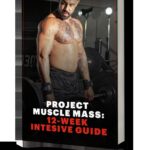Answering your question directly: Why won’t my charger charge my phone? Several factors can prevent your phone from charging. This comprehensive guide from WHY.EDU.VN will walk you through troubleshooting steps, from checking your cable to understanding optimized battery charging. By understanding these reasons, you’ll be better equipped to get your phone charging again. Learn about faulty charging equipment, software glitches, and much more.
1. Basic Troubleshooting Steps When Your Phone Isn’t Charging
When your phone refuses to charge, it’s frustrating. But before panicking, let’s run through some easy checks.
1.1 Restart Your Phone
Sometimes, a simple software glitch can prevent charging.
- How to do it: Restarting your phone can resolve temporary software issues that might be interfering with the charging process.
- Why it works: This closes background apps and clears the memory, potentially resolving conflicts.
1.2 Inspect the Charging Cable and Adapter
Physical damage is a common culprit.
- What to look for: Check for frayed wires, bent pins, or cracks in the adapter.
- Why it matters: Damaged accessories can’t deliver power efficiently, or at all.
 Image of a lightning to USB cable and a USB-C wall adapter
Image of a lightning to USB cable and a USB-C wall adapter
Alt text: A close-up view showcasing a Lightning to USB cable connected to a white USB-C wall adapter, emphasizing the importance of inspecting these components for any visible signs of damage that could impede phone charging.
1.3 Check the Power Outlet
Ensure the outlet itself is working.
- How to test: Plug another device into the same outlet. If it doesn’t work, the problem is with the outlet.
- Alternative: Try a different wall outlet to rule out any issues with the initial power source.
1.4 Clean the Charging Port
Dust and debris can block the connection.
- How to clean: Use a can of compressed air or a small, non-metallic tool (like a toothpick) to gently remove any lint or dirt from the charging port.
- Why it’s important: A clean port ensures a solid connection between the charger and your phone.
1.5 Let Your Device Charge for a While
Sometimes, a completely drained battery needs time to recover.
- How long: Leave your phone plugged in for at least 30 minutes, even if it doesn’t immediately show signs of charging.
- What to expect: After some time, you should see the charging icon appear on the screen.
1.6 Force Restart Your Phone
If your screen remains black, a force restart might be necessary.
- iPhone 8 or later and iPhone SE (2nd generation and later): Press and quickly release the volume up button. Press and quickly release the volume down button. Press and hold the side button until the Apple logo appears.
- iPhone 7, iPhone 7 Plus, and iPod touch (7th generation): Press and hold both the side (or top) button and the volume down button until the Apple logo appears.
- iPhone 6s or earlier, iPhone SE (1st generation), and iPod touch (6th generation) or earlier: Press and hold both the side (or top) button and the Home button until the Apple logo appears.
- Why it works: This bypasses the normal shutdown process and can revive a frozen device.
2. Common Reasons Why Your Phone Won’t Charge
Beyond the basic checks, here are some common issues that could be preventing your phone from charging:
2.1 Damaged Charging Cable
This is one of the most frequent causes.
- Types of damage: Fraying, cuts, or exposed wires.
- How to check: Visually inspect the cable for any signs of wear and tear. Also, try wiggling the cable near the connectors to see if charging starts intermittently.
2.2 Faulty USB Adapter
The adapter might not be delivering enough power.
- How to test: Try using the same cable with a different adapter that you know is working.
- Compatibility: Ensure the adapter is rated for the correct voltage and amperage for your phone.
2.3 Dirty or Damaged Charging Port
Debris or physical damage can prevent a proper connection.
- Signs of damage: Bent pins or a loose port.
- Professional help: If the port is damaged, you might need to take your phone to a repair shop.
2.4 Software Issues
Sometimes, the problem lies within the phone’s software.
- Outdated software: Ensure your phone’s operating system is up to date.
- Corrupted files: In rare cases, corrupted system files can interfere with charging. A factory reset might be necessary (back up your data first).
2.5 Battery Problems
The battery itself could be failing.
- Signs of battery failure: Rapid battery drain, swelling, or overheating.
- Professional assessment: If you suspect a battery issue, it’s best to have it checked by a qualified technician.
2.6 Overheating
Your phone might stop charging to protect itself from overheating.
- Why it happens: Charging generates heat, and excessive heat can damage the battery and other components.
- How to cool down: Move your phone to a cooler environment and let it sit for a while before attempting to charge it again. Avoid charging in direct sunlight or under blankets.
2.7 Using a Non-Certified Charger
Non-certified chargers might not meet the required safety and performance standards.
- Risks: They can damage your phone or charge it inefficiently.
- Recommendation: Always use chargers that are certified by your phone’s manufacturer or a reputable third-party.
2.8 Water Damage
Even a small amount of moisture can cause charging problems.
- What to do: If your phone has been exposed to water, turn it off immediately and let it dry completely before attempting to charge it. Use a desiccant like silica gel to help absorb moisture.
- Professional inspection: Water damage can cause corrosion and other internal issues, so it’s a good idea to have your phone inspected by a professional.
2.9 Background Apps
Too many apps running in the background can prevent your phone from charging efficiently.
- How they interfere: These apps consume power and can cause the phone to overheat, slowing down or stopping the charging process.
- Solution: Close unnecessary apps and disable background app refresh.
2.10 Airplane Mode
Enabling airplane mode can sometimes help your phone charge faster.
- How it helps: Airplane mode turns off wireless communications, reducing power consumption.
- When to use: Use airplane mode when you need to charge your phone quickly and don’t need to use its wireless features.
3. Advanced Troubleshooting Techniques
If the basic steps don’t work, here are some more advanced techniques to try:
3.1 Try a Different Charging Method
If you typically charge your phone using a wall outlet, try charging it via a computer’s USB port, or vice versa.
- Why it matters: This can help you isolate whether the problem is with the power source or the phone itself.
- USB charging: Keep in mind that charging via USB might be slower than using a wall outlet.
3.2 Check for Software Updates
Outdated software can sometimes cause charging issues.
- How to check: Go to your phone’s settings menu and look for the “Software Update” or “System Update” option.
- Importance of updates: Software updates often include bug fixes and optimizations that can improve charging performance.
3.3 Reset Your Phone’s Settings
Resetting your phone’s settings to their default values can resolve software conflicts that might be interfering with charging.
- How to do it: Go to your phone’s settings menu and look for the “Reset” option. Choose “Reset All Settings” (note that this will not erase your data).
- Backup first: Before resetting your settings, make sure to back up your data in case something goes wrong.
3.4 Examine the Battery Health (for iPhones)
If you have an iPhone, you can check the battery health in the settings menu.
- How to check: Go to Settings > Battery > Battery Health.
- What to look for: The “Maximum Capacity” percentage indicates the battery’s ability to hold a charge compared to when it was new. If the capacity is significantly reduced, it might be time to replace the battery.
3.5 Use a Multimeter to Test the Charger’s Output
A multimeter can measure the voltage and current output of your charger.
- How to use: Connect the multimeter to the charger’s output terminals and check the readings.
- Expected values: The voltage should be close to the charger’s rated voltage (usually 5V), and the current should be within the charger’s rated current range. If the readings are significantly lower than expected, the charger might be faulty.
- Safety precautions: Be careful when using a multimeter, and follow the manufacturer’s instructions.
3.6 Safe Mode
Booting your phone in safe mode can help identify if a third-party app is causing the charging issue.
- How to do it: The process varies depending on your phone’s model. Generally, you need to press and hold the power button until the power menu appears, then press and hold the power off option until the safe mode prompt appears.
- Testing in safe mode: If your phone charges normally in safe mode, a third-party app is likely the culprit. Try uninstalling recently installed apps to see if that resolves the issue.
4. Understanding Optimized Battery Charging
Many modern smartphones have a feature called “Optimized Battery Charging,” which can sometimes appear as though your phone isn’t charging fully.
4.1 What is Optimized Battery Charging?
This feature is designed to prolong the lifespan of your battery by reducing the amount of time it spends fully charged.
- How it works: The phone learns your charging habits and waits to finish charging past 80% until just before you typically unplug it.
- Example: If you usually charge your phone overnight, it might stop charging at 80% and then resume charging to 100% a little before you wake up.
4.2 Why Does My Phone Stop Charging at 80 Percent?
This is often due to Optimized Battery Charging.
- Purpose: It minimizes the time your battery spends at 100%, which can reduce battery wear and tear.
- Adjusting the setting: If you prefer your phone to charge to 100% immediately, you can usually disable Optimized Battery Charging in the battery settings.
4.3 How to Disable Optimized Battery Charging (iOS)
If you want to disable this feature on an iPhone, follow these steps:
- Go to Settings > Battery > Battery Health.
- Toggle the “Optimized Battery Charging” switch to the off position.
4.4 Benefits of Optimized Battery Charging
While it might seem inconvenient, this feature offers several benefits:
- Prolongs battery lifespan: By reducing the time spent at 100%, it can significantly extend the life of your battery.
- Reduces battery aging: It helps to minimize battery degradation over time.
- Maintains battery health: It ensures that your battery stays in optimal condition for longer.
5. Dealing with “Accessory Not Supported” Alerts
Sometimes, you might see an alert that says “Accessory Not Supported” or “This accessory may not be supported.”
5.1 Why Does This Alert Appear?
This alert can appear for several reasons:
- Non-certified accessory: The charger or cable might not be certified by your phone’s manufacturer.
- Damaged accessory: The accessory might be defective or damaged.
- Dirty charging port: Debris in the charging port can prevent a proper connection.
- Software issues: An outdated operating system can sometimes cause compatibility problems.
5.2 How to Fix This Issue
Here are some steps you can take to resolve this issue:
- Clean the charging port: Use a can of compressed air or a small, non-metallic tool to remove any lint or debris from the charging port.
- Restart your phone: Restarting your phone can resolve temporary software glitches.
- Try a different accessory: Use a different USB cable or charger to see if the problem is with the accessory.
- Update your software: Make sure you have the latest version of your phone’s operating system.
- Check for certified accessories: Ensure that you are using accessories that are certified by your phone’s manufacturer.
5.3 The Importance of Using Certified Accessories
Using certified accessories is crucial for several reasons:
- Safety: Certified accessories meet safety standards and are less likely to damage your phone or cause a fire.
- Performance: They are designed to work optimally with your phone and provide the correct voltage and current for efficient charging.
- Compatibility: They are guaranteed to be compatible with your phone, reducing the risk of error messages or charging problems.
6. When to Seek Professional Help
If you’ve tried all the troubleshooting steps and your phone still won’t charge, it might be time to seek professional help.
6.1 Signs You Need Professional Assistance
Here are some signs that indicate you should take your phone to a repair shop:
- Physical damage to the charging port: If the charging port is visibly damaged, such as bent pins or a loose connection.
- Battery swelling: If the battery is swollen or bulging, it’s a serious safety hazard and needs to be replaced immediately.
- Water damage: If your phone has been exposed to water, it’s best to have it inspected by a professional to prevent corrosion and other internal damage.
- Persistent charging issues: If you’ve tried all the troubleshooting steps and your phone still won’t charge, there might be an underlying hardware issue that requires professional attention.
6.2 Finding a Reputable Repair Shop
When choosing a repair shop, consider the following factors:
- Reputation: Look for a shop with positive reviews and a good track record.
- Certifications: Check if the technicians are certified to repair your phone’s brand.
- Warranty: Make sure the shop offers a warranty on their repairs.
- Experience: Choose a shop with experienced technicians who have worked on similar issues before.
6.3 What to Expect During the Repair Process
The repair process typically involves the following steps:
- Diagnosis: The technician will diagnose the problem and provide you with a repair estimate.
- Repair: Once you approve the estimate, the technician will perform the necessary repairs.
- Testing: After the repair, the technician will test your phone to make sure it’s charging properly.
- Pickup: You can pick up your phone and pay for the repair.
7. Preventing Charging Problems in the Future
Here are some tips to help prevent charging problems in the future:
7.1 Use High-Quality Charging Accessories
Always use high-quality charging cables and adapters that are certified by your phone’s manufacturer.
- Benefits: These accessories are designed to work optimally with your phone and provide the correct voltage and current for efficient charging.
- Avoid cheap alternatives: Avoid using cheap, uncertified accessories, as they can damage your phone or charge it inefficiently.
7.2 Protect Your Charging Cable
Protect your charging cable from damage by avoiding bending, twisting, or pulling it excessively.
- Cable protectors: Use cable protectors to reinforce the areas where the cable is most likely to fray.
- Proper storage: Store your charging cable properly when not in use to prevent it from getting tangled or damaged.
7.3 Keep the Charging Port Clean
Regularly clean the charging port on your phone to prevent debris from accumulating.
- Compressed air: Use a can of compressed air to blow out any lint or dust from the port.
- Gentle cleaning: If necessary, use a small, non-metallic tool to gently remove any stubborn debris.
7.4 Avoid Extreme Temperatures
Avoid exposing your phone to extreme temperatures, as this can damage the battery and other components.
- Ideal conditions: Charge your phone in a cool, well-ventilated area.
- Avoid direct sunlight: Avoid charging your phone in direct sunlight or under blankets.
7.5 Don’t Overcharge Your Phone
Avoid leaving your phone plugged in for extended periods after it’s fully charged.
- Impact on battery: Overcharging can cause the battery to overheat and degrade over time.
- Smart chargers: Use a smart charger that automatically stops charging when the battery is full.
7.6 Regularly Update Your Phone’s Software
Keep your phone’s operating system up to date to ensure that you have the latest bug fixes and optimizations.
- Software updates: Software updates can improve charging performance and resolve compatibility issues with charging accessories.
- Automatic updates: Enable automatic software updates to ensure that your phone is always running the latest version of the operating system.
7.7 Be Careful with Liquids
Keep your phone away from liquids to prevent water damage.
- Waterproof cases: Use a waterproof case if you’re going to be using your phone in a wet environment.
- Immediate action: If your phone does get wet, turn it off immediately and let it dry completely before attempting to charge it.
8. Additional Tips and Tricks
Here are some additional tips and tricks to help you troubleshoot and resolve charging problems:
8.1 Try a Different Wall Outlet
Sometimes, the problem might be with the wall outlet itself. Try plugging your charger into a different outlet to see if that resolves the issue.
- Outlet tester: Use an outlet tester to check if the outlet is providing power.
- Circuit breaker: Check the circuit breaker to make sure the outlet is not on a tripped circuit.
8.2 Use a Power Bank
A power bank can be a convenient way to charge your phone when you don’t have access to a wall outlet.
- Portable charging: Keep a power bank charged and ready to go for emergencies.
- Capacity: Choose a power bank with enough capacity to fully charge your phone at least once.
8.3 Turn Off Unnecessary Features
Turning off unnecessary features like Wi-Fi, Bluetooth, and GPS can help your phone charge faster.
- Reduced power consumption: These features consume power and can slow down the charging process.
- Airplane mode: Enable airplane mode to turn off all wireless communications and maximize charging speed.
8.4 Close Background Apps
Close any apps that are running in the background to reduce power consumption and speed up charging.
- App management: Use your phone’s app management tools to see which apps are consuming the most power.
- Force close: Force close any apps that you’re not using to free up system resources and reduce power consumption.
8.5 Avoid Using Your Phone While Charging
Using your phone while it’s charging can slow down the charging process and cause it to overheat.
- Charging time: Allow your phone to charge uninterrupted to maximize charging speed.
- Heat generation: Using your phone while charging generates heat, which can damage the battery and other components.
9. Understanding Battery Technology
To better understand why your phone might not be charging, it’s helpful to know a bit about battery technology.
9.1 Types of Batteries Used in Smartphones
Most smartphones use lithium-ion (Li-ion) or lithium-polymer (Li-Po) batteries.
- Li-ion batteries: These batteries are known for their high energy density, low self-discharge rate, and relatively long lifespan.
- Li-Po batteries: These batteries are similar to Li-ion batteries but are more flexible in terms of shape and size, making them ideal for thin and lightweight devices.
9.2 Factors Affecting Battery Lifespan
Several factors can affect the lifespan of your phone’s battery, including:
- Charging habits: Overcharging, deep discharging, and using the wrong charger can all shorten the battery’s lifespan.
- Temperature: Extreme temperatures can damage the battery and reduce its capacity.
- Usage patterns: Heavy usage, such as playing games or streaming videos, can drain the battery quickly and shorten its lifespan.
- Age: Batteries degrade over time, and their capacity gradually decreases.
9.3 Common Battery Myths
There are many myths about smartphone batteries. Here are a few common ones:
- Myth: You should always let your battery drain completely before charging it.
- Fact: Modern lithium-ion batteries don’t have a “memory effect,” so it’s not necessary to fully discharge them before charging. In fact, it’s better to charge them more frequently and avoid letting them drain completely.
- Myth: You should only use the charger that came with your phone.
- Fact: While it’s best to use a certified charger from a reputable brand, you can use other chargers as long as they meet the required voltage and current specifications.
- Myth: Leaving your phone plugged in overnight will damage the battery.
- Fact: Modern smartphones have built-in protection circuits that prevent overcharging. However, it’s still a good idea to unplug your phone once it’s fully charged to avoid unnecessary heat generation.
10. FAQ: Common Questions About Phone Charging
Here are some frequently asked questions about phone charging:
-
Why is my phone charging so slowly?
- This could be due to a weak charger, a damaged cable, a dirty charging port, or too many apps running in the background.
-
Can I use a fast charger with my phone?
- Yes, but make sure your phone supports fast charging and that the charger is compatible with your phone’s charging protocol.
-
Is it bad to leave my phone charging overnight?
- Modern smartphones have built-in protection circuits that prevent overcharging, but it’s still a good idea to unplug your phone once it’s fully charged to avoid unnecessary heat generation.
-
How can I make my phone’s battery last longer?
- Reduce screen brightness, turn off unnecessary features, close background apps, and avoid extreme temperatures.
-
Why does my phone get hot when charging?
- Charging generates heat, but excessive heat can be a sign of a problem. Make sure you’re using a certified charger and that your phone is not overheating.
-
What is Optimized Battery Charging?
- This feature is designed to prolong the lifespan of your battery by reducing the amount of time it spends fully charged.
-
How do I clean my phone’s charging port?
- Use a can of compressed air or a small, non-metallic tool to gently remove any lint or debris from the charging port.
-
Can water damage cause charging problems?
- Yes, even a small amount of moisture can cause charging problems. If your phone has been exposed to water, turn it off immediately and let it dry completely before attempting to charge it.
-
What should I do if my phone’s battery is swollen?
- A swollen battery is a serious safety hazard and needs to be replaced immediately. Take your phone to a professional repair shop for assistance.
-
How do I check my iPhone’s battery health?
- Go to Settings > Battery > Battery Health to see the “Maximum Capacity” percentage, which indicates the battery’s ability to hold a charge compared to when it was new.
Is your phone still refusing to cooperate? Navigating these charging issues can be complex, and finding reliable answers can be frustrating. At WHY.EDU.VN, we understand the importance of having accurate, expert-backed information at your fingertips. If you’re still facing difficulties or have more specific questions, don’t hesitate to reach out. Visit WHY.EDU.VN to ask your question and connect with our team of experts who are ready to provide personalized guidance and solutions. We’re located at 101 Curiosity Lane, Answer Town, CA 90210, United States. You can also contact us via Whatsapp at +1 (213) 555-0101. Let why.edu.vn be your trusted resource for all your questions and concerns.