Is Instagram acting up and leaving you disconnected? “Why isn’t my Instagram working?” is a common question, and at WHY.EDU.VN, we’re here to provide a comprehensive solution. This guide will walk you through troubleshooting steps to get you back to sharing and connecting, covering everything from basic checks to more advanced fixes. We’ll also explore how WHY.EDU.VN can help you stay informed about social media app issues and find answers to your tech questions with related issues.
1. Understanding Why Instagram Might Not Be Working
Instagram, like any other application, can experience glitches. Several factors can cause these issues, including:
- Server Problems: Instagram’s servers might be down due to maintenance or unexpected issues.
- App Issues: The Instagram app on your device could have bugs or corrupted files.
- Internet Connection Problems: A weak or unstable internet connection can prevent Instagram from functioning properly.
- Device Issues: Your phone or tablet might have problems that interfere with Instagram.
- Account-Related Problems: In some cases, the issue might be specific to your account.
2. Basic Troubleshooting Steps
Before diving into more complex solutions, try these simple fixes:
2.1. Check Your Internet Connection
A stable internet connection is essential for Instagram to work.
- Wi-Fi: Make sure you are connected to a reliable Wi-Fi network. Try restarting your router.
- Cellular Data: If using cellular data, ensure you have a strong signal.
- Airplane Mode: Make sure airplane mode is turned off.
2.2. Restart the Instagram App
Closing and reopening the app can resolve minor glitches.
- Android: Swipe up from the bottom of the screen and swipe away the Instagram app.
- iOS: Double-press the home button (or swipe up from the bottom) and swipe away the Instagram app.
2.3. Restart Your Device
Restarting your phone or tablet can resolve various software issues.
- Android: Press and hold the power button, then tap “Restart.”
- iOS: Press and hold the power button and either volume button, then slide to power off. Press the power button again to turn it back on.
2.4. Check if Instagram Is Down
Sometimes, Instagram’s servers are down, affecting all users.
- DownDetector: Visit DownDetector to check Instagram’s current status.
- Google Search: Search “Is Instagram down?” on Google to see if there are widespread reports.
3. Advanced Troubleshooting Steps
If the basic steps didn’t work, try these more advanced solutions:
3.1. Clear Instagram’s Cache and Data
Clearing the cache can resolve issues caused by corrupted data. Note that clearing data will log you out of the app.
-
Android:
- Go to Settings > Apps & Notifications.
- Find and tap “Instagram.”
- Tap “Storage & Cache.”
- Tap “Clear Cache.”
- If the problem persists, tap “Clear Storage” (note: this will log you out).
3.2. Update the Instagram App
Using an outdated version of the app can cause compatibility issues.
-
Android:
- Open the Google Play Store.
- Tap your profile icon in the top right.
- Tap “Manage apps & device.”
- Tap “Update all” or find Instagram and tap “Update.”
-
iOS:
- Open the App Store.
- Tap your profile icon in the top right.
- Scroll down to see pending updates.
- Tap “Update All” or find Instagram and tap “Update.”
3.3. Reinstall the Instagram App
Reinstalling the app can fix more significant issues with the app’s files.
-
Android:
- Go to Settings > Apps & Notifications.
- Find and tap “Instagram.”
- Tap “Uninstall.”
- Open the Google Play Store, search for “Instagram,” and tap “Install.”
-
iOS:
- Touch and hold the Instagram icon on your home screen.
- Tap “Remove App.”
- Tap “Delete App,” then “Delete.”
- Open the App Store, search for “Instagram,” and tap the download icon.
3.4. Check App Permissions
Instagram needs certain permissions to function correctly.
-
Android:
- Go to Settings > Apps & Notifications.
- Find and tap “Instagram.”
- Tap “Permissions.”
- Ensure necessary permissions (Camera, Microphone, Storage) are enabled.
-
iOS:
- Open the Settings app.
- Scroll down to the list of apps and tap “Instagram.”
- Turn on each permission, such as Microphone, Camera, Contacts and Photos.
3.5. Free Up Storage Space
A lack of storage space can cause apps to crash or malfunction.
-
Android:
- Go to Settings > Storage.
- Review storage usage and delete unnecessary files, photos, and apps.
-
iOS:
- Go to Settings > General > iPhone Storage.
- Review storage usage and delete unnecessary files, photos, and apps.
3.6. Try Using Instagram on a Different Device or Browser
This helps determine if the issue is specific to your device or account.
- Different Device: Log in to Instagram on another phone, tablet, or computer.
- Browser: Access Instagram through a web browser to see if the issue persists.
3.7. Check Date and Time Settings
Incorrect date and time settings can sometimes interfere with app functionality.
-
Android:
- Go to Settings > General Management > Date and Time.
- Enable “Automatic date and time.”
-
iOS:
- Go to Settings > General > Date & Time.
- Enable “Set Automatically.”
3.8. Disable Battery Saver Mode
Battery saver mode can restrict background activity, affecting app performance.
-
Android:
- Go to Settings > Battery > Battery Saver.
- Turn off Battery Saver mode.
-
iOS:
- Go to Settings > Battery.
- Turn off Low Power Mode.
3.9. Clear Your Browsing Data
If Instagram isn’t working in your browser, clearing your browsing data can help.
-
Chrome:
- Click the three dots in the top right corner.
- Go to “More tools” > “Clear browsing data.”
- Select “All time” for the time range.
- Check “Cookies and other site data” and “Cached images and files.”
- Click “Clear data.”
-
Safari:
- Go to Safari > Preferences.
- Click “Privacy.”
- Click “Manage Website Data.”
- Click “Remove All,” then “Done.”
3.10. Check for VPN Interference
If you are using a VPN, it may be interfering with Instagram’s connection. Try disabling the VPN to see if the issue resolves.
4. Account-Related Issues
Sometimes, the problem might be specific to your Instagram account.
4.1. Check if You’ve Violated Instagram’s Terms of Service
Instagram may restrict or suspend accounts that violate their terms of service. Review Instagram’s Community Guidelines to ensure you haven’t violated any rules.
4.2. Reset Your Password
If you suspect your account has been compromised, reset your password.
- On the Instagram login screen, tap “Forgot password?”
- Enter your username, email, or phone number.
- Follow the instructions to reset your password.
4.3. Verify Your Email and Phone Number
Make sure your email and phone number are verified on your Instagram account.
- Go to your profile and tap “Edit Profile.”
- Check and update your email and phone number.
- Follow the instructions to verify your information.
4.4. Check for Account Restrictions
Instagram may place restrictions on your account if they suspect suspicious activity. Check your account status in settings.
- Go to your profile and tap the menu icon (three lines).
- Tap “Settings” > “Account” > “Account Status”.
- Follow any instructions provided to resolve the restriction.
4.5. Ensure You’re Not Following Too Many People
Instagram has a limit of 7,500 accounts that you can follow. If you reach this limit, you won’t be able to follow more people until you unfollow some accounts.
- In the Instagram app, tap your account avatar in the lower-right corner.
- At the top right of the screen, tap Following.
- Scroll through the list and unfollow a few accounts you no longer need by tapping Following. You should see the button turn blue and change to Follow.
5. Reporting the Problem to Instagram
If none of the above steps work, report the issue to Instagram.
- In the Instagram app, tap your account avatar in the lower-right corner.
- Tap the three-line menu at the top right and then tap Settings.
- Tap Help.
- In the Help center, you can file a report about the problem you’re having or read Instagram’s help and support articles.
6. Common Instagram Errors and Solutions
Here’s a table summarizing common Instagram errors and their potential solutions:
| Error Message | Possible Cause | Solution |
|---|---|---|
| “Couldn’t Refresh Feed” | Internet connection issues, server problems | Check internet connection, restart the app, check if Instagram is down |
| “Sorry, there was a problem…” | App glitches, corrupted data | Restart the app, clear cache and data, reinstall the app |
| “Action Blocked” | Violating Instagram’s terms, suspicious activity | Review Instagram’s Community Guidelines, wait for the block to expire, contact Instagram support |
| “No Internet Connection” | Internet connection issues | Check internet connection, restart router, disable airplane mode |
| Login Issues | Incorrect password, account compromised | Reset password, verify email and phone number, check for account restrictions |
| Crashing Frequently | Lack of storage space, app glitches | Free up storage space, clear cache and data, update or reinstall the app |
| Issues Uploading Photos/Videos | Internet connection issues, app permissions, file size | Check internet connection, grant necessary permissions, reduce file size |
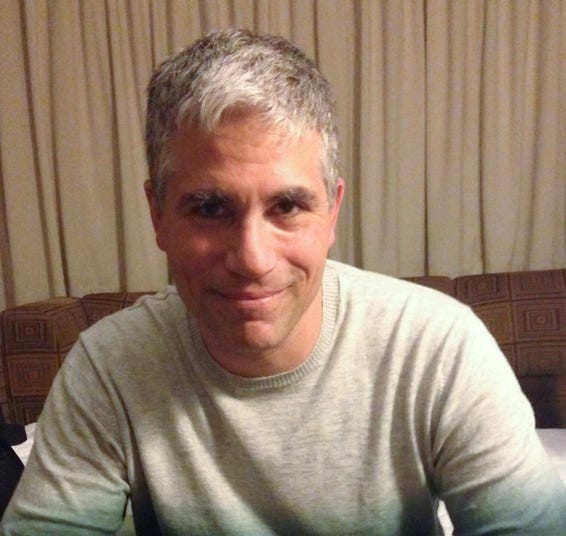

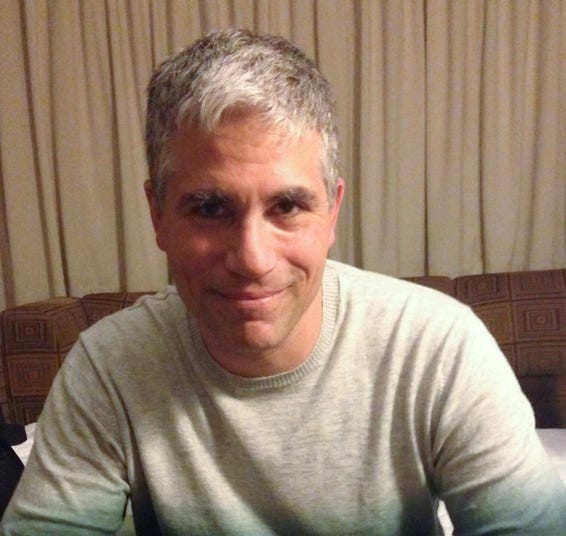
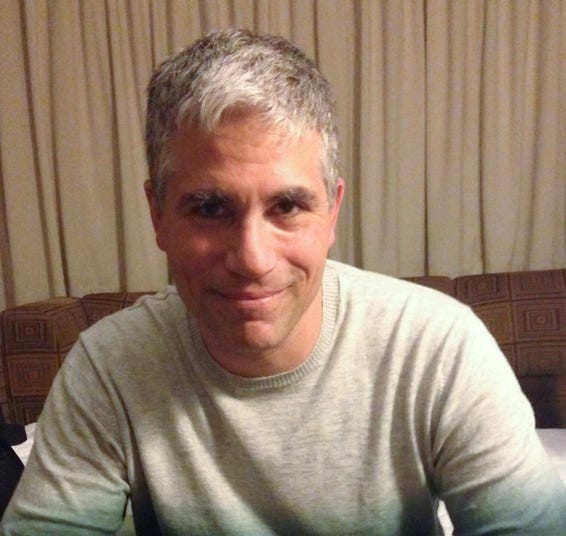
7. Understanding Instagram’s Algorithm and Its Impact
Instagram’s algorithm influences what you see in your feed and how your content is displayed to others. Here’s a brief overview:
- Relevance: Instagram prioritizes content based on your interests and past interactions.
- Relationships: Content from accounts you frequently interact with is more likely to appear in your feed.
- Timeliness: Newer posts are generally shown before older ones.
- Frequency: If you open Instagram frequently, you’ll see more diverse content.
- Following: The number of accounts you follow affects the amount of content you see.
8. Optimizing Your Instagram Experience
Here are some tips to improve your Instagram experience:
- Engage with Content: Like, comment, and share posts from accounts you enjoy.
- Follow Relevant Accounts: Follow accounts that align with your interests.
- Use Hashtags: Use relevant hashtags to reach a wider audience.
- Post High-Quality Content: Share clear, engaging photos and videos.
- Stay Active: Post regularly to keep your audience engaged.
9. How WHY.EDU.VN Can Help
At WHY.EDU.VN, we understand the frustration of dealing with tech issues. Our platform offers:
- Expert Answers: Get clear, reliable answers to your tech questions from our team of experts.
- Comprehensive Guides: Access detailed guides on troubleshooting common tech problems, including social media app issues.
- Community Support: Connect with other users to share tips and solutions.
- Up-to-Date Information: Stay informed about the latest updates and changes in the tech world.
10. FAQ: Troubleshooting Instagram Issues
Here are some frequently asked questions about Instagram troubleshooting:
- Why does Instagram keep crashing on my phone?
- Possible causes: Lack of storage space, app glitches, outdated app version.
- Solutions: Free up storage, clear cache, update or reinstall the app.
- Why can’t I upload photos or videos to Instagram?
- Possible causes: Internet connection issues, app permissions, file size limitations.
- Solutions: Check internet connection, grant necessary permissions, reduce file size.
- Why am I seeing the “Couldn’t Refresh Feed” error on Instagram?
- Possible causes: Internet connection issues, server problems.
- Solutions: Check internet connection, restart the app, check if Instagram is down.
- What does “Action Blocked” mean on Instagram?
- It means you’ve violated Instagram’s terms of service or engaged in suspicious activity.
- Solution: Review Instagram’s Community Guidelines, wait for the block to expire, contact Instagram support.
- How do I reset my Instagram password?
- On the Instagram login screen, tap “Forgot password?” Enter your username, email, or phone number and follow the instructions.
- How do I clear Instagram’s cache on Android?
- Go to Settings > Apps & Notifications > Instagram > Storage & Cache > Clear Cache.
- How do I update the Instagram app on my iPhone?
- Open the App Store, tap your profile icon, scroll down, and tap “Update” next to Instagram.
- Why is my Instagram account restricted?
- Possible causes: Suspicious activity, violating Instagram’s terms.
- Solution: Check your account status in settings and follow any instructions provided.
- Why can’t I log in to my Instagram account?
- Possible causes: Incorrect password, account compromised.
- Solutions: Reset password, verify email and phone number, check for account restrictions.
- How do I report a problem to Instagram?
- Go to your profile, tap the menu icon, tap “Settings” > “Help” and file a report about the problem you’re having.
Experiencing Instagram issues can be frustrating, but with the right troubleshooting steps, you can often resolve the problem quickly. Remember to start with the basics and work your way through the more advanced solutions. And if you ever need help with tech questions, WHY.EDU.VN is here to provide expert answers and support. Don’t hesitate to visit our website at why.edu.vn to ask your questions and connect with our community. For further assistance, you can reach us at 101 Curiosity Lane, Answer Town, CA 90210, United States or via Whatsapp at +1 (213) 555-0101. Let us help you get back to enjoying your Instagram experience.