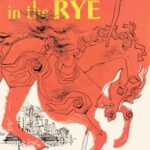Is the App Store not working on your iPhone, iPad, or other Apple device? You’re not alone. Many users experience this frustrating issue. At WHY.EDU.VN, we provide you with a comprehensive guide to troubleshoot and resolve this problem, so you can get back to downloading your favorite apps. Discover quick fixes, in-depth solutions, and preventative measures to keep your App Store running smoothly and explore reliable app download alternatives.
1. What To Do When the App Store Isn’t Working?
If your App Store isn’t working, the first step is to identify the scope of the issue. Is it a general connectivity problem, or is it specific to the App Store? Address basic troubleshooting steps, such as checking your internet connection, ensuring that your device is connected to the internet, and restarting your device. These simple solutions can often resolve minor glitches.
1.1 Check Apple’s System Status
Before diving into troubleshooting, check Apple’s System Status page to see if there are any known outages affecting the App Store in your region.
- How to Check: Visit Apple’s System Status page at https://www.apple.com/support/systemstatus/.
- What to Look For: Check for a green indicator next to “App Store.” If it’s not green, there may be an ongoing issue on Apple’s end.
- What to Do: If there’s an outage, wait for Apple to resolve the issue. This could save you time and effort in troubleshooting your device.
1.2 Verify Your Internet Connection
A stable internet connection is crucial for accessing the App Store. Verify that your device is connected to a reliable Wi-Fi network or has a strong cellular data signal.
- Wi-Fi:
- Check Connection: Ensure you are connected to your Wi-Fi network.
- Troubleshoot: If connected but no internet, try restarting your router.
- Cellular Data:
- Enable Data: Go to Settings > Cellular and ensure Cellular Data is turned on.
- App Permissions: Scroll down to see if the App Store has permission to use cellular data.
- Test Your Connection: Open a web browser and try to visit a website to confirm your internet connection is working.
1.3 Restart Your Device
Restarting your iPhone, iPad, or Mac can resolve many minor software glitches that might be preventing the App Store from working.
- iPhone/iPad:
- Restart: Press and hold either volume button and the side button until the power-off slider appears. Drag the slider to turn off your device. Wait a few seconds, then press and hold the side button again until you see the Apple logo.
- Mac:
- Restart: Click the Apple menu > Restart.
- Why It Works: Restarting clears temporary files and resets the device’s processes, which can resolve connectivity issues.
1.4 Check Date & Time Settings
Incorrect date and time settings can interfere with secure connections to the App Store. Ensure your device’s date and time are set correctly.
- iPhone/iPad:
- Settings: Go to Settings > General > Date & Time.
- Automatic: Enable “Set Automatically” to ensure your device uses the correct time zone.
- Mac:
- System Settings: Go to Apple menu > System Settings > General > Date & Time.
- Automatic: Enable “Set time and date automatically.”
- Why It Matters: Accurate date and time settings are necessary for secure connections and can prevent errors.
2. Common App Store Issues and Solutions
Many factors can cause the App Store to malfunction. This section covers common problems and detailed solutions to get the App Store working again.
2.1 Account-Related Problems
Account-related issues, such as incorrect Apple ID credentials or payment method problems, can prevent you from accessing the App Store.
- Sign Out and Back In:
- iPhone/iPad: Go to Settings > [Your Name] > Sign Out. Then, sign back in with your Apple ID and password.
- Mac: Go to System Settings > [Your Name] > Sign Out. Sign back in with your Apple ID and password.
- Verify Apple ID:
- Ensure your Apple ID is active and correctly set up.
- Visit appleid.apple.com to manage your account.
- Payment Information:
- Update: Go to Settings > [Your Name] > Payment & Shipping to update your payment information.
- Verify: Make sure your payment method is valid and up to date.
- Why This Helps: Refreshing your account details can resolve authentication errors and payment issues.
2.2 iOS or macOS Software Updates
Outdated software can cause compatibility issues with the App Store. Make sure your device is running the latest version of its operating system.
- Update iOS/iPadOS:
- Settings: Go to Settings > General > Software Update.
- Download & Install: If an update is available, download and install it.
- Update macOS:
- System Settings: Go to Apple menu > System Settings > General > Software Update.
- Download & Install: If an update is available, download and install it.
- Benefits of Updating: Software updates include bug fixes, security improvements, and compatibility updates that can resolve App Store issues.
2.3 VPN and Firewall Interference
Virtual Private Networks (VPNs) and firewalls can sometimes interfere with your connection to the App Store.
- Disable VPN:
- Settings: Go to Settings > General > VPN & Device Management > VPN.
- Disconnect: Toggle the VPN status to disconnect.
- Check Firewall Settings:
- Mac: Go to System Settings > Network > Firewall.
- Configuration: Ensure the firewall isn’t blocking connections to the App Store.
- Why This Matters: VPNs and firewalls can alter your network settings, potentially blocking access to Apple’s servers.
2.4 Reset Network Settings
Resetting your network settings can resolve various connectivity issues, including those affecting the App Store.
- iPhone/iPad:
- Settings: Go to Settings > General > Transfer or Reset iPhone > Reset > Reset Network Settings.
- Confirm: Enter your passcode if prompted.
- Mac:
- Resetting network settings on a Mac involves removing and re-adding network interfaces, which is more complex and usually not necessary for basic troubleshooting.
- What It Does: This process clears all saved Wi-Fi passwords, VPN settings, and other network configurations, forcing your device to reconnect from scratch.
2.5 Free Up Storage Space
Insufficient storage space on your device can prevent apps from downloading or updating from the App Store.
- Check Storage:
- iPhone/iPad: Go to Settings > General > iPhone Storage.
- Mac: Go to Apple menu > System Settings > General > Storage.
- Clear Unused Apps:
- Delete apps you no longer use to free up space.
- Delete Large Files:
- Remove unnecessary photos, videos, and documents.
- Why It’s Important: Adequate storage space is essential for downloading and installing apps and updates.
2.6 Check for Restrictions
Restrictions or parental controls can limit access to certain apps or features, including the App Store.
- iPhone/iPad:
- Settings: Go to Settings > Screen Time > Content & Privacy Restrictions > iTunes & App Store Purchases.
- Allow Installing Apps: Ensure “Installing Apps” is set to “Allow.”
- Mac:
- Screen Time: Go to Apple menu > System Settings > Screen Time > Content & Privacy.
- App Restrictions: Check the “Apps” tab to ensure there are no restrictions on accessing the App Store.
- Purpose: Adjusting these settings can remove barriers preventing access to the App Store.
2.7 Contact Apple Support
If you’ve tried all the above steps and the App Store still isn’t working, it may be time to contact Apple Support for further assistance.
- Online Support: Visit Apple Support for online resources and troubleshooting.
- Phone Support: Call Apple Support for direct assistance from a representative.
- Why It’s Necessary: Apple Support can provide advanced troubleshooting steps or identify hardware issues that may be affecting your device.
3. Advanced Troubleshooting Techniques
If basic solutions don’t resolve the issue, try these advanced troubleshooting techniques.
3.1 DNS Server Issues
Domain Name System (DNS) servers translate domain names into IP addresses. If the DNS server is unresponsive, it can cause connectivity problems.
- Change DNS Servers:
- iPhone/iPad: Go to Settings > Wi-Fi, tap the “i” next to your network, and configure DNS settings to use Google’s DNS (8.8.8.8 and 8.8.4.4) or Cloudflare’s DNS (1.1.1.1).
- Mac: Go to System Settings > Wi-Fi, select your network, click “Details,” then go to the “DNS” tab and add Google’s or Cloudflare’s DNS servers.
- Why It Helps: Using reliable DNS servers can improve connectivity and resolve issues related to domain resolution.
3.2 Check for Beta Software Issues
If you’re running a beta version of iOS, iPadOS, or macOS, it may contain bugs that affect the App Store.
- Remove Beta Profile:
- iPhone/iPad: Go to Settings > General > VPN & Device Management > iOS Beta Software Profile. Tap “Remove Profile.”
- Mac: Go to System Settings > General > Software Update > Details. Click “Restore Defaults.”
- Install Stable Version:
- After removing the beta profile, install the latest stable version of the operating system.
- Why It’s Important: Beta software is intended for testing purposes and may contain unresolved issues.
3.3 Using Terminal Commands (Mac)
For advanced users, Terminal commands can help diagnose and fix network-related issues on macOS.
- Open Terminal:
- Go to Applications > Utilities > Terminal.
- Flush DNS Cache:
- Type
sudo dscacheutil -flushcache; sudo killall -HUP mDNSResponderand press Enter.
- Type
- Test Network Connectivity:
- Use the
pingcommand (e.g.,ping apple.com) to check if your Mac can reach Apple’s servers.
- Use the
- Caution: Incorrect use of Terminal commands can cause system issues. Only use these commands if you are comfortable with the command line.
3.4 Router Firmware Update
Outdated router firmware can cause network instability and connectivity issues.
- Access Router Settings:
- Open a web browser and enter your router’s IP address (usually 192.168.1.1 or 192.168.0.1).
- Update Firmware:
- Navigate to the firmware update section in your router’s settings and follow the instructions to update.
- Consult Manual:
- Refer to your router’s manual for specific instructions on updating the firmware.
- Why It’s Important: Router firmware updates often include bug fixes, performance improvements, and security updates.
4. Preventative Measures
Taking preventative measures can help ensure the App Store continues to function smoothly.
4.1 Regularly Update Your Device’s Software
Keep your device’s operating system up to date to benefit from the latest bug fixes, security improvements, and compatibility updates.
- Enable Automatic Updates:
- iPhone/iPad: Go to Settings > General > Software Update > Automatic Updates and turn on “Download iOS Updates” and “Install iOS Updates.”
- Mac: Go to Apple menu > System Settings > General > Software Update and turn on “Automatically keep my Mac up to date.”
- Benefits: Automatic updates ensure your device is always running the latest software, reducing the risk of compatibility issues.
4.2 Maintain Adequate Storage Space
Regularly check and manage your device’s storage to ensure you have enough space for new apps and updates.
- Check Storage Regularly:
- iPhone/iPad: Go to Settings > General > iPhone Storage.
- Mac: Go to Apple menu > System Settings > General > Storage.
- Offload Unused Apps:
- Enable the “Offload Unused Apps” feature to automatically remove apps you haven’t used in a while, while preserving their data.
4.3 Regularly Clear Cache and Data
Clearing the cache and data of apps can help resolve performance issues and free up storage space.
- Clear Safari Cache:
- iPhone/iPad: Go to Settings > Safari > Clear History and Website Data.
- Mac: Go to Safari > Settings > Advanced and check “Show Develop menu in menu bar.” Then, go to Develop > Empty Caches.
- Clear App Cache:
- Some apps allow you to clear their cache and data from within the app’s settings.
4.4 Use a Reliable Internet Connection
A stable and reliable internet connection is crucial for accessing the App Store and downloading apps.
- Wi-Fi Preferred:
- Use a Wi-Fi connection whenever possible, as it’s generally more stable and faster than cellular data.
- Optimize Router Placement:
- Place your router in a central location and away from obstructions to improve Wi-Fi coverage.
- Update to a modern router that supports faster Wi-Fi standards if necessary.
4.5 Avoid Beta Software Unless Necessary
Unless you’re a developer or tester, avoid using beta versions of operating systems to minimize the risk of encountering bugs and compatibility issues.
- Stick to Stable Releases:
- Use the stable, public releases of iOS, iPadOS, and macOS for a more reliable experience.
- Understand Risks:
- Be aware that beta software may contain unresolved issues that can affect your device’s performance and functionality.
5. Understanding Error Messages
Error messages from the App Store can provide valuable clues about what’s causing the problem.
5.1 “Cannot Connect to App Store”
This error usually indicates a network connectivity issue or a problem with Apple’s servers.
- Troubleshooting:
- Check your internet connection.
- Verify Apple’s System Status.
- Restart your device.
- Check date and time settings.
5.2 “Cannot Download App”
This error can occur due to insufficient storage space, account issues, or restrictions.
- Troubleshooting:
- Check storage space.
- Verify Apple ID and payment information.
- Check for restrictions.
5.3 “Update Unavailable With This Apple ID”
This error typically occurs when you’re trying to update an app that was originally downloaded with a different Apple ID.
- Troubleshooting:
- Sign in with the Apple ID used to originally download the app.
- Delete the app and redownload it with your current Apple ID.
5.4 “Your Purchase Could Not Be Completed”
This error usually indicates a problem with your payment method or Apple ID.
- Troubleshooting:
- Update payment information.
- Verify Apple ID.
- Contact Apple Support if the issue persists.
6. Exploring Alternative App Sources
While the App Store is the primary source for apps on iOS and macOS, alternative sources can sometimes be useful.
6.1 TestFlight
TestFlight is Apple’s platform for beta testing apps. Developers use TestFlight to distribute beta versions of their apps to testers before releasing them on the App Store.
- How to Use:
- Developers invite users to test their apps via email or a public link.
- Users install the TestFlight app from the App Store and use it to download and test the beta app.
- Benefits:
- Access to pre-release versions of apps.
- Opportunity to provide feedback to developers and help improve the app.
6.2 Direct Downloads (macOS)
On macOS, developers can distribute apps directly from their websites, bypassing the App Store.
- How to Use:
- Visit the developer’s website and download the app.
- Open the downloaded file to install the app.
- Security Considerations:
- Only download apps from trusted sources to avoid malware.
- macOS may display a warning when opening apps downloaded from outside the App Store. You may need to adjust your security settings to allow the app to open.
6.3 Web Apps
Web apps are websites that function like native apps. They can be accessed through a web browser and offer a similar user experience to native apps.
- How to Use:
- Visit the web app’s website in a web browser.
- Add the web app to your home screen for easy access.
- Benefits:
- No need to download or install anything.
- Cross-platform compatibility (works on any device with a web browser).
- Limitations:
- Web apps may have limited access to device features compared to native apps.
- Performance may vary depending on your internet connection and browser.
7. The Future of App Distribution
The landscape of app distribution is constantly evolving. New technologies and platforms are emerging that could change the way we download and use apps in the future.
7.1 Progressive Web Apps (PWAs)
Progressive Web Apps (PWAs) are web apps that offer an enhanced user experience by leveraging modern web technologies.
- Key Features:
- Reliable: PWAs load instantly and work offline, even in poor network conditions.
- Fast: PWAs are designed to be fast and responsive, providing a smooth user experience.
- Engaging: PWAs can send push notifications and be added to the home screen, making them feel like native apps.
- Benefits:
- Improved user experience compared to traditional web apps.
- Lower development costs compared to native apps.
- Cross-platform compatibility.
7.2 Cloud-Based Apps
Cloud-based apps run entirely in the cloud, with no need to install anything on your device.
- How They Work:
- Users access cloud-based apps through a web browser or a dedicated client.
- All processing and storage are handled in the cloud.
- Benefits:
- No need to worry about storage space or processing power on your device.
- Access your apps from any device with an internet connection.
- Automatic updates and backups.
7.3 Blockchain-Based App Stores
Blockchain technology has the potential to revolutionize app distribution by creating decentralized app stores.
- Key Features:
- Decentralization: No single entity controls the app store.
- Transparency: All transactions are recorded on a public ledger.
- Security: Blockchain technology is highly secure and resistant to tampering.
- Benefits:
- Reduced censorship and increased freedom for developers.
- Lower fees compared to traditional app stores.
- Increased privacy for users.
8. App Store Alternatives
While the Apple App Store is the go-to for most users, several alternatives provide access to a broader range of applications, including those not officially sanctioned.
8.1 Cydia (for Jailbroken Devices)
Cydia was one of the first App Store alternatives for iOS, specifically designed for jailbroken devices. It offers tweaks, themes, and apps not available on the official App Store.
- Pros:
- Access to a wide variety of customizations and unofficial apps.
- Allows users to deeply modify their iOS experience.
- Cons:
- Requires jailbreaking, which voids the device’s warranty.
- Potential security risks and instability.
- Not compatible with the latest iOS versions.
8.2 TutuApp
TutuApp is a third-party app installer that provides access to modified and tweaked apps without requiring a jailbreak.
- Pros:
- No jailbreak required.
- Offers a variety of modified apps and games.
- Easy to install and use.
- Cons:
- May contain ads or malware.
- Not as reliable as the official App Store.
- May violate Apple’s terms of service.
8.3 AppValley
AppValley is another popular App Store alternative that offers a range of unofficial apps and tweaks.
- Pros:
- No jailbreak required.
- User-friendly interface.
- Regularly updated with new apps.
- Cons:
- Can be unstable and prone to crashes.
- May contain ads or malware.
- May violate Apple’s terms of service.
8.4 Panda Helper
Panda Helper is an app store that offers tweaked apps, hacked games, and paid apps for free, without jailbreaking your device.
- Pros:
- Access to paid apps and games for free.
- No jailbreak required.
- User-friendly interface.
- Cons:
- May contain malware or viruses.
- Not legal to download paid apps for free.
- Unstable and may crash frequently.
Important Note: Using third-party app installers carries risks, including potential malware infections and violations of Apple’s terms of service. Proceed with caution and only download apps from trusted sources.
9. App Store Optimization Tips
For developers, ensuring your app is visible and easily downloadable on the App Store requires a strategic approach to App Store Optimization (ASO).
9.1 Keyword Research
Identifying the right keywords is crucial for improving your app’s search ranking.
- Tools:
- Sensor Tower: Offers comprehensive ASO tools, including keyword research, competitor analysis, and rank tracking.
- App Annie: Provides insights into app market data and ASO opportunities.
- App Radar: Offers keyword tracking, localization, and ASO recommendations.
- Best Practices:
- Focus on relevant keywords with high search volume and low competition.
- Use a mix of short-tail and long-tail keywords.
- Update your keywords regularly to reflect changing trends.
9.2 Optimizing App Title and Subtitle
Your app’s title and subtitle are prime real estate for including relevant keywords.
- App Title:
- Keep it short and memorable.
- Include your primary keyword.
- Avoid using generic terms.
- Subtitle:
- Use it to describe your app’s unique features and benefits.
- Include secondary keywords.
- Keep it concise and compelling.
9.3 Crafting a Compelling App Description
Your app description should clearly and persuasively communicate the value of your app to potential users.
- Key Elements:
- Opening Paragraph: Start with a hook that grabs the user’s attention.
- Features and Benefits: Highlight the key features of your app and explain how they benefit users.
- Call to Action: Encourage users to download your app.
- Keywords: Incorporate relevant keywords naturally throughout the description.
9.4 Using High-Quality Screenshots and Videos
Visual assets are crucial for showcasing your app’s user interface and functionality.
- Screenshots:
- Use high-resolution screenshots that highlight the key features of your app.
- Add text overlays to explain what’s happening in each screenshot.
- Use all available screenshot slots.
- Videos:
- Create a short, engaging video that demonstrates your app’s functionality.
- Focus on the key features and benefits of your app.
- Keep it under 30 seconds.
9.5 Encouraging Ratings and Reviews
Positive ratings and reviews can significantly boost your app’s visibility and credibility.
- Strategies:
- Prompt users to rate and review your app after they’ve had a positive experience.
- Respond to reviews and address any issues or concerns.
- Offer incentives for leaving reviews (within Apple’s guidelines).
- Tools:
- Apptentive: Provides tools for gathering user feedback and encouraging ratings and reviews.
- Delightful: Helps automate the process of requesting reviews from satisfied users.
10. Addressing Region-Specific Issues
App Store availability and functionality can vary by region due to licensing restrictions, government regulations, and other factors.
10.1 Content Restrictions
Some apps or content may not be available in certain regions due to licensing restrictions or government regulations.
- Check Availability:
- Visit the App Store website or use a VPN to check if the app is available in your region.
- Alternative Apps:
- Look for alternative apps that offer similar functionality and are available in your region.
10.2 Payment Method Restrictions
Some payment methods may not be accepted in certain regions, preventing you from making purchases on the App Store.
- Check Accepted Payment Methods:
- Visit Apple’s support website to see a list of accepted payment methods in your region.
- Alternative Payment Methods:
- Use alternative payment methods, such as gift cards or mobile payment systems.
10.3 Language Support
Some apps may not be available in your preferred language, making them difficult to use.
- Check Language Support:
- Look for apps that support your language.
- Translation Tools:
- Use translation tools to translate the app’s interface or content.
10.4 Government Regulations
Government regulations can affect app availability and functionality in certain regions.
- Stay Informed:
- Stay informed about local regulations that may affect your app usage.
- Comply with Regulations:
- Ensure your app complies with all applicable regulations.
FAQ: Common Questions About the App Store
- Why Is The App Store Not Working on my iPhone?
- Several reasons can cause the App Store to malfunction, including network connectivity issues, account problems, software bugs, and storage limitations. Follow the troubleshooting steps outlined in this guide to identify and resolve the issue.
- How do I fix the App Store when it says “Cannot connect?”
- Start by checking your internet connection and verifying Apple’s System Status. Then, restart your device, check the date and time settings, and try a different network. If the problem persists, try resetting your network settings or contacting Apple Support.
- What should I do if the App Store is not downloading apps?
- Ensure you have enough storage space on your device and that your Apple ID and payment information are up to date. Also, check for any restrictions that may be preventing you from downloading apps.
- How can I update the App Store on my iPhone?
- The App Store is a system app and is updated automatically with iOS updates. Ensure your iPhone is running the latest version of iOS to have the latest version of the App Store.
- Why is the App Store so slow?
- A slow App Store can be caused by a slow internet connection, overloaded Apple servers, or excessive cache and data on your device. Try clearing your Safari cache and data and using a reliable internet connection.
- Is there an alternative to the App Store?
- Yes, several App Store alternatives are available, including TestFlight, direct downloads (macOS), and web apps. However, be aware that using third-party app installers carries risks, including potential malware infections and violations of Apple’s terms of service.
- How do I clear the App Store cache on my iPhone?
- There is no direct way to clear the App Store cache on an iPhone. However, you can try clearing the Safari cache (Settings > Safari > Clear History and Website Data) or offloading unused apps (Settings > General > iPhone Storage > Offload Unused Apps).
- What are the best App Store Optimization tips?
- Conduct thorough keyword research, optimize your app title and subtitle, craft a compelling app description, use high-quality screenshots and videos, and encourage ratings and reviews.
- How do I address region-specific App Store issues?
- Be aware that app availability and functionality can vary by region due to licensing restrictions, government regulations, and other factors. Check for content restrictions, payment method restrictions, and language support.
- What is the future of app distribution?
- The landscape of app distribution is constantly evolving, with new technologies and platforms emerging, such as Progressive Web Apps (PWAs), cloud-based apps, and blockchain-based app stores.
Experiencing issues with the App Store can be frustrating, but with the right troubleshooting steps, most problems can be resolved. If you’re still having trouble, don’t hesitate to seek expert advice.
At WHY.EDU.VN, we understand the importance of having your questions answered quickly and accurately. If you find yourself struggling with a tech issue or any other complex question, we’re here to help. Visit our website at WHY.EDU.VN to ask your questions and connect with experts who can provide the answers you need.
Address: 101 Curiosity Lane, Answer Town, CA 90210, United States
WhatsApp: +1 (213) 555-0101
Website: WHY.EDU.VN
Don’t let unanswered questions hold you back – let why.edu.vn be your go-to resource for reliable answers and expert insights.