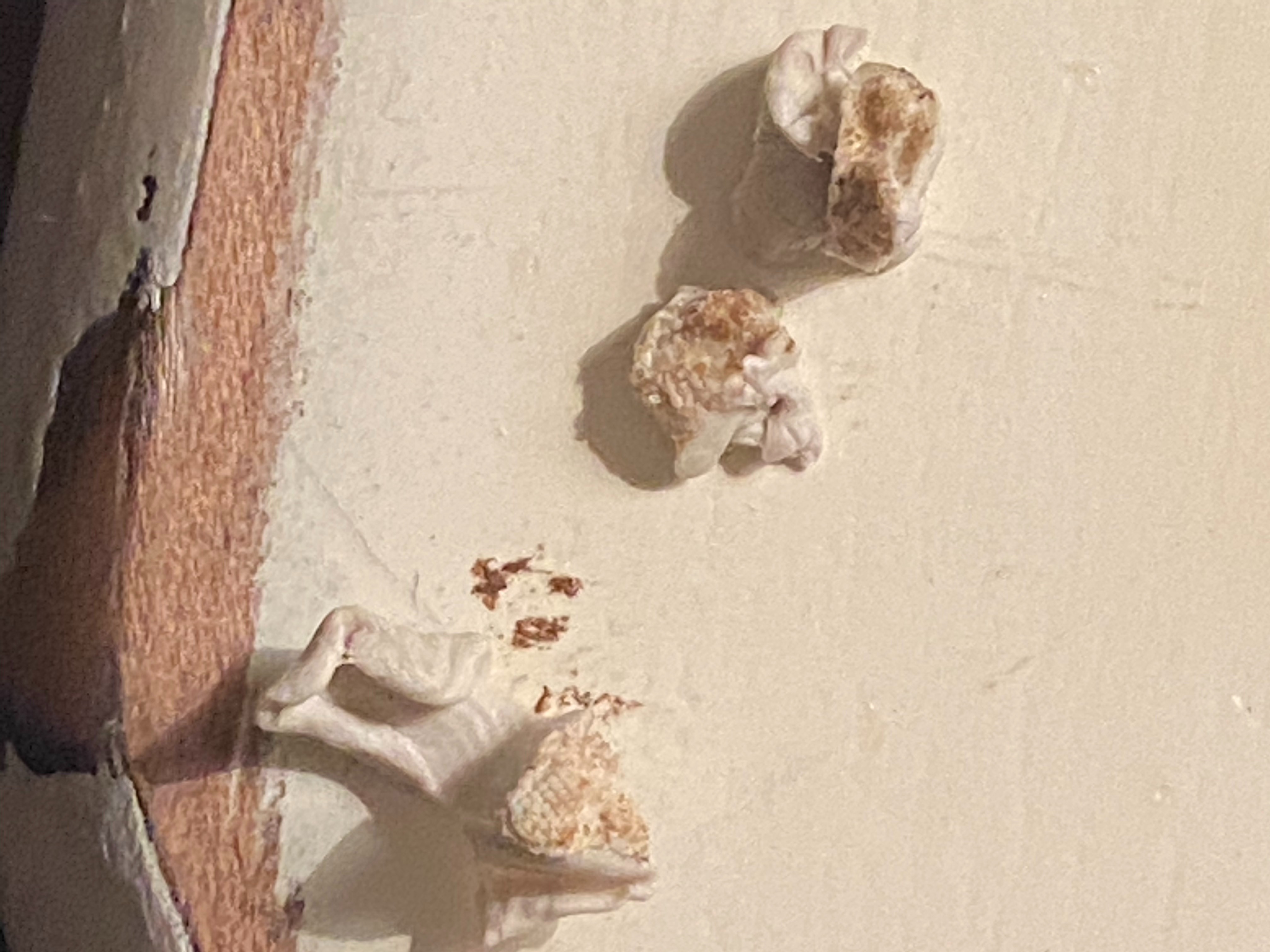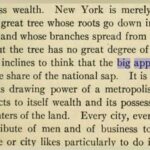Is one of your AirPods sounding noticeably louder than the other? This common issue can be frustrating, but don’t worry, WHY.EDU.VN is here to help. We’ll explore the potential causes, from simple fixes like cleaning and adjusting settings to more complex solutions, ensuring you get back to enjoying balanced audio. We will cover potential hardware malfunctions and software glitches, offering diverse solutions for imbalanced audio and skewed sound.
1. Understanding The Imbalance: Why One AirPod Sounds Louder
Several factors can lead to one AirPod sounding louder than the other. Identifying the root cause is the first step to resolving the issue. Here are some of the most common culprits:
- Earwax and Debris Buildup: This is the most frequent offender. Earwax, dust, and other debris can accumulate in the AirPod’s speaker grill, obstructing sound and reducing volume.
- Audio Settings Imbalance: Your device’s audio settings might be skewed, favoring one AirPod over the other. This could be due to accessibility settings or accidental adjustments.
- Bluetooth Connectivity Issues: Occasional glitches in the Bluetooth connection between your AirPods and your device can lead to inconsistent audio output.
- Software Glitches: Bugs in your device’s operating system or the AirPods’ firmware can sometimes cause audio imbalances.
- Hardware Problems: In rare cases, a damaged speaker or other internal component within the AirPod itself may be the cause.
2. The Quick Fixes: Simple Solutions To Try First
Before diving into more complex troubleshooting, try these quick and easy solutions:
2.1. Cleaning Your AirPods: A Crucial First Step
Cleaning your AirPods is the most effective initial step to address volume imbalances. Earwax and debris accumulation is a common cause. Follow these steps for thorough cleaning:
- Gather Your Supplies: You’ll need a soft, dry, lint-free cloth, a dry cotton swab, and a soft-bristled brush (like a toothbrush).
- Wipe the Exterior: Use the lint-free cloth to wipe down the entire surface of your AirPods.
- Clean the Speaker Grills: Gently brush the speaker grills with the soft-bristled brush to dislodge any debris. Be careful not to push anything further into the grill.
- Reach Hard-to-Reach Areas: Use a dry cotton swab to clean around the edges of the AirPods and in any small crevices.
- Inspect and Repeat: Examine the speaker grills closely. If you still see debris, repeat the cleaning process.
Important Precautions:
- Avoid Liquids: Never use water or any liquid cleaners on your AirPods, as this can cause damage.
- No Sharp Objects: Do not use sharp objects like needles or pins to clean the speaker grills. These can puncture the delicate mesh and cause permanent damage.
- Dry Thoroughly: Ensure your AirPods are completely dry before placing them back in the charging case or using them.
2.2. Checking Audio Balance Settings: Ensuring Equal Output
Your device’s audio balance settings control the relative volume of the left and right audio channels. If these settings are skewed, it can cause one AirPod to sound louder than the other. Here’s how to check and adjust these settings on different devices:
On iOS (iPhone/iPad):
- Open Settings: Go to the Settings app on your iPhone or iPad.
- Navigate to Accessibility: Scroll down and tap on “Accessibility.”
- Find Audio/Visual: Under the “Hearing” section, tap on “Audio/Visual.”
- Adjust the Balance Slider: Look for the “Balance” slider. Make sure it’s centered. If it’s shifted to the left or right, drag it back to the middle.
On Android:
The location of audio balance settings can vary slightly depending on your Android device’s manufacturer and operating system version. However, you can usually find it in the Accessibility settings:
- Open Settings: Go to the Settings app on your Android device.
- Navigate to Accessibility: Scroll down and tap on “Accessibility.”
- Look for Hearing or Audio: Look for a section related to “Hearing” or “Audio.”
- Adjust the Balance Slider: Find the audio balance slider and ensure it’s centered.
On macOS:
- Open System Preferences: Click on the Apple menu in the top-left corner of your screen and select “System Preferences.”
- Click on Sound: Choose the “Sound” preference pane.
- Select the Output Tab: Click on the “Output” tab.
- Adjust the Balance Slider: Look for the “Balance” slider at the bottom of the window. Make sure it’s centered.
2.3. Restarting Your Device: A Simple Yet Effective Solution
Restarting your iPhone, iPad, Android device, or Mac can resolve temporary software glitches that might be causing the audio imbalance. This process clears the device’s memory and restarts all running processes, potentially fixing the issue.
How to Restart Your Devices:
- iPhone:
- iPhone 8 or later: Press and quickly release the volume up button, press and quickly release the volume down button, then press and hold the side button until you see the Apple logo.
- iPhone 7 or 7 Plus: Press and hold both the side button and the volume down button until you see the Apple logo.
- iPhone 6s or earlier: Press and hold both the Home button and the side button until you see the Apple logo.
- iPad: The process is the same as for iPhones.
- Android: Press and hold the power button until the power menu appears, then tap “Restart.” The exact wording may vary depending on your device.
- Mac: Click on the Apple menu in the top-left corner of your screen and select “Restart.”
2.4. Reconnecting Your AirPods: Refreshing the Bluetooth Connection
Sometimes, the Bluetooth connection between your AirPods and your device can become unstable, leading to audio imbalances. Disconnecting and reconnecting your AirPods can refresh the connection and resolve the issue.
Steps to Reconnect Your AirPods:
- Disconnect Your AirPods:
- On iOS/iPadOS: Go to Settings > Bluetooth, tap the “i” icon next to your AirPods, and select “Forget This Device.”
- On Android: Go to Settings > Connections > Bluetooth, tap the gear icon next to your AirPods, and select “Unpair.”
- On macOS: Go to System Preferences > Bluetooth, hover over your AirPods, click the “x” icon, and select “Remove.”
- Put AirPods in Pairing Mode: Place your AirPods in their charging case, open the lid, and press and hold the button on the back of the case until the status light flashes white.
- Reconnect Your AirPods:
- On iOS/iPadOS: Bring the open AirPods case near your iPhone or iPad. A setup animation should appear on the screen. Follow the on-screen instructions to reconnect.
- On Android: Go to Settings > Connections > Bluetooth and select your AirPods from the list of available devices.
- On macOS: Go to System Preferences > Bluetooth and select your AirPods from the list of available devices.
3. Advanced Troubleshooting: Deeper Solutions For Persistent Problems
If the quick fixes didn’t solve the problem, try these more advanced troubleshooting steps:
3.1. Updating Your Device’s Operating System: Ensuring Compatibility
Using an outdated operating system on your iPhone, iPad, Android device, or Mac can sometimes cause compatibility issues with your AirPods, leading to audio imbalances. Updating to the latest version of your operating system can resolve these issues by providing bug fixes and improved device compatibility.
How to Update Your Operating System:
- iOS/iPadOS: Go to Settings > General > Software Update. If an update is available, tap “Download and Install.”
- Android: Go to Settings > System > System update. The exact path may vary depending on your device.
- macOS: Click on the Apple menu in the top-left corner of your screen and select “System Preferences.” Then, click on “Software Update.”
3.2. Resetting Your AirPods: A Fresh Start For Your Wireless Earbuds
Resetting your AirPods can resolve various software glitches and configuration issues that might be causing the audio imbalance. This process restores your AirPods to their factory default settings.
Steps to Reset Your AirPods:
- Place AirPods in the Charging Case: Put both AirPods in their charging case and close the lid.
- Wait 30 Seconds: Wait for at least 30 seconds.
- Open the Lid: Open the lid of the charging case.
- Press and Hold the Setup Button: Press and hold the setup button on the back of the case until the status light flashes amber, then white.
- Reconnect Your AirPods: Your AirPods are now reset and ready to be reconnected to your device. Follow the reconnection steps outlined earlier in this article.
3.3. Checking for Firmware Updates: Keeping Your AirPods Up-to-Date
AirPods receive firmware updates from Apple that include bug fixes, performance improvements, and new features. Ensuring your AirPods are running the latest firmware can resolve audio imbalances and other issues.
How to Check for AirPods Firmware Updates:
AirPods firmware updates are typically installed automatically when your AirPods are connected to an iPhone or iPad and are within range of a Wi-Fi network. However, you can check the firmware version of your AirPods to ensure they are up-to-date:
- Connect Your AirPods: Connect your AirPods to your iPhone or iPad.
- Go to Settings: Open the Settings app on your iPhone or iPad.
- Navigate to General: Tap on “General.”
- Tap on About: Tap on “About.”
- Select Your AirPods: Scroll down and tap on the name of your AirPods.
- Check the Firmware Version: You’ll see the firmware version listed on this screen. Compare it to the latest firmware version listed on Apple’s website to ensure your AirPods are up-to-date.
3.4. Adjusting Audio Settings Specifically for AirPods:
Some devices have specific audio settings that can affect the performance of your AirPods. These settings might include EQ presets, volume limits, or other audio enhancements. Experimenting with these settings can sometimes resolve audio imbalances.
How to Adjust Audio Settings for AirPods:
- iOS/iPadOS: Go to Settings > Music > EQ to adjust the equalizer settings. You can also find volume limit settings in Settings > Music > Volume Limit.
- Android: The location of these settings can vary depending on your device. Look for audio settings in the Settings app, or within your music player app.
- macOS: Open the Audio MIDI Setup utility (found in /Applications/Utilities) to adjust audio settings for your AirPods.
4. Deeper Dive: Exploring Potential Root Causes
If you’ve tried all the troubleshooting steps above and one AirPod is still louder than the other, it’s time to consider some deeper potential root causes:
4.1. Hearing Differences: The Role of Individual Perception
It’s possible that the perceived volume difference isn’t a problem with the AirPods themselves, but rather a difference in your own hearing. Some people have naturally better hearing in one ear than the other.
How to Test for Hearing Differences:
- Consult an Audiologist: The most accurate way to determine if you have hearing differences is to consult an audiologist and get a hearing test.
- Online Hearing Tests: Several online hearing tests can give you a general idea of your hearing abilities. However, these tests are not a substitute for a professional evaluation.
- Reverse the AirPods: Try wearing the AirPods in the opposite ears. If the louder sound switches to the other ear, it’s more likely a hearing difference than a problem with the AirPods.
4.2. Environmental Factors: External Influences on Audio Perception
The environment in which you’re listening to your AirPods can also affect your perception of the sound. Noisy environments can make it harder to hear certain frequencies, which can lead to the perception of an audio imbalance.
How to Mitigate Environmental Factors:
- Listen in a Quiet Environment: Try listening to your AirPods in a quiet room to eliminate external noise interference.
- Use Noise Cancellation: If your AirPods have noise cancellation, turn it on to block out external noise.
- Adjust Volume Accordingly: Adjust the volume of your AirPods to compensate for the noise level of your environment.
4.3. Audio File Issues: The Impact of Source Material
The audio file itself might be the source of the imbalance. Some audio files are not properly balanced, with one channel being louder than the other.
How to Check for Audio File Issues:
- Try Different Audio Files: Listen to several different audio files to see if the imbalance persists.
- Use a Different Music Player: Try playing the same audio file in a different music player app.
- Edit the Audio File: If you have access to audio editing software, you can try adjusting the balance of the audio file itself.
5. Seeking Professional Help: When to Contact Apple Support
If you’ve exhausted all the troubleshooting steps and the problem persists, it’s time to contact Apple Support. There might be a hardware issue with your AirPods that requires professional repair or replacement.
When to Contact Apple Support:
- Hardware Damage: If your AirPods have been dropped, exposed to water, or otherwise physically damaged.
- Warranty Coverage: If your AirPods are still under warranty.
- Persistent Imbalance: If you’ve tried all the troubleshooting steps and the audio imbalance persists.
How to Contact Apple Support:
- Apple Support Website: Visit the Apple Support website and search for “AirPods” to find troubleshooting articles and contact options.
- Apple Support App: Download the Apple Support app on your iPhone or iPad to schedule a call, chat with a support representative, or find an Apple Authorized Service Provider.
- Apple Store: Visit your local Apple Store to get in-person support.
6. Prevention is Key: Maintaining Your AirPods for Optimal Performance
Preventing audio imbalances is easier than fixing them. Here are some tips for maintaining your AirPods and keeping them in optimal condition:
- Regular Cleaning: Clean your AirPods regularly to prevent earwax and debris buildup.
- Proper Storage: Store your AirPods in their charging case when not in use to protect them from dust and damage.
- Avoid Extreme Conditions: Avoid exposing your AirPods to extreme temperatures, humidity, or direct sunlight.
- Handle with Care: Handle your AirPods with care to avoid dropping them or causing other physical damage.
7. User Experiences and Community Insights
Many users have shared their experiences and solutions for dealing with AirPods volume imbalances. Here’s a summary of common community suggestions and insights:
- The “Sucking” Method: Some users have reported success by gently sucking on the speaker of the quieter AirPod to dislodge earwax. While this method has worked for some, it’s not recommended due to hygiene concerns.
- Vacuum Cleaner Method: Using a vacuum cleaner with a small nozzle to gently suction debris from the speaker grills has also been suggested. Be very careful not to damage the AirPods with excessive suction.
- Sticky Tack Method: Using sticky tack to gently lift debris from the speaker grills is another popular suggestion. This method is less likely to damage the AirPods than using sharp objects.
8. The Science of Sound and AirPods
To better understand why these issues occur, it’s helpful to have a basic understanding of how AirPods produce sound:
- Miniature Speakers: AirPods contain tiny speakers that vibrate to create sound waves.
- Speaker Grills: The speaker grills protect the speakers from damage and prevent debris from entering.
- Bluetooth Connection: AirPods connect to your device via Bluetooth, which transmits audio data wirelessly.
- Digital Signal Processing (DSP): AirPods use DSP to process audio signals and optimize sound quality.
9. FAQs About AirPods Volume Imbalance
Here are some frequently asked questions about AirPods volume imbalance:
- Why is my left AirPod quieter than my right AirPod?
- The most common cause is earwax or debris buildup in the speaker grill.
- How do I clean my AirPods to fix the volume imbalance?
- Use a soft, dry, lint-free cloth, a dry cotton swab, and a soft-bristled brush. Avoid liquids and sharp objects.
- Where are the audio balance settings on my iPhone?
- Go to Settings > Accessibility > Audio/Visual.
- How do I reset my AirPods?
- Place AirPods in the charging case, wait 30 seconds, open the lid, and press and hold the setup button until the status light flashes amber, then white.
- Do firmware updates fix AirPods volume imbalance issues?
- Yes, firmware updates often include bug fixes that can resolve audio imbalances.
- Is it possible that my hearing is different in each ear?
- Yes, hearing differences can affect your perception of sound.
- When should I contact Apple Support about my AirPods?
- Contact Apple Support if your AirPods have been damaged, are under warranty, or if you’ve tried all the troubleshooting steps and the audio imbalance persists.
- Can environmental noise affect the perceived volume of my AirPods?
- Yes, noisy environments can make it harder to hear certain frequencies.
- Are some audio files imbalanced?
- Yes, some audio files are not properly balanced, with one channel being louder than the other.
- How do I prevent AirPods volume imbalance issues?
- Clean your AirPods regularly, store them properly, avoid extreme conditions, and handle them with care.
10. Conclusion: Achieving Balanced Audio Bliss
Experiencing an imbalance in AirPod volume can be a real nuisance, disrupting your listening pleasure. Fortunately, as we’ve explored, numerous factors can contribute to this issue, and a variety of solutions are available. From simple cleaning techniques and audio setting adjustments to more advanced troubleshooting steps like resetting your AirPods or updating your device’s operating system, you have a wealth of options to try. Remember to consider potential root causes such as hearing differences, environmental factors, and audio file issues.
If you’ve diligently followed these steps and are still facing difficulties, don’t hesitate to seek professional help from Apple Support. Their expertise can help diagnose and resolve any underlying hardware problems. By taking proactive steps to maintain your AirPods, such as regular cleaning and proper storage, you can prevent future imbalances and ensure a consistently enjoyable listening experience. So go ahead, put on your AirPods, adjust the volume, and immerse yourself in the world of balanced audio bliss.
Still have questions or need further assistance? Don’t hesitate to reach out to the experts at WHY.EDU.VN! Visit our website at why.edu.vn to ask your questions and receive personalized answers from our team of specialists. You can also contact us at 101 Curiosity Lane, Answer Town, CA 90210, United States or via WhatsApp at +1 (213) 555-0101. Let us help you find the answers you’re looking for! We are dedicated to providing accessible answers, sound resolution, and quality listening.