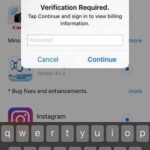Is your Spotify not working? At WHY.EDU.VN, we understand how frustrating it can be when your favorite music streaming service hits a snag. This comprehensive guide provides actionable solutions to troubleshoot common Spotify issues, ensuring you can get back to enjoying seamless music playback with optimized audio settings, effective network troubleshooting, and account-specific resolutions. We’ll explore various aspects like app glitches, network problems, and even account-related issues, offering solutions that cover reinstalling the app, checking your internet connection, and managing your subscription effectively.
1. Understanding Why Spotify Might Not Be Working
Spotify, like any other software, can sometimes face issues that disrupt your listening experience. These problems can stem from various sources, ranging from simple glitches to more complex network or account-related issues. Here’s a detailed look at potential causes:
- App Glitches: These are common and can arise due to software bugs, outdated versions, or corrupted files.
- Network Problems: A stable internet connection is crucial for streaming. Issues here can range from slow speeds to complete connection drops.
- Account Issues: Problems with your subscription, login credentials, or account settings can prevent Spotify from working correctly.
- Device Compatibility: Sometimes, the issue lies in how Spotify interacts with your device’s operating system or hardware.
- Server-Side Issues: Occasionally, the problem isn’t on your end but with Spotify’s servers, which can experience downtime or maintenance.
Understanding these potential causes is the first step in troubleshooting effectively.
2. Initial Troubleshooting Steps for Spotify
Before diving into more complex solutions, it’s wise to start with some basic troubleshooting steps. These are simple and often effective in resolving common issues.
2.1. Restart the Spotify Application
The simplest solution is often the most effective. Closing and restarting the Spotify application can resolve minor glitches or temporary freezes.
- Close Spotify: Ensure the app is completely closed, not just minimized.
- Reopen Spotify: Launch the application again and check if the issue persists.
2.2. Restart Your Device
Restarting your device can clear temporary files and processes that might be interfering with Spotify.
- Save Your Work: Before restarting, save any unsaved documents or data.
- Restart Your Device: Perform a full restart, not just a sleep or hibernation.
- Open Spotify: After the restart, open Spotify and see if the problem is resolved.
2.3. Check Your Internet Connection
A stable internet connection is essential for streaming music.
- Test Your Connection: Use a speed test website to check your internet speed and stability.
- Restart Your Router: Unplug your router, wait 30 seconds, and plug it back in.
- Switch Networks: If possible, try connecting to a different Wi-Fi network or using mobile data to see if the issue is network-specific.
2.4. Update the Spotify Application
Using an outdated version of Spotify can lead to compatibility issues and bugs.
- Check for Updates: Go to your device’s app store (Google Play Store for Android, App Store for iOS) or the Spotify website for desktop to check for updates.
- Install Updates: If an update is available, download and install it.
- Restart Spotify: After updating, restart the application to apply the changes.
3. Common Spotify Problems and Their Solutions
Several common issues can prevent Spotify from working correctly. Here’s a detailed look at these problems and how to fix them.
3.1. Spotify Not Playing Music
One of the most frustrating issues is when Spotify refuses to play music. This can be due to several factors.
-
Problem: Spotify doesn’t start playing songs when you press the play button.
-
Solution 1: Check Internet Connection: Ensure you have a stable and strong internet connection. Try restarting your router or switching to a different network.
-
Solution 2: Clear Cache: Clearing the cache can resolve issues caused by corrupted or outdated data. Go to Spotify’s settings and find the option to clear cache.
-
Solution 3: Reinstall Spotify: Sometimes, the app installation might be corrupted. Reinstalling the app can fix this.
- Uninstall Spotify from your device.
- Download the latest version from the official Spotify website or app store.
- Install the app and log in.
-
Solution 4: Check for Device Restrictions: Make sure Spotify isn’t being blocked by your firewall or antivirus software.
3.2. Spotify Crashing or Freezing
Spotify might crash or freeze unexpectedly, interrupting your listening experience.
-
Problem: The app freezes or crashes, especially when trying to play music or navigate through the interface.
-
Solution 1: Update the App: Ensure you’re using the latest version of Spotify.
-
Solution 2: Close Background Apps: Other apps running in the background can consume resources and cause Spotify to crash. Close unnecessary apps.
-
Solution 3: Check Device Compatibility: Ensure your device meets the minimum system requirements for Spotify.
-
Solution 4: Perform a Clean Reinstall: Completely remove Spotify and all its associated files before reinstalling.
- Uninstall Spotify.
- Delete any remaining Spotify folders in your device’s file system.
- Reinstall Spotify from the official source.
3.3. Spotify Offline Mode Issues
Offline mode allows you to listen to downloaded music without an internet connection. However, it can sometimes cause problems.
-
Problem: Songs don’t download properly, or Spotify doesn’t switch to offline mode correctly.
-
Solution 1: Enable Offline Mode: Ensure offline mode is enabled in Spotify’s settings.
-
Solution 2: Check Downloaded Content: Verify that the songs and playlists you want to listen to offline are fully downloaded.
-
Solution 3: Manage Storage: Ensure you have enough storage space on your device for the downloaded content.
-
Solution 4: Resync Downloads: Sometimes, resyncing your downloads can resolve issues.
- Disable offline mode.
- Wait a few minutes.
- Enable offline mode again.
3.4. Spotify Login Problems
Encountering issues when trying to log in to Spotify is a common problem.
- Problem: Unable to log in with correct credentials, or experiencing error messages during login.
- Solution 1: Verify Credentials: Double-check your username and password. Make sure Caps Lock isn’t on.
- Solution 2: Reset Password: If you’re unsure of your password, reset it through the Spotify website.
- Solution 3: Check Account Status: Ensure your account is active and not suspended or canceled.
- Solution 4: Use Social Login: If you signed up with Facebook or Apple, try logging in using those credentials.
3.5. Spotify Sound Quality Issues
Poor sound quality can detract from your listening experience.
- Problem: Music sounds distorted, low-quality, or skips frequently.
- Solution 1: Check Streaming Quality: Adjust the streaming quality settings in Spotify to the highest available.
- Solution 2: Adjust Equalizer: Use Spotify’s built-in equalizer or your device’s equalizer settings to fine-tune the sound.
- Solution 3: Check Audio Output: Ensure your device’s audio output settings are correctly configured.
- Solution 4: Test Different Headphones or Speakers: The issue might be with your audio equipment. Try using different headphones or speakers to see if the problem persists.
3.6. Spotify Connect Not Working
Spotify Connect allows you to control music playback on different devices.
- Problem: Spotify Connect devices not showing up or failing to connect.
- Solution 1: Ensure Devices Are on the Same Network: Both devices must be connected to the same Wi-Fi network.
- Solution 2: Update Spotify on All Devices: Ensure all devices have the latest version of Spotify.
- Solution 3: Restart Devices: Restart both the device running Spotify and the device you’re trying to connect to.
- Solution 4: Check Firewall Settings: Ensure that your firewall isn’t blocking Spotify Connect.
3.7. Spotify Data Usage Issues
Spotify can consume a significant amount of data, especially when streaming at high quality.
- Problem: Spotify using excessive data, leading to high data charges or slow performance.
- Solution 1: Adjust Streaming Quality: Lower the streaming quality settings to reduce data usage.
- Solution 2: Download Music: Download your favorite songs and playlists to listen offline and avoid using data.
- Solution 3: Monitor Data Usage: Use your device’s built-in data usage monitoring tools to track how much data Spotify is using.
- Solution 4: Use Data Saver Mode: Enable data saver mode in Spotify’s settings to further reduce data consumption.
4. Advanced Troubleshooting Techniques for Spotify
If the basic solutions don’t work, it’s time to try some advanced troubleshooting techniques.
4.1. Clean Reinstallation of Spotify
A clean reinstallation ensures that all traces of the Spotify application are removed from your system before reinstalling.
-
Uninstall Spotify: Uninstall the application through your device’s settings or control panel.
-
Delete Remaining Files: Manually delete any remaining Spotify folders in your device’s file system. This usually includes folders in the “AppData” directory on Windows.
- Press
Win + R, type%appdata%, and press Enter. - Delete the Spotify folder.
- Go back to
%localappdata%and delete the Spotify folder there as well.
- Press
-
Reinstall Spotify: Download the latest version of Spotify from the official website and reinstall it.
4.2. Checking Firewall and Antivirus Settings
Firewall and antivirus software can sometimes block Spotify, preventing it from working correctly.
-
Check Firewall Settings: Ensure that Spotify is allowed through your firewall.
- Windows: Go to “Windows Defender Firewall,” click “Allow an app or feature through Windows Defender Firewall,” and make sure Spotify is checked.
- macOS: Go to “System Preferences,” click “Security & Privacy,” and check the “Firewall” settings.
-
Check Antivirus Settings: Some antivirus programs might flag Spotify as a potential threat. Check your antivirus software and ensure Spotify is on the list of allowed applications.
4.3. Network Configuration
Incorrect network settings can interfere with Spotify’s ability to connect to the internet.
-
Check DNS Settings: Ensure your DNS settings are correctly configured. You can try using Google’s public DNS servers (8.8.8.8 and 8.8.4.4).
-
Flush DNS Cache: Clearing your DNS cache can resolve issues related to outdated DNS information.
- Windows: Open Command Prompt as an administrator and type
ipconfig /flushdns. - macOS: Open Terminal and type
sudo dscacheutil -flushcache; sudo killall -HUP mDNSResponder.
- Windows: Open Command Prompt as an administrator and type
-
Check Proxy Settings: If you’re using a proxy server, ensure it’s correctly configured in your device’s network settings.
4.4. Resetting Spotify App Data
Resetting the Spotify app data can help resolve issues caused by corrupted data or settings.
-
Android:
- Go to “Settings,” then “Apps” or “Application Manager.”
- Find Spotify in the list of apps.
- Tap “Storage,” then “Clear Data” and “Clear Cache.”
-
iOS:
- Due to iOS restrictions, you might need to uninstall and reinstall the app to clear all data.
4.5. Running Spotify in Compatibility Mode
Running Spotify in compatibility mode can help resolve issues with older operating systems.
- Right-Click the Spotify Shortcut: Right-click on the Spotify desktop shortcut and select “Properties.”
- Go to the Compatibility Tab: Click on the “Compatibility” tab.
- Enable Compatibility Mode: Check the box that says “Run this program in compatibility mode for” and select an older version of Windows from the dropdown menu.
- Apply Changes: Click “Apply” and then “OK.”
5. Account-Specific Issues and Solutions for Spotify
Sometimes, the problem isn’t with the application itself but with your Spotify account.
5.1. Subscription Issues
Problems with your Spotify subscription can prevent you from accessing premium features or even logging in.
- Problem: Unable to access premium features, receiving error messages about your subscription, or being downgraded to a free account unexpectedly.
- Solution 1: Check Subscription Status: Log in to your Spotify account on the website and check your subscription status. Ensure your payment information is up to date.
- Solution 2: Contact Spotify Support: If you believe there’s an error with your subscription, contact Spotify support for assistance.
- Solution 3: Cancel and Resubscribe: Sometimes, canceling your subscription and resubscribing can resolve issues.
5.2. Family Plan Issues
If you’re part of a Spotify Family plan, there might be issues with your account or the plan itself.
- Problem: Unable to join the Family plan, being removed from the plan, or experiencing issues with multiple accounts.
- Solution 1: Verify Eligibility: Ensure you meet the eligibility requirements for the Family plan, such as living at the same address as the plan manager.
- Solution 2: Contact Plan Manager: If you’re having issues joining or accessing the plan, contact the plan manager for assistance.
- Solution 3: Contact Spotify Support: If the plan manager is unable to resolve the issue, contact Spotify support for further assistance.
5.3. Account Restrictions
Spotify might restrict your account due to various reasons, such as violating the terms of service.
- Problem: Account being suspended or terminated, unable to access certain features, or receiving warning messages.
- Solution 1: Review Terms of Service: Familiarize yourself with Spotify’s terms of service to ensure you’re not violating any rules.
- Solution 2: Contact Spotify Support: If you believe your account was restricted in error, contact Spotify support to appeal the decision.
- Solution 3: Create a New Account: If your account is permanently terminated, you might need to create a new account.
6. Optimizing Spotify for Better Performance
Optimizing Spotify can help improve its performance and prevent future issues.
6.1. Adjusting Streaming Quality Settings
Lowering the streaming quality can reduce data usage and improve performance, especially on slower internet connections.
- Open Spotify Settings: Go to “Settings” in the Spotify application.
- Adjust Streaming Quality: Find the “Audio Quality” section and adjust the streaming quality for both Wi-Fi and cellular connections.
6.2. Managing Downloaded Content
Managing your downloaded content can free up storage space and improve Spotify’s performance.
- Remove Unwanted Downloads: Delete songs, albums, or playlists that you no longer listen to.
- Choose Download Quality: Adjust the download quality settings to balance storage space and audio quality.
6.3. Using Hardware Acceleration
Enabling hardware acceleration can improve Spotify’s performance by offloading tasks to your device’s GPU.
- Open Spotify Settings: Go to “Settings” in the Spotify application.
- Enable Hardware Acceleration: Look for the “Hardware Acceleration” option and enable it.
6.4. Keeping Spotify Updated
Regularly updating Spotify ensures you have the latest features, bug fixes, and performance improvements.
- Enable Automatic Updates: Enable automatic updates in your device’s app store or the Spotify application settings.
- Check for Updates Regularly: Manually check for updates periodically to ensure you’re always using the latest version.
7. Reporting Issues to Spotify Support
If you’ve tried all the troubleshooting steps and still can’t resolve the issue, it’s time to contact Spotify support.
7.1. Gathering Information
Before contacting support, gather as much information as possible about the issue.
- Describe the Problem: Clearly describe the issue you’re experiencing.
- List Troubleshooting Steps: List all the troubleshooting steps you’ve already tried.
- Provide Device Information: Provide information about your device, operating system, and Spotify version.
- Include Error Messages: If you’re receiving any error messages, include them in your report.
7.2. Contacting Spotify Support
You can contact Spotify support through their website or social media channels.
- Spotify Website: Go to the Spotify support website and submit a support request.
- Social Media: Reach out to Spotify support on Twitter or Facebook.
7.3. Following Up
After submitting a support request, follow up regularly to check on the status of your issue.
- Check Your Email: Monitor your email for updates from Spotify support.
- Respond Promptly: Respond to any requests for additional information promptly.
8. Community Forums and Resources for Spotify Help
Leveraging community forums and resources can provide additional insights and solutions.
8.1. Spotify Community Forums
The Spotify Community forums are a great place to find solutions to common issues and connect with other users.
- Search for Existing Threads: Search the forums for existing threads related to your issue.
- Post a New Thread: If you can’t find a solution, post a new thread describing your problem.
- Engage with Other Users: Engage with other users and share your troubleshooting steps.
8.2. Reddit
Reddit has several subreddits dedicated to Spotify, where you can find help and advice.
- /r/spotify: The main Spotify subreddit.
- /r/spotifyplaylists: A subreddit for sharing and discovering Spotify playlists.
- /r/techsupport: A subreddit for general tech support, where you can ask for help with Spotify-related issues.
8.3. Third-Party Forums and Websites
Several third-party forums and websites offer troubleshooting tips and advice for Spotify.
- Tech Forums: Websites like Stack Overflow and Quora have sections dedicated to tech support, where you can find answers to common Spotify issues.
- Tech Blogs: Many tech blogs offer troubleshooting guides and tips for optimizing Spotify performance.
9. Preventing Future Spotify Issues
Taking proactive measures can help prevent future issues with Spotify.
9.1. Regular Maintenance
Regularly maintaining your device and Spotify application can prevent issues from occurring.
- Keep Your Device Clean: Clear temporary files and unused applications from your device.
- Run Antivirus Scans: Regularly run antivirus scans to protect your device from malware.
- Update Your Operating System: Keep your device’s operating system updated to ensure compatibility with Spotify.
9.2. Monitoring Performance
Monitoring Spotify’s performance can help you identify potential issues before they become major problems.
- Track Data Usage: Monitor Spotify’s data usage to ensure it’s not consuming excessive data.
- Monitor CPU Usage: Monitor Spotify’s CPU usage to ensure it’s not causing performance issues.
- Check Storage Space: Regularly check your device’s storage space to ensure you have enough space for downloaded content.
9.3. Staying Informed
Staying informed about Spotify’s latest updates and known issues can help you anticipate and prevent problems.
- Follow Spotify’s Blog: Follow the Spotify blog for announcements about new features, updates, and known issues.
- Follow Spotify on Social Media: Follow Spotify on social media for real-time updates and announcements.
- Subscribe to Spotify’s Newsletter: Subscribe to the Spotify newsletter for email updates about new features and promotions.
10. Addressing Specific Device Issues with Spotify
Spotify can behave differently across various devices. Here’s how to address issues specific to certain platforms.
10.1. Spotify on Windows
Windows-specific issues can range from compatibility problems to driver conflicts.
-
Problem: Spotify crashes, freezes, or doesn’t start on Windows.
-
Solution 1: Update Graphics Drivers: Ensure your graphics drivers are up to date, as outdated drivers can cause compatibility issues.
-
Solution 2: Run System File Checker: Use the System File Checker tool to scan for and repair corrupted system files.
- Open Command Prompt as an administrator.
- Type
sfc /scannowand press Enter.
-
Solution 3: Check for Conflicting Software: Some software can conflict with Spotify. Try disabling recently installed programs to see if the issue is resolved.
10.2. Spotify on macOS
macOS users might face issues related to permissions or system settings.
-
Problem: Spotify doesn’t launch, audio issues, or login problems on macOS.
-
Solution 1: Reset App Permissions: Resetting app permissions can resolve issues related to access rights.
- Open “Terminal.”
- Type
tccutil reset All com.spotify.clientand press Enter.
-
Solution 2: Check Keychain Access: Ensure that Spotify’s login credentials are stored correctly in Keychain Access.
-
Solution 3: Reinstall with Administrator Privileges: Reinstall Spotify using an administrator account to ensure proper installation.
10.3. Spotify on Android
Android-specific issues often relate to permissions, battery optimization, or cache management.
- Problem: Spotify crashes, freezes, or has audio playback issues on Android.
- Solution 1: Check App Permissions: Ensure Spotify has the necessary permissions, such as storage and microphone access.
- Solution 2: Disable Battery Optimization: Battery optimization can interfere with Spotify’s performance. Disable battery optimization for Spotify in your device’s settings.
- Solution 3: Clear Cache and Data: Clear the cache and data for the Spotify app to resolve issues related to corrupted data.
10.4. Spotify on iOS
iOS users might encounter issues related to app updates or background app refresh.
- Problem: Spotify crashes, freezes, or has connectivity issues on iOS.
- Solution 1: Enable Background App Refresh: Ensure that background app refresh is enabled for Spotify in your device’s settings.
- Solution 2: Update iOS: Ensure your device is running the latest version of iOS.
- Solution 3: Reinstall the App: Sometimes, reinstalling the app can resolve persistent issues on iOS.
FAQ: Troubleshooting Common Spotify Issues
Q1: Why is Spotify not playing any music?
A: This could be due to several reasons, including a poor internet connection, issues with your Spotify account, or problems with the app itself. Start by checking your internet connection, restarting the app, and ensuring your account is active.
Q2: How do I fix Spotify if it keeps crashing?
A: If Spotify keeps crashing, try updating the app, clearing the cache, and closing other background apps. If the problem persists, perform a clean reinstallation of Spotify.
Q3: What should I do if Spotify is not connecting to my device?
A: Ensure that both devices are connected to the same Wi-Fi network and that Spotify Connect is enabled. Restart both devices and check your firewall settings to ensure Spotify Connect isn’t being blocked.
Q4: How can I reduce Spotify’s data usage?
A: To reduce data usage, lower the streaming quality settings in Spotify, download your favorite songs for offline listening, and enable data saver mode in the app’s settings.
Q5: Why is Spotify not logging me in?
A: Double-check your username and password, reset your password if necessary, and ensure your account is active. If you signed up with Facebook or Apple, try logging in using those credentials.
Q6: How do I clear the cache on Spotify?
A: On Android, go to Settings > Apps > Spotify > Storage and tap “Clear Cache.” On iOS, you may need to uninstall and reinstall the app to clear the cache. On desktop, go to Settings and find the option to clear cache.
Q7: What does it mean when Spotify says “Spotify is not responding right now”?
A: This error message usually indicates that the Spotify app has encountered a problem and is unable to process requests. Try restarting the app, restarting your device, or performing a clean reinstallation of Spotify.
Q8: How can I update Spotify to the latest version?
A: Check for updates in your device’s app store (Google Play Store for Android, App Store for iOS) or on the Spotify website for desktop. If an update is available, download and install it.
Q9: Why is the sound quality on Spotify so poor?
A: Adjust the streaming quality settings in Spotify to the highest available, check your device’s audio output settings, and test different headphones or speakers to see if the problem persists.
Q10: What should I do if my Spotify account is restricted?
A: Review Spotify’s terms of service to ensure you haven’t violated any rules, and contact Spotify support to appeal the decision if you believe your account was restricted in error.
Conclusion: Get Back to Your Music
Experiencing issues with Spotify can be frustrating, but with the right troubleshooting steps, you can often resolve these problems quickly. From checking your internet connection to performing a clean reinstallation, these solutions cover a wide range of potential issues. Remember to regularly maintain your device and Spotify application to prevent future problems.
If you’re still facing difficulties or have more complex questions, WHY.EDU.VN is here to help. Our platform offers detailed answers, expert insights, and a community of users ready to assist you. Don’t let technical issues keep you from enjoying your favorite music. Visit WHY.EDU.VN today at 101 Curiosity Lane, Answer Town, CA 90210, United States, or reach out via Whatsapp at +1 (213) 555-0101 to get the answers you need. Get back to your music with why.edu.vn.