Is your phone volume suddenly low, making it difficult to hear calls, music, or videos? Don’t worry; WHY.EDU.VN is here to help. There are several reasons your phone’s volume might be lower than usual, and fortunately, most of them are easy to fix. This guide will walk you through the common causes of low phone volume and provide step-by-step solutions to get your sound back to normal by using volume control, audio settings, and sound output troubleshooting.
1. Understanding Why Your Phone Volume is So Low
There are several potential reasons why your phone’s volume might be lower than you expect. It’s not always a simple case of the volume slider being turned down. Here’s a breakdown of the common causes:
- Software Glitches: Sometimes, a temporary software bug can affect the audio output.
- Incorrect Volume Settings: You might have accidentally lowered the volume for a specific app or sound type.
- “Do Not Disturb” Mode: This mode silences notifications and can sometimes affect call volume.
- Hardware Issues: Dust, debris, or a faulty speaker can physically reduce sound output.
- Bluetooth Connectivity Problems: Your phone might be trying to send audio to a connected Bluetooth device.
- App-Specific Issues: Some apps have their own volume controls that might be set too low.
- Outdated Software: Older operating systems can sometimes have audio-related bugs.
- Accessibility Settings: Certain accessibility features can inadvertently lower the volume.
- Equalizer Settings: Incorrect equalizer settings can negatively impact the sound quality and volume.
- Operating System Bugs: Just like outdated software can cause problems, new updates can also introduce bugs.
2. Initial Troubleshooting Steps
Before diving into more complex solutions, try these quick fixes first:
- Restart Your Phone: A simple restart can often resolve temporary software glitches.
- Check the Volume Slider: Make sure the volume slider is turned up all the way.
- Disable “Do Not Disturb”: Ensure “Do Not Disturb” mode is turned off.
- Clean Your Speakers: Use a soft, dry brush to gently clean any dust or debris from the speaker openings.
If these basic steps don’t solve the problem, move on to the more detailed solutions below.
3. Checking and Adjusting Volume Settings
One of the most common reasons for low phone volume is simply that the volume settings are not configured correctly. Here’s how to check and adjust them:
3.1. Master Volume Control
The master volume control affects the overall sound output of your phone.
How to Adjust Master Volume:
- Android:
- Press the volume up or down button on the side of your phone.
- Tap the three dots (or gear icon) below the volume slider to access advanced volume controls.
- Ensure the media volume is set to the maximum level.
- iOS:
- Press the volume up or down button on the side of your iPhone.
- Alternatively, swipe down from the top-right corner to open Control Center.
- Adjust the volume slider to the desired level.
3.2. Checking Volume Mixer (Android)
Android has a volume mixer where you can adjust volumes for different audio streams separately like media, ringtones, and alarms.
How to Check the Volume Mixer:
- Press the volume button on the side of your phone.
- Tap the three vertical dots or the gear icon usually located below the volume slider. This opens the volume mixer.
- Adjust the sliders for Media volume, Ring volume, Alarm volume and any other available options to the desired levels. Make sure none are muted or set too low.
3.3. In-Call Volume
Sometimes, the in-call volume is set too low, even if other volume settings are fine.
How to Adjust In-Call Volume:
- Make a test call to a friend or family member.
- While on the call, use the volume up button on the side of your phone to increase the volume.
- Ask the other person if they can hear you clearly.
3.4. Notification Volume
If you’re missing notifications due to low volume, check the notification volume settings.
How to Adjust Notification Volume:
- Android:
- Go to Settings > Sound & vibration > Volume.
- Adjust the “Notification volume” slider.
- iOS:
- Go to Settings > Sounds & Haptics.
- Adjust the “Ringer and Alerts” slider. Make sure “Change with Buttons” is enabled if you want to control the notification volume with the side buttons.
4. Addressing “Do Not Disturb” and Silent Mode
“Do Not Disturb” and silent mode can significantly reduce or completely silence your phone’s volume.
4.1. “Do Not Disturb” Mode
“Do Not Disturb” mode silences calls, alerts, and notifications.
How to Disable “Do Not Disturb”:
- Android:
- Swipe down from the top of the screen to open the notification shade.
- Locate the “Do Not Disturb” icon and tap it to turn it off.
- Alternatively, go to Settings > Sound & vibration > Do Not Disturb and toggle it off.
- iOS:
- Swipe down from the top-right corner to open Control Center.
- Tap the “Do Not Disturb” icon (crescent moon) to turn it off.
- Alternatively, go to Settings > Do Not Disturb and toggle it off.
4.2. Silent Mode
Silent mode mutes all sounds on your phone.
How to Disable Silent Mode:
- Android:
- Press the volume up button on the side of your phone.
- If the volume icon shows a speaker with a line through it, tap the icon to unmute.
- iOS:
- Check the Ring/Silent switch on the side of your iPhone.
- If the switch is showing an orange color, it means your phone is in silent mode. Flip the switch to disable silent mode.
5. Checking Bluetooth Connections
Your phone might be trying to send audio to a Bluetooth device, even if the device is not actively playing sound.
How to Disconnect Bluetooth Devices:
- Go to Settings > Bluetooth.
- Look for any connected devices.
- Tap the device name and select “Disconnect” or “Forget this device.”
- Turn off Bluetooth to ensure no devices are connected.
6. Examining App-Specific Volume Controls
Some apps have their own volume controls that can override the system volume settings.
How to Check App Volume:
- Open the app in question (e.g., music player, video player).
- Look for volume controls within the app’s settings or interface.
- Ensure the app’s volume is set to an appropriate level.
7. Cleaning Speaker and Receiver Openings
Dust, debris, and lint can accumulate in the speaker and receiver openings, blocking sound output.
How to Clean Speaker Openings:
- Power off your phone.
- Use a can of compressed air to gently blow out any loose debris.
- Use a soft, dry, small-bristled brush (like a toothbrush) to gently clean the speaker openings.
- Avoid using liquids or inserting anything sharp into the openings.
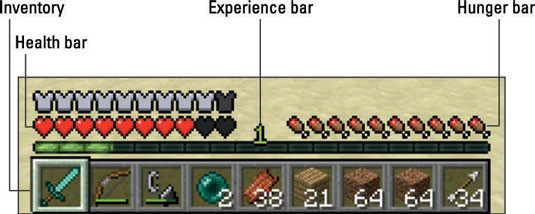 Cleaning phone speaker with a brush
Cleaning phone speaker with a brush
8. Updating Your Phone’s Software
Outdated software can sometimes cause audio-related bugs.
How to Update Your Phone’s Software:
- Android:
- Go to Settings > System > System update.
- Check for updates and install any available updates.
- iOS:
- Go to Settings > General > Software Update.
- Check for updates and install any available updates.
9. Resetting App Preferences
Resetting app preferences can resolve conflicts that might be affecting the volume.
How to Reset App Preferences (Android):
- Go to Settings > Apps > See all apps.
- Tap the three dots in the top-right corner and select “Reset app preferences.”
- Confirm the reset. Note that this will reset permissions for all apps.
10. Checking Accessibility Settings
Certain accessibility features can affect the audio output.
How to Check Accessibility Settings:
- Android:
- Go to Settings > Accessibility.
- Look for any audio-related settings, such as “Mono audio” or “Hearing aids.”
- Disable any settings that might be affecting the volume.
- iOS:
- Go to Settings > Accessibility > Audio/Visual.
- Adjust the “Balance” slider to the center.
- Disable “Mono Audio” if it’s enabled.
11. Examining Equalizer Settings
Incorrect equalizer settings can negatively impact the sound quality and volume.
How to Adjust Equalizer Settings:
- Android:
- Go to Settings > Sound & vibration > Audio effects (this might vary depending on your phone model).
- Adjust the equalizer settings to a neutral or balanced profile.
- iOS:
- Go to Settings > Music > EQ.
- Select a neutral EQ setting like “Flat” or “Off.”
12. Checking for Hardware Issues
If you’ve tried all the software fixes and your phone volume is still low, there may be a hardware problem.
How to Check for Hardware Issues:
- Try using headphones or an external speaker to see if the issue is with your phone’s built-in speaker.
- If the volume is normal with headphones or an external speaker, the problem is likely with the built-in speaker.
13. Using Diagnostic Tools
Some phones have built-in diagnostic tools that can help identify hardware issues.
How to Use Diagnostic Tools:
- Samsung:
- Open the Phone app and dial
*#0283#. - This will open the audio loopback test. Follow the on-screen instructions to test the speaker.
- Open the Phone app and dial
- Other Android Phones:
- Download a diagnostic app from the Google Play Store, such as “Phone Doctor Plus” or “TestM.”
- Run the audio tests to check the speaker and microphone.
14. Contacting Support or Seeking Professional Repair
If none of the above solutions work, the problem might be a hardware issue that requires professional repair.
When to Contact Support:
- If your phone is still under warranty.
- If you suspect a hardware problem that you cannot fix yourself.
- If you’ve tried all the software solutions and the volume is still low.
How to Contact Support:
- Apple: Visit the Apple Support website or call Apple Support.
- Android: Contact the manufacturer of your phone (e.g., Samsung, Google, OnePlus).
15. Using Third-Party Apps to Boost Volume
If you have tried the above methods and your phone volume is still not loud enough, you may want to consider using a third-party app to boost the volume. There are many such apps available on both the Google Play Store and the Apple App Store.
How to use Third-Party Volume Booster Apps:
- Search for a volume booster app in your phone’s app store (Google Play Store for Android, Apple App Store for iOS).
- Read reviews and choose a reputable app.
- Download and install the app.
- Open the app and follow the instructions to boost the volume.
16. Potential Problems and Solutions
Here’s a table summarizing potential problems and their solutions:
| Problem | Solution |
|---|---|
| Low master volume | Increase the volume using the side buttons or the volume slider in settings. |
| “Do Not Disturb” mode enabled | Disable “Do Not Disturb” mode in settings or Control Center. |
| Silent mode enabled | Flip the Ring/Silent switch on the side of your iPhone or adjust the volume settings on your Android phone. |
| Bluetooth device connected | Disconnect or forget the Bluetooth device in settings. |
| App-specific volume set too low | Check the volume settings within the app. |
| Speaker or receiver openings blocked | Clean the openings with compressed air and a soft brush. |
| Outdated software | Update your phone’s software in settings. |
| Accessibility settings affecting volume | Check and adjust accessibility settings related to audio. |
| Incorrect equalizer settings | Adjust the equalizer settings to a neutral or balanced profile. |
| Hardware issue | Contact support or seek professional repair. |
| Audio settings | Go to Settings > Sounds & Haptics (iOS) or Settings > Sound & vibration (Android) and adjust the relevant sliders like Ringtone volume or Media volume. |
| Volume limits | Some devices have volume limits enabled for ear safety. Check your phone settings under Sound or Volume options to see if there’s a Media volume limiter. |
| Corrupted audio files | If you are experiencing low volume with specific audio files, they might be corrupted. Try playing different audio files to see if the issue persists. |
| Network issues | If the low volume occurs during phone calls, the problem might be with your network connection. Try making calls in different locations to test the reception. |
17. Advanced Troubleshooting Tips
If you’ve exhausted the basic troubleshooting steps, here are some more advanced tips:
17.1. Factory Reset
A factory reset will erase all data on your phone and restore it to its original factory settings.
How to Perform a Factory Reset:
- Android:
- Go to Settings > System > Reset options > Erase all data (factory reset).
- Follow the on-screen instructions.
- iOS:
- Go to Settings > General > Transfer or Reset iPhone > Erase All Content and Settings.
- Follow the on-screen instructions.
Warning: Back up your data before performing a factory reset, as it will erase everything on your phone.
17.2. Safe Mode
Safe mode starts your phone with only the essential system apps running.
How to Start in Safe Mode:
- Android:
- Press and hold the power button until the power menu appears.
- Tap and hold the “Power off” option until the “Reboot to safe mode” prompt appears.
- Tap “OK” to restart in safe mode.
Note: The exact steps may vary depending on your Android phone model.
If the volume is normal in safe mode, a third-party app is likely causing the problem.
17.3. Draining the Battery Completely
In some cases, allowing the phone’s battery to drain completely and then recharging it can resolve audio issues.
How to Drain the Battery:
- Use your phone as usual until the battery is completely drained.
- Allow the phone to power off automatically.
- Charge the phone to 100% before using it again.
18. Understanding the Technical Aspects
To truly understand why your phone volume might be low, it helps to know a bit about the technical aspects of audio processing.
18.1. Decibels (dB)
Decibels are the unit of measurement for sound intensity. A higher decibel level means a louder sound.
18.2. Frequency Response
Frequency response refers to the range of frequencies (from low to high) that a speaker can reproduce. A balanced frequency response is essential for good sound quality.
18.3. Impedance
Impedance is the electrical resistance of a speaker. If the impedance of a speaker doesn’t match the impedance of the audio source, it can result in low volume.
18.4. Audio Codecs
Audio codecs are algorithms that compress and decompress audio data. Using the wrong codec can result in low volume or poor sound quality.
19. Future-Proofing Your Phone’s Audio
To prevent low volume issues in the future, consider these tips:
- Regularly Clean Your Speakers: Keep your speaker openings free of dust and debris.
- Keep Your Software Updated: Install software updates as soon as they become available.
- Be Mindful of App Permissions: Only grant audio-related permissions to apps that need them.
- Use a Protective Case: A case can help protect your phone’s speakers from physical damage.
- Avoid Extreme Temperatures: Extreme temperatures can damage the speakers.
20. User Experiences and Testimonials
Here are some real-world experiences and testimonials from users who have faced low phone volume issues:
- John D.: “I was having trouble hearing calls on my iPhone. I tried cleaning the speaker openings, and it made a huge difference.”
- Sarah M.: “My Android phone’s volume was really low. I updated the software, and the problem was fixed.”
- Emily K.: “I accidentally had ‘Do Not Disturb’ mode enabled. Once I turned it off, the volume was back to normal.”
- David L.: “I downloaded a volume booster app, and it made my phone much louder.”
21. Addressing Common Misconceptions
There are several common misconceptions about phone volume. Let’s debunk some of them:
- Misconception: Low volume is always a hardware problem.
- Reality: Low volume is often caused by software issues or incorrect settings.
- Misconception: Volume booster apps can damage your speakers.
- Reality: Reputable volume booster apps are generally safe to use, but excessive boosting can potentially damage your speakers.
- Misconception: Factory resetting your phone will always fix low volume.
- Reality: A factory reset can fix software-related issues, but it won’t solve hardware problems.
22. Comparing Phone Volume Issues Across Different Brands
Different phone brands have their own unique hardware and software, which can lead to specific volume-related issues. Here is a quick comparison of common issues and potential solutions for a few popular brands:
Apple (iPhone)
- Common Issues: Call volume low, especially after software updates.
- Solutions:
- Check the receiver for blockage.
- Ensure the volume limit feature is disabled.
- Reset all settings (Settings > General > Transfer or Reset iPhone > Reset > Reset All Settings).
Samsung
- Common Issues: Media volume low, speaker muffled.
- Solutions:
- Clean the speaker grill.
- Check the Adapt Sound feature (Settings > Sounds and vibration > Sound quality and effects > Adapt Sound).
- Use the diagnostic tool (
*#0283#in the Phone app).
Google Pixel
- Common Issues: Notification volume low, inconsistent volume levels.
- Solutions:
- Check the Adaptive Sound feature (Settings > Sound & vibration > Adaptive Sound).
- Ensure the media volume is synced with the ringer volume.
OnePlus
- Common Issues: Volume low during calls, music playback muffled.
- Solutions:
- Clear the cache partition in recovery mode.
- Check the Dirac Audio Tuner settings (Settings > Sound & vibration > Dirac Audio Tuner).
23. The Future of Mobile Audio Technology
Mobile audio technology is constantly evolving. Here are some trends to watch:
- Spatial Audio: Spatial audio creates a more immersive listening experience by simulating a three-dimensional soundstage.
- AI-Powered Audio Processing: Artificial intelligence is being used to enhance audio quality in real-time.
- Improved Noise Cancellation: Noise cancellation technology is becoming more sophisticated, allowing for clearer calls and audio playback in noisy environments.
- High-Resolution Audio: High-resolution audio formats offer better sound quality than traditional compressed formats like MP3.
24. Creating a Checklist for Troubleshooting Low Phone Volume
To make troubleshooting easier, here’s a checklist you can follow:
[ ] Check master volume
[ ] Disable “Do Not Disturb”
[ ] Disable silent mode
[ ] Disconnect Bluetooth devices
[ ] Check app-specific volume controls
[ ] Clean speaker and receiver openings
[ ] Update phone software
[ ] Reset app preferences
[ ] Check accessibility settings
[ ] Examine equalizer settings
[ ] Test with headphones or external speaker
[ ] Use diagnostic tools
[ ] Contact support or seek professional repair
[ ] Use Third-Party Apps to Boost Volume
25. FAQ Section
Here are some frequently asked questions about low phone volume:
Q1: Why Is My Phone Volume So Low all of a sudden?
A: It could be due to a software glitch, incorrect volume settings, “Do Not Disturb” mode, or a hardware issue.
Q2: How do I clean my phone’s speakers?
A: Use compressed air and a soft brush to gently clean the speaker openings.
Q3: Will a factory reset fix low volume?
A: It might fix software-related issues, but it won’t solve hardware problems.
Q4: Are volume booster apps safe to use?
A: Reputable volume booster apps are generally safe, but excessive boosting can potentially damage your speakers.
Q5: How do I update my phone’s software?
A: Go to Settings > System > System update (Android) or Settings > General > Software Update (iOS).
Q6: What is “Do Not Disturb” mode?
A: “Do Not Disturb” mode silences calls, alerts, and notifications.
Q7: How do I disable silent mode?
A: Flip the Ring/Silent switch on the side of your iPhone or adjust the volume settings on your Android phone.
Q8: Can Bluetooth devices affect my phone’s volume?
A: Yes, your phone might be trying to send audio to a connected Bluetooth device, even if the device is not actively playing sound.
Q9: How do I check app-specific volume controls?
A: Open the app in question and look for volume controls within the app’s settings or interface.
Q10: When should I contact support for low volume issues?
A: If your phone is still under warranty, if you suspect a hardware problem, or if you’ve tried all the software solutions and the volume is still low.
Having trouble finding reliable answers to your tech questions? Visit WHY.EDU.VN today. Our team of experts is dedicated to providing clear, accurate, and trustworthy information to help you solve your tech challenges. From volume control issues to complex software problems, we’ve got you covered.
Still stumped? Don’t hesitate to reach out to our experts at why.edu.vn. You can visit us at 101 Curiosity Lane, Answer Town, CA 90210, United States, or contact us via WhatsApp at +1 (213) 555-0101. We’re here to help you find the answers you need!
