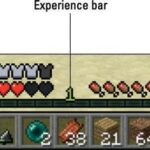Is your phone not charging even when plugged in? At WHY.EDU.VN, we understand the frustration of a phone that refuses to charge. We provide a detailed guide to help you diagnose the problem and get your phone charging again, offering expert insights and practical solutions. Explore potential hardware issues and software glitches.
1. Understanding Why Your Phone Won’t Charge
The common question, “Why Is My Phone Not Charging Even When Plugged in?” can stem from several underlying issues. These range from simple problems like a dirty charging port to more complex hardware malfunctions.
1.1. Common Causes of Charging Problems
Here’s a breakdown of the typical reasons your phone might not be charging:
- Faulty Charging Cable or Adapter: These are often the culprits, as they endure daily wear and tear.
- Dirty or Damaged Charging Port: Lint, dust, and debris can accumulate in the port, preventing a proper connection.
- Software Glitches: Sometimes, the operating system can misread the battery level or charging status.
- Battery Issues: Over time, batteries degrade and may no longer hold a charge effectively.
- Overheating: Extreme temperatures can prevent a phone from charging to protect the battery.
1.2. Identifying the Root Cause
Pinpointing the exact reason your phone isn’t charging requires a systematic approach. Start with the simplest solutions and gradually move to more complex troubleshooting steps.
2. Basic Troubleshooting Steps
Before diving into more advanced solutions, try these basic steps to see if they resolve the issue:
2.1. Checking the Charging Cable and Adapter
The charging cable and adapter are often the first suspects. Here’s how to check them:
- Inspect for Damage: Look for any visible signs of damage, such as fraying, cuts, or bent pins.
- Try a Different Cable and Adapter: If possible, use a different cable and adapter that you know are working. This will help you determine if the original accessories are the problem.
- Test with Another Device: Plug the cable and adapter into another device to see if they charge it.
 Damaged USB-C cable showing frayed wires and a bent connector, indicating potential charging issues
Damaged USB-C cable showing frayed wires and a bent connector, indicating potential charging issues
2.2. Cleaning the Charging Port
A dirty charging port can prevent a solid connection between the cable and the phone. Here’s how to clean it safely:
- Power Off Your Phone: Always turn off your phone before cleaning any ports.
- Use Compressed Air: Use a can of compressed air to blow out any loose debris.
- Gently Use a Non-Conductive Tool: If compressed air doesn’t work, gently use a toothpick or a SIM card ejector tool to remove any stubborn lint or dirt. Be careful not to damage the pins inside the port.
2.3. Restarting Your Phone
Sometimes, a simple restart can resolve software glitches that may be preventing your phone from charging:
- Standard Restart: Turn off your phone and then turn it back on.
- Force Restart: If your phone is unresponsive, perform a force restart. The method varies depending on your phone model:
- iPhone 8 or later: Press and quickly release the volume up button, press and quickly release the volume down button, then press and hold the side button until the Apple logo appears.
- Samsung: Press and hold the power button and the volume down button simultaneously until the phone restarts.
- Google Pixel: Press and hold the power button for about 30 seconds or until the phone restarts.
2.4. Trying a Different Power Source
The power source you’re using might not be providing enough power to charge your phone:
- Wall Outlet: Try plugging your phone into a different wall outlet.
- Computer USB Port: Connect your phone to a USB port on your computer. Note that USB ports may provide less power than a wall outlet.
- Car Charger: Test with a car charger if you have one.
2.5. Checking for Software Updates
Outdated software can sometimes cause charging issues. Make sure your phone’s operating system is up to date:
- iOS: Go to Settings > General > Software Update.
- Android: Go to Settings > System > System update.
3. Advanced Troubleshooting Techniques
If the basic steps don’t work, these advanced techniques might help:
3.1. Checking Battery Health
A degraded battery might not charge efficiently. Here’s how to check its health:
- iOS: Go to Settings > Battery > Battery Health. Look at the “Maximum Capacity” percentage. A significantly lower percentage than 100% indicates battery degradation.
- Android: Battery health check is not built-in, you might need to use a third-party app from the Google Play Store to check this.
3.2. Monitoring Battery Temperature
Overheating can prevent your phone from charging. Let your phone cool down before attempting to charge it again:
- Avoid Direct Sunlight: Keep your phone out of direct sunlight.
- Remove Case: Remove the case to allow for better heat dissipation.
- Close Background Apps: Close any apps running in the background that might be causing the phone to overheat.
3.3. Safe Mode Diagnosis
Safe Mode starts your phone with only essential apps and services running. This can help determine if a third-party app is causing the charging issue:
- How to Enter Safe Mode:
- Android: Press and hold the power button until the power options appear. Then, touch and hold the Power off option until the “Reboot to safe mode” prompt appears. Tap OK.
- iOS: There is no Safe Mode on iOS devices, but you can manually close all apps and monitor the charging.
- Monitor Charging in Safe Mode: If your phone charges normally in Safe Mode, a third-party app is likely the culprit. Uninstall recently installed apps to see if that resolves the problem.
3.4. DFU (Device Firmware Update) Restore
A DFU restore is a more thorough restoration process that can resolve deep-seated software issues. This is a last resort and should be done with caution:
- Backup Your Data: Back up your phone’s data before performing a DFU restore, as it will erase all data.
- Follow Specific Instructions: The process varies depending on your phone model. Search online for specific instructions for your device.
4. Hardware Issues and Solutions
If none of the troubleshooting steps work, you might be dealing with a hardware problem.
4.1. Damaged Charging Port
A physically damaged charging port might need professional repair:
- Signs of Damage: Look for bent or broken pins inside the port.
- Professional Repair: Contact a reputable repair shop to have the port replaced.
4.2. Battery Problems
A failing battery might not hold a charge or charge very slowly:
- Professional Replacement: Consider having the battery replaced by a professional.
- DIY Replacement: If you’re comfortable with electronics repair, you can replace the battery yourself, but this can void your warranty and carries some risk.
4.3. Internal Circuitry Issues
Problems with the phone’s internal circuitry can also prevent charging:
- Professional Diagnosis: These issues require a professional diagnosis and repair.
- Consider Replacement: In some cases, it might be more cost-effective to replace the phone rather than repair it.
5. Software-Related Charging Problems
Software glitches can sometimes interfere with the charging process. Here’s how to address them:
5.1. Identifying Software Conflicts
Software conflicts can prevent the phone from recognizing the charging cable or properly managing power.
5.2. Resetting Network Settings
Resetting network settings can resolve issues related to connectivity and power management:
- iOS: Go to Settings > General > Transfer or Reset iPhone > Reset > Reset Network Settings.
- Android: Go to Settings > General management > Reset > Reset network settings.
5.3. Factory Reset
A factory reset will erase all data on your phone and restore it to its original factory settings. This can resolve persistent software issues, but be sure to back up your data first:
- iOS: Go to Settings > General > Transfer or Reset iPhone > Erase All Content and Settings.
- Android: Go to Settings > General management > Reset > Factory data reset.
6. Wireless Charging Issues
If you’re using wireless charging, there are additional factors to consider.
6.1. Ensuring Compatibility
Make sure your phone and wireless charger are compatible. Check the specifications to ensure they support the same wireless charging standards:
- Qi Standard: Most modern phones and wireless chargers use the Qi wireless charging standard.
- Fast Wireless Charging: Some phones support faster wireless charging speeds, but you need a compatible charger to take advantage of this feature.
6.2. Proper Alignment
Proper alignment between the phone and the charger is crucial for efficient wireless charging:
- Positioning: Place your phone in the center of the charging pad.
- Remove Obstacles: Remove any cases or objects that might interfere with the connection.
6.3. Interference
Other electronic devices or metal objects can interfere with wireless charging:
- Keep Away from Metal: Keep your phone and charger away from metal objects.
- Avoid Other Electronics: Avoid placing other electronic devices near the charger.
7. Tips for Maintaining Battery Health
Proper battery maintenance can extend the lifespan of your phone’s battery:
7.1. Avoiding Extreme Temperatures
Extreme temperatures can damage the battery:
- Keep Cool: Keep your phone in a cool, well-ventilated area.
- Avoid Direct Sunlight: Avoid leaving your phone in direct sunlight.
7.2. Optimizing Charging Habits
How you charge your phone can affect its battery health:
- Avoid Full Charges: Avoid charging your phone to 100% regularly.
- Partial Charges: Partial charges are better for battery health than full charges.
- Avoid Overnight Charging: Avoid leaving your phone plugged in overnight.
7.3. Using Optimized Battery Charging
Some phones have features that optimize battery charging:
- iOS: Optimized Battery Charging learns your charging habits and waits to finish charging past 80% until you need to use your phone.
- Android: Adaptive Charging adjusts the charging rate based on your usage patterns.
8. Addressing Specific Error Messages
Sometimes, your phone might display an error message related to charging. Here’s how to handle some common ones:
8.1. “Accessory Not Supported”
This message usually indicates a problem with the charging cable or adapter:
- Try a Different Accessory: Try using a different charging cable or adapter.
- Check for Certification: Make sure the accessory is Apple-certified (for iPhones) or compatible with your Android device.
8.2. “Liquid Detected in Charging Port”
This message appears when your phone detects liquid in the charging port:
- Dry the Port: Let the port dry completely before attempting to charge again.
- Do Not Use Heat: Do not use a hairdryer or other heat source to dry the port.
8.3. “Charging on Hold”
This message might appear if your phone is overheating:
- Let It Cool Down: Let your phone cool down before attempting to charge it again.
- Move to a Cooler Location: Move your phone to a cooler location.
9. Understanding Battery Technology
A basic understanding of battery technology can help you better care for your phone’s battery.
9.1. Lithium-Ion Batteries
Most modern smartphones use lithium-ion batteries, which have certain characteristics:
- Limited Lifespan: Lithium-ion batteries have a limited lifespan, typically lasting for 300-500 charge cycles.
- Degradation: Over time, lithium-ion batteries degrade, losing their ability to hold a charge.
- Sensitivity to Temperature: Lithium-ion batteries are sensitive to extreme temperatures.
9.2. Charge Cycles
A charge cycle is one full charge from 0% to 100%. Partial charges count as a fraction of a charge cycle:
- Partial Charges: Charging your phone from 20% to 80% is better for battery health than fully charging it from 0% to 100%.
- Avoid Deep Discharges: Avoid letting your phone’s battery drain to 0% regularly.
10. Case Studies and Research
Research and case studies provide valuable insights into battery health and charging practices.
10.1. University Studies
Studies from universities and research institutions have shown that certain charging habits can significantly impact battery lifespan:
- Stanford University: A study by Stanford University found that keeping lithium-ion batteries between 20% and 80% charge can extend their lifespan.
- Purdue University: Research at Purdue University has explored the impact of temperature on battery performance, finding that extreme temperatures can accelerate battery degradation.
10.2. Real-World Examples
Real-world examples illustrate the importance of proper battery maintenance:
- Scenario 1: A user who always charges their phone overnight and lets it drain to 0% regularly experiences significant battery degradation after one year.
- Scenario 2: A user who keeps their phone between 20% and 80% charge and avoids extreme temperatures experiences minimal battery degradation after two years.
11. Legal and Warranty Considerations
Understanding your phone’s warranty and legal rights is important when dealing with charging issues.
11.1. Warranty Coverage
Check your phone’s warranty to see if battery issues are covered:
- Manufacturer Warranty: Most manufacturers offer a limited warranty that covers defects in materials and workmanship.
- Extended Warranty: Consider purchasing an extended warranty for additional coverage.
11.2. Consumer Rights
Consumer rights laws protect you from defective products:
- Lemon Laws: Some jurisdictions have “lemon laws” that provide remedies for defective products that cannot be repaired after a reasonable number of attempts.
- Implied Warranty: An implied warranty of merchantability guarantees that a product is fit for its intended purpose.
12. Summary Table: Troubleshooting Steps
| Step | Description |
|---|---|
| Check Charging Cable and Adapter | Inspect for damage, try a different cable and adapter, test with another device |
| Clean Charging Port | Use compressed air or a non-conductive tool to remove debris |
| Restart Your Phone | Perform a standard or force restart |
| Try a Different Power Source | Use a wall outlet, computer USB port, or car charger |
| Check for Software Updates | Update your phone’s operating system |
| Check Battery Health | Check the battery’s maximum capacity |
| Monitor Battery Temperature | Avoid extreme temperatures |
| Safe Mode Diagnosis | Start your phone in Safe Mode to identify software conflicts |
| DFU (Device Firmware Update) Restore | Perform a thorough restoration process as a last resort |
13. FAQ: Common Questions About Phone Charging
1. Why is my phone charging so slowly?
Slow charging can be due to a faulty cable, a weak power source, or software limitations.
2. Can I overcharge my phone?
Modern phones have built-in protection circuits that prevent overcharging.
3. Is it bad to use my phone while charging?
Using your phone while charging can cause it to heat up, which can degrade the battery over time.
4. How often should I replace my phone’s battery?
Most phone batteries last for 300-500 charge cycles, which is typically 1-2 years.
5. What is Optimized Battery Charging?
Optimized Battery Charging is a feature that learns your charging habits and waits to finish charging past 80% until you need to use your phone.
6. Can a virus affect my phone’s charging?
While rare, malware can interfere with the charging process. Run a virus scan to check.
7. How do I know if my charging port is damaged?
Look for bent or broken pins inside the port. If the cable feels loose, it might also be damaged.
8. Is wireless charging better for battery health?
Wireless charging can generate more heat, which can degrade the battery over time. Wired charging is generally more efficient.
9. Can I use a fast charger with any phone?
Not all phones support fast charging. Check your phone’s specifications to ensure compatibility.
10. What should I do if my phone won’t turn on even after charging?
Try a force restart. If that doesn’t work, you might need professional service.
14. The Role of WHY.EDU.VN in Answering Your Tech Questions
At WHY.EDU.VN, we understand the challenges of keeping your devices running smoothly. Whether it’s diagnosing a charging issue or understanding complex software settings, our mission is to provide clear, reliable answers. Our team of experts works tirelessly to deliver in-depth articles and step-by-step guides. We aim to empower you with the knowledge to tackle any tech problem.
14.1. Expert Insights and Reliable Information
Our content is carefully researched and reviewed to ensure accuracy and relevance. We stay up-to-date with the latest tech trends and developments, bringing you the most current information available.
14.2. A Community of Tech Enthusiasts
WHY.EDU.VN is more than just a website; it’s a community. We encourage users to share their experiences, ask questions, and offer solutions. Our forum is a place where tech enthusiasts can connect and learn from each other.
14.3. Continuous Learning and Support
Technology is constantly evolving, and so are we. We are committed to providing continuous learning and support to our users. Whether you’re a beginner or an advanced user, you’ll find valuable resources at WHY.EDU.VN.
15. Call to Action
Still wondering, “Why is my phone not charging even when plugged in?” Don’t let a dead battery slow you down. Visit WHY.EDU.VN today to ask your questions and find expert answers. Our community of experts is ready to help you diagnose the problem and get your phone charging again. Contact us at 101 Curiosity Lane, Answer Town, CA 90210, United States. WhatsApp: +1 (213) 555-0101.
Let why.edu.vn be your trusted source for all your tech questions.