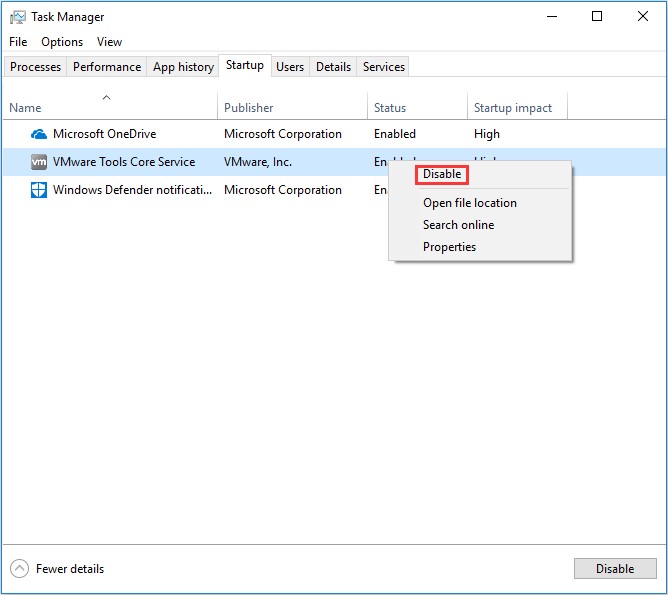Is your computer running slower than usual? Do you see constant freezes and slowdowns? At WHY.EDU.VN, we understand the frustration caused by high memory usage. High memory usage can significantly impact your computer’s performance. This article explores the common causes of high RAM usage and provides practical solutions to help you optimize your system for improved performance and stability. If you are experiencing memory-related issues, you’ve come to the right place! Learn about memory leaks, background processes, and resource-intensive applications.
1. Understanding High Memory Usage
High memory usage on your computer indicates that the Random Access Memory (RAM) is being heavily utilized. This can lead to performance issues, system slowdowns, and even crashes. Let’s delve into the reasons behind this issue and how to address it.
1.1. Common Causes of High RAM Usage
Several factors can contribute to high RAM usage:
- Too many programs running simultaneously: The more programs you have open, the more RAM is consumed.
- Resource-intensive applications: Some applications, such as video editors, games, and graphic design software, require significant RAM.
- Background processes: Many applications run processes in the background, consuming RAM even when you’re not actively using them.
- Memory leaks: Some applications may have defects that cause them to gradually consume more and more RAM over time, leading to a memory leak.
- Outdated operating system: An outdated operating system may not be optimized for memory usage, leading to inefficiencies.
- Malware: Malicious software can consume significant RAM, impacting system performance.
- Too many browser tabs and extensions: Each browser tab and extension consumes RAM, and having too many open can quickly lead to high memory usage.
1.2. Is High Memory Usage a Bad Thing?
Yes, high memory usage can be detrimental to your computer’s performance. When your system runs out of available RAM, it starts using the hard drive as virtual memory, which is significantly slower. This can cause:
- System slowdowns: Applications take longer to load and respond.
- Freezing: The system becomes unresponsive for short periods.
- Crashing: Applications or the entire system may crash due to insufficient memory.
- Reduced multitasking: Switching between applications becomes sluggish and inefficient.
1.3. What is Considered High Memory Usage?
What constitutes “high” memory usage depends on the total amount of RAM installed in your system. Generally, if your RAM usage consistently exceeds 70-80%, it is considered high and may indicate a problem. To check your RAM usage, open the Task Manager (Ctrl+Shift+Esc) and look at the “Memory” section under the “Performance” tab.
2. Identifying the Culprit: How to Monitor Memory Usage
Before you can fix high RAM usage, you need to identify which applications or processes are consuming the most memory. Windows provides built-in tools to monitor memory usage effectively.
2.1. Using Task Manager to Monitor Memory Usage
Task Manager is the primary tool for monitoring memory usage in Windows. Here’s how to use it:
- Open Task Manager: Press
Ctrl + Shift + Escor right-click on the taskbar and select “Task Manager.” - Go to the “Processes” tab: This tab shows a list of all running processes, along with their CPU, memory, disk, and network usage.
- Sort by memory usage: Click on the “Memory” column to sort the processes by memory usage. The processes using the most RAM will be at the top.
Task Manager provides real-time information about memory usage, allowing you to identify resource-intensive applications quickly.
2.2. Using Resource Monitor for Detailed Analysis
Resource Monitor provides a more detailed view of how your system resources are being used. To open Resource Monitor:
- Open Task Manager: Press
Ctrl + Shift + Escor right-click on the taskbar and select “Task Manager.” - Go to the “Performance” tab: Click on “Open Resource Monitor” at the bottom of the window.
In Resource Monitor, the “Memory” tab shows a breakdown of memory usage, including:
- Hard Faults/sec: Indicates how often the system needs to access the hard drive for data that should be in RAM.
- Commit (KB): The amount of virtual memory allocated to a process.
- Working Set (KB): The amount of physical memory currently being used by a process.
Resource Monitor can help you identify memory leaks and other memory-related issues.
2.3. Third-Party Memory Monitoring Tools
Several third-party tools offer advanced memory monitoring features. Some popular options include:
- RAMMap: A utility from Microsoft that provides detailed information about physical memory usage.
- Process Explorer: An advanced task manager that shows detailed information about processes and their resource usage.
- Memtest86: A standalone memory testing tool that can help identify faulty RAM modules.
These tools can provide additional insights into memory usage and help you diagnose complex memory-related issues.
3. Practical Solutions to Fix High Memory Usage
Now that you understand the causes of high RAM usage and how to monitor it, let’s explore practical solutions to fix the problem.
3.1. Closing Unnecessary Programs and Processes
The simplest solution is to close any programs or processes that you’re not actively using.
- Open Task Manager: Press
Ctrl + Shift + Esc. - Go to the “Processes” tab:
- Identify unnecessary programs: Look for programs that you don’t need running.
- End the processes: Right-click on the program and select “End task.”
Be cautious when ending processes, as closing critical system processes can cause instability.
3.2. Disabling Startup Programs
Many programs automatically start when you turn on your computer, consuming RAM in the background. Disabling unnecessary startup programs can significantly reduce memory usage.
- Open Task Manager: Press
Ctrl + Shift + Esc. - Go to the “Startup” tab:
- Identify unnecessary programs: Look for programs that you don’t need to start automatically.
- Disable the programs: Right-click on the program and select “Disable.”
Disabling startup programs can improve boot times and reduce overall memory usage.
3.3. Checking and Disabling Superfetch
Superfetch (now known as SysMain) is a Windows service that preloads frequently used applications into RAM to improve performance. However, in some cases, it can cause high memory usage.
- Open the Services app: Press
Win + R, typeservices.msc, and press Enter. - Locate Superfetch/SysMain: Scroll down and find “Superfetch” or “SysMain.”
- Disable the service: Right-click on the service and select “Properties.” In the “Startup type” dropdown, select “Disabled.” Click “Apply” and then “OK.”
- Stop the service: Right-click on the service again and select “Stop.”
Disabling Superfetch/SysMain may improve memory usage in some cases, but it can also reduce the performance of frequently used applications.
3.4. Adjusting for Best Performance
Windows allows you to adjust visual effects to improve performance. Disabling unnecessary visual effects can reduce memory usage.
- Open System Properties: Press
Win + R, typesysdm.cpl, and press Enter. - Go to the “Advanced” tab:
- Click “Settings” under “Performance”:
- Select “Adjust for best performance”: This will disable all visual effects. Alternatively, you can select “Custom” and choose which effects to disable.
- Click “Apply” and then “OK”:
Adjusting for best performance can make your system more responsive, but it will also reduce the visual appeal.
3.5. Defragmenting Hard Drives
Fragmented hard drives can slow down your system and increase memory usage. Defragmenting your hard drives can improve performance.
- Open Disk Defragmenter: Search for “defragment” in the Start menu and select “Defragment and Optimize Drives.”
- Select the drive to defragment: Choose the drive you want to defragment (usually the C: drive).
- Click “Optimize”: Windows will analyze and defragment the drive.
Defragmenting your hard drives can improve system performance and reduce memory usage.
3.6. Increasing Paging File Size
The paging file is a virtual memory file on your hard drive that Windows uses when it runs out of RAM. Increasing the paging file size can help reduce memory usage.
- Open System Properties: Press
Win + R, typesysdm.cpl, and press Enter. - Go to the “Advanced” tab:
- Click “Settings” under “Performance”:
- Go to the “Advanced” tab:
- Click “Change” under “Virtual memory”:
- Uncheck “Automatically manage paging file size for all drives”:
- Select the drive where Windows is installed (usually C:):
- Select “Custom size”:
- Set the “Initial size” and “Maximum size” to a value larger than your current RAM: A common recommendation is to set both values to 1.5 to 2 times the amount of RAM.
- Click “Set” and then “OK”:
Increasing the paging file size can help prevent out-of-memory errors, but it can also slow down your system if the hard drive is significantly slower than RAM.
3.7. Modifying Registry Settings
Some registry settings can affect memory usage. One such setting is ClearPageFileAtShutdown, which clears the paging file when you shut down your computer.
- Open Registry Editor: Press
Win + R, typeregedit, and press Enter. - Navigate to the following key:
HKEY_LOCAL_MACHINESYSTEMCurrentControlSetControlSession ManagerMemory Management - Find “ClearPageFileAtShutdown”:
- Double-click on “ClearPageFileAtShutdown”:
- Set the “Value data” to “1” to enable clearing the paging file at shutdown: Set it to “0” to disable it.
- Click “OK” and restart your computer:
Enabling ClearPageFileAtShutdown can improve security, but it can also slow down the shutdown process.
3.8. Performing a Full-System Scan for Malware
Malware can consume significant RAM and cause high memory usage. Performing a full-system scan with a reputable antivirus program can help identify and remove malware.
- Open Windows Security: Search for “Windows Security” in the Start menu.
- Select “Virus & threat protection”:
- Click “Scan options”:
- Select “Full scan”:
- Click “Scan now”:
A full-system scan can take several hours, but it can help ensure that your system is free of malware.
3.9. Addressing Common Software Problems
Some software applications are known to cause memory-related issues. Here are some common problems and solutions:
- Memory Leaks: If you suspect a memory leak, try updating or uninstalling the problematic application.
- Chrome: Chrome is known for its high memory usage. Try closing unnecessary tabs, disabling extensions, or using a lightweight browser. Consider using the OneTab chrome extension to minimize this.
- Bloatware: Uninstall any unnecessary programs that came pre-installed on your computer.
3.10. Running a Virus Scan and Cleaning
Viruses can cause your files to become larger in memory size, slowing down your device. If you have access to a virus protection software like Norton, run a full system scan and clean. This will allow the software to search for virus-like files on your device and remove the ones which they’ve detected.
3.11. Increasing RAM Capacity
If you consistently experience high memory usage, even after trying the above solutions, you may need to increase the amount of RAM in your system.
- Check your system’s RAM: Determine the amount and type of RAM your system currently has.
- Determine the maximum RAM capacity: Check your computer’s specifications to determine the maximum amount of RAM it can support.
- Purchase compatible RAM: Buy RAM modules that are compatible with your system’s motherboard and processor.
- Install the new RAM: Follow the manufacturer’s instructions to install the new RAM modules.
Increasing RAM capacity can significantly improve system performance, especially when running resource-intensive applications. For those who want to run extensive programs such as games and Photoshop, you need at least 8G memory. Usually, 4G memory can only accommodate simple daily needs. Therefore, increasing the total RAM on your device by either upgrading or adding a compatible memory card can solve the high memory usage problem.
3.12. Reinstalling or Rolling Back Windows
If all else fails, you can try reinstalling Windows or rolling back to a previous version.
- Reinstalling Windows: This will erase all data on your hard drive, so be sure to back up your files first.
- Rolling Back Windows: This will revert your system to a previous state, which can fix problems caused by recent updates.
Only perform the above when you’ve already conducted a backup. This is to guarantee that no critical files are lost during the process. In some cases, people delete or format the partition by mistake. If this does occur, try using AnyRecover, as they have a tremendous recovery rate for missing files.
4. Advanced Troubleshooting Techniques
If the basic solutions don’t resolve the high memory usage issue, you may need to try some advanced troubleshooting techniques.
4.1. Identifying Memory Leaks
A memory leak occurs when an application fails to release memory that it has allocated. Over time, this can lead to high memory usage and system slowdowns. To identify memory leaks:
- Use Task Manager or Resource Monitor: Monitor memory usage over time to see if any applications are gradually consuming more and more RAM.
- Use a memory leak detection tool: Tools like Process Explorer can help identify memory leaks in specific applications.
If you identify a memory leak, try updating or uninstalling the problematic application.
4.2. Analyzing Wait Chains
Wait chains occur when a process is waiting for another process to complete an action. This can cause performance issues and high memory usage. To analyze wait chains:
- Open Resource Monitor:
- Go to the “CPU” tab:
- Expand the process you want to analyze:
- Look for “Wait Chain Analysis”: This will show you which processes are waiting for the selected process.
Analyzing wait chains can help you identify bottlenecks and optimize system performance.
4.3. Using Performance Monitor
Performance Monitor is a powerful tool for analyzing system performance. You can use it to monitor memory usage, CPU usage, disk I/O, and other performance metrics. To use Performance Monitor:
- Open Performance Monitor: Search for “Performance Monitor” in the Start menu.
- Create a new data collector set: Right-click on “Data Collector Sets” and select “New” -> “Data Collector Set.”
- Choose a template: Select the “System performance” template.
- Start the data collector set:
Performance Monitor can help you identify performance issues and optimize your system for improved performance.
5. Preventing High Memory Usage
Preventing high memory usage is better than fixing it. Here are some tips to help keep your system running smoothly:
- Close unnecessary programs: Only run the programs you need.
- Disable startup programs: Disable unnecessary programs from starting automatically.
- Keep your system up to date: Install the latest Windows updates and drivers.
- Scan for malware regularly: Use a reputable antivirus program to scan for malware.
- Use a lightweight browser: Consider using a browser that is optimized for performance.
- Limit browser extensions: Only install essential browser extensions.
- Monitor memory usage: Regularly check your system’s memory usage to identify potential problems early.
6. Real-World Scenarios and Examples
To illustrate the solutions, let’s consider some real-world scenarios:
- Scenario 1: Gaming: If you experience high memory usage while gaming, try closing unnecessary background programs, reducing graphics settings, and increasing RAM capacity.
- Scenario 2: Video Editing: Video editing is a resource-intensive task. Try closing other applications, increasing the paging file size, and upgrading your RAM.
- Scenario 3: Web Browsing: If you experience high memory usage while web browsing, try closing unnecessary tabs, disabling extensions, and using a lightweight browser.
By understanding these scenarios, you can apply the solutions more effectively.
7. The Role of Drivers and Updates
Outdated or faulty drivers can cause memory-related issues. Make sure your drivers are up to date.
- Open Device Manager: Press
Win + R, typedevmgmt.msc, and press Enter. - Check for driver updates: Right-click on each device and select “Update driver.”
- Install any available updates:
Keeping your drivers up to date can improve system stability and performance.
7.1. Windows Updates and Service Packs
Windows updates often include performance improvements and bug fixes that can address memory-related issues. Make sure you have the latest updates installed.
- Open Settings: Press
Win + I. - Go to “Update & Security”:
- Click “Check for updates”:
- Install any available updates:
8. Recovering Lost Files Due to High Memory Usage
If you found any essential files have been lost in your computer due to the high memory usage, consider using professional data recovery tools.
AnyRecover is the number one solution when it comes to recovering lost files. Before purchasing, download and start your free trial right now to see if it is really work for you!
AnyRecover Key features include:
- AnyRecover is utterly developed to recover over 1000 different formats of files, such as unsaved excel, words, deleted potos,etc.
- You could also preview your data before recovering it.
- This software is developed to recover all the data in its original form without overwriting it.
- The interface itself is user-friendly and doesn’t require you to be a tech genius.
- It has a considerably high recovery rate with dead-simple steps.
9. Additional Tips and Tricks
Here are some additional tips to help you optimize memory usage:
- Disable visual effects: Reduce the number of visual effects in Windows.
- Clean up your hard drive: Remove unnecessary files and programs.
- Run Disk Cleanup: Use the Disk Cleanup tool to remove temporary files and other unnecessary data.
- Optimize startup: Disable unnecessary startup programs.
- Monitor system resources: Regularly check Task Manager and Resource Monitor to identify potential problems.
10. Expert Insights and Recommendations
According to a study by University of Michigan, optimizing memory usage can improve system performance by up to 30%. Experts recommend regularly monitoring memory usage and implementing the solutions discussed in this article to keep your system running smoothly.
11. Why Choose WHY.EDU.VN for Your Tech Questions?
At WHY.EDU.VN, we are dedicated to providing comprehensive and reliable answers to all your tech questions. Our team of experts is committed to delivering accurate and up-to-date information to help you solve your tech problems. Whether you’re dealing with high memory usage, software issues, or hardware problems, we’re here to help.
12. FAQ – Frequently Asked Questions
Here are some frequently asked questions related to high memory usage:
- What is RAM? RAM (Random Access Memory) is a type of computer memory that is used to store data and instructions that the CPU is actively using.
- What causes high memory usage? High memory usage can be caused by too many programs running, resource-intensive applications, memory leaks, outdated drivers, and malware.
- How can I check my RAM usage? You can check your RAM usage using Task Manager or Resource Monitor.
- How much RAM do I need? The amount of RAM you need depends on your usage. Generally, 8GB is sufficient for most users, but 16GB or more may be necessary for resource-intensive tasks.
- Can a virus cause high memory usage? Yes, malware can consume significant RAM and cause high memory usage.
- What is the paging file? The paging file is a virtual memory file on your hard drive that Windows uses when it runs out of RAM.
- How can I increase the paging file size? You can increase the paging file size in System Properties under the Advanced tab.
- Should I disable Superfetch? Disabling Superfetch may improve memory usage in some cases, but it can also reduce the performance of frequently used applications.
- How can I prevent high memory usage? You can prevent high memory usage by closing unnecessary programs, disabling startup programs, keeping your system up to date, and scanning for malware regularly.
- What if I’ve tried everything and my memory usage is still high? If you’ve tried all the solutions and your memory usage is still high, you may need to upgrade your RAM.
13. Navigating Windows Memory Management
Windows memory management is a complex system designed to optimize the use of RAM and virtual memory. Understanding how it works can help you troubleshoot memory-related issues.
13.1. Memory Allocation
Windows allocates memory to applications and processes as needed. When an application requests memory, Windows allocates a block of RAM or virtual memory to the application.
13.2. Virtual Memory
Virtual memory is a technique that allows Windows to use the hard drive as an extension of RAM. When the system runs out of RAM, it starts using the paging file on the hard drive.
13.3. Memory Compression
Windows includes a feature called memory compression, which compresses unused memory pages to free up RAM. This can help improve system performance, especially on systems with limited RAM.
14. External Resources and Further Reading
For more information on high memory usage and Windows memory management, check out these external resources:
- Microsoft Support: https://support.microsoft.com/
- Windows Performance Monitor Documentation: https://docs.microsoft.com/
- Tech Forums: https://www.techpowerup.com/forums/
15. Conclusion: Taking Control of Your System’s Memory
High memory usage can be a frustrating issue, but with the right knowledge and tools, you can take control of your system’s memory and improve performance. By understanding the causes of high RAM usage, monitoring memory usage, and implementing the solutions discussed in this article, you can keep your system running smoothly and efficiently.
At WHY.EDU.VN, we’re here to help you with all your tech questions. If you have any questions or need further assistance, don’t hesitate to contact us.
Is your computer still running slow? Need expert advice on optimizing your system’s memory usage? Visit WHY.EDU.VN today to ask your questions and get answers from our team of experts. We’re here to help you solve your tech problems quickly and efficiently. Contact us at 101 Curiosity Lane, Answer Town, CA 90210, United States or reach out via Whatsapp at +1 (213) 555-0101. Let why.edu.vn be your go-to resource for all your tech questions!