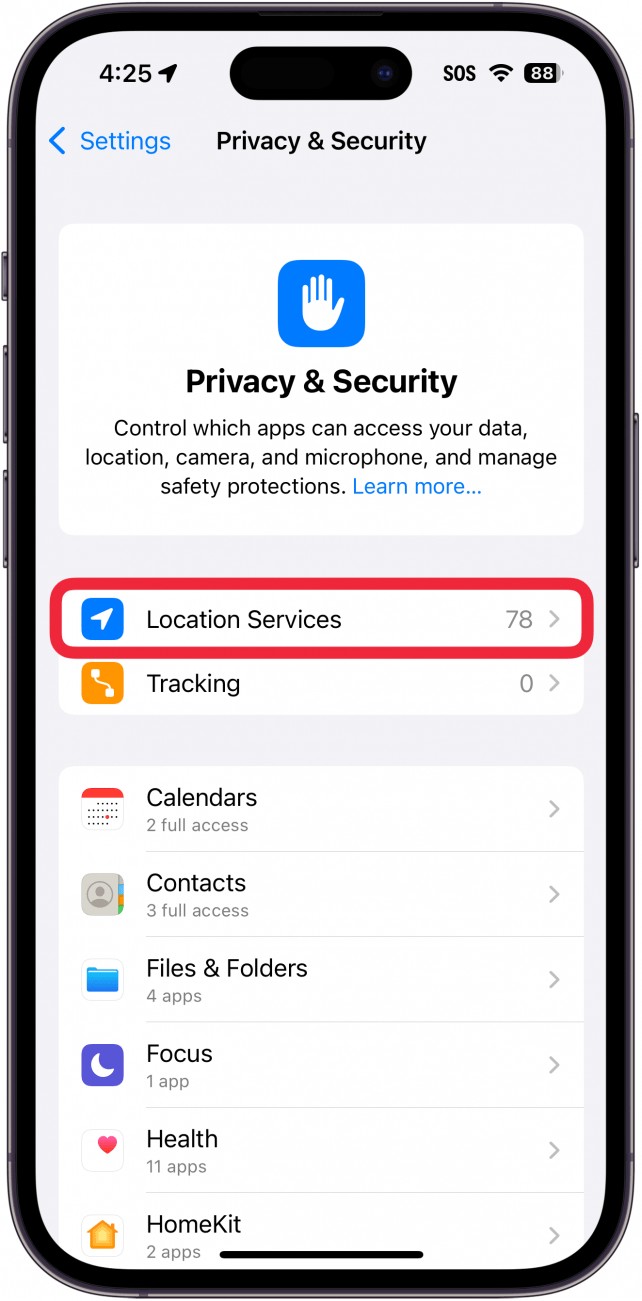Is your iPhone showing the wrong location? It can be frustrating when your iPhone’s location services are inaccurate, impacting navigation, location-based apps, and even Find My. At WHY.EDU.VN, we provide clear, expert-backed solutions to address this issue and get your iPhone back on track. This guide will walk you through various troubleshooting steps to pinpoint the cause and restore accurate location tracking. Learn how to fine-tune your settings and optimize location accuracy.
1. Understand Why Your iPhone’s Location Might Be Wrong
Several factors can cause your iPhone to display an incorrect location. These include:
- Weak Cellular or Wi-Fi Signal: Your iPhone relies on cellular, Wi-Fi, and GPS to determine your location. A weak signal can lead to inaccuracies.
- Disabled Location Services: If Location Services are turned off for your device or specific apps, your iPhone won’t be able to pinpoint your location accurately.
- Precise Location Disabled: Even with Location Services enabled, disabling Precise Location for an app can result in a general, rather than exact, location.
- Incorrect Date and Time Settings: Inaccurate date and time settings can interfere with location services.
- Outdated Software: Running an outdated version of iOS or apps can lead to location inaccuracies.
- GPS Issues: Although rare, GPS malfunctions or interference can cause your iPhone to display the wrong location.
- VPN Interference: Using a VPN can sometimes mask your actual location, leading to discrepancies.
2. Initial Troubleshooting Steps for Location Issues
Before diving into settings, try these quick fixes:
- Restart Your iPhone: A simple restart can often resolve minor software glitches affecting location services. To restart, press and hold either volume button and the side button until the power-off slider appears. Drag the slider, then wait 30 seconds for your device to turn off. To turn your device back on, press and hold the side button until you see the Apple logo.
- Toggle Airplane Mode: Turning Airplane Mode on and off can refresh your iPhone’s connection to cellular and Wi-Fi networks. Open Control Center by swiping down from the top-right corner of your screen (or swiping up from the bottom on older iPhones). Tap the Airplane Mode icon to turn it on, wait a few seconds, and then tap it again to turn it off.
- Close and Reopen Apps: Force-closing apps that are displaying the wrong location and then reopening them can sometimes resolve the issue. Swipe up from the bottom of the screen (or double-press the Home button on older iPhones) to access the App Switcher. Swipe up on the app’s preview to close it, then tap the app icon to reopen it.
- Ensure a Strong Signal: Make sure you have a stable cellular or Wi-Fi connection. Move to an area with better reception if necessary.
- Update Your Software: Keep your iPhone’s operating system and apps up to date. Go to Settings > General > Software Update to check for iOS updates. Open the App Store, tap your profile icon, and scroll down to see available app updates.
3. Verifying Location Services Settings
3.1. Enable Location Services
Location Services must be enabled for your iPhone to accurately track your location.
- Open the Settings app.
- Tap Privacy & Security.
- Tap Location Services.
- Ensure the Location Services toggle is turned on.
If Location Services are already enabled, try toggling them off and on again. This can sometimes refresh the settings and resolve any underlying issues.
3.2. App-Specific Location Permissions
Each app that uses location data requires specific permissions. Make sure the apps displaying the wrong location have the correct permissions.
- In Settings > Privacy & Security > Location Services, find the app in question.
- Tap the app.
- Choose the appropriate permission:
- Never: The app will never have access to your location.
- Ask Next Time Or When I Share: The app will ask for permission each time it needs your location.
- While Using the App: The app can access your location only when it’s actively in use.
- Always: The app can access your location at any time, even when it’s running in the background.
- Precise Location: Enabling this ensures the app receives your exact location. Disabling it provides only an approximate location.
For navigation apps like Maps, choose “While Using the App” and ensure “Precise Location” is enabled. For apps that need constant location access, such as Find My, select “Always”. However, be mindful of your privacy and battery usage when granting “Always” permission.
3.3. Enabling Precise Location
Precise Location allows apps to get a more accurate fix on your whereabouts.
- Go to Settings > Privacy & Security > Location Services.
- Select the app that is misreporting your location.
- Make sure the Precise Location toggle is enabled.
According to a study by the University of California, Berkeley, enabling Precise Location can improve location accuracy by up to 20 meters in urban environments.
3.4 System Services Location Settings
System Services also use Location Services for various functions. Verify that these settings are correctly configured:
- In Settings > Privacy & Security > Location Services, scroll down and tap System Services.
- Review the following settings:
- Compass Calibration: Helps improve the accuracy of the compass app.
- Location-Based Alerts: Provides location-based alerts.
- Location-Based Suggestions: Offers location-based suggestions in apps like Safari.
- Motion Calibration & Distance: Calibrates fitness tracking and distance measurements.
- Networking & Wireless: Helps improve Wi-Fi and Bluetooth performance.
- Setting Time Zone: Automatically sets the time zone based on your location.
- Share My Location: Allows you to share your location with friends and family.
- Significant Locations: Tracks places you frequently visit (this data is encrypted and stored on your device).
Ensure these settings are enabled if you rely on them. “Significant Locations,” in particular, can help your iPhone learn your habits and improve location accuracy over time.
4. Correcting Date and Time Settings
Incorrect date and time settings can interfere with location services, as your iPhone uses this information to synchronize with GPS satellites and cellular networks.
- Open the Settings app.
- Tap General.
- Tap Date & Time.
- Ensure the Set Automatically toggle is enabled.
If “Set Automatically” is turned off, manually set the correct date and time. It’s generally best to keep “Set Automatically” enabled to ensure your iPhone always has the correct time.
5. Resetting Location & Privacy Settings
Resetting Location & Privacy settings can resolve conflicts or corrupted data that might be causing location inaccuracies.
- Open the Settings app.
- Tap General.
- Tap Transfer or Reset iPhone.
- Tap Reset.
- Tap Reset Location & Privacy.
- Enter your passcode if prompted.
This reset will revert all your location and privacy settings to their default values. You’ll need to re-grant location permissions to apps after the reset.
6. Addressing VPN Interference
If you are using a VPN, it might be masking your real location. Try disabling the VPN to see if that resolves the issue.
- Open the Settings app.
- Tap General.
- Tap VPN & Device Management.
- If a VPN is connected, disconnect it.
After disconnecting the VPN, check if your iPhone now displays the correct location. If so, the VPN was likely the cause of the problem. Consider using a different VPN server or provider if you continue to experience location issues while using a VPN.
7. Checking for GPS Interference
In rare cases, physical interference can affect your iPhone’s GPS signal. Tall buildings, dense forests, and even certain types of car windshields can block or distort GPS signals.
- Move to an Open Area: If you’re indoors or in an area with many obstructions, move to an open area with a clear view of the sky.
- Calibrate Your Compass: The Compass app uses GPS and other sensors to determine your orientation. Calibrating the compass can improve its accuracy. Open the Compass app and follow the on-screen instructions to calibrate it.
If you suspect that your car’s windshield is blocking the GPS signal, try using your iPhone outside the car to see if the location accuracy improves.
8. Restoring Your iPhone from a Backup
If none of the previous steps work, restoring your iPhone from a backup might resolve the issue. This can help if the location problem is caused by corrupted system files or settings.
- Back Up Your iPhone: Before restoring, create a new backup of your iPhone to iCloud or your computer.
- iCloud: Go to Settings > [Your Name] > iCloud > iCloud Backup and tap Back Up Now.
- Computer: Connect your iPhone to your computer and use Finder (on macOS Catalina or later) or iTunes (on older macOS versions or Windows) to create a backup.
- Restore Your iPhone:
- iCloud: Go to Settings > General > Transfer or Reset iPhone > Erase All Content and Settings. Follow the on-screen instructions to erase your iPhone. During the setup process, choose to restore from an iCloud backup.
- Computer: Connect your iPhone to your computer and use Finder or iTunes to restore from a backup.
Choose a backup that was created before you started experiencing location issues. Restoring from a backup will erase all the data on your iPhone and replace it with the data from the backup. Make sure you have a recent backup to avoid losing important information.
9. Addressing Hardware Issues
If you’ve tried all the software-based solutions and your iPhone is still displaying the wrong location, you might be dealing with a hardware issue.
- Contact Apple Support: Schedule an appointment with an Apple Store or contact Apple Support online. They can diagnose the issue and determine if your iPhone needs repair.
- Consider Repair Options: If your iPhone has a hardware problem, you might need to repair or replace it. Apple offers various repair options, including mail-in service and in-store repairs.
According to Apple’s support website, common hardware issues that can affect location services include a faulty GPS chip or antenna. These issues typically require professional repair.
10. When To Seek Professional Help
If you’ve exhausted all the troubleshooting steps outlined above and your iPhone is still displaying the wrong location, it’s time to seek professional help. Contact Apple Support or visit an authorized service provider for further assistance. They have the expertise and tools to diagnose and resolve complex hardware or software issues that might be affecting your iPhone’s location services.
11. Real-World Scenarios and Solutions
To further illustrate how to troubleshoot location issues, here are a few real-world scenarios and their corresponding solutions:
Scenario 1: Navigation App Showing Incorrect Location
- Problem: A user reports that their navigation app (e.g., Apple Maps, Google Maps) is showing an incorrect location, leading to inaccurate directions.
- Solution:
- Ensure Location Services are enabled for the app in Settings > Privacy & Security > Location Services.
- Verify that “Precise Location” is enabled for the app.
- Check for app updates in the App Store.
- Restart the iPhone.
- Calibrate the compass in the Compass app.
Scenario 2: Find My App Showing Wrong Location for a Friend
- Problem: A user reports that the Find My app is showing the wrong location for a friend or family member.
- Solution:
- Ask the friend to verify that they are sharing their location with you in the Find My app.
- Ensure that the friend’s iPhone has a stable cellular or Wi-Fi connection.
- Have the friend restart their iPhone.
- Check for any VPN usage on the friend’s iPhone.
Scenario 3: Weather App Showing Wrong Location
- Problem: A user reports that their weather app is showing the wrong location, leading to inaccurate weather forecasts.
- Solution:
- Ensure Location Services are enabled for the weather app in Settings > Privacy & Security > Location Services.
- Verify that the app has permission to access your location “While Using the App” or “Always”.
- Check for app updates in the App Store.
- Restart the iPhone.
- Reset Location & Privacy settings in Settings > General > Transfer or Reset iPhone > Reset > Reset Location & Privacy.
12. Optimizing iPhone Location Accuracy
Even after resolving any immediate location issues, you can take steps to optimize your iPhone’s location accuracy for the long term:
- Keep iOS Updated: Regularly update to the latest version of iOS to benefit from bug fixes and improvements to location services.
- Maintain a Strong Signal: Use your iPhone in areas with good cellular or Wi-Fi coverage whenever possible.
- Enable Wi-Fi: Even if you’re not actively using Wi-Fi, keeping it enabled can help improve location accuracy, as your iPhone uses Wi-Fi networks to triangulate its position.
- Calibrate Your Compass Regularly: Open the Compass app periodically to calibrate it and ensure accurate orientation.
- Manage App Permissions: Review your app location permissions regularly and adjust them as needed to balance privacy and functionality.
13. Understanding Location Technologies
Your iPhone uses a combination of technologies to determine your location:
- GPS (Global Positioning System): Uses signals from satellites to pinpoint your location. GPS is most accurate in open areas with a clear view of the sky.
- Cellular Data: Uses cellular towers to estimate your location. Cellular data is less accurate than GPS but can work indoors and in urban environments.
- Wi-Fi: Uses Wi-Fi networks to triangulate your position. Wi-Fi can be surprisingly accurate, especially in densely populated areas with many Wi-Fi hotspots.
- Bluetooth Beacons: Bluetooth beacons are small devices that transmit location data. Your iPhone can detect these beacons and use them to determine its location indoors.
By combining these technologies, your iPhone can provide a relatively accurate location in a wide range of environments.
14. Future Trends in Location Services
Location services are constantly evolving. Here are a few trends to watch for in the future:
- Improved Indoor Positioning: Indoor positioning systems are becoming more sophisticated, using technologies like Bluetooth beacons, Wi-Fi fingerprinting, and inertial sensors to provide accurate location data indoors.
- Augmented Reality (AR) Navigation: AR navigation apps overlay directions and information onto the real world, making it easier to navigate complex environments.
- Privacy Enhancements: Apple and other companies are working on new technologies to protect user privacy while still providing useful location-based services. This includes techniques like differential privacy, which adds noise to location data to prevent individual users from being identified.
As location technologies continue to evolve, they will become even more accurate, reliable, and privacy-conscious.
15. The Importance of Accurate Location Data
Accurate location data is essential for a wide range of applications, including:
- Navigation: Getting directions, finding nearby businesses, and tracking your route.
- Emergency Services: Providing your location to emergency responders in case of an accident or other emergency.
- Location-Based Apps: Using apps that provide location-based information, such as weather forecasts, restaurant reviews, and social networking.
- Fitness Tracking: Tracking your workouts and measuring your distance traveled.
- Security: Locating lost or stolen devices.
By ensuring that your iPhone’s location services are accurate, you can take full advantage of these applications and stay safe and informed.
16. How WHY.EDU.VN Can Help
At WHY.EDU.VN, we understand the frustration of dealing with inaccurate location data on your iPhone. Our team of experts is dedicated to providing you with the most accurate, up-to-date information and solutions to help you resolve any location-related issues.
17. Let’s Keep the Conversation Going
Have you encountered other iPhone location issues not covered in this guide? Share your experiences and solutions in the comments below! Let’s work together to create a comprehensive resource for troubleshooting iPhone location problems.
FAQ: Common Questions About iPhone Location Issues
1. Why does my iPhone think I’m in a different city?
Several factors can cause this, including a weak cellular or Wi-Fi signal, disabled Location Services, incorrect date and time settings, or outdated software. Follow the troubleshooting steps outlined in this guide to identify and resolve the issue.
2. What does “Location Not Available” mean?
This usually means that the device you’re trying to locate has either turned off Location Services or doesn’t have a stable cellular or Wi-Fi connection. It could also indicate that the device is in Airplane Mode.
3. How do I improve my iPhone’s GPS accuracy?
Ensure you have a clear view of the sky, calibrate your compass regularly, and keep your iOS software up to date. Also, try using your iPhone in an open area with minimal obstructions.
4. Can a VPN affect my iPhone’s location accuracy?
Yes, using a VPN can mask your real location and cause your iPhone to display an incorrect location. Try disabling the VPN to see if that resolves the issue.
5. How do I reset Location Services on my iPhone?
Go to Settings > General > Transfer or Reset iPhone > Reset > Reset Location & Privacy. This will revert all your location and privacy settings to their default values.
6. What are System Services in Location Services settings?
System Services are various functions that use Location Services for different purposes, such as Compass Calibration, Location-Based Alerts, and Setting Time Zone. Ensure these settings are enabled if you rely on them.
7. How do I share my location with friends and family?
Go to Settings > [Your Name] > Find My and turn on Share My Location. You can then choose to share your location with specific contacts.
8. What is Precise Location and why is it important?
Precise Location allows apps to get a more accurate fix on your whereabouts. Enabling Precise Location can significantly improve location accuracy, especially in urban environments.
9. Why is my iPhone location wrong when using Wi-Fi?
Your iPhone uses Wi-Fi networks to triangulate its position. If the Wi-Fi network is associated with an incorrect location, your iPhone might display the wrong location. Try disabling Wi-Fi to see if that resolves the issue.
10. How do I calibrate the compass on my iPhone?
Open the Compass app and follow the on-screen instructions to calibrate it. Calibrating the compass can improve its accuracy and help your iPhone determine your orientation correctly.
Conclusion
Having your iPhone display the wrong location can be a frustrating experience. However, by following the troubleshooting steps outlined in this comprehensive guide, you can identify and resolve the issue, optimize your iPhone’s location accuracy, and take full advantage of location-based services. Remember to check your settings, maintain a strong signal, and keep your software up to date. And if you ever need assistance, don’t hesitate to reach out to Apple Support or visit an authorized service provider.
Are you still facing location issues on your iPhone? Need personalized expert advice? Visit why.edu.vn today! Our team is ready to answer your questions and provide tailored solutions. Contact us at 101 Curiosity Lane, Answer Town, CA 90210, United States. Whatsapp: +1 (213) 555-0101. Let us help you navigate the world with confidence!