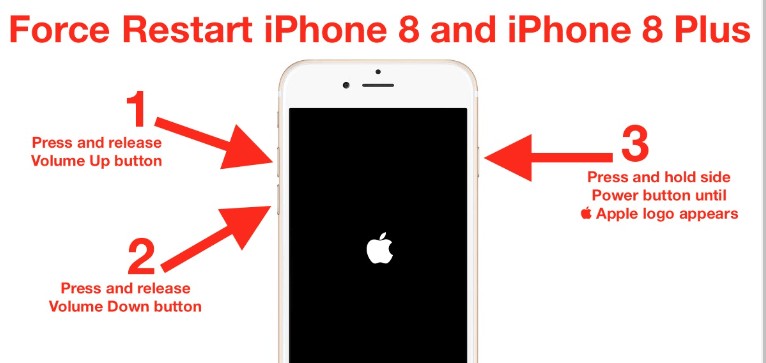Is your flashlight disabled on your iPhone or Android device? This can be frustrating, especially when you need a quick light source. At WHY.EDU.VN, we’ll explore the common reasons why your flashlight might be disabled and provide practical solutions to get it working again. We’ll cover everything from simple fixes to more advanced troubleshooting steps, ensuring you can confidently resolve this issue.
1. Understanding Why Your Flashlight Is Disabled
The flashlight on your smartphone, whether it’s an iPhone or an Android device, is a convenient tool that uses the camera’s LED flash to provide a bright light source. However, there are several reasons why your flashlight might be disabled or greyed out, preventing you from turning it on. Understanding these reasons is the first step in finding a solution.
1.1. Common Causes of a Disabled Flashlight
Several factors can cause your flashlight to be disabled. These include:
- Overheating: Prolonged use of the flashlight can cause your device to overheat, leading to the flashlight being temporarily disabled as a safety measure.
- Low Battery: If your device’s battery is critically low, the flashlight might be disabled to conserve power for essential functions.
- Camera App in Use: Since the flashlight uses the same LED flash as the camera, the flashlight will be unavailable if the camera app is active.
- Software Glitches: Temporary software bugs or glitches can sometimes interfere with the flashlight function.
- Conflicting Apps: Certain apps that access the camera or flashlight hardware may cause conflicts, disabling the flashlight.
- Hardware Issues: In rare cases, a hardware problem with the LED flash component might be the cause.
1.2. Identifying the Root Cause
To effectively troubleshoot a disabled flashlight, it’s essential to identify the root cause. Consider the following questions:
- Has the device been used extensively recently, potentially leading to overheating?
- Is the battery level low?
- Is the camera app or another app using the camera currently running?
- Did the issue start after installing a new app?
- Has the device been dropped or exposed to extreme temperatures?
Answering these questions can provide valuable clues about the reason for the flashlight being disabled and guide you toward the appropriate solution.
2. Quick Fixes to Try When Your Flashlight Is Disabled
Before diving into more complex troubleshooting steps, there are several quick fixes you can try to resolve the issue. These solutions are simple and often effective in restoring flashlight functionality.
2.1. Closing the Camera App
Since the flashlight uses the same LED flash as the camera, ensuring the camera app is closed is a crucial first step. Here’s how to do it:
-
iPhone:
- For iPhones with a Home button: Double-press the Home button to open the App Switcher. Swipe left or right to find the Camera app, then swipe up on the app preview to close it.
- For iPhones with Face ID: Swipe up from the bottom of the screen and hold briefly to open the App Switcher. Swipe left or right to find the Camera app, then swipe up on the app preview to close it.
-
Android:
- Tap the Recent Apps button (usually a square, three vertical lines, or two overlapping rectangles at the bottom of the screen). Locate the Camera app and swipe it away to close it.
2.2. Closing Other Apps Using the Camera
Besides the camera app, other apps might be using the camera in the background, which can disable the flashlight. Close any apps that might be accessing the camera:
- iPhone: Use the App Switcher to close any apps that might be using the camera (e.g., social media apps, video recording apps).
- Android: Use the Recent Apps button to close any apps that might be using the camera.
2.3. Cooling Down Your Device
Overheating can cause the flashlight to be disabled as a protective measure. If your device feels hot, allow it to cool down:
- Turn off your device.
- Remove any cases that might be trapping heat.
- Place it in a cool, shaded area.
- Avoid using the device until it has cooled down.
2.4. Charging Your Device
A low battery can also cause the flashlight to be disabled. Connect your device to a charger and allow it to charge for a few minutes. Once the battery has gained some charge, try turning on the flashlight again.
2.5. Restarting Your Device
Restarting your smartphone can resolve temporary software glitches that might be interfering with the flashlight function. Here’s how to restart your device:
-
iPhone:
- For iPhone 8 or later: Press and quickly release the Volume Up button, then press and quickly release the Volume Down button. Press and hold the Side button until you see the Apple logo.
- For iPhone 7 and 7 Plus: Press and hold both the Volume Down and Sleep/Wake (Top) buttons until the Apple logo appears.
- For iPhone 6s and earlier: Press and hold both the Home and Sleep/Wake (Top) buttons until the Apple logo appears.
-
Android: Press and hold the Power button until the power menu appears, then tap Restart. If there is no Restart option, press and hold the Power button until the device turns off, then press the Power button again to turn it back on.
3. Advanced Troubleshooting Steps for a Disabled Flashlight
If the quick fixes don’t resolve the issue, more advanced troubleshooting steps might be necessary. These steps involve checking system settings, updating software, and addressing potential hardware issues.
3.1. Checking Flashlight Settings
Ensure that the flashlight settings are configured correctly. While specific settings might vary between devices, here are some general areas to check:
-
iPhone:
- Go to Settings > Accessibility > Audio/Visual. Ensure that LED Flash for Alerts is toggled off, as this setting can sometimes interfere with normal flashlight operation.
-
Android:
- Check for any flashlight-related settings in the Settings app. These settings might be located under Accessibility, Display, or Advanced Features, depending on the device manufacturer.
3.2. Updating Your Device’s Software
Outdated software can contain bugs that might cause the flashlight to malfunction. Ensure your device is running the latest version of its operating system:
- iPhone: Go to Settings > General > Software Update. If an update is available, download and install it.
- Android: Go to Settings > System > System Update (or Software Update, depending on the device). Check for updates and install any available updates.
3.3. Resetting App Preferences
Resetting app preferences can resolve conflicts caused by app settings that might be interfering with the flashlight. This process will reset all app permissions and default app settings without deleting any app data.
-
Android:
- Go to Settings > Apps > More (usually three dots in the top right corner) > Reset app preferences. Confirm the reset when prompted.
3.4. Checking for Hardware Damage
Inspect your device for any physical damage, especially around the camera and flash area. Damage to the LED flash component can cause the flashlight to stop working. If you notice any damage, consider visiting a professional repair service.
3.5. Performing a Factory Reset
As a last resort, performing a factory reset can resolve persistent software issues. However, this will erase all data on your device, so it’s essential to back up your data before proceeding:
- iPhone: Go to Settings > General > Transfer or Reset iPhone > Erase All Content and Settings. Follow the on-screen instructions to complete the reset.
- Android: Go to Settings > General Management > Reset > Factory Data Reset. Follow the on-screen instructions to complete the reset.
4. Software Solutions: Using Third-Party Apps
If the issue persists, consider using third-party apps designed to diagnose and fix system issues. These apps can sometimes resolve software-related problems that are causing the flashlight to be disabled.
4.1. iOS Repair Tools
For iPhone users, several iOS repair tools can help diagnose and fix various system issues, including flashlight problems. These tools often provide features such as system repair, downgrade options, and one-click reset functions. One example is iMyFone Fixppo, which can resolve various iPhone issues.
To use such tools, follow these general steps:
- Download and install the iOS repair tool on your computer.
- Connect your iPhone to the computer using a USB cable.
- Follow the on-screen instructions to put your iPhone into DFU or Recovery mode.
- Confirm your device details and download the appropriate firmware package suggested by the tool.
- Initiate the system repair process.
- After the repair is complete, your iPhone will restart. Check if the flashlight issue is resolved.
4.2. Android System Repair Apps
For Android users, various system repair apps can help diagnose and fix software issues. These apps often offer features such as junk file cleaning, performance optimization, and system error correction. Some popular options include:
- Dr.Fone – System Repair (Android): This app can fix various Android system issues, including app crashes, boot loops, and black screen problems.
- ReiBoot for Android: This tool can repair various Android system issues, including stuck in recovery mode, boot loop, and black screen problems.
- Tenorshare ReiBoot for Android: This app offers features such as one-click entry and exit from recovery mode, system repair, and Android downgrade options.
To use these apps, follow these general steps:
- Download and install the Android system repair app from the Google Play Store.
- Launch the app and follow the on-screen instructions to diagnose and fix any system issues.
- Restart your device and check if the flashlight issue is resolved.
5. Seeking Professional Help
If none of the troubleshooting steps resolve the issue, it might indicate a hardware problem that requires professional attention.
5.1. When to Contact a Professional
Consider contacting a professional repair service if:
- The flashlight still doesn’t work after trying all the troubleshooting steps.
- You notice physical damage to the device, especially around the camera and flash area.
- The device has been exposed to water or other liquids.
- You are not comfortable performing advanced troubleshooting steps, such as a factory reset.
5.2. Finding a Reputable Repair Service
When seeking professional help, it’s essential to choose a reputable repair service. Consider the following factors:
- Experience and Expertise: Look for a repair service with experienced technicians who are knowledgeable about smartphone repair.
- Certifications and Accreditation: Check if the repair service has any certifications or accreditations from reputable organizations.
- Customer Reviews and Testimonials: Read online reviews and testimonials to get an idea of the repair service’s reputation and customer satisfaction.
- Warranty and Guarantee: Ensure the repair service offers a warranty or guarantee on their work.
- Cost and Transparency: Get a clear estimate of the repair cost and ensure the repair service is transparent about their pricing.
6. Preventing Flashlight Issues in the Future
While some flashlight issues might be unavoidable, there are several steps you can take to minimize the risk of encountering these problems in the future.
6.1. Avoiding Overheating
Overheating is a common cause of flashlight issues. To prevent overheating:
- Avoid using the flashlight for extended periods.
- Don’t leave your device in direct sunlight or hot environments.
- Remove any cases that might be trapping heat.
- Close any apps that might be using excessive resources.
6.2. Maintaining Battery Health
Maintaining good battery health can help prevent flashlight issues caused by low battery levels:
- Avoid letting your device’s battery drain completely.
- Charge your device regularly.
- Use a high-quality charger.
- Avoid using your device while it’s charging.
6.3. Keeping Your Device Updated
Regularly updating your device’s software can help prevent software-related issues that might cause the flashlight to malfunction:
- Enable automatic software updates.
- Check for updates regularly.
- Install updates as soon as they become available.
6.4. Being Mindful of App Permissions
Be mindful of the permissions you grant to apps. Avoid granting unnecessary permissions, especially to apps that don’t need access to the camera or flashlight.
6.5. Protecting Your Device from Physical Damage
Protecting your device from physical damage can help prevent hardware issues that might cause the flashlight to stop working:
- Use a protective case.
- Avoid dropping your device.
- Keep your device away from water and other liquids.
- Avoid exposing your device to extreme temperatures.
7. Understanding Flashlight Apps and Their Impact
Numerous flashlight apps are available on app stores, but it’s crucial to understand their potential impact on your device’s performance and security.
7.1. Risks of Using Third-Party Flashlight Apps
While some flashlight apps offer additional features, they also come with potential risks:
- Privacy Concerns: Some flashlight apps might request unnecessary permissions, such as access to your contacts, location, or camera. This data could be collected and shared with third parties without your knowledge.
- Security Risks: Some flashlight apps might contain malware or other malicious code that could compromise your device’s security.
- Performance Issues: Some flashlight apps might consume excessive resources, leading to battery drain and performance slowdowns.
- Advertisements: Many free flashlight apps are ad-supported, which can be intrusive and annoying.
7.2. Choosing Safe and Reputable Apps
If you choose to use a third-party flashlight app, it’s essential to select a safe and reputable option:
- Read Reviews: Read user reviews to get an idea of the app’s reputation and performance.
- Check Permissions: Review the app’s permission requests carefully. Avoid apps that request unnecessary permissions.
- Consider Paid Options: Paid flashlight apps are often ad-free and might offer better security and privacy.
- Use Built-In Flashlight Feature: Whenever possible, use the built-in flashlight feature on your device instead of relying on third-party apps.
8. Exploring Alternative Lighting Solutions
While the built-in flashlight is convenient, there are alternative lighting solutions you can use in situations where the flashlight is unavailable or unsuitable.
8.1. Using Your Device’s Screen as a Light Source
In a pinch, you can use your device’s screen as a light source. Increase the screen brightness to maximum and display a white image or use a dedicated screen light app.
8.2. Carrying a Portable Flashlight or Headlamp
Consider carrying a small portable flashlight or headlamp for situations where you need a reliable light source. These devices are often brighter and more durable than the built-in flashlight.
8.3. Using External Lighting Accessories
For more demanding lighting needs, you can use external lighting accessories, such as:
- LED Flashlights: These flashlights offer high brightness and long battery life.
- LED Lanterns: These lanterns provide a diffused light source suitable for camping or outdoor activities.
- Camera Flashes: These flashes can be used to provide a powerful burst of light for photography or videography.
9. Understanding the Technical Aspects of Flashlights
To better understand why flashlight issues occur, it’s helpful to understand the technical aspects of how flashlights work on smartphones.
9.1. How Flashlights Work on Smartphones
The flashlight on a smartphone typically uses the camera’s LED flash to provide a bright light source. When you activate the flashlight, the device sends a signal to the LED flash component, which then emits a continuous beam of light.
9.2. LED Flash Technology
LED (Light Emitting Diode) flash technology has several advantages over traditional incandescent flash technology:
- Energy Efficiency: LEDs are more energy-efficient than incandescent bulbs, meaning they consume less power and provide longer battery life.
- Brightness: LEDs can produce a brighter light output than incandescent bulbs.
- Durability: LEDs are more durable than incandescent bulbs and less prone to failure.
- Lifespan: LEDs have a longer lifespan than incandescent bulbs.
9.3. Factors Affecting Flashlight Performance
Several factors can affect the performance of the flashlight on a smartphone:
- LED Flash Quality: The quality of the LED flash component can affect the brightness and color accuracy of the light output.
- Software Optimization: Software optimization can affect the efficiency and stability of the flashlight function.
- Battery Health: Battery health can affect the brightness and duration of the flashlight.
- Thermal Management: Thermal management can affect the flashlight’s ability to operate for extended periods without overheating.
10. FAQ: Common Questions About Disabled Flashlights
Here are some frequently asked questions about disabled flashlights on smartphones:
- Why is my flashlight greyed out on my iPhone?
- Your flashlight might be greyed out due to overheating, low battery, the camera app being in use, or a software glitch.
- How do I fix a flashlight that won’t turn on?
- Try closing the camera app, cooling down your device, charging your device, restarting your device, or checking flashlight settings.
- Can a low battery cause my flashlight to be disabled?
- Yes, a low battery can cause the flashlight to be disabled to conserve power.
- Why does my flashlight turn off after a few minutes?
- Your flashlight might be turning off due to overheating or a low battery.
- Is it safe to use third-party flashlight apps?
- It’s essential to choose safe and reputable third-party flashlight apps and be mindful of the permissions they request.
- How do I check if my flashlight is physically damaged?
- Inspect your device for any physical damage around the camera and flash area.
- Can software updates fix flashlight issues?
- Yes, software updates can fix software-related issues that might cause the flashlight to malfunction.
- What should I do if none of the troubleshooting steps work?
- Contact a professional repair service for assistance.
- How can I prevent flashlight issues in the future?
- Avoid overheating, maintain battery health, keep your device updated, be mindful of app permissions, and protect your device from physical damage.
- Are there alternative lighting solutions I can use if my flashlight is disabled?
- Yes, you can use your device’s screen as a light source, carry a portable flashlight or headlamp, or use external lighting accessories.
Conclusion
Encountering a disabled flashlight can be inconvenient, but with the right troubleshooting steps, you can often resolve the issue quickly and easily. By understanding the common causes of a disabled flashlight and following the solutions outlined in this guide, you can restore your device’s flashlight functionality and prevent future problems. Remember to consider simple fixes first, such as closing the camera app or restarting your device, and then move on to more advanced troubleshooting steps if necessary.
If you’re still facing difficulties or have more complex questions, don’t hesitate to seek expert advice. At WHY.EDU.VN, our team of experts is ready to provide you with detailed, reliable answers to all your tech-related questions. We understand the challenges you face when seeking accurate information, and we’re here to help. Visit us at 101 Curiosity Lane, Answer Town, CA 90210, United States, contact us via Whatsapp at +1 (213) 555-0101, or visit our website at WHY.EDU.VN to ask your questions and explore our comprehensive knowledge base. Let WHY.EDU.VN be your trusted resource for all things tech, providing you with the expertise and support you need. We are committed to delivering knowledge and clarity, ensuring you have the insights to make informed decisions and solve everyday problems effectively. Whether it’s troubleshooting your smartphone or understanding complex technical concepts, why.edu.vn is here to guide you every step of the way.
Keywords: Flashlight disabled, flashlight not working, iPhone flashlight, Android flashlight, smartphone flashlight, troubleshooting, flashlight fix, flashlight issues, mobile flashlight, torch not working.