Is Face ID not working on your iPhone? This can be frustrating, but WHY.EDU.VN is here to provide a comprehensive guide to troubleshoot and resolve this issue, ensuring you can unlock your device and use its features seamlessly. We will cover everything from basic checks to more advanced solutions, offering expert advice to get your Face ID working again while highlighting the resources available at WHY.EDU.VN to further your understanding.
Table of Contents
-
Understanding Face ID and Its Importance
-
Initial Troubleshooting Steps
2.1. Check for iOS and iPadOS Updates
2.2. Verify Face ID Settings
2.3. Clean the TrueDepth Camera -
Common Obstacles and Solutions
3.1. Addressing Camera Obstructions
3.2. Ensuring Unobstructed Facial View
3.3. Adjusting for Different Orientations -
Advanced Troubleshooting Techniques
4.1. Restarting Your Device
4.2. Adding an Alternate Appearance
4.3. Resetting Face ID -
Hardware and Software Considerations
5.1. Identifying Hardware Issues
5.2. Troubleshooting Software Conflicts -
Face ID with a Mask: What You Need to Know
-
Sunglasses and Face ID: Potential Conflicts
-
When to Seek Professional Help
-
Maintaining Optimal Face ID Performance
-
Frequently Asked Questions (FAQs) About Face ID Issues
1. Understanding Face ID and Its Importance
Face ID is a biometric authentication system developed by Apple, first introduced with the iPhone X. It uses a TrueDepth camera system to map and recognize a user’s face for secure unlocking, authentication, and payments. Face ID offers a secure and convenient alternative to traditional passwords and Touch ID (fingerprint recognition).
Face ID employs advanced technologies, including:
- Dot Projector: Projects over 30,000 invisible dots to create a detailed 3D map of your face.
- Infrared Camera: Reads the dot pattern, captures an infrared image, and sends the data to the Secure Enclave.
- Flood Illuminator: Uses invisible infrared light to identify your face in the dark.
- Neural Engine: A part of the Apple silicon chip dedicated to processing Face ID data securely and efficiently.
This technology enhances security and user experience by:
- Secure Authentication: Reduces the risk of unauthorized access compared to passwords.
- Convenient Access: Provides quick and effortless unlocking and authentication.
- Seamless Integration: Integrates smoothly with various apps and services for payments and logins.
2. Initial Troubleshooting Steps
Before diving into more complex solutions, start with these basic checks to resolve common Face ID issues.
2.1. Check for iOS and iPadOS Updates
Keeping your iPhone or iPad updated ensures you have the latest software enhancements and bug fixes. Outdated software can cause Face ID malfunctions.
How to Update Your Device:
- Open Settings: Tap the Settings app on your home screen.
- Go to General: Scroll down and tap on “General.”
- Select Software Update: Tap on “Software Update.”
- Download and Install: If an update is available, tap “Download and Install.” Follow the on-screen instructions to complete the update.
:max_bytes(150000):strip_icc()/001_how-to-update-an-iphone-11264861-6666d22c2a484cb5984c351804c8f977.jpg)
Why This Matters:
Updates often include patches that fix bugs affecting Face ID performance. Ensuring your device is up-to-date can resolve many common issues.
2.2. Verify Face ID Settings
Incorrect Face ID settings can prevent it from working correctly. Ensure that Face ID is properly set up and enabled for the features you want to use.
How to Check Your Face ID Settings:
- Open Settings: Go to the Settings app.
- Tap Face ID & Passcode: Scroll down and tap “Face ID & Passcode.” You might be prompted to enter your passcode.
- Review Face ID Setup:
- Ensure Face ID is set up by checking if the “Set Up Face ID” option is available. If so, follow the instructions to set it up.
- Verify that Face ID is enabled for iPhone Unlock, Apple Pay, iTunes & App Store, and Password Autofill, depending on your needs.
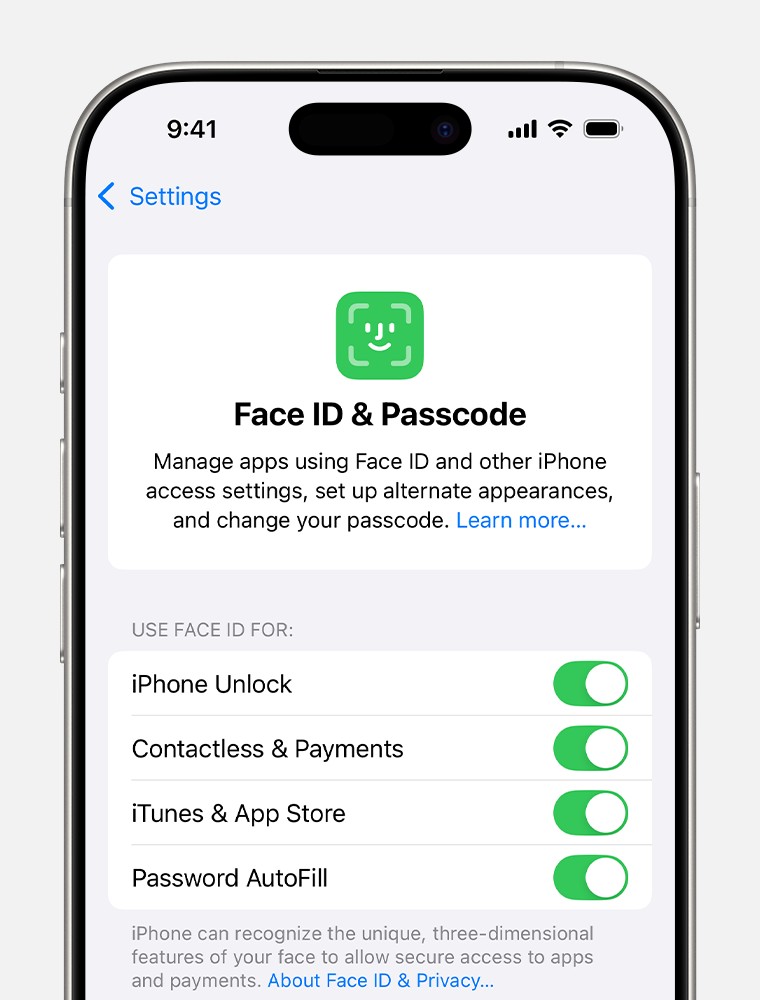 iOS settings page for Face ID & Passcode
iOS settings page for Face ID & Passcode
Troubleshooting Tips:
- Reset Face ID: If Face ID is already set up but not working, tap “Reset Face ID” and set it up again.
- Check Feature Toggles: Make sure the toggles for the features you want to use with Face ID are turned on.
2.3. Clean the TrueDepth Camera
A dirty or obstructed TrueDepth camera can hinder Face ID’s ability to recognize your face. Clean the camera lens to ensure a clear view.
How to Clean the TrueDepth Camera:
- Use a Soft, Lint-Free Cloth: Gently wipe the TrueDepth camera area on the front of your iPhone or iPad.
- Avoid Abrasive Materials: Do not use abrasive cloths, paper towels, or cleaning solutions that could scratch the lens.
- Check for Residue: Ensure there is no dirt, oil, or smudges on the camera lens.
Additional Tips:
- Screen Protectors: Check if your screen protector is covering the camera. If so, consider using a screen protector designed specifically for Face ID devices or removing it altogether.
- Case Interference: Some cases can obstruct the TrueDepth camera. Remove the case and test Face ID to see if it resolves the issue.
3. Common Obstacles and Solutions
Several common issues can prevent Face ID from working correctly. Here’s how to address them effectively.
3.1. Addressing Camera Obstructions
Anything covering the TrueDepth camera can interfere with Face ID. This includes smudges, cases, and even your fingers.
How to Identify and Remove Obstructions:
- Visual Inspection: Carefully inspect the front of your iPhone or iPad for any visible obstructions.
- Remove Accessories: Take off any cases or screen protectors that might be blocking the camera.
- Check Finger Placement: When using an iPad in landscape mode, ensure your fingers or palms are not covering the TrueDepth camera. A “Camera covered” alert may appear if this is the case.
3.2. Ensuring Unobstructed Facial View
For Face ID to work, your eyes, nose, and mouth must be fully visible to the TrueDepth camera.
How to Ensure a Clear Facial View:
- Proper Positioning: Hold your iPhone or iPad at arm’s length or closer (10-20 inches) from your face.
- Avoid Coverings: Make sure nothing is covering your mouth or nose, unless you have set up Face ID with a mask (more on this later).
- Eye Visibility: Ensure your eyes are not blocked by hair, hats, or other accessories.
3.3. Adjusting for Different Orientations
Face ID’s orientation support varies depending on your iPhone model and iOS version.
Orientation Guidelines:
- iPhone 13 and Later (iOS 16 and Later): Face ID works in both portrait and landscape orientations.
- Earlier iPhone Models: Face ID works only in portrait orientation.
- iPad Models: Face ID works in any orientation.
Troubleshooting Tips:
- Check Device and iOS Compatibility: Ensure your device and iOS version support the orientation you are using.
- Adjust Positioning: If you are using an older iPhone model, switch to portrait orientation to use Face ID.
4. Advanced Troubleshooting Techniques
If the basic steps don’t resolve the issue, try these advanced techniques to get Face ID working again.
4.1. Restarting Your Device
Restarting your iPhone or iPad can resolve minor software glitches that might be affecting Face ID.
How to Restart Your Device:
- iPhone with Face ID: Press and hold either volume button and the side button until the power-off slider appears. Drag the slider, then wait 30 seconds for your device to turn off. To turn your device back on, press and hold the side button until you see the Apple logo.
- iPhone with Home Button, iPad: Press and hold the top (or side) button until the power-off slider appears. Drag the slider, then wait 30 seconds for your device to turn off. To turn your device back on, press and hold the top (or side) button until you see the Apple logo.
Post-Restart Steps:
- Enter Passcode: After restarting, you will need to enter your passcode to re-enable Face ID.
- Test Face ID: Try using Face ID to unlock your device and authenticate purchases.
4.2. Adding an Alternate Appearance
If your appearance varies significantly (e.g., with and without a beard, different hairstyles), adding an alternate appearance can improve Face ID’s recognition accuracy.
How to Add an Alternate Appearance:
- Open Settings: Go to the Settings app.
- Tap Face ID & Passcode: Scroll down and tap “Face ID & Passcode.”
- Select Alternate Appearance: Tap “Set Up an Alternate Appearance” and follow the on-screen instructions to scan your face again.
Best Practices:
- Capture Different Looks: Scan your face with and without significant changes in appearance to ensure Face ID recognizes you under various conditions.
- Update Regularly: If your appearance changes frequently, consider updating your alternate appearance periodically.
4.3. Resetting Face ID
Resetting Face ID erases your existing facial data and allows you to set it up again from scratch. This can resolve issues caused by corrupted or outdated facial data.
How to Reset Face ID:
- Open Settings: Go to the Settings app.
- Tap Face ID & Passcode: Scroll down and tap “Face ID & Passcode.”
- Tap Reset Face ID: Select “Reset Face ID.”
- Set Up Face ID Again: After resetting, tap “Set Up Face ID” and follow the instructions to scan your face.
5. Hardware and Software Considerations
Sometimes, Face ID issues stem from underlying hardware or software problems.
5.1. Identifying Hardware Issues
If Face ID consistently fails despite trying the above steps, there might be a hardware issue with the TrueDepth camera system.
Signs of a Hardware Issue:
- Camera Not Working: If the front camera is not functioning for other apps, it could indicate a hardware problem.
- Error Messages: Repeated error messages related to the TrueDepth camera.
- Physical Damage: Any visible damage to the front of the device.
What to Do:
- Contact Apple Support: If you suspect a hardware issue, contact Apple Support or visit an Apple Store for diagnosis and repair.
- Professional Repair: Only a trained technician should service your device, especially when dealing with laser systems like those used in Face ID.
5.2. Troubleshooting Software Conflicts
Software conflicts can sometimes interfere with Face ID functionality.
Potential Conflicts:
- Third-Party Apps: Some apps might interfere with Face ID.
- Beta Software: Using beta versions of iOS or iPadOS can cause instability.
Troubleshooting Steps:
- Identify Conflicting Apps: Try uninstalling recently installed apps to see if Face ID starts working again.
- Reinstall iOS: If you suspect a software issue, consider reinstalling iOS. Back up your device first, then restore it to factory settings and reinstall the latest version of iOS.
- Avoid Beta Software: Stick to stable, official releases of iOS or iPadOS to minimize potential conflicts.
6. Face ID with a Mask: What You Need to Know
Apple introduced the ability to use Face ID with a mask starting with iOS 15.4. This feature allows you to unlock your iPhone even when wearing a face mask, using the unique features around your eyes.
Requirements:
- iPhone 12 or Later: This feature is available on iPhone 12 models and newer.
- iOS 15.4 or Later: Ensure your device is updated to iOS 15.4 or a later version.
How to Set Up Face ID with a Mask:
- Open Settings: Go to the Settings app.
- Tap Face ID & Passcode: Scroll down and tap “Face ID & Passcode.”
- Enable Face ID with a Mask: Toggle the “Face ID with a Mask” option on.
- Follow the Instructions: Follow the on-screen instructions to scan your face with and without a mask.
Limitations and Tips:
- Portrait Orientation Only: Face ID with a mask works only in portrait orientation.
- Eye Visibility: Ensure your eyes are clearly visible. Avoid wearing the mask too high or too close to your eyes.
- Sunglasses: This feature is not designed to work with sunglasses.
7. Sunglasses and Face ID: Potential Conflicts
Sunglasses can sometimes interfere with Face ID because they block the infrared light used by the TrueDepth camera.
Why Sunglasses Interfere:
- Infrared Blocking: Some sunglasses are designed to block certain types of light, including the infrared light used by Face ID.
- Lens Tint: Dark or heavily tinted lenses can reduce the amount of light reaching the TrueDepth camera.
Troubleshooting Tips:
- Remove Sunglasses: Try using Face ID without your sunglasses.
- Test Different Sunglasses: Not all sunglasses interfere with Face ID. Try different pairs to see if some work better than others.
- Adjust Positioning: Adjust the position of your sunglasses slightly to see if it improves Face ID recognition.
8. When to Seek Professional Help
If you’ve exhausted all troubleshooting steps and Face ID still isn’t working, it might be time to seek professional help.
Situations Requiring Professional Assistance:
- Hardware Damage: If your iPhone or iPad has physical damage.
- Persistent Issues: If Face ID consistently fails despite all troubleshooting efforts.
- Error Messages: If you receive error messages related to the TrueDepth camera.
How to Get Help:
- Apple Support: Contact Apple Support online or by phone.
- Address: 101 Curiosity Lane, Answer Town, CA 90210, United States.
- Whatsapp: +1 (213) 555-0101.
- Website: WHY.EDU.VN
- Apple Store: Visit an Apple Store for hands-on assistance and repair services.
- Authorized Service Providers: Use an authorized service provider for reliable and certified repairs.
9. Maintaining Optimal Face ID Performance
To ensure Face ID works reliably, follow these maintenance tips:
- Keep Your Device Clean: Regularly clean the TrueDepth camera and the screen to remove smudges and dirt.
- Update Your Software: Keep your iPhone or iPad updated to the latest version of iOS or iPadOS.
- Avoid Extreme Conditions: Avoid using Face ID in extreme temperatures or direct sunlight, which can affect camera performance.
- Review Your Settings: Periodically check your Face ID settings to ensure they are configured correctly.
10. Frequently Asked Questions (FAQs) About Face ID Issues
Here are some frequently asked questions about Face ID issues, along with detailed answers to help you troubleshoot effectively.
| Question | Answer |
|---|---|
| 1. Why is my Face ID not working after the latest iOS update? | Sometimes, updates can cause temporary glitches. Try restarting your device, resetting Face ID, and ensuring all settings are correctly configured. |
| 2. Can screen protectors affect Face ID? | Yes, screen protectors can sometimes interfere with Face ID if they cover the TrueDepth camera or are not designed for Face ID devices. Use a compatible screen protector or remove it to test. |
| 3. What should I do if Face ID is not working with a mask? | Ensure you are using an iPhone 12 or later and have updated to iOS 15.4 or later. Also, make sure your eyes are clearly visible and the mask is not too high. Face ID with a mask works only in portrait orientation. |
| 4. Why does Face ID fail when I wear sunglasses? | Sunglasses can block the infrared light used by Face ID. Try using Face ID without sunglasses or with different pairs that may not block infrared light as much. |
| 5. How often should I reset my Face ID? | You only need to reset Face ID if you are experiencing persistent issues. Resetting too frequently is generally not necessary unless your appearance changes significantly. |
| 6. Is it safe to have my iPhone repaired by a third-party service provider? | It is generally recommended to use Apple Support or authorized service providers for repairs, especially for components related to security like Face ID. Improper repair can compromise the safety and functionality of your device. |
| 7. What does “Face ID is not available” mean? | This message typically indicates a hardware or software issue preventing Face ID from functioning. Try restarting your device, checking for updates, and if the issue persists, contact Apple Support. |
| 8. Can Face ID work in low light conditions? | Yes, Face ID uses a flood illuminator to identify your face in low light conditions. However, extremely dark environments may still affect its performance. |
| 9. Why is my Face ID slower than usual? | Slower Face ID performance can be due to various factors, including software glitches, obstructions, or changes in your appearance. Try restarting your device, cleaning the camera, and ensuring your face is clearly visible. |
| 10. What happens if Face ID fails multiple times? | After multiple failed attempts, your iPhone will prompt you to enter your passcode. This is a security measure to prevent unauthorized access. |
Encountering issues with Face ID on your iPhone can be a hassle, but with the right troubleshooting steps, you can often resolve these problems and restore seamless access to your device. From basic checks like updating your software and cleaning the TrueDepth camera to more advanced techniques like resetting Face ID and adding an alternate appearance, there are many solutions to try. Remember to consider potential hardware and software conflicts, and be aware of the limitations when using Face ID with masks or sunglasses.
If you’ve tried all the troubleshooting steps and are still facing issues, don’t hesitate to seek professional help from Apple Support or an authorized service provider. For further assistance and expert advice, visit WHY.EDU.VN, where you can ask questions and find answers from experts in the field. Our resources are designed to provide you with the knowledge and support you need to keep your technology working smoothly.
Don’t struggle with unanswered questions! Visit why.edu.vn at 101 Curiosity Lane, Answer Town, CA 90210, United States, or contact us via Whatsapp at +1 (213) 555-0101, and let our experts provide the solutions you need. Get the answers you’re looking for today!
