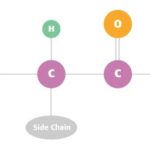Is your back camera not working on your smartphone? Don’t worry, WHY.EDU.VN is here to help you diagnose the problem and get your camera back up and running. We’ll explore common causes, troubleshooting steps, and when it’s time to seek professional help, all while providing easy-to-understand explanations and expert insights. Let’s delve into camera malfunctions, potential hardware issues and repair options.
1. Understanding Why Your Back Camera Might Not Be Working
The back camera is an essential feature on modern smartphones, used for capturing memories, scanning documents, and even augmented reality applications. When it stops working, it can be frustrating. Several factors can cause your back camera to malfunction. Let’s explore some of the most common reasons:
- Software Glitches: Sometimes, a simple software bug or glitch can prevent the camera from functioning correctly. These glitches can occur due to app conflicts, operating system errors, or corrupted data.
- Hardware Damage: Physical damage to the camera lens, sensor, or internal components can render the camera unusable. This damage can result from drops, impacts, or exposure to extreme temperatures.
- App Conflicts: Certain apps, especially those that access the camera, may conflict with the camera’s operation. This can happen if an app is poorly coded or if it’s trying to access the camera in a way that interferes with other processes.
- Outdated Software: Running an outdated operating system or camera app can lead to compatibility issues and malfunctions. Software updates often include bug fixes and improvements that can resolve camera problems.
- Full Storage: Insufficient storage space on your device can prevent the camera from saving photos and videos, making it seem like the camera isn’t working.
- Settings Issues: Incorrect camera settings or permissions can also cause the camera to malfunction. For example, if the camera app doesn’t have permission to access the camera, it won’t work.
- Firmware Problems: The camera’s firmware, which is the software that controls the camera hardware, can sometimes become corrupted or outdated, leading to malfunctions.
2. Initial Troubleshooting Steps to Resolve Back Camera Issues
Before diving into more complex solutions, there are several basic troubleshooting steps you can try to resolve the issue. These steps are simple and often effective in fixing minor software glitches or configuration problems.
2.1. Restarting Your Device
Restarting your device is one of the simplest and most effective troubleshooting steps. Restarting can clear temporary files, close conflicting apps, and refresh the operating system, potentially resolving minor software glitches that may be causing the camera issue.
How to Restart Your Device:
- For iPhones: Press and hold either volume button and the side button until the power-off slider appears. Drag the slider, then wait 30 seconds for your device to turn off. To turn your device back on, press and hold the side button until you see the Apple logo.
- For Android Phones: Press and hold the power button until the power options appear. Tap “Restart” or “Reboot.” If those options aren’t available, press and hold the power button until the device turns off, then press it again to turn it back on.
2.2. Cleaning the Camera Lens
A dirty or smudged camera lens can significantly affect image quality and may even prevent the camera from focusing properly. Dust, fingerprints, and other debris can obstruct the lens, leading to blurry or distorted images.
How to Clean the Camera Lens:
- Use a Microfiber Cloth: Gently wipe the lens with a clean, lint-free microfiber cloth. Avoid using paper towels or other abrasive materials, as they can scratch the lens.
- Avoid Harsh Chemicals: Do not use harsh chemicals, solvents, or cleaning solutions, as they can damage the lens coating.
- Check for Protective Film: Ensure that there isn’t any protective film or sticker covering the lens. Sometimes, users forget to remove these films, which can degrade image quality.
2.3. Checking Camera App Permissions
Camera app permissions control whether the app can access the camera hardware. If the camera app doesn’t have the necessary permissions, it won’t be able to function properly.
How to Check Camera App Permissions:
- For iPhones: Go to “Settings” > “Privacy” > “Camera.” Make sure the toggle next to the camera app is enabled.
- For Android Phones: Go to “Settings” > “Apps” > “Camera” > “Permissions.” Ensure that the camera permission is allowed.
2.4. Closing Background Apps
Running too many apps in the background can consume system resources and cause conflicts, potentially affecting the camera’s performance. Closing unnecessary background apps can free up resources and resolve any conflicts.
How to Close Background Apps:
- For iPhones: Swipe up from the bottom of the screen (or double-click the home button on older models) to open the app switcher. Swipe left or right to find the app you want to close, then swipe up on the app preview to close it.
- For Android Phones: Tap the square button at the bottom of the screen to open the recent apps list. Swipe left or right to find the app you want to close, then swipe it away or tap the “Close All” button.
2.5. Clearing Camera App Cache and Data
The camera app stores cache and data to improve performance. However, corrupted or excessive cache and data can sometimes cause the camera to malfunction. Clearing the cache and data can resolve these issues.
How to Clear Camera App Cache and Data:
- For Android Phones: Go to “Settings” > “Apps” > “Camera” > “Storage.” Tap “Clear Cache” and “Clear Data.” Note that clearing data will reset the app to its default settings.
Important Note: This option is typically available on Android devices. iPhones do not offer a direct way to clear app cache and data individually.
A microfiber cloth is best for cleaning camera lenses.
3. Advanced Troubleshooting Techniques for Camera Problems
If the basic troubleshooting steps don’t resolve the issue, you may need to try more advanced techniques. These techniques involve deeper system-level adjustments and may require more technical knowledge.
3.1. Updating Your Device’s Software
Outdated software can cause various issues, including camera malfunctions. Software updates often include bug fixes, performance improvements, and new features that can resolve these problems.
How to Update Your Device’s Software:
- For iPhones: Go to “Settings” > “General” > “Software Update.” If an update is available, tap “Download and Install.”
- For Android Phones: Go to “Settings” > “System” > “Software Update” (or “About Phone” > “Software Update” on some devices). Check for updates and install any available updates.
3.2. Resetting Camera Settings
Resetting the camera settings can revert any customized settings that may be causing the camera to malfunction. This can help resolve issues caused by incorrect or conflicting settings.
How to Reset Camera Settings:
- Open the Camera App: Launch the camera app on your device.
- Access Settings: Look for a settings icon (usually a gear or three dots) within the camera app.
- Find Reset Option: Search for an option like “Reset Settings,” “Restore Defaults,” or similar.
- Confirm Reset: Tap the reset option and confirm your choice. The camera app will revert to its default settings.
3.3. Checking for Third-Party App Conflicts
Certain third-party apps can interfere with the camera’s operation, especially apps that access the camera or use similar hardware resources. Identifying and removing these conflicting apps can resolve the camera issue.
How to Check for Third-Party App Conflicts:
- Boot into Safe Mode:
- For iPhones: Restart your iPhone. While it restarts, press and hold the volume down button until the device boots up. “Safe Mode” will be displayed in a corner of the screen.
- For Android Phones: Press and hold the power button until the power options appear. Tap and hold the “Power Off” option until the “Reboot to Safe Mode” prompt appears. Tap “OK” to restart in safe mode.
- Test the Camera: In safe mode, only pre-installed apps are enabled. Test the camera to see if it works properly.
- Identify Conflicting Apps: If the camera works in safe mode, a third-party app is likely causing the issue. Exit safe mode and uninstall recently installed or updated apps one by one, testing the camera after each uninstallation.
- Reboot Normally: After uninstalling the suspected app, restart your device normally to exit safe mode.
3.4. Performing a Factory Reset
A factory reset will erase all data and settings on your device, reverting it to its original factory state. This can resolve persistent software issues that are causing the camera to malfunction.
How to Perform a Factory Reset:
- Back Up Your Data: Before performing a factory reset, back up all important data, including photos, videos, contacts, and documents.
- For iPhones: Go to “Settings” > “General” > “Transfer or Reset iPhone” > “Erase All Content and Settings.” Follow the on-screen instructions to complete the reset.
- For Android Phones: Go to “Settings” > “System” > “Reset Options” > “Erase All Data (Factory Reset).” Confirm your choice and follow the on-screen instructions.
Important Note: A factory reset will erase all data on your device. Ensure that you have backed up all important information before proceeding.
3.5. Checking Hardware Compatibility
Sometimes, accessories like lens converters, metallic cases, or magnetic lens mounts can interfere with the camera’s operation, especially in low-light conditions.
How to Check Hardware Compatibility:
- Remove Accessories: Remove any lens converters, metallic cases, or magnetic lens mounts that you are using with your device.
- Test the Camera: Test the camera to see if it works properly without the accessories.
- Identify Incompatible Accessories: If the camera works without the accessories, one or more of them may be incompatible with your device. Avoid using these accessories in the future.
Software updates frequently fix camera issues.
4. Dealing With Specific Camera Issues
Certain camera problems have unique symptoms and require specific troubleshooting approaches. Here are some common camera issues and how to address them.
4.1. Camera App Crashing or Freezing
If the camera app crashes or freezes frequently, it can be due to software bugs, app conflicts, or insufficient system resources.
How to Resolve Camera App Crashing or Freezing:
- Restart the Camera App: Close the camera app completely and reopen it.
- Clear Camera App Cache and Data: Clear the cache and data of the camera app (Android only).
- Update the Camera App: Ensure that you are using the latest version of the camera app.
- Free Up System Resources: Close unnecessary background apps and free up storage space on your device.
- Restart Your Device: Restart your device to clear temporary files and refresh the operating system.
4.2. Blurry Photos
Blurry photos can be caused by a dirty lens, incorrect focus, or camera shake.
How to Fix Blurry Photos:
- Clean the Camera Lens: Gently clean the lens with a microfiber cloth.
- Ensure Proper Focus: Tap on the screen to focus on the subject.
- Use a Tripod or Stabilizer: If you are taking photos in low-light conditions, use a tripod or stabilizer to prevent camera shake.
- Check Camera Settings: Ensure that the camera settings are appropriate for the lighting conditions and subject.
- Disable Lens Converters: Certain lens converters can cause blurry photos, especially in low-light situations.
4.3. Black Screen When Opening Camera
A black screen when opening the camera app can indicate a hardware issue, software glitch, or permission problem.
How to Resolve a Black Screen When Opening Camera:
- Restart Your Device: Restart your device to clear temporary files and refresh the operating system.
- Check Camera App Permissions: Ensure that the camera app has the necessary permissions to access the camera.
- Close Conflicting Apps: Close any apps that may be using the camera or related hardware resources.
- Update Your Device’s Software: Install any available software updates.
- Perform a Factory Reset: As a last resort, perform a factory reset to resolve persistent software issues.
4.4. Flash Not Working
If the flash isn’t working, it can be due to a software glitch, hardware issue, or incorrect settings.
How to Fix a Non-Working Flash:
- Check Flash Settings: Ensure that the flash is enabled in the camera app settings.
- Test the Flashlight Function: Use the flashlight function on your device to see if the flash hardware is working.
- Restart Your Device: Restart your device to clear temporary files and refresh the operating system.
- Update Your Device’s Software: Install any available software updates.
- Check for Hardware Damage: Inspect the flash hardware for any signs of damage.
4.5. Camera Focus Issues
Camera focus issues can result in blurry or out-of-focus photos and videos.
How to Resolve Camera Focus Issues:
- Clean the Camera Lens: Gently clean the lens with a microfiber cloth.
- Tap to Focus: Tap on the screen to focus on the subject.
- Disable Macro Mode: If you are taking photos of distant objects, disable macro mode.
- Restart the Camera App: Close the camera app completely and reopen it.
- Update Your Device’s Software: Install any available software updates.
A factory reset can resolve many persistent camera issues.
5. When to Seek Professional Help
If you’ve tried all the troubleshooting steps and your back camera is still not working, it may be time to seek professional help. Hardware issues, such as a damaged camera sensor or internal components, often require professional repair services.
5.1. Identifying Hardware Issues
Hardware issues can be difficult to diagnose without specialized tools and expertise. Common signs of hardware problems include:
- Visible Damage: Physical damage to the camera lens or housing.
- Unusual Noises: Clicking, grinding, or rattling noises coming from the camera area.
- Inconsistent Performance: The camera works intermittently or produces distorted images.
- No Response: The camera app fails to open, or the camera does not respond at all.
5.2. Repair Options
When seeking professional help, you have several repair options:
- Manufacturer Repair: Contact the manufacturer of your device (e.g., Apple, Samsung, Google) for repair services. This is often the best option for warranty repairs or complex hardware issues.
- Authorized Service Centers: Visit an authorized service center for your device brand. These centers are certified to perform repairs using genuine parts and trained technicians.
- Third-Party Repair Shops: Consider using a reputable third-party repair shop. These shops can offer more affordable repair services, but ensure they have experienced technicians and use high-quality parts.
5.3. Cost Considerations
The cost of repairing a back camera can vary depending on the type of damage, the device model, and the repair service.
- Warranty Repairs: If your device is still under warranty, the repair may be covered at no cost.
- Out-of-Warranty Repairs: Out-of-warranty repairs can range from $50 to $300 or more, depending on the complexity of the repair.
- Insurance Coverage: Check if your device is covered by insurance. Many insurance policies cover accidental damage and hardware failures.
6. Preventing Future Camera Issues
Preventing camera issues is always better than dealing with them after they occur. Here are some tips to help keep your back camera in good working condition:
6.1. Using Protective Cases and Screen Protectors
Protective cases and screen protectors can help prevent physical damage to your device, including the camera lens.
- Choose a Sturdy Case: Select a case that provides adequate protection against drops, impacts, and scratches.
- Use a Lens Protector: Consider using a lens protector to shield the camera lens from scratches and debris.
6.2. Handling Your Device With Care
Handle your device with care to avoid accidental damage.
- Avoid Extreme Temperatures: Do not expose your device to extreme temperatures, as this can damage the camera sensor and other components.
- Keep Away From Water: Protect your device from water damage, as this can cause corrosion and malfunction.
- Use a Secure Grip: Use a secure grip when holding your device to prevent accidental drops.
6.3. Regularly Cleaning Your Device
Regularly cleaning your device can help prevent dust, dirt, and debris from accumulating on the camera lens.
- Use a Microfiber Cloth: Gently wipe the camera lens and screen with a microfiber cloth.
- Avoid Abrasive Materials: Do not use abrasive materials or harsh chemicals, as they can scratch the lens and screen.
6.4. Keeping Software Updated
Keeping your device’s software updated can help prevent software bugs and compatibility issues that can cause camera malfunctions.
- Enable Automatic Updates: Enable automatic software updates to ensure that your device is always running the latest version of the operating system and camera app.
- Install Updates Promptly: Install updates promptly when they become available to take advantage of bug fixes, performance improvements, and new features.
:max_bytes(150000):strip_icc():format(webp)/GettyImages-1199174296-c656d378289544c0a3a2f920d0911b6b.jpg)
Protecting your smartphone helps prevent camera issues.
7. Understanding Camera Technology
To better understand why your back camera might not be working, it’s helpful to have a basic understanding of the technology behind smartphone cameras.
7.1. Camera Sensors
The camera sensor is the heart of the camera, responsible for capturing light and converting it into digital images. Different types of sensors are used in smartphone cameras, including:
- CMOS (Complementary Metal-Oxide-Semiconductor): CMOS sensors are the most common type of sensor used in smartphone cameras. They offer good image quality, low power consumption, and high integration.
- CCD (Charge-Coupled Device): CCD sensors were previously used in high-end cameras but are now less common in smartphones due to their higher power consumption and lower integration.
7.2. Lenses
The lens focuses light onto the camera sensor, allowing it to capture a clear and sharp image. Smartphone cameras typically use a combination of lenses to achieve different focal lengths and image qualities.
- Wide-Angle Lens: Wide-angle lenses capture a broader field of view, making them ideal for landscape photography and group shots.
- Telephoto Lens: Telephoto lenses magnify distant objects, allowing you to zoom in without losing image quality.
- Ultra-Wide Lens: Ultra-wide lenses capture an even broader field of view than wide-angle lenses, making them ideal for capturing expansive scenes.
7.3. Image Processing
Image processing is the process of converting raw data from the camera sensor into a viewable image. This involves several steps, including:
- Demosaicing: Converting the raw data from the sensor into a full-color image.
- Noise Reduction: Reducing noise and graininess in the image.
- Sharpening: Enhancing the sharpness and detail of the image.
- Color Correction: Adjusting the colors in the image to make them more accurate and pleasing.
7.4. Camera Software
Camera software controls the camera hardware and provides various features and settings, such as:
- Shooting Modes: Different shooting modes, such as portrait mode, night mode, and panorama mode.
- Settings: Adjustable settings for exposure, focus, white balance, and ISO.
- Filters: Real-time filters that can be applied to images and videos.
8. Exploring Common Camera Settings
Understanding common camera settings can help you optimize your camera’s performance and troubleshoot issues.
8.1. Resolution
Resolution refers to the number of pixels in an image, which determines the level of detail and sharpness. Higher resolution images contain more pixels and can be enlarged without losing quality.
- Megapixels (MP): Resolution is typically measured in megapixels (MP), with one megapixel equaling one million pixels.
- Choosing the Right Resolution: Choose a resolution that is appropriate for your needs. Higher resolutions are better for printing and editing, while lower resolutions are sufficient for sharing on social media.
8.2. ISO
ISO measures the sensitivity of the camera sensor to light. Higher ISO settings are more sensitive to light, allowing you to take photos in low-light conditions. However, higher ISO settings can also introduce more noise and graininess into the image.
- Low ISO: Low ISO settings (e.g., ISO 100) are best for bright lighting conditions.
- High ISO: High ISO settings (e.g., ISO 3200) are necessary for low-light conditions.
- Balancing ISO and Noise: Adjust the ISO setting to balance brightness and noise levels.
8.3. White Balance
White balance adjusts the color temperature of the image to make white objects appear white. Incorrect white balance settings can cause images to have a blue or yellow tint.
- Auto White Balance: Most cameras have an auto white balance setting that automatically adjusts the color temperature.
- Preset White Balance Settings: Some cameras offer preset white balance settings for different lighting conditions, such as daylight, cloudy, and fluorescent.
- Custom White Balance: Advanced cameras allow you to manually adjust the white balance settings.
8.4. Focus Modes
Focus modes determine how the camera focuses on the subject.
- Auto Focus (AF): Auto focus automatically focuses on the subject.
- Manual Focus (MF): Manual focus allows you to manually adjust the focus.
- Continuous Auto Focus (CAF): Continuous auto focus continuously adjusts the focus as the subject moves.
- Tap to Focus: Tap to focus allows you to tap on the screen to focus on a specific area.
8.5. HDR (High Dynamic Range)
HDR (High Dynamic Range) is a technique that combines multiple exposures to create an image with a wider range of tones and details. HDR is useful for capturing scenes with high contrast, such as landscapes and sunsets.
- How HDR Works: HDR mode takes multiple photos at different exposures and combines them into a single image.
- When to Use HDR: Use HDR mode when shooting scenes with high contrast or when you want to capture more detail in both bright and dark areas.
9. Exploring Advanced Camera Features
Modern smartphone cameras offer a variety of advanced features that can enhance your photography experience.
9.1. Portrait Mode
Portrait mode creates a shallow depth of field, blurring the background and emphasizing the subject. This is ideal for taking portraits and close-up shots.
- How Portrait Mode Works: Portrait mode uses software algorithms to identify the subject and blur the background.
- Tips for Using Portrait Mode: Ensure that the subject is well-lit and that the background is not too cluttered.
9.2. Night Mode
Night mode enhances the brightness and clarity of photos taken in low-light conditions.
- How Night Mode Works: Night mode uses long exposures and image processing techniques to brighten the image and reduce noise.
- Tips for Using Night Mode: Use a tripod or stabilizer to prevent camera shake when shooting in night mode.
9.3. Panorama Mode
Panorama mode allows you to capture wide, panoramic images by stitching together multiple photos.
- How Panorama Mode Works: Panorama mode guides you to move the camera horizontally while capturing a series of overlapping photos.
- Tips for Using Panorama Mode: Move the camera smoothly and steadily to avoid distortion in the final image.
9.4. Slow Motion Video
Slow motion video captures video at a high frame rate, allowing you to slow down the footage and create dramatic effects.
- How Slow Motion Video Works: Slow motion video captures video at a high frame rate (e.g., 240 fps) and plays it back at a lower frame rate (e.g., 30 fps).
- Tips for Shooting Slow Motion Video: Ensure that the subject is well-lit and that the camera is stable.
9.5. Time-Lapse Video
Time-lapse video captures video over a long period of time, compressing it into a short video. This is ideal for capturing slow-moving events, such as sunsets, cloud movements, and plant growth.
- How Time-Lapse Video Works: Time-lapse video captures a series of photos at regular intervals and combines them into a video.
- Tips for Shooting Time-Lapse Video: Use a tripod to keep the camera steady and ensure that the battery is fully charged.
9. FAQ About Back Camera Not Working
9.1. Why is my back camera showing a black screen?
A black screen can indicate a hardware issue, software glitch, or permission problem. Restart your device, check camera permissions, and update your software.
9.2. How do I fix blurry photos on my phone?
Clean the camera lens, ensure proper focus by tapping the screen, use a tripod or stabilizer, and check your camera settings.
9.3. What should I do if my camera app keeps crashing?
Restart the camera app, clear its cache and data (Android), update the app, free up system resources, and restart your device.
9.4. Why is the flash on my phone not working?
Check flash settings, test the flashlight function, restart your device, update your software, and inspect the flash hardware for damage.
9.5. How do I reset the camera settings on my phone?
Open the camera app, access settings, find the reset option (e.g., “Reset Settings,” “Restore Defaults”), and confirm the reset.
9.6. Can third-party apps cause my camera to malfunction?
Yes, certain third-party apps can interfere with the camera. Boot into safe mode to test if the camera works, and if so, uninstall recently installed apps one by one.
9.7. What is safe mode and how does it help with camera issues?
Safe mode starts your device with only pre-installed apps enabled, helping you identify if a third-party app is causing the camera issue.
9.8. Is a factory reset safe for my phone?
A factory reset erases all data, so back up important information before proceeding. It can resolve persistent software issues causing camera malfunctions.
9.9. What are the signs of a hardware issue with my camera?
Signs include visible damage, unusual noises, inconsistent performance, or no response from the camera app.
9.10. When should I seek professional help for my camera issue?
If troubleshooting steps don’t resolve the problem, and you suspect a hardware issue, seek professional help from the manufacturer, an authorized service center, or a reputable repair shop.
Having camera troubles? Don’t let a malfunctioning back camera keep you from capturing life’s moments. At WHY.EDU.VN, we understand the frustration of dealing with tech issues, and we’re dedicated to providing clear, reliable solutions. Whether it’s a simple software glitch or a more complex hardware problem, our goal is to help you get your camera back in working order quickly and efficiently.
Do you have more questions or need personalized assistance? Visit WHY.EDU.VN today to ask your questions and connect with experts who can provide the answers you need. Contact us at 101 Curiosity Lane, Answer Town, CA 90210, United States, or reach out via WhatsApp at +1 (213) 555-0101. Let why.edu.vn be your go-to resource for all your tech-related queries.