Does Twitch keep freezing and ruining your viewing experience? At WHY.EDU.VN, we understand how frustrating it is when your favorite stream gets interrupted. This comprehensive guide provides proven solutions to fix Twitch freezing issues, covering everything from internet connection problems to browser settings and more. Discover how to resolve these issues and ensure smooth streaming, plus learn valuable tips for optimizing your system, improving network performance, and enhancing your overall Twitch experience.
1. Understanding Why Twitch Freezes
Twitch freezing can be attributed to several factors. Understanding these root causes is the first step towards finding an effective solution. Here’s a detailed breakdown:
- Internet Connection Issues: A slow or unstable internet connection is the most common culprit. Streaming video requires a consistent data flow, and any interruption can lead to freezing.
- Browser Problems: Your browser’s settings, extensions, or even the browser itself can interfere with Twitch’s performance.
- VPN Interference: While VPNs can sometimes improve streaming by bypassing throttling, they can also introduce lag and freezing if not configured correctly or if the VPN server is overloaded.
- Antivirus Software: Overzealous antivirus software might mistakenly flag Twitch as a threat, blocking or slowing down its connection.
- DNS Server Issues: An inefficient or overloaded DNS server can cause delays in resolving Twitch’s server addresses, leading to freezing.
- Outdated Drivers: Incompatible or outdated graphics drivers can cause issues displaying the video stream smoothly.
- Hardware Limitations: If your computer’s hardware is struggling to keep up with the demands of streaming, it can result in freezing and buffering.
Addressing each of these potential causes systematically will help you pinpoint the exact reason why Twitch keeps freezing on your device.
2. Initial Checks and Basic Troubleshooting
Before diving into more complex solutions, start with these simple checks:
- Restart Your Computer: This can resolve temporary glitches that might be causing the freezing.
- Close Unnecessary Applications: Other programs consuming bandwidth or processing power can impact Twitch’s performance.
- Update Twitch App: Ensure you’re using the latest version of the Twitch app, as updates often include bug fixes and performance improvements.
- Check Twitch Server Status: Sometimes, the problem might be on Twitch’s end. Check their official Twitter or other social media channels for announcements regarding server issues.
3. Fix 1: Verifying and Optimizing Your Internet Connection
A stable and fast internet connection is crucial for streaming on Twitch. Follow these steps to ensure your connection is up to par:
- Test Your Internet Speed: Use online speed test tools like Speedtest by Ookla or Fast.com to measure your upload and download speeds. Twitch recommends at least 3 Mbps upload speed for streaming, but watching streams may require different speeds depending on the quality of the stream.
- Power Cycle Your Modem and Router: Unplug both devices, wait 30 seconds, plug them back in, and wait for them to fully reboot. This can resolve temporary network glitches.
- Disconnect Unused Devices from Wi-Fi: Too many devices sharing your Wi-Fi can cause congestion and slow down your connection.
- Use a Wired Connection: If possible, connect your computer directly to your router using an Ethernet cable. Wired connections are generally more stable and faster than Wi-Fi.
- Check for Bandwidth Throttling: Some ISPs might throttle your bandwidth during peak hours. Contact your ISP to inquire about their policies.
- Optimize Wi-Fi Channel: Use a Wi-Fi analyzer tool to identify the least congested channel and switch your router to that channel.
- Move Closer to Your Router: If you’re using Wi-Fi, ensure you’re within a reasonable distance from your router to maintain a strong signal.
- Upgrade Your Internet Plan: If your internet speed consistently falls below the recommended levels, consider upgrading to a faster plan.
- Check your Ethernet cable: Using a faulty ethernet cable can impact your connection. Replace it with a brand new CAT6 or CAT7 ethernet cable.
Addressing these aspects of your internet connection can significantly reduce freezing issues on Twitch.
4. Fix 2: Experimenting with Different Browsers
Sometimes, the browser you’re using might be the cause of the problem.
- Try a Different Browser: Install and test Twitch on different browsers like Chrome, Firefox, Edge, or Opera. If Twitch works smoothly on a different browser, the original browser is likely the issue.
- Update Your Browser: Ensure your browser is up to date. Updates often include performance improvements and bug fixes.
- Reset Your Browser: Resetting your browser to its default settings can resolve conflicts caused by customized configurations.
- Disable Hardware Acceleration: In Chrome, go to Settings > Advanced > System and toggle off “Use hardware acceleration when available.” This can sometimes resolve compatibility issues with your graphics card.
Switching browsers or adjusting browser settings can often eliminate freezing issues on Twitch.
5. Fix 3: Adjusting Browser Settings for Optimal Performance
Tweaking your browser settings can improve Twitch’s performance.
- Clear Browser Cache and Cookies: Accumulated cache and cookies can slow down your browser. Regularly clear them through your browser’s settings.
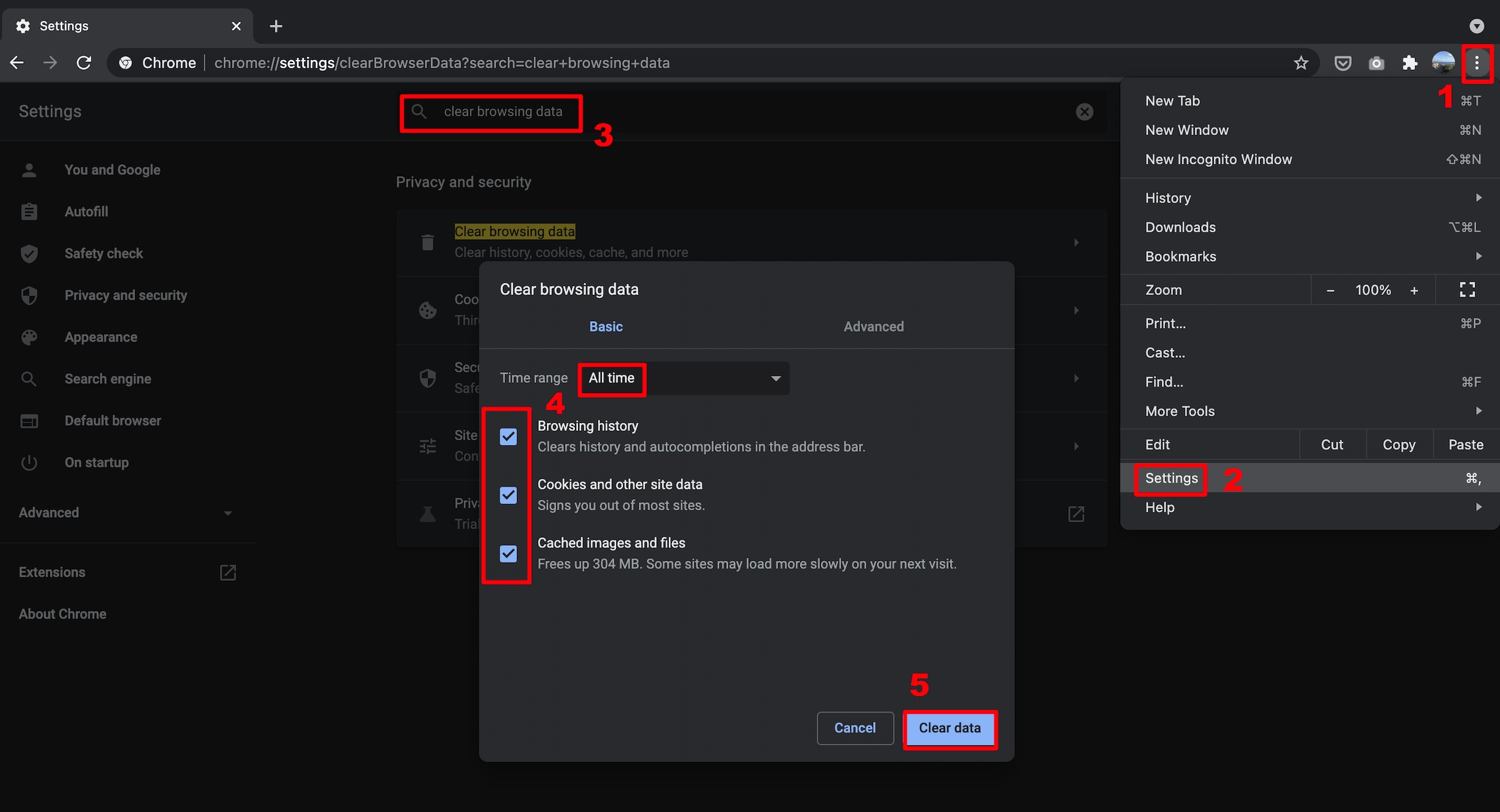 Clear browser cache and cookies for improved performance
Clear browser cache and cookies for improved performance - Disable Unnecessary Extensions: Browser extensions can consume resources and interfere with Twitch. Disable or remove extensions you don’t need.
- Manage Plug-ins: Ensure that essential plug-ins like Flash or HTML5 video players are up to date.
- Adjust Content Settings: Some browsers allow you to control how websites handle media content. Adjust these settings to prioritize smooth video playback.
- Enable or Disable JavaScript: In rare cases, JavaScript might cause conflicts. Try enabling or disabling it to see if it resolves the issue.
Optimizing your browser settings can have a noticeable impact on Twitch’s performance.
6. Fix 4: Utilizing a VPN Strategically
A VPN can be a double-edged sword when it comes to Twitch.
- Use a Reliable VPN: Choose a reputable VPN service with fast servers and low latency. Slower VPNs can worsen freezing issues.
- Select a Server Close to Twitch’s Servers: Connecting to a server geographically close to Twitch’s servers can reduce lag.
- Bypass ISP Throttling: If your ISP is throttling your bandwidth, a VPN can help bypass these restrictions.
- Test With and Without VPN: Sometimes, the VPN itself might be the problem. Try disabling it to see if it resolves the freezing issue.
- Change VPN Protocols: Experiment with different VPN protocols like OpenVPN or WireGuard to find the one that works best for Twitch.
Using a VPN strategically can improve your Twitch experience, but it’s essential to choose a reliable service and configure it correctly.
7. Fix 5: Examining Your Antivirus Software
Antivirus software can sometimes interfere with Twitch.
- Check Antivirus Settings: Ensure that Twitch is not blocked or restricted by your antivirus software.
- Add Twitch to Whitelist: Add Twitch to your antivirus’s whitelist or exceptions list to prevent it from being scanned or blocked.
- Temporarily Disable Antivirus: Temporarily disable your antivirus software to see if it resolves the freezing issue. If it does, consider switching to a different antivirus program or adjusting its settings.
- Scan for Malware: Run a full system scan to ensure that malware is not causing the freezing issues.
Adjusting your antivirus settings can prevent it from interfering with Twitch’s performance.
8. Fix 6: Configuring DNS Settings for Faster Resolution
Configuring your DNS settings can improve the speed at which your computer resolves Twitch’s server addresses.
- Flush Your DNS Cache: Flushing your DNS cache removes outdated entries and forces your computer to retrieve fresh addresses from the DNS server.
- Press the Windows logo key and R on your keyboard to invoke the Run box.
- Type cmd, then press Shift and Enter at the same time. If prompted for permission, click Yes.
- Copy ipconfig /flushdns, and paste it in the pop-up window. Then press Enter.
- Your DNS cache is successfully cleared.
- Switch to a Public DNS Server: Use a public DNS server like Google DNS (8.8.8.8 and 8.8.4.4) or Cloudflare DNS (1.1.1.1 and 1.0.0.1). These servers are often faster and more reliable than your ISP’s default DNS server.
- On your taskbar, right-click the network icon, then click Open Network & Internet settings.
- Click Change adapter options.
- Right-click the network you’re using, then click Properties.
- Select Internet Protocol Version 4 (TCP/IPv4), then click Properties.
- Select Use the following DNS server addresses, fill in the Google DNS server addresses as below, then click OK.Preferred DNS server: 8.8.8.8Alternate DNS server: 8.8.4.4
- Clear Browser DNS Cache: Browsers also have their own DNS cache. Clear it through the browser’s settings or by restarting the browser.
Using a faster DNS server and regularly flushing your DNS cache can improve Twitch’s performance.
9. Additional Troubleshooting Steps
If the above solutions don’t resolve the freezing issue, try these additional steps:
- Update Graphics Drivers: Outdated or corrupted graphics drivers can cause video playback issues. Update your drivers to the latest version.
- Check CPU and GPU Usage: High CPU or GPU usage can indicate that your computer is struggling to handle the streaming workload. Close unnecessary applications and processes to free up resources.
- Lower Stream Quality: Reduce the stream quality settings in Twitch. Lowering the resolution and frame rate can reduce the demands on your internet connection and computer hardware.
- Disable Hardware Acceleration in Twitch: Some users have reported that disabling hardware acceleration in the Twitch app can resolve freezing issues.
- Check for Overheating: Overheating can cause performance issues. Ensure that your computer’s cooling system is working correctly.
- Run a System File Checker (SFC) Scan: Corrupted system files can cause various issues, including freezing. Run an SFC scan to repair any corrupted files.
- Defragment Your Hard Drive: Fragmented hard drives can slow down your computer. Defragment your hard drive to improve performance.
- Reinstall Twitch App: Sometimes, a corrupted installation can cause issues. Uninstall and reinstall the Twitch app to ensure a clean installation.
- Check Hardware Compatibility: Make sure your computer meets the minimum hardware requirements for streaming Twitch.
10. Bonus: Maintaining Your PC for Optimal Streaming
Regular PC maintenance can prevent freezing issues and ensure smooth streaming.
- Keep Drivers Updated: Use a driver update tool like Driver Easy to automatically update your drivers.
- Uninstall Unused Programs: Remove programs you no longer use to free up disk space and resources.
- Run Disk Cleanup: Use the Disk Cleanup tool to remove temporary files and other unnecessary data.
- Schedule Regular Maintenance: Set up a schedule for performing regular PC maintenance tasks.
11. Advanced Hardware Considerations
If you’ve exhausted all software and network-related solutions, the issue might stem from hardware limitations. Consider the following:
- Insufficient RAM: Insufficient RAM can cause your system to struggle when handling multiple tasks, including streaming. Consider upgrading to at least 8GB or 16GB of RAM.
- Underpowered CPU: An older or less powerful CPU might not be able to handle the demands of encoding and decoding video streams. Upgrading to a more powerful CPU can significantly improve performance.
- Weak Graphics Card: A dedicated graphics card is essential for smooth video playback. Ensure your graphics card meets the minimum requirements for Twitch.
- Slow Storage Device: A traditional hard drive (HDD) can be a bottleneck. Upgrading to a solid-state drive (SSD) can dramatically improve loading times and overall system responsiveness.
- Network Adapter Issues: An outdated or malfunctioning network adapter can cause connection problems. Consider replacing it with a newer model.
Assessing and upgrading your hardware can provide a substantial boost to your streaming performance.
12. Common Twitch Errors and Their Solutions
Encountering specific Twitch errors can offer clues about the cause of the freezing. Here are some common errors and their solutions:
- Error 2000: This error typically indicates a network issue. Try refreshing the page, restarting your browser, or checking your internet connection.
- Error 3000: This error often points to a problem with the Twitch servers. Check Twitch’s status page or social media for updates.
- Error 4000: This error usually indicates a problem with your browser or browser extensions. Try clearing your cache, disabling extensions, or using a different browser.
- Buffering Issues: Constant buffering can be caused by a slow internet connection, overcrowded Wi-Fi, or issues with Twitch’s servers.
- Black Screen: A black screen can be caused by outdated drivers, browser issues, or problems with the stream itself.
- Audio Problems: Audio issues can be caused by incorrect audio settings, outdated drivers, or problems with the stream’s audio feed.
13. Preventing Future Twitch Freezing Issues
Proactive measures can prevent Twitch freezing issues from recurring.
- Regularly Update Software: Keep your operating system, browsers, drivers, and Twitch app up to date.
- Monitor System Resources: Keep an eye on your CPU, GPU, and memory usage to identify potential bottlenecks.
- Maintain a Clean System: Regularly clean your computer of unnecessary files and programs.
- Use a Reliable Antivirus: Protect your system from malware and viruses.
- Optimize Your Network: Keep your network equipment up to date and optimize your Wi-Fi settings.
- Test Your Setup Regularly: Periodically test your streaming setup to ensure it’s performing optimally.
- Stay Informed: Keep up to date with Twitch’s known issues and recommended solutions.
14. User Testimonials and Success Stories
Here are some real-world examples of how these solutions have helped other Twitch users:
- Case Study 1: A user experiencing constant freezing issues found that their antivirus software was blocking Twitch. Adding Twitch to the antivirus’s whitelist resolved the problem.
- Case Study 2: Another user found that their outdated graphics drivers were causing the freezing. Updating to the latest drivers eliminated the issue.
- Case Study 3: A user with a slow internet connection upgraded to a faster plan and saw a significant improvement in Twitch’s performance.
- Case Study 4: A user experiencing high CPU usage found that disabling unnecessary browser extensions freed up resources and resolved the freezing issue.
- Case Study 5: A user with an older computer upgraded to an SSD and saw a dramatic improvement in Twitch’s loading times and overall performance.
15. Expert Opinions and Recommendations
According to streaming experts, a combination of factors can contribute to Twitch freezing issues. They recommend:
- Prioritizing a Stable Internet Connection: “A reliable internet connection is the foundation of smooth streaming. Invest in a fast and stable plan.”
- Keeping Software Up to Date: “Regularly updating your software is essential for preventing compatibility issues and ensuring optimal performance.”
- Monitoring System Resources: “Keep an eye on your CPU, GPU, and memory usage to identify potential bottlenecks.”
- Optimizing Browser Settings: “Tweaking your browser settings can significantly improve Twitch’s performance.”
- Using a VPN Strategically: “A VPN can be helpful, but it’s essential to choose a reliable service and configure it correctly.”
- Seeking Professional Help: “If you’ve exhausted all troubleshooting steps and are still experiencing issues, consider seeking professional help from a computer technician.”
16. FAQ: Common Questions About Twitch Freezing
- Why Does Twitch Keep Freezing even with a fast internet connection?
- Even with fast internet, other factors like browser settings, outdated drivers, or VPN interference can cause freezing.
- How do I check if my antivirus is blocking Twitch?
- Check your antivirus settings for blocked applications or add Twitch to the whitelist.
- What are the recommended DNS settings for Twitch?
- Google DNS (8.8.8.8 and 8.8.4.4) and Cloudflare DNS (1.1.1.1 and 1.0.0.1) are recommended.
- Can browser extensions cause Twitch to freeze?
- Yes, unnecessary or conflicting extensions can consume resources and interfere with Twitch.
- How do I lower the stream quality on Twitch?
- In the Twitch player settings, adjust the resolution and frame rate to lower the stream quality.
- What are the minimum hardware requirements for streaming Twitch?
- At least 8GB of RAM, a dedicated graphics card, and a quad-core CPU are recommended.
- How often should I clear my browser cache and cookies?
- Regularly, at least once a month, or more frequently if you experience performance issues.
- Is it safe to temporarily disable my antivirus to troubleshoot Twitch?
- Yes, but re-enable it as soon as you’re done troubleshooting to protect your system.
- Can overheating cause Twitch to freeze?
- Yes, overheating can cause performance issues and freezing.
- Where can I find the latest Twitch app updates?
- Check your device’s app store or Twitch’s official website for updates.
17. Call to Action: Get Expert Help at WHY.EDU.VN
Still struggling with Twitch freezing issues? Don’t waste hours searching for solutions. At WHY.EDU.VN, our experts are ready to answer your questions and provide personalized troubleshooting assistance. With our in-depth knowledge and dedication to providing accurate answers, WHY.EDU.VN ensures you receive the most reliable solutions tailored to your specific needs.
Visit WHY.EDU.VN today to ask your question and get the answers you need to enjoy uninterrupted Twitch streaming! Our team is committed to providing accurate and trustworthy information to help you resolve your technical challenges. Contact us at 101 Curiosity Lane, Answer Town, CA 90210, United States. Reach out via WhatsApp at +1 (213) 555-0101 or visit our website at why.edu.vn to learn more.
