Does your Snapchat keep crashing, leaving you unable to share those precious moments? At WHY.EDU.VN, we understand the frustration. We will explore the potential causes of this issue and provide effective solutions to get you back to snapping in no time. Discover troubleshooting steps and optimization tips to resolve the Snapchat crashing issue on your device.
1. Understanding Why Snapchat Keeps Crashing
Snapchat’s constant crashing can stem from various underlying causes. While it’s easy to blame a simple system glitch, the reasons can be more complex. Identifying the root cause is the first step toward finding a solution.
1.1 Common Culprits Behind Snapchat Crashes
Several factors can contribute to Snapchat’s instability:
- VPN Interference: Virtual Private Networks (VPNs) can sometimes interfere with Snapchat’s network connectivity, causing the app to crash.
- Cache Overload: An accumulation of cached data can clog up Snapchat, leading to performance issues and crashes.
- Storage Constraints: Insufficient storage space on your device can hinder Snapchat’s ability to function properly.
- Outdated App Version: Using an outdated version of Snapchat can result in compatibility issues and crashes.
- Data Corruption: Corrupted app files can disrupt Snapchat’s normal operation, leading to instability.
- Software Bugs: Bugs within the Snapchat application itself can result in unexpected closures.
- Operating System Incompatibility: Snapchat may not be fully compatible with older or unupdated operating systems.
- Hardware Limitations: Older devices might struggle to run Snapchat smoothly due to limited processing power and memory.
- Network Issues: Unstable or slow internet connections can cause Snapchat to crash while loading content.
- Background App Activity: Other apps running in the background can consume resources, causing Snapchat to crash.
1.2 Identifying the Specific Cause
Pinpointing the exact reason for Snapchat’s crashing behavior can be challenging, but observing when and how the crashes occur can provide valuable clues. For example, if Snapchat crashes when using a specific filter, it might indicate an issue with that particular feature. If crashes happen frequently, it could be a broader issue related to storage or app corruption.
2. Immediate Actions to Take When Snapchat Crashes
When Snapchat crashes, taking swift action can help minimize the disruption and potentially resolve the issue.
2.1 Force Closing and Restarting Snapchat
Force closing the app and restarting it is a basic yet often effective troubleshooting step. This clears the app’s memory and resets its processes.
- On Android: Navigate to “Settings > Apps > Snapchat” and tap “Force Stop.”
- On iPhone: Swipe up from the bottom of the screen to open the app switcher, then swipe up on the Snapchat card to close it.
After force-quitting, reopen Snapchat to see if the issue has been resolved.
2.2 Restarting Your Device
Restarting your phone can resolve minor glitches and system errors that might be causing Snapchat to crash.
- On Android: Press and hold the power button until the “Restart” option appears.
- On iPhone: Press and hold the power button and either volume button until the power off slider appears.
Restarting your device closes all running apps and clears the system’s memory, providing a fresh start for Snapchat.
2.3 Checking Your Internet Connection
A stable internet connection is crucial for Snapchat to function properly. Ensure that you have a strong Wi-Fi or cellular data signal. Try switching between Wi-Fi and cellular data to see if the issue persists.
3. Advanced Troubleshooting Methods
If basic troubleshooting steps don’t resolve the issue, more advanced methods might be necessary.
3.1 Updating Snapchat to the Latest Version
Using an outdated version of Snapchat can lead to compatibility issues and crashes. Updating to the latest version ensures that you have the latest bug fixes and performance improvements.
- On Android: Open the Google Play Store, search for “Snapchat,” and tap “Update” if available.
- On iPhone: Open the App Store, search for “Snapchat,” and tap “Update” if available.
3.2 Clearing Snapchat’s Cache and Data
Clearing Snapchat’s cache and data can remove corrupted files and free up storage space.
- Clear Cache: Open Snapchat, go to “Settings > Account Actions > Clear Cache > Clear.”
- Clear Data (Android): Navigate to “Settings > Apps > Snapchat > Storage > Clear Data.” Note that clearing data will log you out of Snapchat.
Clearing the cache and data can resolve issues caused by accumulated or corrupted files.
3.3 Checking Device Storage
Insufficient storage space can hinder Snapchat’s performance. Check your device’s storage to ensure that you have enough free space.
- On Android: Navigate to “Settings > Storage.”
- On iPhone: Navigate to “Settings > General > iPhone Storage.”
If your storage is full, try deleting unnecessary files, apps, or media to free up space.
3.4 Disabling Background App Refresh
Background app refresh allows apps to update their content even when they’re not actively in use. Disabling this feature can free up system resources and potentially prevent Snapchat from crashing.
- On iPhone: Go to “Settings > General > Background App Refresh” and turn off the toggle for Snapchat.
- On Android: The process may vary depending on your device. Generally, you can find background data settings in “Settings > Data Usage” or “Settings > Apps.”
3.5 Resetting App Preferences
Resetting app preferences can revert any changes you’ve made to app settings, which might be causing conflicts.
- On Android: Go to “Settings > Apps > (Your Device) Menu > Reset App Preferences.”
This action won’t delete any data, but it will reset permissions, background data restrictions, and default app settings.
3.6 Checking App Permissions
Ensure that Snapchat has the necessary permissions to access your camera, microphone, storage, and other features.
- On Android: Go to “Settings > Apps > Snapchat > Permissions.”
- On iPhone: Go to “Settings > Privacy > Snapchat.”
Granting the required permissions can resolve issues related to feature malfunctions and crashes.
4. Potential Conflicts and How to Resolve Them
Certain apps and settings can conflict with Snapchat, leading to crashes. Identifying and resolving these conflicts can improve Snapchat’s stability.
4.1 VPN Conflicts
VPNs can sometimes interfere with Snapchat’s network connectivity. Try disabling your VPN to see if the issue persists. If Snapchat works fine without the VPN, you might need to adjust your VPN settings or use a different VPN service.
4.2 Third-Party App Conflicts
Certain third-party apps, especially those that modify Snapchat’s behavior or access its data, can cause conflicts. Try uninstalling any recently installed apps to see if the issue resolves.
4.3 Software Glitches
Sometimes, the phone’s operating system may have glitches that prevent the app from working smoothly. Check to see if there are any updates available for the phone. To update, go to settings and select “software update.”
5. When to Seek Professional Help
If you’ve tried all the troubleshooting steps and Snapchat still keeps crashing, it might be time to seek professional help.
5.1 Contacting Snapchat Support
Snapchat Support can provide further assistance and guidance. You can contact them through the Snapchat app or website.
5.2 Visiting an Apple or Android Store
If you suspect a hardware or system issue, visiting an Apple or Android store can help diagnose and resolve the problem. Technicians can analyze your device and provide expert solutions.
6. Preventing Future Crashes
Taking proactive measures can help prevent Snapchat crashes in the future.
6.1 Keeping Snapchat Updated
Regularly updating Snapchat ensures that you have the latest bug fixes and performance improvements.
6.2 Regularly Clearing Cache
Clearing Snapchat’s cache periodically can prevent the accumulation of corrupted files.
6.3 Managing Storage
Maintaining sufficient storage space on your device can prevent performance issues.
6.4 Maintaining a Healthy Device
Keeping your device in good condition, with regular software updates and maintenance, can improve Snapchat’s stability.
7. Utilizing Third-Party Tools for Android
For Android users, third-party tools can provide additional solutions for Snapchat crashes.
7.1 DroidKit
DroidKit is a comprehensive Android phone toolkit that can fix various system issues, including app crashes. It can repair your device without requiring root access, ensuring data safety.
7.2 Steps to Fix Snapchat Crashes with DroidKit
- Download and install DroidKit on your PC.
- Connect your Android device to the PC using a USB cable.
- Select “System Fix” from the interface.
- Follow the on-screen instructions to download the firmware.
- Put your device in download mode.
- DroidKit will start to fix the issue on your device.
After the repair process, your device will restart, and Snapchat should work without crashing.
8. Understanding Snapchat’s System Requirements
Snapchat has specific system requirements for optimal performance. Ensure that your device meets these requirements to prevent crashes.
8.1 Minimum Hardware and Software Specifications
- Operating System: Android 6.0 or higher, iOS 12 or higher
- RAM: 2GB or more
- Processor: Quad-core processor or better
If your device doesn’t meet these specifications, you might experience performance issues and crashes.
8.2 Optimizing Device Performance
Optimizing your device’s performance can improve Snapchat’s stability.
- Close unnecessary apps running in the background.
- Disable animations and visual effects.
- Reduce the number of widgets on your home screen.
9. User Experiences and Testimonials
Hearing from other users who have experienced similar issues can provide valuable insights.
9.1 Real-Life Examples of Snapchat Crash Solutions
- User A: “I was constantly facing Snapchat crashes until I cleared the cache and updated the app. Now it works perfectly.”
- User B: “DroidKit fixed my Snapchat crashes in minutes. I highly recommend it.”
- User C: “Disabling my VPN solved the crashing issue. I didn’t realize it was interfering with Snapchat.”
9.2 Sharing Your Own Experience
If you’ve found a solution that works for you, share your experience with others. Your insights can help someone else resolve their Snapchat crashing issue.
10. Data Table: Common Issues and Solutions
Here’s a table summarizing common Snapchat crashing issues and their corresponding solutions:
| Issue | Possible Causes | Solutions |
|---|---|---|
| Frequent App Crashes | Outdated app, full cache, low storage, VPN conflict | Update app, clear cache, free storage, disable VPN |
| Crash During Specific Actions | Bug in the app, compatibility issue | Report bug, check device compatibility, reinstall the app |
| App Freezing | High resource usage, OS incompatibility | Close background apps, update OS, restart device |
| Data Loss | App malfunctions, corrupted files | Back up data, clear cache, reinstall the app |
| Launch Failures | Corrupted installation, outdated OS | Reinstall the app, update OS, ensure sufficient storage space |
| Battery Drain | Background activity, location services | Disable background app refresh, limit location access, optimize battery settings |
| Overheating | Excessive app usage, hardware limitations | Limit app usage, close unnecessary apps, ensure adequate ventilation |
| Connection Errors | Unstable internet, server issues | Check internet connection, restart router, check Snapchat server status |
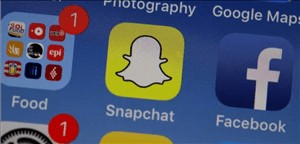
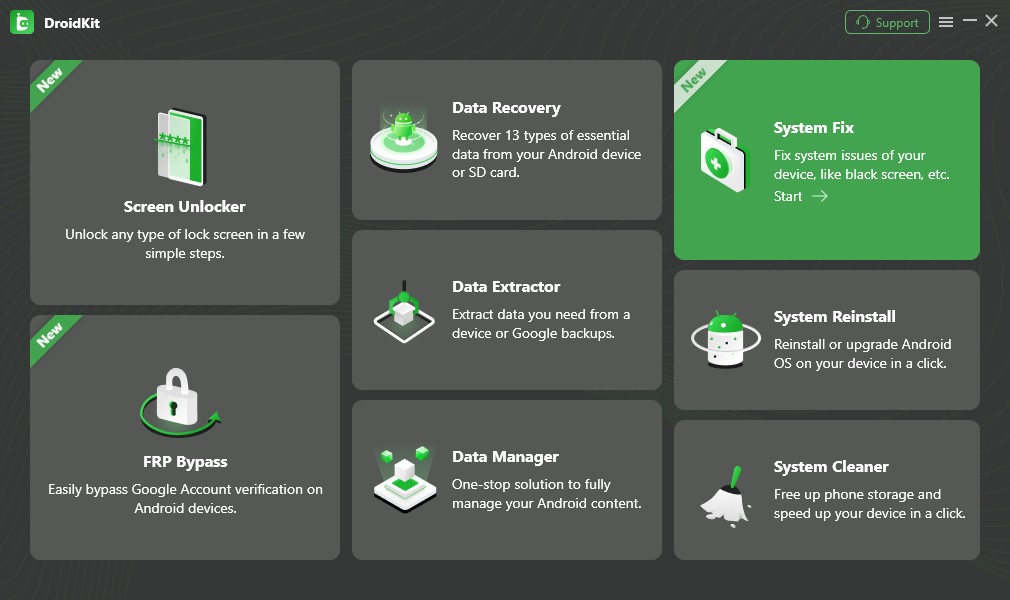
11. The Role of WHY.EDU.VN in Troubleshooting Tech Issues
WHY.EDU.VN is committed to providing comprehensive and reliable solutions to tech-related issues.
11.1 Expert Assistance and Solutions
We offer expert assistance and solutions for a wide range of tech problems, including Snapchat crashes. Our team of experts stays up-to-date with the latest trends and technologies to provide accurate and effective solutions.
11.2 Encouraging Users to Seek Help and Share Solutions
We encourage users to seek help and share their solutions on our platform. By fostering a collaborative community, we can collectively troubleshoot tech issues and find effective solutions.
12. Understanding Snapchat’s Features and Settings
Familiarizing yourself with Snapchat’s features and settings can help you optimize the app for better performance.
12.1 Adjusting Settings for Optimal Performance
- Data Saver: Enable Data Saver to reduce data usage and improve performance on slow networks.
- Clear Conversation History: Regularly clear your conversation history to free up storage space.
- Disable Unnecessary Notifications: Reduce the number of notifications to minimize distractions and improve performance.
12.2 Exploring Advanced Features
Exploring advanced features can enhance your Snapchat experience and potentially resolve performance issues.
- Lens Explorer: Discover new lenses and filters to add creativity to your snaps.
- Snap Map: Share your location with friends and explore what’s happening around you.
- Memories: Save your favorite snaps and stories to Memories for future viewing.
13. Detailed Step-by-Step Guides for Each Solution
To ensure that you can easily implement the solutions, we provide detailed step-by-step guides for each method.
13.1 Updating Snapchat
- Open the Google Play Store (Android) or App Store (iPhone).
- Search for “Snapchat.”
- Tap “Update” if available.
- Wait for the update to complete.
13.2 Clearing Cache
- Open Snapchat.
- Tap on your profile icon in the top-left corner.
- Tap the gear icon to open Settings.
- Scroll down to “Account Actions.”
- Tap “Clear Cache.”
- Tap “Clear” to confirm.
13.3 Freeing Up Storage
- On Android: Navigate to “Settings > Storage.”
- On iPhone: Navigate to “Settings > General > iPhone Storage.”
- Identify large files or apps that you can delete.
- Delete unnecessary items to free up storage space.
13.4 Force Quitting Apps
- On Android: Navigate to “Settings > Apps > Snapchat.”
- Tap “Force Stop.”
- On iPhone: Swipe up from the bottom of the screen to open the app switcher.
- Swipe up on the Snapchat card to close it.
14. FAQ Section: Answering Common Questions
Here are some frequently asked questions about Snapchat crashing:
- Why does Snapchat keep crashing on my Android phone? Snapchat may crash due to outdated app versions, full cache, low storage, or VPN conflicts.
- How do I fix Snapchat crashing on my iPhone? Try updating the app, clearing the cache, freeing up storage, or force-quitting the app.
- Is DroidKit safe to use for fixing Snapchat crashes? Yes, DroidKit is a safe and reliable tool for fixing various Android system issues, including app crashes.
- How often should I clear Snapchat’s cache? Clearing the cache every few weeks can help prevent the accumulation of corrupted files.
- Can a VPN cause Snapchat to crash? Yes, VPNs can sometimes interfere with Snapchat’s network connectivity.
- What are the minimum system requirements for Snapchat? Snapchat requires Android 6.0 or higher, iOS 12 or higher, 2GB of RAM, and a quad-core processor or better.
- How do I contact Snapchat Support? You can contact Snapchat Support through the Snapchat app or website.
- Can third-party apps cause Snapchat to crash? Yes, certain third-party apps can conflict with Snapchat and cause crashes.
- Will deleting Snapchat’s data erase my snaps and memories? Clearing data will log you out of Snapchat.
- What should I do if none of the troubleshooting steps work? If all else fails, consider visiting an Apple or Android store for professional assistance.
15. Additional Tips and Tricks for Snapchat Users
Explore these extra tips to maximize your Snapchat experience and minimize issues:
- Stay updated: Always keep your app version updated to receive the latest features and bug fixes.
- Adjust quality settings: Lower the camera quality for Snaps and Stories to reduce data and improve performance on slower devices.
- Limit friend requests: Keep your friend list manageable to prevent excessive notifications and improve overall app responsiveness.
- Disable location services: Turn off location services for Snapchat when not in use to conserve battery life and improve privacy.
- Manage storage: Regularly clean up saved media in Memories to prevent Snapchat from occupying too much storage space.
- Filter usage: Be mindful of using too many filters or effects simultaneously, as they can slow down the app and cause it to crash.
- Monitor data usage: Limit sending and receiving Snaps over cellular data to avoid exceeding your data plan and potential network-related crashes.
- Restart regularly: Periodically restart your mobile device to clear the cache and release system resources, which can enhance Snapchat’s performance.
- Review permissions: Ensure Snapchat only has necessary permissions to prevent unauthorized access and potential app conflicts.
- Report issues: If you encounter recurrent crashing issues, report them to Snapchat’s support team for further investigation and resolution.
16. The Future of Snapchat and App Stability
As Snapchat continues to evolve, app stability will become increasingly important.
16.1 Snapchat’s Commitment to App Stability
Snapchat is committed to providing a stable and reliable app experience for its users. They regularly release updates with bug fixes and performance improvements.
16.2 Future Trends in App Development
Future trends in app development will focus on improving app stability, performance, and security. This will lead to a better user experience and fewer crashes.
Experiencing Snapchat crashes can be frustrating, but with the right troubleshooting steps, you can resolve the issue and get back to snapping. By understanding the potential causes, implementing effective solutions, and seeking help when needed, you can ensure a smooth and enjoyable Snapchat experience. Remember to visit WHY.EDU.VN for more expert tech assistance and solutions.
Is your Snapchat constantly acting up? Don’t let those disappearing moments disappear for good! Visit WHY.EDU.VN today. Our experts are ready to dive deep and give you personalized solutions. Got a burning question? Post it on why.edu.vn and let our community of tech enthusiasts and professionals guide you. You can find us at 101 Curiosity Lane, Answer Town, CA 90210, United States or reach out via Whatsapp at +1 (213) 555-0101. Let’s get you back to flawless snapping.

