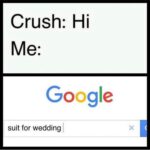Why Does My Pc Monitor Keep Going Black? This is a frustrating question for many computer users. At WHY.EDU.VN, we understand how disruptive a black screen can be, whether you’re working on an important project, gaming, or just browsing the web. This comprehensive guide will walk you through various troubleshooting steps to identify the root cause and implement effective solutions. Learn about potential causes and fixes, including display issues, driver problems, and even malware, ensuring a smooth and productive computing experience. Let’s dive into fixing display flickering and screen malfunctions.
1. Understanding the Black Screen Issue
A black screen on your PC monitor can be caused by a multitude of factors, ranging from simple cable issues to complex hardware failures. Before diving into specific solutions, it’s essential to understand the potential causes. This understanding will help you narrow down the problem and apply the most effective troubleshooting steps. It is important to be able to recognize the common causes of display going dark.
1.1. Common Causes of Black Screen Issues
Here’s a breakdown of common culprits:
- Loose or Faulty Cables: The most straightforward cause is often a loose or damaged video cable (HDMI, DisplayPort, VGA, DVI). These cables transmit the video signal from your computer to the monitor, and a poor connection can result in a black screen.
- Driver Issues: Outdated, corrupted, or incompatible graphics drivers are a frequent source of display problems. Drivers act as the communication bridge between your operating system and your graphics card.
- Hardware Problems: The graphics card itself could be failing, or there might be an issue with the monitor’s internal components, power supply, or backlighting.
- Overheating: If your computer components, especially the graphics card, are overheating, they may cause the system to shut down the display to prevent damage.
- Operating System Errors: Glitches within the operating system, such as Windows 10 or Windows 11, can sometimes lead to black screen issues.
- Software Conflicts: Newly installed software or conflicting applications can sometimes interfere with the display settings and cause a black screen.
- Power Supply Issues: An inadequate or failing power supply unit (PSU) may not provide enough power to the graphics card, leading to display problems.
- Malware Infections: In rare cases, malware can interfere with system processes and cause the screen to go black.
1.2. Identifying the Specific Symptoms
To further narrow down the cause, pay close attention to the symptoms:
- Does the black screen occur before or after logging in? A black screen before login could indicate a more fundamental system issue, while one after login might point to software or driver problems.
- Is there any error message displayed, even briefly? Error messages can provide valuable clues about the underlying problem.
- Does the computer seem to be running normally in the background (e.g., can you hear fans, hard drive activity)? If the computer appears to be running, the issue is more likely related to the display or graphics card.
- Does the black screen occur randomly or only under specific circumstances (e.g., during gaming, video playback)? This can help identify resource-intensive applications or processes that might be triggering the issue.
- Have you recently installed any new hardware or software? New installations are often a cause of conflicts or instability.
1.3. The Importance of Systematic Troubleshooting
Rushing to a solution without properly diagnosing the problem can lead to wasted time and effort. The key to resolving a black screen issue is to approach it systematically. Start with the simplest solutions and progressively move towards more complex ones. Documenting each step you take and the results you observe will help you track your progress and avoid repeating unnecessary steps.
2. Basic Troubleshooting Steps
Before attempting any advanced troubleshooting techniques, it’s crucial to rule out the most common and easily fixable causes. These basic steps can often resolve the issue quickly and efficiently.
2.1. Checking the Monitor and Cables
This is the first and most straightforward step.
- Power: Ensure that the monitor is powered on and that the power cable is securely connected to both the monitor and the power outlet. Try a different power outlet to rule out a faulty outlet.
- Video Cables: Inspect the video cables (HDMI, DisplayPort, VGA, DVI) connecting your computer to the monitor. Make sure they are securely plugged into both the computer and the monitor. Try disconnecting and reconnecting the cables to ensure a solid connection.
- Cable Integrity: Check the cables for any signs of damage, such as frayed wires, bent pins, or cracks. If you suspect a cable is damaged, try replacing it with a known good cable.
- Monitor Input Source: Verify that the monitor is set to the correct input source (e.g., HDMI1, HDMI2, DisplayPort). Use the monitor’s menu buttons to select the appropriate input source.
- Test with Another Monitor or Device: If possible, connect your computer to another monitor or TV to see if the problem persists. If the second monitor works, the issue is likely with the original monitor. Alternatively, connect the monitor to another device (e.g., a laptop or gaming console) to see if it displays an image.
2.2. Performing a Hard Reset
A hard reset can sometimes resolve temporary glitches in the system’s memory or hardware.
- Shutdown: Completely shut down your computer.
- Disconnect Power: Disconnect the power cable from the back of the computer and the monitor.
- Wait: Wait for at least one minute to allow any residual power to dissipate.
- Reconnect: Reconnect the power cables to the computer and the monitor.
- Restart: Turn on your computer and monitor.
2.3. Checking External Devices
External devices can sometimes cause conflicts or driver issues that lead to a black screen.
- Disconnect Peripherals: Disconnect all non-essential external devices, such as printers, USB drives, external hard drives, and other peripherals. Leave only the monitor, keyboard, and mouse connected.
- Restart: Restart your computer to see if the issue is resolved.
- Reconnecting Devices: If the black screen is gone, reconnect the devices one by one, restarting your computer after each reconnection. This will help you identify if a specific device is causing the problem.
- Driver Updates: If a particular device is identified as the culprit, try updating its drivers or uninstalling and reinstalling them.
3. Advanced Troubleshooting Techniques
If the basic troubleshooting steps don’t resolve the black screen issue, it’s time to delve into more advanced techniques. These steps involve examining system settings, drivers, and hardware components more closely.
3.1. Booting into Safe Mode
Safe Mode starts Windows with a minimal set of drivers and services. This can help determine if the black screen is caused by a driver conflict or a software issue.
- Accessing Safe Mode: The method for accessing Safe Mode varies slightly depending on your version of Windows. Generally, you can try the following:
- Restart your computer: As it restarts, repeatedly press the F8 key (or Shift + F8) until you see the Advanced Boot Options menu.
- Choose Safe Mode: Use the arrow keys to select Safe Mode (or Safe Mode with Networking if you need internet access) and press Enter.
- Troubleshooting in Safe Mode: If your computer boots successfully into Safe Mode, the black screen is likely caused by a driver or software issue.
- Update Drivers: Use Device Manager to update your graphics card driver.
- Uninstall Problematic Software: Uninstall any recently installed software that might be causing conflicts.
- Run System File Checker (SFC): Open Command Prompt as an administrator and run the command
sfc /scannowto scan for and repair corrupted system files.
3.2. Updating or Rolling Back Graphics Drivers
Graphics drivers are a common cause of black screen issues.
- Accessing Device Manager:
- Press Windows key + X and select Device Manager.
- Expand the Display adapters section.
- Right-click on your graphics card and select Properties.
- Updating Drivers:
- In the Driver tab, click Update Driver.
- Choose to search automatically for updated drivers. Windows will attempt to find and install the latest driver.
- Alternatively, you can download the latest driver from the manufacturer’s website (NVIDIA, AMD, Intel) and install it manually.
- Rolling Back Drivers:
- If the black screen started after a driver update, you can roll back to the previous driver.
- In the Driver tab, click Roll Back Driver (if the option is available).
- Follow the on-screen instructions to complete the rollback.
- Clean Installation:
- For a more thorough approach, you can perform a clean installation of the graphics driver. This involves completely removing the old driver before installing the new one.
- Use a driver uninstaller tool like Display Driver Uninstaller (DDU) to remove the old driver.
- Download and install the latest driver from the manufacturer’s website.
3.3. Checking Hardware Components
If driver updates don’t resolve the issue, the problem might be with the hardware itself.
- Graphics Card:
- Reseat the Graphics Card: Turn off your computer and unplug it. Open the case and carefully remove the graphics card from its slot. Clean the contacts with a soft brush or compressed air, and then reseat the card firmly in the slot.
- Test with Another Graphics Card: If possible, test your computer with another graphics card to see if the problem persists. This will help determine if the original graphics card is faulty.
- RAM:
- Test RAM Modules: Use a memory diagnostic tool like Windows Memory Diagnostic to test your RAM modules for errors.
- Reseat RAM Modules: Turn off your computer and unplug it. Open the case and carefully remove the RAM modules from their slots. Clean the contacts with a soft brush or compressed air, and then reseat the modules firmly in the slots.
- Hard Drive/SSD:
- Check for Errors: Use a disk checking tool like CHKDSK to scan your hard drive or SSD for errors.
- Monitor Health: Use a S.M.A.R.T. monitoring tool to check the health status of your hard drive or SSD.
- Power Supply Unit (PSU):
- Check PSU Wattage: Ensure that your PSU provides enough power for all your components, especially the graphics card.
- Test with Another PSU: If possible, test your computer with another PSU to see if the problem is resolved.
3.4. Examining System Configuration
Incorrect system settings can sometimes lead to a black screen.
- Display Settings:
- Multiple Monitors: If you have multiple monitors connected, ensure that the display settings are configured correctly. Make sure the primary monitor is set correctly and that the resolution and refresh rate are appropriate.
- Projection Settings: Press Windows key + P to open the projection settings and choose the appropriate display mode (e.g., PC screen only, Duplicate, Extend).
- BIOS Settings:
- Reset BIOS: Resetting the BIOS to its default settings can sometimes resolve compatibility issues.
- Update BIOS: Check for BIOS updates from your motherboard manufacturer and install them if available.
3.5. Scanning for Malware
Malware infections can sometimes cause a black screen.
- Run a Full System Scan: Use a reputable antivirus program to perform a full system scan.
- Boot-Time Scan: Some antivirus programs offer a boot-time scan, which can detect and remove malware before the operating system loads.
- Use Multiple Scanners: Consider using multiple antivirus scanners to ensure a thorough scan.
4. Advanced System Recovery Options
If none of the previous steps resolve the black screen issue, you may need to consider more drastic measures, such as system recovery or reinstalling Windows.
4.1. System Restore
System Restore allows you to revert your computer to a previous state, before the black screen issue started.
- Access System Restore:
- Boot into Safe Mode or use the Windows Recovery Environment (WinRE).
- Search for “System Restore” in the Start menu and select Create a restore point.
- Click System Restore and follow the on-screen instructions.
- Choose a Restore Point: Select a restore point that was created before the black screen issue started.
- Complete the Restore: Follow the on-screen instructions to complete the system restore process.
4.2. Reset This PC
Reset This PC allows you to reinstall Windows while keeping your personal files or removing everything.
- Access Reset This PC:
- Boot into Safe Mode or use the Windows Recovery Environment (WinRE).
- Go to Settings > Update & Security > Recovery.
- Click Get started under Reset this PC.
- Choose an Option:
- Keep my files: Reinstalls Windows while keeping your personal files.
- Remove everything: Reinstalls Windows and removes all your personal files, settings, and apps.
- Follow the Instructions: Follow the on-screen instructions to complete the reset process.
4.3. Reinstalling Windows
Reinstalling Windows is the most drastic solution, but it can resolve persistent black screen issues caused by corrupted system files or other deep-seated problems.
- Create a Bootable USB Drive: Download the Windows installation media from Microsoft’s website and create a bootable USB drive.
- Boot from the USB Drive: Insert the USB drive into your computer and boot from it. You may need to change the boot order in your BIOS settings.
- Follow the Installation Instructions: Follow the on-screen instructions to install Windows.
- Install Drivers: After installing Windows, install the latest drivers for your hardware components.
5. Preventing Future Black Screen Issues
Once you’ve resolved the black screen issue, it’s essential to take steps to prevent it from happening again.
5.1. Regular Driver Updates
Keep your graphics drivers and other hardware drivers up to date.
- Enable Automatic Updates: Configure Windows Update to automatically download and install driver updates.
- Check Manufacturer’s Website: Regularly check the manufacturer’s website for driver updates.
5.2. Monitoring System Temperature
Prevent overheating by monitoring your system temperature.
- Use Monitoring Software: Use hardware monitoring software like HWMonitor or MSI Afterburner to monitor the temperature of your CPU, GPU, and other components.
- Ensure Adequate Cooling: Make sure your computer has adequate cooling, including sufficient case fans, CPU cooler, and GPU cooler.
- Clean Components: Regularly clean the dust from your computer components, especially the fans and heat sinks.
5.3. Regular Malware Scans
Perform regular malware scans to prevent infections.
- Schedule Scans: Schedule regular scans with your antivirus program.
- Be Cautious: Be cautious when downloading files or visiting websites from untrusted sources.
5.4. Maintaining System Stability
Avoid installing unstable software or making unnecessary system changes.
- Test New Software: Test new software in a virtual machine or on a test computer before installing it on your primary system.
- Create System Restore Points: Create system restore points before making significant system changes.
5.5. Keeping Hardware Clean and Well-Maintained
Regularly clean your computer’s internal components to prevent dust buildup.
- Use Compressed Air: Use compressed air to clean the dust from your computer components.
- Check Connections: Regularly check the connections of your cables and hardware components.
6. Troubleshooting Scenarios and Solutions
To provide more specific guidance, let’s consider some common scenarios that can lead to a black screen and offer tailored solutions.
6.1. Black Screen After Windows Update
If the black screen started after a Windows update, the update might be the cause.
- Uninstall the Update:
- Boot into Safe Mode or use the Windows Recovery Environment (WinRE).
- Go to Settings > Update & Security > Windows Update > View update history.
- Click Uninstall updates.
- Select the most recent update and click Uninstall.
- Defer Updates:
- Defer future updates to allow time for Microsoft to resolve any issues.
6.2. Black Screen During Gaming
If the black screen occurs during gaming, the graphics card or power supply might be the issue.
- Monitor Temperature: Monitor the temperature of your graphics card to ensure it’s not overheating.
- Update Drivers: Update your graphics drivers to the latest version.
- Check PSU Wattage: Ensure that your power supply unit (PSU) provides enough power for your graphics card and other components.
6.3. Black Screen on Startup
If the black screen occurs on startup, the boot configuration or hardware might be the issue.
- Run Startup Repair:
- Boot into the Windows Recovery Environment (WinRE).
- Select Troubleshoot > Advanced options > Startup Repair.
- Check Boot Order:
- Ensure that your hard drive or SSD is set as the primary boot device in your BIOS settings.
- Test Hardware:
- Test your RAM modules and hard drive/SSD for errors.
6.4. Black Screen with Cursor
A black screen with a visible cursor often indicates a problem with the Explorer process or graphics drivers.
- Restart Explorer:
- Press Ctrl + Shift + Esc to open Task Manager.
- Find Windows Explorer in the Processes tab.
- Right-click on Windows Explorer and select Restart.
- Update Drivers:
- Update your graphics drivers to the latest version.
- Check Startup Programs:
- Disable unnecessary startup programs to see if they are causing conflicts.
7. Expert Insights and Tips
To further enhance your troubleshooting skills, here are some expert insights and tips:
- Consult Online Forums: Search online forums and communities for discussions about similar black screen issues. You might find solutions or insights that are specific to your hardware or software configuration.
- Contact Technical Support: If you’re unable to resolve the issue on your own, contact the technical support for your computer manufacturer, graphics card manufacturer, or operating system.
- Document Your Steps: Keep a detailed record of the troubleshooting steps you’ve taken and the results you’ve observed. This will help you track your progress and provide valuable information to technical support if needed.
- Use Reliable Sources: When researching solutions online, stick to reliable sources, such as manufacturer’s websites, reputable tech blogs, and trusted forums.
8. Why Choose WHY.EDU.VN for Your Tech Questions?
At WHY.EDU.VN, we understand the frustration of dealing with technical issues like a black screen. Our team of experts is dedicated to providing accurate, reliable, and easy-to-understand solutions for all your tech questions. We strive to empower our users with the knowledge they need to troubleshoot problems effectively and maintain their systems in optimal condition. We are located at 101 Curiosity Lane, Answer Town, CA 90210, United States. You can also contact us via Whatsapp: +1 (213) 555-0101 or visit our website WHY.EDU.VN.
9. FAQ: Common Questions About Black Screen Issues
Here are some frequently asked questions about black screen issues and their solutions:
- What does it mean when my monitor goes black but the computer is still running?
- This usually indicates a problem with the display itself, the graphics card, or the connection between them. It could be a loose cable, a driver issue, or a hardware failure.
- Why does my screen keep going black randomly?
- Random black screens can be caused by overheating, driver conflicts, power supply issues, or even malware.
- How do I fix a black screen on my Windows 10 or Windows 11 PC?
- Follow the troubleshooting steps outlined in this guide, starting with basic checks and progressing to more advanced techniques.
- Can a bad HDMI cable cause a black screen?
- Yes, a faulty or damaged HDMI cable can cause a black screen. Try replacing the cable with a known good one.
- How do I update my graphics drivers in Safe Mode?
- Boot into Safe Mode with Networking, open Device Manager, expand Display adapters, right-click on your graphics card, and select Update Driver.
- What should I do if my screen is black after installing a new graphics card?
- Ensure that the graphics card is properly seated in its slot and that the power connectors are securely attached. Also, make sure you have installed the correct drivers for the new card.
- Is it possible that my power supply is causing the black screen?
- Yes, an inadequate or failing power supply unit (PSU) may not provide enough power to the graphics card, leading to display problems.
- How can I check if my computer is overheating?
- Use hardware monitoring software like HWMonitor or MSI Afterburner to monitor the temperature of your CPU, GPU, and other components.
- What is the Windows Recovery Environment (WinRE) and how do I access it?
- The Windows Recovery Environment (WinRE) is a recovery environment that can help you troubleshoot and repair problems with Windows. You can access it by repeatedly restarting your computer during the boot process.
- Should I reinstall Windows if I’ve tried everything else and my screen is still black?
- Reinstalling Windows is a last resort, but it can resolve persistent black screen issues caused by corrupted system files or other deep-seated problems.
10. Connect with WHY.EDU.VN for More Tech Answers
Do you have more questions or need further assistance with your tech issues? Visit WHY.EDU.VN to explore our extensive library of articles, tutorials, and expert advice. Our platform is designed to provide you with the knowledge and resources you need to resolve any tech challenge.
At WHY.EDU.VN, we are committed to helping you stay informed and empowered in the ever-evolving world of technology. Our mission is to deliver accurate, reliable, and easy-to-understand answers to all your tech questions.
Don’t let tech problems hold you back. Visit WHY.EDU.VN today and unlock the power of knowledge. Our team of experts is ready to assist you with any tech challenge, big or small. Contact us at 101 Curiosity Lane, Answer Town, CA 90210, United States. Whatsapp: +1 (213) 555-0101. Website: WHY.EDU.VN.
Is your PC monitor still giving you a black screen? Don’t worry, you’re not alone! And more importantly, you don’t have to stay in the dark. At WHY.EDU.VN, we have a community of experts ready to help you diagnose and fix the issue. Visit our site today to ask your question and get personalized support from our team. Get back to seeing what matters with why.edu.vn!