Why Does My Location Say No Location Found? It’s a common frustration when location services fail. At WHY.EDU.VN, we understand the need for reliable location tracking and are here to help you diagnose and fix the problem, ensuring you can get back to accurately sharing and viewing locations. Explore location errors, tracking problems, and privacy issues.
1. Understanding “No Location Found” Error
The “No Location Found” error message indicates that your device or the device you are trying to locate is unable to determine its current position. This can occur on various platforms and applications, including Find My (formerly Find My iPhone) on iOS, Google Maps, and other location-based services. Understanding the potential causes is the first step in troubleshooting this issue.
1.1. Common Scenarios
- Find My App: Users often encounter this issue when trying to track friends or family members through the Find My app on iOS devices.
- Google Maps: The error can appear when the app cannot pinpoint your location for navigation or sharing.
- Other Apps: Any application relying on location services, such as ride-sharing or delivery apps, may display this message.
1.2. Initial Troubleshooting Steps
Before diving into more complex solutions, consider these quick fixes:
- Restart Your Device: A simple restart can resolve temporary software glitches.
- Check Internet Connection: Ensure you have a stable Wi-Fi or cellular data connection.
- Verify Location Services: Confirm that location services are enabled for both your device and the specific app.
2. Possible Causes of the “No Location Found” Error
Several factors can contribute to the “No Location Found” error. Understanding these potential causes will help you narrow down the specific issue and apply the appropriate solution.
2.1. Device-Related Issues
2.1.1. Location Services Disabled
The most common reason is that location services are disabled on the device. This can occur either globally for the entire device or specifically for the app you’re using.
- How to Check (iOS):
- Go to Settings.
- Tap Privacy.
- Select Location Services.
- Ensure the Location Services toggle is enabled.
- Scroll down to find the specific app (e.g., Find My) and ensure it is set to While Using the App or Always.
- How to Check (Android):
- Go to Settings.
- Tap Location.
- Ensure the Location toggle is enabled.
- Tap App permissions to view which apps have access to your location and adjust accordingly.
2.1.2. Airplane Mode Enabled
Airplane mode disables all wireless communications, including GPS, Wi-Fi, and cellular data, preventing location services from functioning.
- How to Check:
- iOS: Swipe down from the top-right corner (or up from the bottom on older models) to access the Control Center and ensure the airplane icon is off.
- Android: Swipe down from the top to access the Quick Settings panel and ensure the airplane icon is off.
2.1.3. Poor GPS Signal
GPS relies on signals from satellites, and a weak signal can hinder accurate location detection. Obstructions like buildings, trees, and weather conditions can interfere with the signal.
- Troubleshooting:
- Move to an open area with a clear view of the sky.
- Test the location services in different environments to see if the issue persists.
2.1.4. Software Glitches and Bugs
Temporary software glitches or bugs in the operating system can disrupt location services. These can often be resolved with a simple device restart or a software update.
- Troubleshooting:
- Restart Your Device: Power off your device completely, wait a few seconds, and then turn it back on.
- Check for Updates:
- iOS: Go to Settings > General > Software Update.
- Android: Go to Settings > System > System update.
2.1.5. Battery Saving Mode
Battery saving mode often restricts background activity and location services to conserve power, which can lead to inaccurate or unavailable location data.
- How to Check:
- iOS: Go to Settings > Battery and ensure Low Power Mode is disabled.
- Android: Go to Settings > Battery > Battery Saver and ensure it is turned off.
2.2. App-Specific Issues
2.2.1. App Permissions Not Granted
Even if location services are enabled globally, the app may not have the necessary permissions to access your location.
- How to Check (iOS):
- Go to Settings.
- Tap Privacy.
- Select Location Services.
- Find the app in question and ensure it is set to While Using the App or Always.
- How to Check (Android):
- Go to Settings.
- Tap Apps or Application Manager.
- Find the app in question.
- Tap Permissions.
- Ensure the Location permission is enabled.
2.2.2. Outdated App Version
An outdated app version may contain bugs or compatibility issues that affect location services.
- Troubleshooting:
- Update the app through the App Store (iOS) or Google Play Store (Android).
2.2.3. App Conflicts
Conflicting settings or interactions between different apps can sometimes interfere with location services.
- Troubleshooting:
- Try closing other apps running in the background.
- Uninstall recently installed apps to see if the issue resolves.
2.3. Network and Connectivity Issues
2.3.1. Weak Wi-Fi or Cellular Signal
Location services often rely on Wi-Fi and cellular data to supplement GPS data, especially in urban areas. A weak signal can lead to inaccurate or unavailable location information.
- Troubleshooting:
- Move to an area with a stronger Wi-Fi or cellular signal.
- Try resetting your network settings.
2.3.2. Wi-Fi Assist or Similar Features
Features like Wi-Fi Assist (iOS) or Adaptive Wi-Fi (Android) can automatically switch to cellular data when the Wi-Fi signal is weak, which may sometimes interfere with location accuracy.
- How to Check (iOS):
- Go to Settings.
- Tap Cellular.
- Scroll down and ensure Wi-Fi Assist is disabled.
- How to Check (Android): The location of this setting varies by device and Android version, but it is typically found in the Wi-Fi settings under Advanced or Intelligent Wi-Fi.
2.4. “Find My” Specific Issues
2.4.1. “Share My Location” Disabled
If you’re trying to share your location with others via the Find My app, the “Share My Location” feature must be enabled.
- How to Check:
- Open the Find My app.
- Go to the Me tab.
- Ensure Share My Location is enabled.
2.4.2. Location Sharing Paused
You may have accidentally paused location sharing with specific individuals or groups.
- How to Check:
- Open the Find My app.
- Go to the People tab.
- Select the person you’re trying to share with.
- Ensure Share My Location is enabled.
- If it says “Location Sharing Paused,” tap to resume sharing.
2.4.3. Incorrect Date and Time Settings
Incorrect date and time settings can interfere with location services and the Find My app.
- How to Check:
- iOS: Go to Settings > General > Date & Time and ensure Set Automatically is enabled.
- Android: Go to Settings > General management > Date and time and ensure Automatic date and time is enabled.
2.4.4. Contact-Specific Issues
There may be issues on the other person’s device that prevent you from seeing their location.
- Troubleshooting:
- Ask the person to check their location settings and ensure they are sharing their location with you.
- Have them restart their device.
- Confirm that they have a stable internet connection.
2.5. Account and Privacy Settings
2.5.1. Apple ID or Google Account Issues
Problems with your Apple ID or Google account can sometimes affect location services.
- Troubleshooting:
- Sign out and back into your Apple ID or Google account.
- Ensure your account information is up-to-date.
2.5.2. Privacy Restrictions
Privacy settings, such as limiting ad tracking or restricting location access for certain apps, can indirectly affect location services.
- How to Check (iOS):
- Go to Settings.
- Tap Privacy.
- Select Tracking and ensure Allow Apps to Request to Track is enabled (if desired).
- How to Check (Android):
- Go to Settings.
- Tap Privacy.
- Select Ads and ensure Opt out of Ads Personalization is disabled (if desired).
3. Step-by-Step Troubleshooting Guide
To effectively resolve the “No Location Found” error, follow these steps in a systematic manner:
3.1. Basic Checks
- Restart Your Device: Power off your device, wait a few seconds, and turn it back on.
- Check Internet Connection: Ensure you have a stable Wi-Fi or cellular data connection.
- Verify Location Services: Confirm that location services are enabled globally and for the specific app.
- iOS: Settings > Privacy > Location Services
- Android: Settings > Location
- Disable Airplane Mode: Make sure airplane mode is turned off.
3.2. App-Specific Troubleshooting
- Check App Permissions: Ensure the app has the necessary location permissions.
- iOS: Settings > Privacy > Location Services > [App Name]
- Android: Settings > Apps > [App Name] > Permissions > Location
- Update the App: Update the app to the latest version through the App Store or Google Play Store.
- Clear App Cache and Data (Android):
- Go to Settings.
- Tap Apps or Application Manager.
- Find the app in question.
- Tap Storage.
- Tap Clear Cache and Clear Data.
- Reinstall the App: Uninstall and reinstall the app to ensure a clean installation.
3.3. “Find My” App Troubleshooting
- Enable “Share My Location”: Ensure “Share My Location” is enabled in the Find My app (Me tab).
- Check Location Sharing Status: Verify that you are actively sharing your location with the person you’re trying to track (People tab).
- Verify Date and Time Settings: Ensure your date and time settings are correct and set to automatic.
- iOS: Settings > General > Date & Time
- Android: Settings > General management > Date and time
- Sign Out and Back into iCloud: Sign out of your iCloud account and sign back in.
- iOS: Settings > [Your Name] > Sign Out
3.4. Advanced Troubleshooting
- Reset Network Settings: Reset your network settings to resolve potential connectivity issues.
- iOS: Settings > General > Reset > Reset Network Settings
- Android: Settings > General management > Reset > Reset network settings
- Disable Battery Saving Mode: Ensure battery saving mode is turned off.
- iOS: Settings > Battery > Low Power Mode
- Android: Settings > Battery > Battery Saver
- Check for iOS Updates: Update your device to the latest version of iOS.
- iOS: Settings > General > Software Update
- Factory Reset (Last Resort): If all else fails, perform a factory reset on your device. Note that this will erase all data, so be sure to back up your device first.
- iOS: Settings > General > Reset > Erase All Content and Settings
- Android: Settings > General management > Reset > Factory data reset
4. Specific Solutions for Common Scenarios
4.1. Find My App Showing “No Location Found”
-
Scenario: You’re trying to track a friend or family member using the Find My app, but it displays “No Location Found.”
-
Solutions:
- Verify Location Sharing: Ensure the other person is sharing their location with you. They need to open the Find My app, go to the People tab, select your name, and ensure “Share My Location” is enabled.
- Check Their Device Settings: Ask them to check their location services settings and ensure that location services are enabled for the Find My app.
- Confirm Internet Connection: Make sure they have a stable internet connection (Wi-Fi or cellular data).
- Restart Their Device: A simple restart can often resolve temporary glitches.
- Check Date and Time Settings: Ensure their date and time settings are correct and set to automatic.
4.2. Google Maps Not Finding Your Location
-
Scenario: Google Maps is unable to pinpoint your location accurately, or it displays “No Location Found.”
-
Solutions:
- Enable High Accuracy Mode:
- Android: Go to Settings > Location > Mode and select “High accuracy.”
- Calibrate Your Compass:
- Open Google Maps.
- Move your device in a figure-eight motion until the compass is calibrated.
- Clear App Cache and Data:
- Go to Settings > Apps > Google Maps > Storage.
- Tap Clear Cache and Clear Data.
- Update Google Maps: Ensure you have the latest version of the app.
- Enable High Accuracy Mode:
4.3. Location Services Not Working After iOS Update
-
Scenario: Location services stopped working after updating your iPhone or iPad to the latest version of iOS.
-
Solutions:
- Verify Location Services Settings: Check that location services are enabled globally and for the specific apps you’re using.
- Reset Location & Privacy:
- Go to Settings > General > Reset.
- Tap Reset Location & Privacy.
- You will need to re-grant location permissions to your apps.
- Restart Your Device: A simple restart can often resolve post-update glitches.
- Check for Carrier Settings Update:
- Go to Settings > General > About.
- If an update is available, you will be prompted to install it.
4.4. Location Services Draining Battery
-
Scenario: Location services are causing excessive battery drain on your device.
-
Solutions:
- Limit Location Access:
- Grant location access only to apps that truly need it.
- Set permissions to “While Using the App” instead of “Always” when possible.
- Disable Background App Refresh:
- iOS: Go to Settings > General > Background App Refresh and disable it for apps that don’t need to refresh in the background.
- Android: Go to Settings > Apps > [App Name] > Battery > Restrict background usage.
- Use Wi-Fi When Possible: Wi-Fi is generally more energy-efficient than cellular data for location services.
- Disable Significant Locations (iOS):
- Go to Settings > Privacy > Location Services > System Services.
- Disable Significant Locations.
- Limit Location Access:
5. Understanding Location Accuracy and Its Limitations
Even when location services are functioning correctly, the accuracy of location data can vary depending on several factors.
5.1. Factors Affecting Location Accuracy
- GPS Signal Strength: A strong, unobstructed GPS signal provides the most accurate location data.
- Wi-Fi and Cellular Data: These supplement GPS data and can improve accuracy, especially in urban areas.
- Sensor Calibration: The device’s compass and other sensors need to be properly calibrated for accurate location tracking.
- Environmental Conditions: Weather conditions, buildings, and other obstructions can interfere with GPS signals.
5.2. Improving Location Accuracy
- Calibrate Your Compass: Move your device in a figure-eight motion to calibrate the compass.
- Enable Wi-Fi Scanning: Allow your device to scan for nearby Wi-Fi networks, even when Wi-Fi is turned off, to improve location accuracy.
- iOS: Go to Settings > Privacy > Location Services > System Services and enable Wi-Fi Networking.
- Android: Go to Settings > Location > Wi-Fi scanning and enable it.
- Use Assisted GPS (A-GPS): A-GPS uses cellular data to quickly locate GPS satellites, improving location accuracy.
6. Privacy Concerns and Location Services
Using location services raises several privacy concerns. It’s important to understand these risks and take steps to protect your personal information.
6.1. Potential Privacy Risks
- Data Collection: Apps and services can collect and store your location data, which can be used for targeted advertising, tracking your movements, and other purposes.
- Unauthorized Access: Insecure apps or services may allow unauthorized access to your location data.
- Stalking and Harassment: Location sharing features can be misused for stalking or harassment.
6.2. Protecting Your Privacy
- Review App Permissions: Regularly review the location permissions you’ve granted to apps and revoke access for apps that don’t need it.
- Use Location Masking Apps: These apps allow you to share a fake or approximate location instead of your precise location.
- Disable Location Services When Not Needed: Turn off location services when you don’t need them to prevent unnecessary data collection.
- Read Privacy Policies: Before using an app or service, read its privacy policy to understand how your location data will be used.
7. Advanced Tips and Tricks
7.1. Using Third-Party Location Apps
Consider using third-party location apps that offer more advanced features and privacy controls.
- Life360: A popular family safety app that allows you to track the location of family members, receive alerts when they arrive at or leave certain locations, and more.
- GeoZilla: A location-sharing app that focuses on family coordination and safety.
- Glympse: A simple app that allows you to share your location temporarily with specific individuals.
7.2. Geofencing
Geofencing allows you to create virtual boundaries and receive alerts when a device enters or exits a specific area.
- How to Use Geofencing:
- Many location-sharing apps, such as Life360 and GeoZilla, offer geofencing features.
- You can also use third-party geofencing apps to create custom geofences.
7.3. Using VPNs with Location Services
A Virtual Private Network (VPN) can mask your IP address and encrypt your internet traffic, but it does not directly affect GPS-based location services. However, it can prevent apps and services from tracking your location based on your IP address.
8. When to Seek Professional Help
If you’ve tried all the troubleshooting steps and are still experiencing issues with location services, it may be time to seek professional help.
8.1. Hardware Issues
If you suspect that your device has a hardware issue, such as a faulty GPS chip, contact the manufacturer or a qualified repair technician.
8.2. Complex Software Problems
If you’re experiencing complex software problems that you can’t resolve on your own, consider contacting Apple Support (for iOS devices) or the manufacturer of your Android device.
8.3. Data Recovery
If you’ve lost important location data due to a software glitch or other issue, you may need to contact a data recovery specialist.
9. Case Studies and Examples
To further illustrate the troubleshooting process, let’s examine a few case studies:
9.1. Case Study 1: “Find My” Issue on a Family Trip
-
Scenario: A family of four is on a road trip. The parents are using the Find My app to keep track of their two teenage children. Suddenly, both children’s locations show “No Location Found.”
-
Troubleshooting Steps:
- Check Internet Connection: The parents first verify that both children have a stable cellular data connection.
- Verify Location Services: They ask their children to check their location services settings and ensure that location services are enabled for the Find My app.
- Enable “Share My Location”: One of the children had accidentally disabled “Share My Location” in the Find My app. Re-enabling it resolved the issue.
9.2. Case Study 2: Google Maps Issue in an Urban Area
-
Scenario: A user is trying to navigate through a city using Google Maps, but the app is unable to pinpoint their location accurately, displaying “No Location Found” intermittently.
-
Troubleshooting Steps:
- Enable High Accuracy Mode: The user enables “High accuracy” mode in their device’s location settings.
- Calibrate Compass: They calibrate their compass by moving their device in a figure-eight motion.
- Check for Obstructions: They realize that tall buildings are interfering with the GPS signal. Moving to a more open area resolves the issue.
9.3. Case Study 3: Location Services Issue After iOS Update
-
Scenario: A user updates their iPhone to the latest version of iOS and notices that location services are no longer working for several apps.
-
Troubleshooting Steps:
- Verify Location Services Settings: The user checks their location services settings and finds that location services have been disabled for several apps after the update.
- Reset Location & Privacy: They reset their location and privacy settings, which prompts them to re-grant location permissions to their apps.
- Restart Device: They restart their device to ensure that the changes take effect.
10. Future Trends in Location Services
Location services are constantly evolving, with new technologies and features emerging all the time.
10.1. Enhanced GPS Technologies
New GPS technologies, such as L5 GPS, offer improved accuracy and reliability, especially in challenging environments.
10.2. Indoor Positioning Systems (IPS)
IPS technologies use Wi-Fi, Bluetooth, and other sensors to provide accurate location data indoors, where GPS signals are often weak or unavailable.
10.3. Augmented Reality (AR) Location Services
AR apps are increasingly using location services to provide context-aware experiences, such as displaying information about nearby landmarks or businesses.
10.4. 5G and Location Services
5G networks offer faster speeds and lower latency, which can improve the accuracy and responsiveness of location services.
11. Summary of Solutions
To recap, here’s a summary of the solutions discussed in this article:
| Issue | Solution |
|---|---|
| “No Location Found” | Restart your device, check internet connection, verify location services. |
| App-specific issues | Check app permissions, update the app, clear app cache and data (Android), reinstall the app. |
| “Find My” app issues | Enable “Share My Location,” check location sharing status, verify date and time settings, sign out and back into iCloud. |
| Network and connectivity | Reset network settings, disable battery saving mode, check for iOS updates. |
| Privacy concerns | Review app permissions, use location masking apps, disable location services when not needed, read privacy policies. |
| Improving location accuracy | Calibrate your compass, enable Wi-Fi scanning, use Assisted GPS (A-GPS). |
| Advanced tips | Use third-party location apps, geofencing, VPNs with location services. |
| When to seek help | Hardware issues, complex software problems, data recovery. |
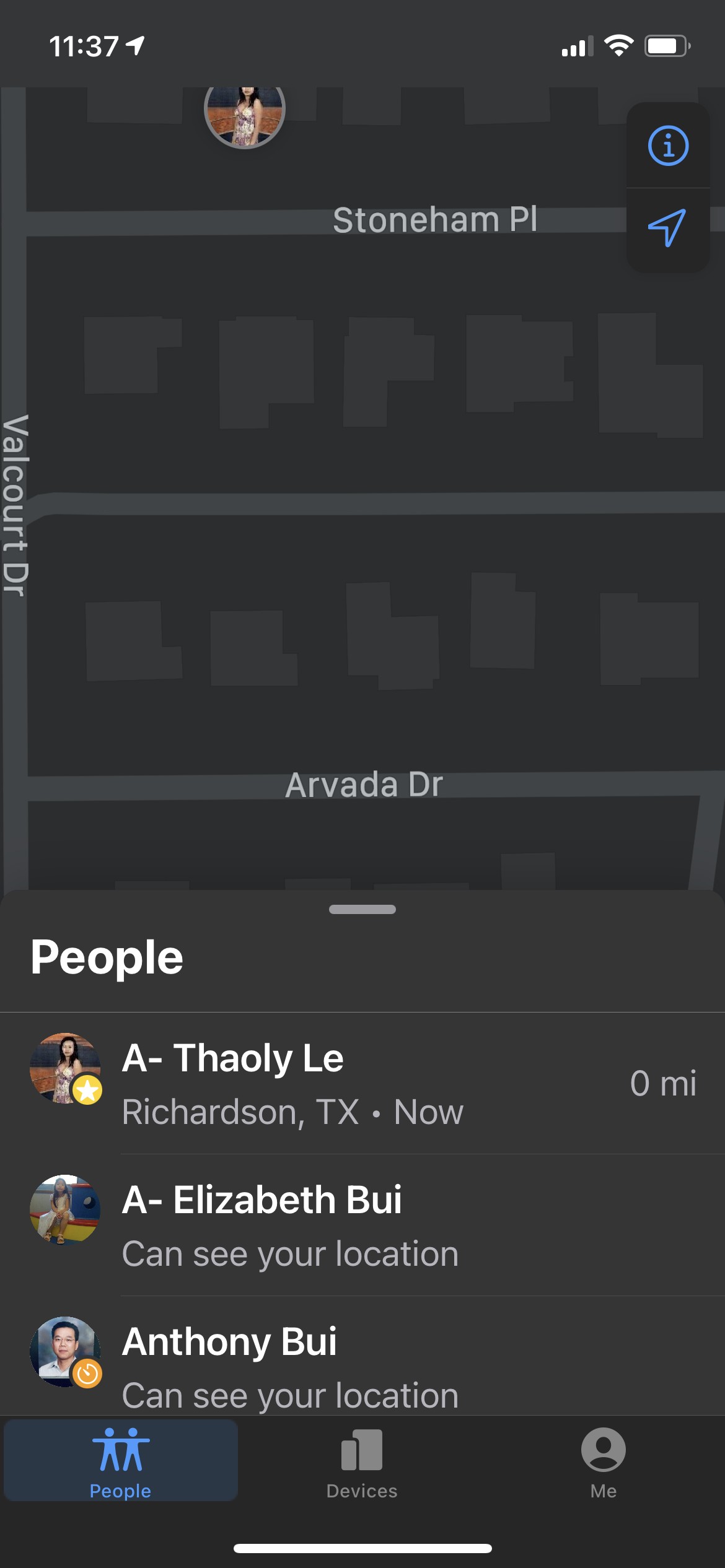 Find My iPhone No Location Found
Find My iPhone No Location Found
12. The Role of WHY.EDU.VN in Answering Your Questions
At WHY.EDU.VN, we understand the frustration of encountering tech issues like the “No Location Found” error. Our mission is to provide clear, accurate, and reliable answers to your questions, helping you navigate the complexities of technology with ease.
We offer a comprehensive platform for:
- Detailed Explanations: We break down complex topics into easy-to-understand terms, ensuring that everyone can grasp the underlying concepts.
- Step-by-Step Guides: Our step-by-step guides provide clear instructions for troubleshooting common tech issues.
- Expert Insights: We consult with experts in various fields to ensure that our answers are accurate and up-to-date.
- Community Support: Our community forum allows you to ask questions, share your experiences, and connect with other users.
13. Conclusion
Encountering a “No Location Found” error can be frustrating, but with a systematic approach, you can often resolve the issue yourself. By understanding the potential causes, following the troubleshooting steps, and taking steps to protect your privacy, you can ensure that location services work reliably and securely. Remember to leverage the resources available at WHY.EDU.VN for expert insights and community support.
If you’re still struggling to resolve the issue or have further questions, don’t hesitate to reach out to us at WHY.EDU.VN. Our team of experts is here to help you find the answers you need.
14. FAQ Section
14.1. Why does my iPhone sometimes show “No Location Found” for my friends?
This can happen if your friend’s device has location services disabled, “Share My Location” is turned off, or they have a poor internet connection. Ask them to check their settings and ensure they are sharing their location with you.
14.2. How can I improve the accuracy of location services on my Android phone?
Enable “High accuracy” mode in your device’s location settings, calibrate your compass, and ensure you have a stable internet connection.
14.3. Is it safe to always leave location services turned on?
Leaving location services on can drain your battery and raise privacy concerns. Consider limiting location access to apps that truly need it and disabling location services when not needed.
14.4. Can a VPN help with location accuracy?
A VPN does not directly affect GPS-based location services. However, it can prevent apps and services from tracking your location based on your IP address.
14.5. What is geofencing, and how can I use it?
Geofencing allows you to create virtual boundaries and receive alerts when a device enters or exits a specific area. Many location-sharing apps offer geofencing features.
14.6. How do I clear the cache and data for a specific app on Android?
Go to Settings > Apps > [App Name] > Storage and tap “Clear Cache” and “Clear Data.”
14.7. What is the difference between “While Using the App” and “Always” location permissions?
“While Using the App” allows the app to access your location only when it is open and in use. “Always” allows the app to access your location even when it is running in the background.
14.8. How do I reset location and privacy settings on my iPhone?
Go to Settings > General > Reset and tap “Reset Location & Privacy.” Note that you will need to re-grant location permissions to your apps.
14.9. Can weather conditions affect location accuracy?
Yes, weather conditions, such as heavy clouds or storms, can interfere with GPS signals and reduce location accuracy.
14.10. What should I do if I suspect that my device has a hardware issue affecting location services?
Contact the manufacturer or a qualified repair technician to diagnose and repair the issue.
Do you have more questions or need further assistance? Visit WHY.EDU.VN today to get expert answers and solutions to all your tech-related queries. Our team is dedicated to providing you with the knowledge and support you need to navigate the digital world with confidence. Contact us at 101 Curiosity Lane, Answer Town, CA 90210, United States. Whatsapp: +1 (213) 555-0101. or visit our website at WHY.EDU.VN
Let why.edu.vn be your trusted resource for all things tech. Ask your questions and discover the answers today!