Is your LG TV randomly switching off? WHY.EDU.VN understands how frustrating this can be. This guide will help you diagnose the problem, whether it’s due to simple settings or more complex issues, and offers practical solutions to keep your TV running smoothly. We’ll cover everything from timer settings to potential hardware issues, providing easy-to-follow steps to troubleshoot and resolve the problem. Get ready to troubleshoot your LG TV with solutions like power-saving mode, external device interference, and software glitches.
1. Understanding Why Your LG TV Keeps Turning Off
There are a number of reasons your LG TV might be turning off unexpectedly. Identifying the root cause is crucial for implementing the right fix. Here are some potential reasons:
- Overheating: Insufficient ventilation can cause your TV to overheat, leading to automatic shutdowns.
- Timer Settings: LG TVs have built-in timers that can be accidentally set to turn the TV off.
- External Device Interference: Connected devices might be sending signals or have their own timers that interfere with the TV’s operation.
- Power Saving Settings: Energy-saving features can sometimes be too aggressive, causing the TV to turn off prematurely.
- Software Issues: Glitches or bugs in the TV’s software can lead to unexpected shutdowns.
- Hardware Problems: In rare cases, there might be a hardware malfunction causing the issue.
2. Quick Fixes to Stop Your LG TV from Turning Off
Before diving into more complex solutions, try these quick fixes first:
- Check the Power Cord: Ensure the power cord is securely plugged into both the TV and the wall outlet.
- Power Cycle Your TV: Unplug the TV from the power outlet for about 60 seconds, then plug it back in. This can resolve minor software glitches.
- Check the Remote Control: Make sure no buttons on the remote are stuck or being accidentally pressed. Remove the batteries to rule out remote control issues.
3. Troubleshooting Overheating Issues
Overheating can cause your LG TV to shut down automatically as a safety measure. Here’s how to address overheating:
3.1. Ensure Proper Ventilation
- Make sure the vents on the back and sides of the TV are not blocked by anything.
- Leave at least 4 inches of space around the TV for proper airflow.
- Avoid placing the TV in direct sunlight or near heat sources.
3.2. Clean the TV Vents
- Dust and debris can accumulate in the vents, reducing airflow.
- Use a soft brush or a vacuum cleaner with a brush attachment to gently clean the vents.
3.3. Monitor TV Temperature
- If the TV feels excessively hot to the touch, give it a break to cool down.
- Consider using a cooling fan to circulate air around the TV if overheating persists.
4. Managing Timer Settings on Your LG TV
LG TVs come with several timer settings that can automatically turn the TV off. Here’s how to manage these settings:
4.1. Check the Sleep Timer
The sleep timer automatically turns off the TV after a set period. To disable or adjust the sleep timer:
Step 1: Press the Settings button on your remote.
Step 2: Go to All Settings and select Time.
Step 3: Choose Sleep Timer and set it to Off or adjust the time as desired.
4.2. Disable the Off Timer
The off timer is designed to turn off the TV at a specific time. To disable it:
Step 1: Press the Settings button on your remote.
Step 2: Go to All Settings and select Time.
Step 3: Look for the Off Time or Timer Off option and ensure it is disabled.
4.3. Review Other Timer Settings
Check for any other timer-related settings in the Time menu, such as an “On Timer,” and make sure they are appropriately configured.
5. Resolving External Device Interference
External devices connected to your LG TV might be causing it to turn off unexpectedly. Here’s how to troubleshoot this:
5.1. Disconnect External Devices
- Unplug all external devices, such as gaming consoles, Blu-ray players, and soundbars, from the TV.
- Leave only the power cord and the antenna (if applicable) connected.
5.2. Test the TV
- Turn on the TV and see if it still turns off automatically.
- If the TV stays on, it indicates that one of the external devices is the culprit.
5.3. Reconnect Devices One by One
- Reconnect each device one at a time, testing the TV after each connection to identify the problematic device.
- Check the settings of each device to ensure there are no timers or power-saving features that might be interfering with the TV.
5.4. Check HDMI-CEC Settings
HDMI-CEC (Consumer Electronics Control) allows devices connected via HDMI to control each other. Sometimes, this can cause conflicts.
Step 1: Go to the Settings menu on your LG TV.
Step 2: Look for HDMI-CEC, SimpLink, or a similar option.
Step 3: Try disabling this feature to see if it resolves the issue.
6. Adjusting Power Saving Settings
LG TVs have power-saving features designed to reduce energy consumption. However, these settings can sometimes cause the TV to turn off unexpectedly.
6.1. Disable Energy Saving Mode
Step 1: Press the Settings button on your remote.
Step 2: Go to All Settings and select Picture or Energy Saving.
Step 3: Look for options like Energy Saving, Auto Power Off, or Eco Mode.
Step 4: Set these options to Off or Minimum.
6.2. Adjust Inactivity Standby Timer
Some LG TVs have a feature that automatically turns off the TV if there is no activity for a certain period.
Step 1: Go to the Settings menu.
Step 2: Look for General or System.
Step 3: Find the Inactivity Standby Timer or Auto Power Off option.
Step 4: Adjust the time or disable the feature.
7. Addressing Software Issues
Software glitches can sometimes cause your LG TV to turn off randomly. Here’s how to address these issues:
7.1. Update the TV Software
- LG regularly releases software updates to fix bugs and improve performance.
- Make sure your TV has the latest software installed.
Step 1: Go to the Settings menu on your LG TV.
Step 2: Select All Settings and then General.
Step 3: Choose About This TV and then Check for Updates.
Step 4: If an update is available, follow the on-screen instructions to install it.
7.2. Perform a Soft Reset
- A soft reset can help clear temporary glitches without deleting your settings.
- To perform a soft reset, turn off the TV, unplug it from the power outlet, and wait for about 2 minutes.
- Plug the TV back in and turn it on.
7.3. Factory Reset the TV
- A factory reset will restore the TV to its original settings, which can resolve more persistent software issues.
- Note that this will erase all your personal settings, so you will need to set up the TV again.
Step 1: Go to the Settings menu on your LG TV.
Step 2: Select All Settings and then General.
Step 3: Choose Reset to Initial Settings or Factory Reset.
Step 4: Follow the on-screen instructions to complete the reset.
Note: If you have no access to your physical LG remote, you can use your smart phone to download a remote app instead. Here we recommend Remote for LG TV by BoostVision, for the sake of stability and user-friendliness.
Download Remote for LG TV
After you download and install the app, all you need to do is to pair it with your LG TV, by following these steps:
Step 1. Click the pairing button in the upper right corner.
Step 2. Choose the LG TV you want to pair with.
Step 3. Enter the PIN code that appears on TV, and the connection will be automatically established.
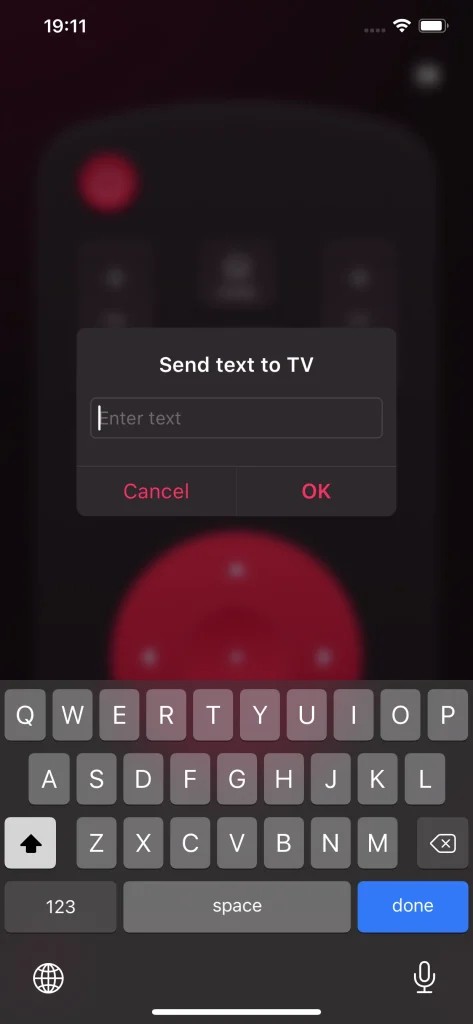 Keyboard Step 2
Keyboard Step 2
8. Addressing Potential Hardware Issues
If none of the above solutions work, there might be a hardware problem with your LG TV. Here are some potential issues and how to address them:
8.1. Power Supply Problems
- A faulty power supply can cause the TV to turn off unexpectedly.
- If you suspect a power supply issue, contact a qualified technician to inspect and repair the TV.
8.2. Main Board Issues
- The main board controls the TV’s core functions, and a malfunction can lead to various problems, including automatic shutdowns.
- Main board repairs should be performed by a professional.
8.3. Panel Issues
- Although less common, issues with the TV’s panel can also cause it to turn off.
- Panel repairs are complex and often expensive, so it’s best to consult a technician.
8.4. Contact LG Support
- If you suspect a hardware issue, contact LG support for assistance.
- Provide them with the TV’s model number and a detailed description of the problem.
- They might be able to offer further troubleshooting steps or arrange for a repair.
9. Preventative Measures to Keep Your LG TV Running Smoothly
Taking preventative measures can help avoid future issues with your LG TV. Here are some tips:
- Regular Cleaning: Clean the TV screen and vents regularly to prevent dust buildup.
- Proper Ventilation: Ensure the TV has adequate ventilation to prevent overheating.
- Software Updates: Keep the TV’s software updated to the latest version.
- Surge Protector: Use a surge protector to protect the TV from power surges.
- Avoid Overuse: Give the TV occasional breaks to prevent excessive wear and tear.
- Professional Servicing: Consider having the TV professionally serviced every few years to ensure it’s in good working order.
10. How to do a diagnostic test of LG TV?
To perform a diagnostic test on your LG TV, follow these general steps. Please note that the exact steps can vary depending on your TV model, but most LG TVs have similar processes.
-
Access the Settings Menu:
- Press the “Settings” button on your LG remote. This will usually bring up the main settings menu on your TV.
-
Navigate to Support or General Settings:
- Look for an option like “Support,” “General,” or “System.” These sections usually contain diagnostic tools and information.
- Use the arrow keys on your remote to navigate to the appropriate section and press “OK” or “Enter” to select it.
-
Find the Diagnostic or Self-Diagnosis Option:
- Within the “Support” or “General” menu, look for an option labeled “Self-Diagnosis,” “Diagnostic Test,” or something similar.
- Select this option to start the diagnostic process.
-
Run the Diagnostic Test:
- Once you select the diagnostic option, the TV will start running various tests. These tests can include:
- Picture Test: Checks the display for issues like dead pixels, color problems, or backlight malfunctions.
- Sound Test: Checks the audio output for issues with the speakers or audio processing.
- Network Test: Checks the network connection to ensure the TV can connect to the internet properly.
- Signal Test: Checks the TV signal strength and quality for antenna or cable connections.
- Once you select the diagnostic option, the TV will start running various tests. These tests can include:
-
Follow On-Screen Instructions:
- The TV will display instructions or prompts during the test. Follow these instructions to complete each test. For example, you might be asked to visually inspect the screen for any abnormalities during the picture test or listen for sound during the audio test.
-
View the Results:
- After the diagnostic test is complete, the TV will display the results. This might include a summary of any issues found or detailed reports for each test.
- Take note of any errors or warnings that are displayed. These can help you identify the source of any problems you’re experiencing with your TV.
-
Troubleshoot Based on Results:
- If the diagnostic test identifies any issues, you can use the information to troubleshoot the problem.
- Refer to your TV’s user manual or the LG support website for specific troubleshooting steps related to the errors or warnings you encountered.
- For example, if the network test fails, you might need to check your internet connection or network settings.
-
Contact LG Support if Needed:
- If you’re unable to resolve the issues based on the diagnostic test results or if you’re not comfortable troubleshooting the problem yourself, contact LG customer support for assistance.
- Provide them with the diagnostic test results and any other relevant information about the issues you’re experiencing.
11. How to choose the right LG TV for your needs?
Choosing the right LG TV involves considering several factors to ensure it meets your specific needs and preferences. Here’s a detailed guide to help you make the best decision:
-
Determine Your Budget:
- Set a Price Range: Before you start looking at different models, decide how much you’re willing to spend. LG offers TVs across a wide range of price points, from budget-friendly to high-end.
-
Consider Screen Size:
- Viewing Distance: The ideal screen size depends on how far you’ll be sitting from the TV. Here’s a general guideline:
- 43-inch: 5-6 feet
- 50-inch: 6-7 feet
- 55-inch: 7-8 feet
- 65-inch: 8-9 feet
- 75-inch and larger: 9+ feet
- Room Size: Consider the size of your room. A very large TV in a small room can be overwhelming, while a small TV in a large room might be difficult to see.
- Viewing Distance: The ideal screen size depends on how far you’ll be sitting from the TV. Here’s a general guideline:
-
Choose the Right Display Technology:
- OLED (Organic Light Emitting Diode):
- Pros: Superior picture quality with perfect blacks, infinite contrast ratio, wide viewing angles, and vibrant colors. Excellent for dark room viewing.
- Cons: More expensive, potential for burn-in (though LG has implemented features to mitigate this risk).
- QLED (Quantum Dot LED):
- Pros: Bright and vibrant colors, excellent for well-lit rooms, generally more affordable than OLED.
- Cons: Black levels are not as deep as OLED, contrast ratio is lower.
- NanoCell:
- Pros: Improved color accuracy and wider viewing angles compared to standard LED TVs, mid-range price point.
- Cons: Black levels and contrast ratio are not as good as OLED or high-end QLED TVs.
- LED (Light Emitting Diode):
- Pros: Most affordable option, energy-efficient.
- Cons: Lower picture quality, limited color accuracy, poor viewing angles.
- OLED (Organic Light Emitting Diode):
-
Resolution:
- 4K Ultra HD (3840 x 2160): Standard for most modern TVs. Offers a significant upgrade in clarity and detail compared to Full HD (1080p).
- 8K Ultra HD (7680 x 4320): Offers even greater detail and clarity than 4K. Best suited for very large screens (75 inches and up) and when viewing content specifically mastered in 8K.
-
Refresh Rate:
- 60Hz: Suitable for general TV viewing, movies, and basic gaming.
- 120Hz: Better for fast-action content like sports and high-end gaming. Provides smoother motion and reduces motion blur.
-
Smart TV Features:
- webOS: LG’s smart TV platform. Consider the following:
- User Interface: User-friendly and easy to navigate.
- App Selection: Access to a wide range of streaming services like Netflix, Amazon Prime Video, Disney+, Hulu, and more.
- Voice Control: Compatibility with voice assistants like Google Assistant and Amazon Alexa.
- Smart Home Integration: Ability to control other smart home devices directly from the TV.
- Connectivity:
- HDMI Ports: Ensure the TV has enough HDMI ports for all your devices (e.g., gaming consoles, Blu-ray player, soundbar). HDMI 2.1 is important for next-gen gaming consoles.
- USB Ports: Useful for connecting external storage devices.
- Wi-Fi: Built-in Wi-Fi for easy access to streaming services.
- Bluetooth: For connecting wireless headphones or speakers.
- Ethernet Port: For a stable, wired internet connection.
- webOS: LG’s smart TV platform. Consider the following:
-
HDR (High Dynamic Range) Support:
- HDR: Enhances the contrast and color accuracy of the picture, making it more lifelike.
- Dolby Vision: A more advanced HDR format that provides even better picture quality with dynamic metadata.
- HDR10+: An alternative to Dolby Vision that also uses dynamic metadata.
-
Sound Quality:
- Built-in Speakers: If you don’t plan to use a separate sound system, consider the quality of the built-in speakers.
- Soundbar: For a significant upgrade in audio quality, consider purchasing a soundbar.
- Dolby Atmos: A surround sound technology that provides a more immersive audio experience.
-
Gaming Features:
- HDMI 2.1: Essential for gaming at 4K resolution with a 120Hz refresh rate.
- Variable Refresh Rate (VRR): Reduces screen tearing and stuttering during gaming.
- Auto Low Latency Mode (ALLM): Automatically switches the TV to game mode when a gaming console is detected, reducing input lag.
- Input Lag: Lower input lag results in a more responsive gaming experience.
-
Energy Efficiency:
- Energy Star Certification: Look for TVs with the Energy Star certification, which indicates they meet certain energy efficiency standards.
- Power Saving Mode: Check if the TV has power-saving features that can help reduce energy consumption.
-
Read Reviews:
- Expert Reviews: Check reviews from reputable sources like RTINGS.com, CNET, and TechRadar for detailed evaluations of different LG TV models.
- User Reviews: Read customer reviews on websites like Amazon, Best Buy, and the LG website to get real-world feedback on the TV’s performance and reliability.
-
Visit a Store:
- In-Person Viewing: If possible, visit a local electronics store to see the TV in person. This will give you a better sense of the picture quality, size, and overall design.
- Compare Models: Compare different models side-by-side to see the differences in picture quality and features.
By considering these factors, you can narrow down your options and choose an LG TV that best suits your needs, preferences, and budget.
12. Why Does My LG TV Keep Turning Off FAQ
Q: Why does my LG TV keep turning on by itself?
The reason why LG TV keeps turning on by itself is varied. First, you might set up a timer on your TV accidentally, so you should go to the Settings page and check if your On Timer has been switched on. Second, there might be some external devices that come with a timer and are capable of turning on your TV. Last, the software might have issues and you should reset your LG TV to factory defaults.
Q: How do I fix my TV that keeps turning off?
- If your TV is overheated, you should improve its ventilation by removing things around it.
- If you have set a timer on TV, you should cancel it in the Settings menu.
- If your TV is connected to some external device, make sure it doesn’t have a timer to shut down the TV.
- You can try to reset your TV to factory defaults, which might fix the problem.
Q: Why does my LG TV turn off after a few seconds?
This can be due to several reasons including power supply issues, faulty capacitors, or problems with the backlight. A diagnostic test or professional inspection can help identify the exact cause.
Q: How do I reset my LG TV if it keeps turning off?
Try a soft reset by unplugging the TV for a few minutes. If that doesn’t work, perform a factory reset through the settings menu. Remember that a factory reset will erase all your settings.
Q: Can a faulty remote cause my LG TV to turn off?
Yes, a malfunctioning remote can send unintended signals that cause the TV to turn off. Try removing the batteries from the remote to see if the issue persists.
Q: What do I do if my LG TV is under warranty and keeps turning off?
Contact LG customer support immediately. They will guide you through the troubleshooting process and, if necessary, arrange for a repair or replacement.
Q: How can I check the internal temperature of my LG TV?
LG TVs do not typically display the internal temperature directly. However, if you suspect overheating, ensure proper ventilation and monitor the TV’s performance. If it feels excessively hot, allow it to cool down.
Q: What are the signs of a failing power supply in my LG TV?
Signs include the TV turning off unexpectedly, flickering screen, failure to turn on, or unusual noises coming from the TV. A professional diagnosis is recommended to confirm power supply issues.
Q: Can a power surge cause my LG TV to keep turning off?
Yes, a power surge can damage the TV’s internal components and cause it to malfunction, including turning off unexpectedly. Use a surge protector to prevent damage from power surges.
Q: Is there a way to prevent my LG OLED TV from burn-in?
LG OLED TVs have built-in features to mitigate burn-in, such as pixel shift and screen refreshers. Avoid displaying static images for extended periods and use the TV’s recommended settings for optimal performance.
Conclusion
Experiencing your LG TV turning off unexpectedly can be frustrating, but with the right troubleshooting steps, you can often resolve the issue. From checking simple settings like timers and power-saving modes to addressing more complex issues like overheating or software glitches, this guide has provided a comprehensive approach to diagnosing and fixing the problem. Remember to also consider external device interference and potential hardware issues.
If you’ve exhausted all troubleshooting steps and your LG TV continues to turn off unexpectedly, it might be time to seek expert advice. At WHY.EDU.VN, we understand the importance of having reliable answers to your tech questions. Our team of experts is ready to assist you with personalized solutions to get your TV back up and running.
Don’t let technical issues disrupt your entertainment experience. Visit why.edu.vn today to ask a question and connect with professionals who can provide the guidance you need. We’re here to help you find the answers you’re looking for, ensuring you can get back to enjoying your favorite shows and movies without interruption. Contact us at 101 Curiosity Lane, Answer Town, CA 90210, United States, or reach out via WhatsApp at +1 (213) 555-0101. Your questions are our priority!