Does your phone display “Emergency Calls Only” and you’re not sure why? At WHY.EDU.VN, we provide clear explanations and solutions to this common issue, helping you understand why your phone might be restricted to emergency calls. This guide will walk you through the possible causes and offer troubleshooting steps to restore full mobile service. If you encounter problems with mobile network, cell service, or cellular connectivity.
1. What Does “Emergency Calls Only” Mean on My Phone?
“Emergency Calls Only” signifies that your phone can only dial emergency numbers like 911. This limitation usually occurs because the phone cannot connect to your regular cellular network. All mobile phones, regardless of the brand or operating system, are designed to make emergency calls, even without a valid SIM card or network connection. This is a safety feature mandated by law in many countries.
2. Why Is My Phone Showing “Emergency Calls Only”?
There are several reasons why your phone might display “Emergency Calls Only”. Here are some of the most common causes:
- No Network Coverage: You are in an area where your carrier doesn’t provide service or where the signal is weak.
- SIM Card Issues: The SIM card is not properly inserted, damaged, or not activated.
- Airplane Mode: Airplane mode disables all wireless connections, including cellular service.
- Network Problems: Temporary issues with your carrier’s network.
- Account Issues: Problems with your mobile account, such as suspension or cancellation.
- Software Glitches: Software bugs or glitches can sometimes cause connectivity problems.
- Hardware Issues: In rare cases, a hardware malfunction can affect your phone’s ability to connect to the network.
- Roaming Restrictions: You may be in an area where roaming is restricted or not available.
3. How Do I Fix the “Emergency Calls Only” Issue on My Phone?
Here’s a step-by-step guide to troubleshoot and resolve the “Emergency Calls Only” issue on your Android or iOS device:
3.1 Check Your Location
Sometimes, the simplest solution is to move to a location with better network coverage.
- Solution: Move to an area with a stronger signal. Try going outside or moving to a different part of the building.
- Explanation: Buildings, terrain, and other obstructions can interfere with cellular signals.
3.2 Toggle Airplane Mode
Turning airplane mode on and off can reset your phone’s connection to the network.
- Steps:
- Swipe down from the top of your screen to access the Quick Settings panel.
- Tap the “Airplane Mode” icon to turn it on.
- Wait for about 15-20 seconds.
- Tap the “Airplane Mode” icon again to turn it off.
- Explanation: This action forces your phone to re-establish connections with nearby cell towers.
3.3 Restart Your Phone
Restarting your phone can resolve minor software glitches that may be causing the issue.
- Steps:
- Press and hold the power button.
- Tap “Restart” or “Reboot”.
- Wait for your phone to turn back on.
- Explanation: A restart clears temporary files and resets system processes.
3.4 Check Your SIM Card
Ensure your SIM card is properly inserted and activated.
- Steps:
- Turn off your phone.
- Locate the SIM card tray (usually on the side of the phone).
- Use a SIM card ejector tool or a small paperclip to open the tray.
- Remove the SIM card and check for any damage.
- Reinsert the SIM card, making sure it is properly aligned.
- Close the SIM card tray.
- Turn on your phone.
- Explanation: A loose or damaged SIM card can prevent your phone from connecting to the network.
3.5 Manually Select Your Network Operator
Sometimes, your phone may not automatically connect to your network. Manually selecting your network can help.
- Steps (Android):
- Go to Settings > Connections > Mobile Networks > Network Operators.
- Turn off “Select Automatically”.
- Your phone will scan for available networks.
- Select your network operator from the list.
- Steps (iOS):
- Go to Settings > Cellular > Network Selection.
- Turn off “Automatic”.
- Your phone will scan for available networks.
- Select your network operator from the list.
- Explanation: This ensures your phone is using the correct network settings.
3.6 Check Your Account Status
Ensure your mobile account is active and in good standing.
- Solution: Contact your mobile carrier to confirm that your account is active and there are no billing issues or suspensions.
- Explanation: An inactive account can prevent your phone from accessing the network.
3.7 Reset Network Settings
Resetting network settings can resolve issues caused by incorrect network configurations.
- Steps (Android):
- Go to Settings > General Management > Reset > Reset Network Settings.
- Tap “Reset Settings”.
- Steps (iOS):
- Go to Settings > General > Transfer or Reset iPhone > Reset > Reset Network Settings.
- Enter your passcode if prompted.
- Explanation: This will reset Wi-Fi passwords, cellular settings, and VPN settings.
3.8 Update Your Phone’s Software
Outdated software can sometimes cause connectivity issues.
- Steps (Android):
- Go to Settings > Software Update > Download and Install.
- Follow the on-screen instructions to update your phone.
- Steps (iOS):
- Go to Settings > General > Software Update.
- Tap “Download and Install” if an update is available.
- Explanation: Software updates often include bug fixes and improvements that can resolve connectivity problems.
3.9 Check for Hardware Issues
In rare cases, the “Emergency Calls Only” issue may be due to a hardware problem.
- Solution: If none of the above steps work, contact a professional repair service or your phone manufacturer to check for hardware issues.
- Explanation: Hardware malfunctions can affect your phone’s ability to connect to the network.
3.10 Contact Your Mobile Carrier
If you’ve tried all the above steps and the issue persists, contact your mobile carrier for assistance.
- Solution: Call your carrier’s customer service or visit their website for support.
- Explanation: They may be able to identify and resolve network issues or account problems that are causing the issue.
4. How to Prevent the “Emergency Calls Only” Issue
Here are some tips to help prevent the “Emergency Calls Only” issue:
- Keep Your Phone Updated: Regularly update your phone’s software to ensure you have the latest bug fixes and improvements.
- Maintain Your Account: Keep your mobile account active and in good standing by paying your bills on time.
- Handle Your SIM Card Carefully: Avoid damaging or bending your SIM card.
- Check Network Coverage: Be aware of areas with poor network coverage and plan accordingly.
- Avoid Extreme Temperatures: Extreme temperatures can affect your phone’s performance, including its ability to connect to the network.
- Use a Protective Case: A protective case can help prevent hardware damage that could affect connectivity.
5. Advanced Troubleshooting Steps
If the basic troubleshooting steps don’t resolve the “Emergency Calls Only” issue, here are some advanced steps you can try:
5.1 Check Your IMEI Number
Your phone’s IMEI (International Mobile Equipment Identity) number is a unique identifier that can be used to track your device.
- Steps:
- Dial *#06# on your phone.
- Your IMEI number will be displayed on the screen.
- Contact your mobile carrier and provide them with your IMEI number to ensure it is registered correctly.
- Explanation: If your IMEI number is not registered correctly, your phone may not be able to connect to the network.
5.2 Use a Different SIM Card
Try using a different SIM card in your phone to see if the issue is with your SIM card or your phone.
- Steps:
- Turn off your phone.
- Remove your SIM card.
- Insert a different SIM card that you know is working.
- Turn on your phone and see if it connects to the network.
- Explanation: This will help you determine if the issue is with your SIM card or your phone.
5.3 Factory Reset Your Phone
As a last resort, you can try factory resetting your phone. This will erase all data on your phone, so be sure to back up your data first.
- Steps (Android):
- Go to Settings > General Management > Reset > Factory Data Reset.
- Tap “Reset”.
- Steps (iOS):
- Go to Settings > General > Transfer or Reset iPhone > Erase All Content and Settings.
- Enter your passcode if prompted.
- Explanation: A factory reset will restore your phone to its original settings and may resolve software issues that are causing the “Emergency Calls Only” issue.
6. Common Scenarios and Solutions
Here are some common scenarios that can cause the “Emergency Calls Only” issue and their corresponding solutions:
| Scenario | Solution |
|---|---|
| Traveling to a foreign country | Ensure roaming is enabled on your account and that your phone supports the network frequencies in the foreign country. Contact your carrier for assistance. |
| Recently updated your phone’s software | Restart your phone and check for any new updates. Reset network settings if the issue persists. |
| Recently changed your mobile plan | Contact your carrier to ensure your new plan is activated correctly and that there are no issues with your account. |
| Recently replaced your SIM card | Ensure the new SIM card is activated and inserted correctly. Contact your carrier for assistance. |
| Using a VPN | Disable the VPN and see if the issue is resolved. Some VPNs can interfere with network connectivity. |
| In a building with poor cell reception | Move to a different location within the building or go outside to see if the signal improves. |
| Using an unlocked phone | Ensure your phone is compatible with the network frequencies of your carrier. Contact your carrier for assistance. |
| After rooting or jailbreaking your phone | Restore your phone to its original factory settings. Rooting or jailbreaking can cause software issues that affect network connectivity. |
| SIM card is old or damaged | Request a new SIM card from your carrier. |
| Using a dual SIM phone | Check if the correct SIM card is selected for network connectivity. |
| Experiencing a widespread network outage | Check your carrier’s website or social media for information about network outages in your area. |
| Recently dropped your phone | Check for any visible damage and contact a professional repair service if needed. Dropping your phone can cause hardware damage that affects network connectivity. |
| Using a mobile hotspot or tethering service | Ensure the hotspot or tethering service is enabled correctly and that there are no issues with your account. Some carriers may block or restrict hotspot or tethering services. |
| After changing APN settings | Verify APN settings. Incorrect APN settings can prevent your phone from connecting to the network. Contact your carrier for the correct APN settings for your device and mobile plan. |

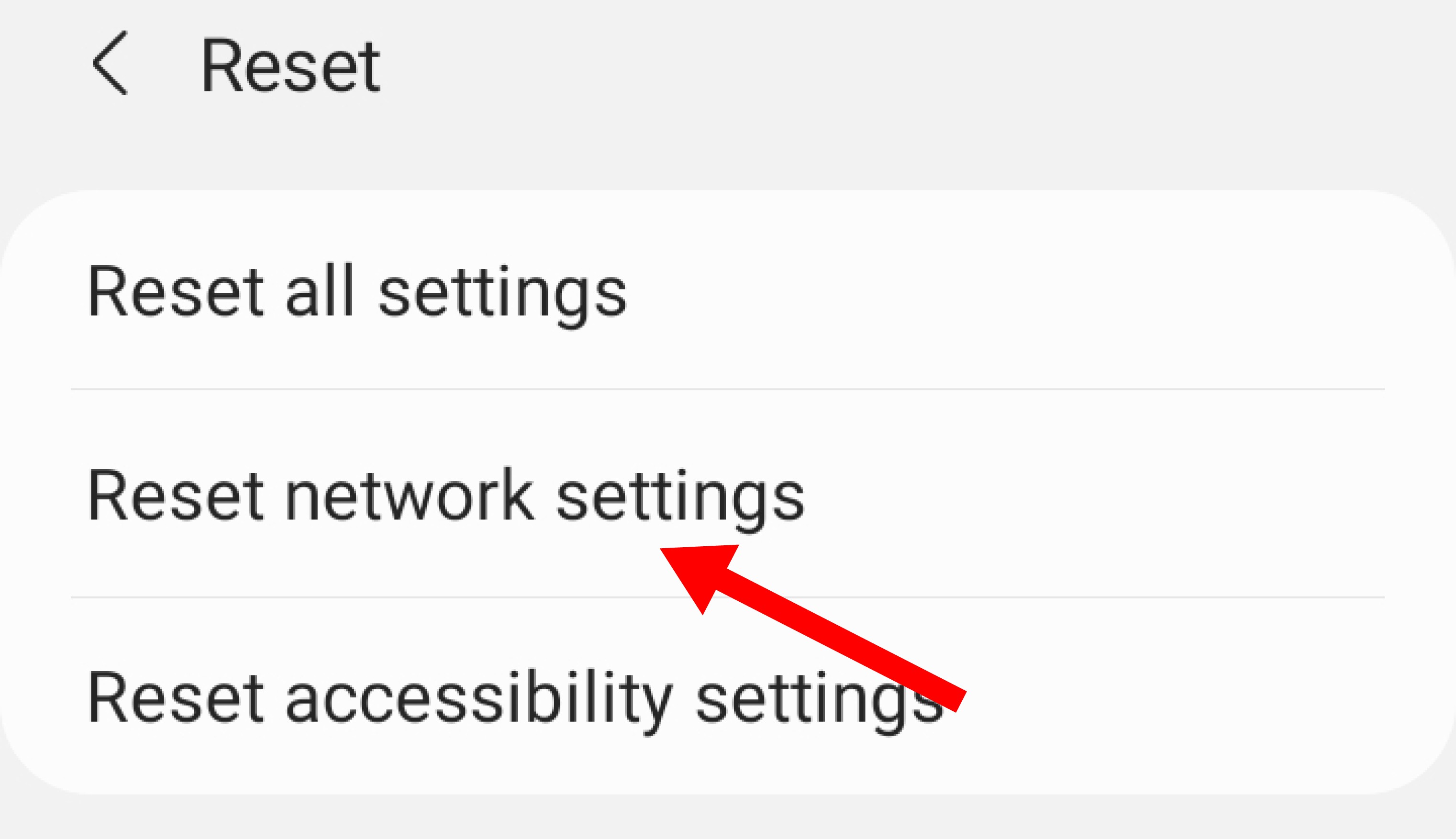
7. How to find reliable answers?
Finding accurate and reliable answers to your questions can be challenging in today’s information-saturated world. Here are some steps you can take to ensure you’re getting the best information:
- Check the Source: Look for credible sources such as academic journals, reputable news outlets, government publications, and well-known experts in the field.
- Cross-Reference Information: Don’t rely on a single source. Check multiple sources to see if the information is consistent and supported by evidence.
- Be Wary of Biased Information: Be aware of potential biases in the information you’re reading. Look for sources that present information in a neutral and objective way.
- Consult Experts: Seek out experts in the field and ask for their opinions on the topic.
- Use Fact-Checking Websites: Use fact-checking websites to verify the accuracy of the information you’re reading.
At WHY.EDU.VN, we are committed to providing accurate, reliable, and up-to-date information to help you find the answers you need. Our team of experts works hard to ensure that our content is trustworthy and informative.
8. The Importance of Staying Connected
In today’s digital age, staying connected is more important than ever. Whether it’s for work, personal relationships, or accessing essential services, a reliable mobile connection is crucial. Here are some of the benefits of staying connected:
- Communication: Staying connected allows you to communicate with friends, family, and colleagues easily and quickly.
- Access to Information: A mobile connection gives you access to a wealth of information, from news and weather updates to educational resources and entertainment.
- Emergency Services: In case of an emergency, a mobile phone can be a lifeline, allowing you to call for help and provide critical information to first responders.
- Productivity: Staying connected can help you stay productive by allowing you to work remotely, access important files and documents, and collaborate with colleagues.
- Social Interaction: A mobile connection allows you to stay connected with friends and family through social media, messaging apps, and video calls.
- Education: Staying connected can provide access to educational resources, online courses, and virtual learning environments.
- Entertainment: A mobile connection can provide access to a wide range of entertainment options, including streaming movies, music, and games.
9. Key Takeaways
- “Emergency Calls Only” means your phone can only dial emergency numbers due to a lack of network connection.
- Common causes include no network coverage, SIM card issues, airplane mode, network problems, and account issues.
- Troubleshooting steps include checking your location, toggling airplane mode, restarting your phone, checking your SIM card, and manually selecting your network operator.
- Advanced steps include checking your IMEI number, using a different SIM card, and factory resetting your phone.
- Preventive measures include keeping your phone updated, maintaining your account, handling your SIM card carefully, and checking network coverage.
10. FAQ: Addressing Common Questions About “Emergency Calls Only”
Here are some frequently asked questions related to the “Emergency Calls Only” issue:
-
Why does my phone suddenly say “Emergency Calls Only”?
This can happen due to a sudden loss of network coverage, a temporary issue with your carrier’s network, or a software glitch. Try restarting your phone or moving to an area with better coverage.
-
Can I still make emergency calls if my phone says “Emergency Calls Only”?
Yes, all phones are designed to make emergency calls, even without a valid SIM card or network connection. You should be able to dial emergency numbers like 911, 112, or 999.
-
Does “Emergency Calls Only” mean my phone is broken?
Not necessarily. It usually indicates a network connectivity issue rather than a hardware problem. Try the troubleshooting steps mentioned above before assuming your phone is broken.
-
How do I fix “Emergency Calls Only” on my iPhone?
The troubleshooting steps for iPhones are similar to those for Android phones. Check your location, toggle airplane mode, restart your phone, check your SIM card, manually select your network operator, and reset network settings.
-
Will a new SIM card fix “Emergency Calls Only”?
It depends on the cause of the issue. If the problem is with your SIM card (e.g., it’s damaged or not activated), then a new SIM card may fix the issue.
-
How can I prevent “Emergency Calls Only” when traveling internationally?
Before traveling, contact your mobile carrier to ensure roaming is enabled on your account and that your phone supports the network frequencies in the country you’re visiting.
-
Why does my phone say “Emergency Calls Only” when I’m at home?
This could be due to poor network coverage in your area, interference from building materials, or a problem with your carrier’s network. Try moving to a different location within your home or contacting your carrier for assistance.
-
Can a software update cause “Emergency Calls Only”?
In rare cases, a software update can cause connectivity issues. Try restarting your phone and checking for any new updates. Reset network settings if the issue persists.
-
Is “Emergency Calls Only” a sign that my phone has been hacked?
It’s unlikely. “Emergency Calls Only” is usually related to network connectivity issues rather than hacking. However, it’s always a good idea to protect your phone with a strong password and be cautious about downloading apps from unknown sources.
-
Why does my phone show “No Service” or “Emergency Calls Only” after changing carriers?
Ensure your new SIM card is activated and inserted correctly. Also, make sure your phone is compatible with the network frequencies of your new carrier. Contact your carrier for assistance.
Experiencing the “Emergency Calls Only” message can be frustrating, but understanding the causes and solutions can help you resolve the issue quickly. WHY.EDU.VN is here to provide you with clear and reliable information to keep you connected.
Still have questions or need further assistance? Don’t hesitate to reach out to our experts at WHY.EDU.VN. You can visit us at 101 Curiosity Lane, Answer Town, CA 90210, United States, contact us via Whatsapp at +1 (213) 555-0101, or visit our website at why.edu.vn. Let us help you find the answers you’re looking for!
