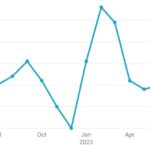Are you frustrated by the constant rearrangement of your desktop icons? Why Do My Desktop Icons Keep Moving? This is a common issue, and understanding the cause is the first step to resolving it. At why.edu.vn, we’ll explore potential causes like display settings, driver issues, and software conflicts, offering clear solutions to keep your icons where you want them, ensuring a tidy and efficient workspace. Discover how to regain control over your desktop layout with solutions covering icon arrangement problems and desktop customization strategies, so your computer stays organized.
1. Understanding Why Desktop Icons Move
Desktop icons moving around on their own can be incredibly frustrating. Several factors can contribute to this issue. Understanding the reasons can help you pinpoint the specific cause and implement the correct solution.
- Display Settings: Incorrect or conflicting display settings are a common culprit. This includes resolution changes, multiple monitor setups, and scaling issues.
- Graphics Driver Issues: Outdated, corrupted, or incompatible graphics drivers can cause unexpected behavior, including icon movement.
- Software Conflicts: Certain applications or utilities might interfere with desktop settings, leading to icon rearrangement.
- Operating System Bugs: Occasionally, bugs within the operating system itself can cause this behavior.
- User Profile Corruption: In rare cases, a corrupted user profile can lead to various issues, including desktop icon problems.
- Automatic Arrangement: The “Auto Arrange Icons” feature, while intended to keep things tidy, can sometimes cause unwanted movement.
- Grid Alignment: The “Align icons to grid” feature can also influence how icons are positioned and moved.
- Third-Party Apps: Some third-party apps designed to customize the desktop can inadvertently cause icon movement.
- Refresh Rate Inconsistencies: Discrepancies in the monitor’s refresh rate can sometimes lead to display anomalies.
- Virtualization Issues: If running a virtual machine, display settings within the VM can affect the host system’s icons.
Understanding these potential causes will help you systematically troubleshoot and resolve the issue, keeping your desktop icons in their place.
2. Display Settings and Icon Movement
Incorrect display settings are a frequent cause of desktop icons moving. When your computer’s display settings are not properly configured, it can lead to a variety of issues, including the rearrangement of your desktop icons.
- Resolution Changes: Changing the screen resolution can cause icons to shift positions. When the resolution changes, the available space on the desktop also changes, forcing icons to adjust to the new grid.
- Multiple Monitor Setups: Using multiple monitors can create conflicts, especially if the monitors have different resolutions or refresh rates. Windows may struggle to manage icon positions across multiple displays.
- Scaling Issues: Display scaling, which adjusts the size of text and icons, can also cause problems. If the scaling is not set correctly, icons may not align properly and can move around.
2.1. How Resolution Changes Affect Icons
When you change your screen resolution, the number of pixels displayed on the screen changes. A higher resolution means more pixels, which translates to more space for icons. Conversely, a lower resolution means fewer pixels and less space. This change in available space can cause icons to shift positions to fit the new grid.
For example, if you switch from a resolution of 1920×1080 to 1280×720, the icons may move to accommodate the reduced space. This is because the operating system attempts to fit all the icons within the new, smaller grid.
2.2. Managing Multiple Monitors
Using multiple monitors can enhance productivity, but it also introduces potential display conflicts. When using multiple monitors, ensure that each monitor has its optimal resolution and refresh rate set in the display settings.
- Consistent Settings: Try to keep the display settings consistent across all monitors. If one monitor has a different resolution or refresh rate, it can cause icon rearrangement issues.
- Monitor Arrangement: Windows allows you to arrange your monitors virtually. Make sure the arrangement reflects the physical layout of your monitors. Incorrect arrangement can lead to icons moving between screens unexpectedly.
- Display Driver Configuration: Use the display driver’s control panel (e.g., NVIDIA Control Panel or AMD Radeon Settings) to configure the multi-monitor setup. These tools often provide additional options for managing display settings and preventing conflicts.
2.3. Addressing Scaling Issues
Display scaling adjusts the size of text, apps, and icons to make them more readable. Incorrect scaling settings can cause icons to misalign or move around.
- Recommended Scaling: Windows usually recommends a scaling setting based on your monitor’s resolution and size. Use the recommended setting to avoid issues.
- Custom Scaling: If you need to use a custom scaling setting, make sure it is compatible with all your applications. Some apps may not handle custom scaling well, leading to display problems.
- Per-Monitor Scaling: Windows 10 and later versions support per-monitor scaling, allowing you to set different scaling levels for each monitor. This can be useful if you have monitors with different resolutions or sizes.
2.4. Practical Steps to Fix Display-Related Issues
To address display-related issues that cause icon movement, follow these steps:
- Check Resolution: Ensure your monitor is set to its native resolution. This is usually the recommended setting in the display settings.
- Verify Monitor Arrangement: If using multiple monitors, verify that they are arranged correctly in the display settings.
- Adjust Scaling: Use the recommended scaling setting or adjust it to a level that works well with all your applications.
- Update Display Drivers: Make sure your graphics drivers are up to date. Outdated drivers can cause display issues.
- Restart Computer: After making changes to display settings, restart your computer to apply the changes fully.
By carefully managing your display settings, you can prevent many of the issues that cause desktop icons to move around. Consistent and correct display settings are crucial for maintaining a stable and organized desktop environment.
:max_bytes(150000):strip_icc()/002_arrange-desktop-icons-2487753-5b7a27d3c9e77c00578e3e48.jpg “A well-organized desktop with icons neatly arranged, demonstrating the desired outcome of preventing icon movement.”)
3. Graphics Driver Problems
Graphics drivers play a vital role in how your computer displays images and videos. When these drivers are outdated, corrupted, or incompatible, they can cause a range of issues, including desktop icons moving unexpectedly.
- Outdated Drivers: Drivers that are not up to date may not be fully compatible with your operating system or hardware, leading to errors.
- Corrupted Drivers: Drivers can become corrupted due to software conflicts, incomplete installations, or malware infections.
- Incompatible Drivers: Installing the wrong driver for your graphics card can cause significant display problems.
3.1. Identifying Graphics Driver Issues
Recognizing the signs of a graphics driver problem can help you address the issue promptly. Common symptoms include:
- Display Flickering: The screen may flicker or show distorted images.
- Resolution Problems: Difficulty setting the correct screen resolution.
- Application Crashes: Certain applications, especially games or graphics-intensive programs, may crash frequently.
- Blue Screen Errors: In severe cases, driver issues can cause blue screen errors (BSOD).
- Icon Movement: Desktop icons moving or rearranging themselves without user intervention.
3.2. Updating Graphics Drivers
Updating your graphics drivers is one of the most effective ways to resolve driver-related issues. Here’s how to update your drivers:
-
Device Manager:
- Open Device Manager by searching for it in the Start menu.
- Expand the “Display adapters” category.
- Right-click on your graphics card and select “Update driver.”
- Choose “Search automatically for drivers” to let Windows find and install the latest driver.
-
Manufacturer’s Website:
- Visit the website of your graphics card manufacturer (e.g., NVIDIA, AMD, Intel).
- Download the latest driver for your specific graphics card and operating system.
- Run the installer and follow the on-screen instructions.
-
Driver Update Tools:
- Use driver update tools provided by the manufacturer (e.g., NVIDIA GeForce Experience, AMD Radeon Software).
- These tools can automatically detect and install the latest drivers for your system.
3.3. Rolling Back Graphics Drivers
If updating to the latest driver causes problems, you can roll back to a previous version. This can be helpful if the new driver is incompatible with your system or introduces new issues.
- Device Manager:
- Open Device Manager.
- Expand the “Display adapters” category.
- Right-click on your graphics card and select “Properties.”
- Go to the “Driver” tab and click “Roll Back Driver.”
- Follow the on-screen instructions to revert to the previous driver.
3.4. Reinstalling Graphics Drivers
Reinstalling the graphics driver can resolve issues caused by corrupted or incomplete installations.
-
Uninstall Driver:
- Open Device Manager.
- Expand the “Display adapters” category.
- Right-click on your graphics card and select “Uninstall device.”
- Check the box that says “Delete the driver software for this device” if available.
- Click “Uninstall” to remove the driver.
-
Restart Computer:
- Restart your computer. Windows will attempt to reinstall a generic driver.
-
Install Latest Driver:
- Download and install the latest driver from the manufacturer’s website or use the Device Manager to update the driver.
3.5. Verifying Driver Compatibility
Ensure that the graphics driver you install is compatible with your operating system and graphics card model. Installing the wrong driver can cause severe problems.
- Check System Requirements: Before downloading a driver, check the system requirements to ensure it is compatible with your operating system version (e.g., Windows 10, Windows 11) and architecture (32-bit or 64-bit).
- Graphics Card Model: Make sure the driver is designed for your specific graphics card model. The manufacturer’s website usually provides a list of compatible models.
By addressing graphics driver issues promptly, you can prevent many of the problems that cause desktop icons to move unexpectedly. Keeping your drivers up to date and ensuring compatibility are crucial for maintaining a stable and organized desktop environment.
4. Software Conflicts and Icon Placement
Software conflicts can often disrupt the normal functioning of your computer, leading to various issues, including the unexplained movement of desktop icons. Certain applications or utilities might interfere with desktop settings, causing your icons to rearrange themselves without your permission.
- Conflicting Applications: Some applications, especially those designed to customize the desktop or manage system settings, can conflict with the operating system’s icon placement.
- Utilities and Tweaks: Utilities that tweak system settings or optimize performance can sometimes inadvertently cause icon rearrangement issues.
- Background Processes: Background processes that run continuously can also interfere with desktop settings, leading to unexpected behavior.
4.1. Identifying Software Conflicts
Pinpointing the software that is causing conflicts can be challenging. Here are some steps to help you identify the culprit:
- Recent Installations: Start by examining recently installed applications or utilities. If the icon movement issue started after installing a particular piece of software, it is likely the cause.
- Startup Programs: Check the list of programs that start automatically with your computer. Disable any unnecessary programs to see if the issue resolves.
- Task Manager: Use Task Manager to monitor running processes. Look for any unusual or suspicious processes that might be interfering with desktop settings.
- Safe Mode: Boot your computer in Safe Mode. In Safe Mode, only essential system services and drivers are loaded. If the icon movement issue does not occur in Safe Mode, it indicates that a third-party application is the cause.
4.2. Troubleshooting Software Conflicts
Once you have identified potential software conflicts, you can take steps to resolve them:
- Uninstall Conflicting Software: If you suspect a particular application is causing the issue, uninstall it. After uninstalling, restart your computer and check if the icon movement problem is resolved.
- Disable Startup Programs:
- Open Task Manager.
- Go to the “Startup” tab.
- Disable any unnecessary programs that start automatically with your computer.
- Restart your computer and check if the issue is resolved.
- Clean Boot: Perform a clean boot to start Windows with a minimal set of drivers and startup programs. This can help you isolate the software that is causing the conflict.
- Press
Windows Key + Rto open the Run dialog. - Type
msconfigand press Enter. - In the System Configuration window, go to the “Services” tab.
- Check the box that says “Hide all Microsoft services.”
- Click “Disable all.”
- Go to the “Startup” tab and click “Open Task Manager.”
- Disable all startup items in Task Manager.
- Close Task Manager and click “OK” in the System Configuration window.
- Restart your computer.
- Press
- System Restore: Use System Restore to revert your computer to a previous state when the icon movement issue was not present.
- Search for “Create a restore point” in the Start menu and open it.
- Click “System Restore.”
- Choose a restore point before the issue started and follow the on-screen instructions.
4.3. Preventing Future Conflicts
To minimize the risk of software conflicts in the future, consider the following tips:
- Install Software Carefully: Pay attention during software installations and avoid installing unnecessary bundled programs or toolbars.
- Keep Software Updated: Keep your operating system, applications, and drivers up to date to ensure compatibility and security.
- Use Reputable Software: Only install software from trusted sources to avoid malware and potentially conflicting programs.
- Monitor System Performance: Regularly monitor your system performance and resource usage to identify any unusual activity or conflicts.
By identifying and resolving software conflicts, you can prevent many of the issues that cause desktop icons to move unexpectedly. A clean and well-managed software environment is essential for maintaining a stable and organized desktop.
5. Operating System Bugs
Bugs in the operating system can sometimes cause unexpected behavior, including the movement of desktop icons. While operating systems are thoroughly tested before release, it is not uncommon for bugs to slip through and cause problems for users.
- Unexpected Behavior: Bugs can lead to erratic behavior that is not easily explained by other factors.
- Patch Updates: Software developers regularly release patch updates to fix known bugs and improve system stability.
- User Reports: User reports and online forums can provide valuable information about common bugs and potential workarounds.
5.1. Identifying OS-Related Issues
Determining whether an issue is caused by an operating system bug can be challenging. However, there are some indicators that might suggest an OS-related problem:
- Widespread Reports: If many users are reporting the same issue, it is more likely to be an OS bug.
- No Obvious Cause: If you have ruled out other potential causes, such as display settings, driver issues, and software conflicts, an OS bug may be the culprit.
- Issue Recurrence: If the issue persists despite troubleshooting steps, it could be related to the OS.
5.2. Addressing Operating System Bugs
When you suspect that an OS bug is causing your desktop icons to move, here are some steps you can take:
- Install Updates: Ensure that your operating system is up to date. Microsoft regularly releases updates that include bug fixes and performance improvements.
- Open the Settings app.
- Go to “Update & Security.”
- Click “Check for updates” and install any available updates.
- Search for Workarounds: Look for workarounds or temporary solutions online. Other users may have discovered ways to mitigate the issue until a permanent fix is released.
- Report the Bug: Report the bug to Microsoft through the Feedback Hub app. This helps Microsoft identify and address the issue in future updates.
- Open the Feedback Hub app.
- Click “Add new feedback.”
- Provide a detailed description of the issue, including steps to reproduce it.
- System File Checker: Run the System File Checker (SFC) tool to scan for and repair corrupted system files.
- Open Command Prompt as an administrator.
- Type
sfc /scannowand press Enter. - Wait for the scan to complete and follow any on-screen instructions.
- DISM Tool: Use the Deployment Image Servicing and Management (DISM) tool to repair the Windows image.
- Open Command Prompt as an administrator.
- Type
DISM /Online /Cleanup-Image /RestoreHealthand press Enter. - Wait for the process to complete and restart your computer.
5.3. Long-Term Solutions
While waiting for a permanent fix from Microsoft, you can implement some long-term solutions to minimize the impact of the bug:
- Regular Backups: Create regular backups of your system to protect against data loss in case of unforeseen issues.
- Monitor Updates: Keep an eye on Microsoft’s update releases and install them as soon as they become available.
- Community Forums: Participate in online forums and communities to share information and find solutions to common problems.
By staying informed and proactive, you can mitigate the impact of operating system bugs and maintain a stable and organized desktop environment. Keeping your system updated and monitoring community discussions are essential for addressing OS-related issues.
6. User Profile Corruption
A corrupted user profile can lead to a variety of issues on your computer, including problems with desktop icons. The user profile contains all the settings and preferences for your account, and if it becomes damaged, it can cause unexpected behavior.
- Profile Settings: User profiles store settings such as desktop background, icon positions, and application preferences.
- Data Corruption: Corruption can occur due to disk errors, software conflicts, or abrupt system shutdowns.
- Account Issues: A corrupted profile can lead to problems with logging in, accessing files, and running applications.
6.1. Identifying User Profile Corruption
Recognizing the signs of a corrupted user profile can help you take timely action. Common symptoms include:
- Slow Login: The login process may take longer than usual.
- Error Messages: You may receive error messages related to profile loading or file access.
- Temporary Profile: Windows may load a temporary profile instead of your regular profile.
- Missing Files: Some of your files and settings may be missing.
- Icon Problems: Desktop icons may move around, disappear, or not save their positions.
6.2. Troubleshooting User Profile Corruption
If you suspect that your user profile is corrupted, here are some steps you can take:
- Restart Computer: Sometimes, a simple restart can resolve temporary profile issues.
- Run System File Checker: Use the System File Checker (SFC) tool to scan for and repair corrupted system files.
- Open Command Prompt as an administrator.
- Type
sfc /scannowand press Enter. - Wait for the scan to complete and follow any on-screen instructions.
- Check Disk for Errors: Use the Check Disk utility to scan for and repair disk errors.
- Open Command Prompt as an administrator.
- Type
chkdsk /f /rand press Enter. - You may be prompted to schedule the disk check for the next restart.
- Create a New User Profile: If the above steps do not resolve the issue, create a new user profile and migrate your data.
- Open the Settings app.
- Go to “Accounts” and then “Family & other users.”
- Click “Add someone else to this PC.”
- Follow the on-screen instructions to create a new user account.
- Log in to the new user account and copy your data from the old profile to the new one.
- Once you have verified that everything is working correctly in the new profile, you can delete the old profile.
6.3. Migrating Data to a New Profile
Migrating your data to a new profile involves copying your files, settings, and applications. Here’s how to do it:
- Copy Files: Copy your personal files from the old profile to the new profile. This includes documents, pictures, music, and videos.
- Copy Settings: Manually copy your settings and preferences to the new profile. This may involve reconfiguring applications, customizing the desktop, and importing browser settings.
- Reinstall Applications: Reinstall your applications in the new profile. This ensures that the applications are properly configured for the new user account.
- Verify Functionality: Test all your applications and settings in the new profile to ensure that everything is working correctly.
- Delete Old Profile: Once you have verified that everything is working correctly in the new profile, you can delete the old profile to free up disk space.
- Open the Settings app.
- Go to “Accounts” and then “Family & other users.”
- Select the old user account and click “Remove.”
- Follow the on-screen instructions to delete the profile.
6.4. Preventing Profile Corruption
To minimize the risk of user profile corruption, consider the following tips:
- Regular Backups: Create regular backups of your system to protect against data loss in case of profile corruption.
- Safe Shutdown: Always shut down your computer properly to avoid abrupt system shutdowns that can corrupt profile data.
- Avoid Software Conflicts: Be cautious when installing new software and avoid programs that may conflict with system settings.
- Monitor Disk Health: Regularly monitor the health of your hard drive to detect and address potential disk errors.
By addressing user profile corruption and taking preventive measures, you can maintain a stable and organized desktop environment. A healthy user profile is essential for ensuring the smooth operation of your computer.
7. Auto Arrange and Align to Grid Features
The “Auto Arrange Icons” and “Align icons to grid” features are designed to help you keep your desktop organized. However, they can sometimes cause unwanted icon movement, especially if you prefer a specific arrangement that these features override.
- Auto Arrange Icons: This feature automatically arranges icons in a specific order, such as alphabetically or by type.
- Align icons to grid: This feature aligns icons to an invisible grid on the desktop, ensuring that they are evenly spaced and aligned.
7.1. Understanding How These Features Work
To effectively manage these features, it’s important to understand how they work and how they can affect your desktop icon arrangement.
- Auto Arrange Icons: When enabled, this feature will automatically rearrange your icons whenever you add, remove, or move them. The icons will be organized according to the selected sorting method.
- Align icons to grid: When enabled, this feature forces icons to snap to an invisible grid on the desktop. This can prevent you from placing icons in precise locations, as they will always align to the nearest grid position.
7.2. Disabling Auto Arrange Icons
If you prefer to arrange your icons manually and prevent them from automatically rearranging, you can disable the “Auto Arrange Icons” feature.
- Right-Click on Desktop: Right-click on an empty area of your desktop.
- View Menu: Select “View” from the context menu.
- Uncheck Auto Arrange Icons: Uncheck the “Auto arrange icons” option.
7.3. Disabling Align Icons to Grid
If you want more precise control over icon placement and prevent them from snapping to the grid, you can disable the “Align icons to grid” feature.
- Right-Click on Desktop: Right-click on an empty area of your desktop.
- View Menu: Select “View” from the context menu.
- Uncheck Align icons to grid: Uncheck the “Align icons to grid” option.
7.4. Customizing Icon Arrangement
After disabling these features, you can customize your icon arrangement to your liking. Here are some tips for organizing your desktop icons:
- Manual Arrangement: Drag and drop icons to arrange them in the desired positions.
- Grouping Icons: Group related icons together to create logical categories.
- Spacing: Adjust the spacing between icons to create a visually appealing layout.
- Regular Maintenance: Periodically review and reorganize your icons to keep your desktop tidy and efficient.
7.5. Third-Party Tools for Icon Management
If you need more advanced control over icon arrangement, you can use third-party tools designed for icon management. These tools offer features such as:
- Icon Saving and Restoring: Save your icon arrangement and restore it later if it gets disrupted.
- Custom Grids: Create custom grid layouts to precisely align icons.
- Icon Hiding: Hide specific icons to declutter your desktop.
- Desktop Organization: Organize icons into containers or shelves for easy access.
Some popular icon management tools include:
- Fences: Organizes icons into customizable containers.
- DesktopOK: Saves and restores desktop icon positions.
- Iconoid: Hides and manipulates desktop icons.
By understanding and managing the “Auto Arrange Icons” and “Align icons to grid” features, you can prevent unwanted icon movement and customize your desktop to suit your preferences. Whether you prefer manual arrangement or advanced third-party tools, taking control of your icon layout can improve your productivity and overall computing experience.
8. Third-Party Apps Affecting Icon Stability
Third-party applications, especially those designed to customize or enhance your desktop, can sometimes interfere with icon stability. These apps may modify system settings or introduce conflicts that cause your desktop icons to move or rearrange unexpectedly.
- Customization Tools: Apps that allow you to customize the appearance of your desktop, such as themes, icon packs, and desktop enhancements, can sometimes cause issues.
- Optimization Utilities: Utilities that claim to optimize your system’s performance or clean up your desktop can inadvertently cause icon movement.
- Background Processes: Apps that run in the background and monitor your desktop can also interfere with icon placement.
8.1. Identifying Problematic Apps
Pinpointing the specific third-party app that is causing icon instability can be challenging. Here are some steps to help you identify the culprit:
- Recent Installations: Start by examining recently installed applications or utilities. If the icon movement issue started after installing a particular app, it is likely the cause.
- Startup Programs: Check the list of programs that start automatically with your computer. Disable any unnecessary programs to see if the issue resolves.
- Task Manager: Use Task Manager to monitor running processes. Look for any unusual or suspicious processes that might be interfering with desktop settings.
- Safe Mode: Boot your computer in Safe Mode. In Safe Mode, only essential system services and drivers are loaded. If the icon movement issue does not occur in Safe Mode, it indicates that a third-party application is the cause.
8.2. Troubleshooting Third-Party App Conflicts
Once you have identified potential third-party app conflicts, you can take steps to resolve them:
- Uninstall Conflicting Software: If you suspect a particular application is causing the issue, uninstall it. After uninstalling, restart your computer and check if the icon movement problem is resolved.
- Disable Startup Programs:
- Open Task Manager.
- Go to the “Startup” tab.
- Disable any unnecessary programs that start automatically with your computer.
- Restart your computer and check if the issue is resolved.
- Clean Boot: Perform a clean boot to start Windows with a minimal set of drivers and startup programs. This can help you isolate the software that is causing the conflict.
- Press
Windows Key + Rto open the Run dialog. - Type
msconfigand press Enter. - In the System Configuration window, go to the “Services” tab.
- Check the box that says “Hide all Microsoft services.”
- Click “Disable all.”
- Go to the “Startup” tab and click “Open Task Manager.”
- Disable all startup items in Task Manager.
- Close Task Manager and click “OK” in the System Configuration window.
- Restart your computer.
- Press
- System Restore: Use System Restore to revert your computer to a previous state when the icon movement issue was not present.
- Search for “Create a restore point” in the Start menu and open it.
- Click “System Restore.”
- Choose a restore point before the issue started and follow the on-screen instructions.
8.3. Recommended Third-Party Apps for Icon Stability
While some third-party apps can cause icon instability, others are designed to help you manage and organize your desktop icons effectively. Here are some recommended apps that can enhance icon stability:
- Fences: Organizes icons into customizable containers, preventing them from moving around.
- DesktopOK: Saves and restores desktop icon positions, allowing you to quickly revert to a previous arrangement.
- Iconoid: Hides and manipulates desktop icons, helping you declutter your desktop and maintain a stable icon layout.
8.4. Tips for Using Third-Party Apps Safely
To minimize the risk of third-party apps affecting icon stability, consider the following tips:
- Install Software Carefully: Pay attention during software installations and avoid installing unnecessary bundled programs or toolbars.
- Use Reputable Software: Only install software from trusted sources to avoid malware and potentially conflicting programs.
- Read Reviews: Before installing a third-party app, read reviews from other users to see if they have experienced any issues.
- Monitor System Performance: Regularly monitor your system performance and resource usage to identify any unusual activity or conflicts.
By identifying and resolving third-party app conflicts, you can prevent many of the issues that cause desktop icons to move unexpectedly. Using reputable software and monitoring your system can help you maintain a stable and organized desktop environment.
9. Refresh Rate and Icon Position
The refresh rate of your monitor, measured in Hertz (Hz), indicates how many times per second your monitor updates the image displayed on the screen. While it might not be the most obvious cause, an inconsistent or incorrectly set refresh rate can sometimes lead to display anomalies, including desktop icons moving out of place.
- Screen Updates: Refresh rate determines how smoothly motion is displayed on your screen. A higher refresh rate generally results in a smoother, more responsive visual experience.
- Monitor Compatibility: Monitors have a native refresh rate that they are designed to operate at. Using a refresh rate that is not compatible with your monitor can cause display issues.
- Driver Influence: The graphics driver plays a role in setting and maintaining the refresh rate. Outdated or corrupted drivers can lead to refresh rate problems.
9.1. Understanding Refresh Rate
To understand how refresh rate can affect icon position, it’s important to know how it interacts with your display settings.
- Optimal Refresh Rate: The optimal refresh rate for most monitors is typically 60Hz, but many modern monitors support higher refresh rates, such as 120Hz, 144Hz, or even 240Hz.
- Display Settings: You can adjust the refresh rate in your computer’s display settings. Incorrectly setting the refresh rate can cause display issues.
- Synchronization: The refresh rate should be synchronized with your graphics card’s output to ensure a stable image.
9.2. Checking Your Monitor’s Refresh Rate
To check your monitor’s current refresh rate, follow these steps:
- Open Settings: Open the Settings app.
- System > Display: Go to “System” and then “Display.”
- Advanced Display Settings: Click on “Advanced display settings.”
- Display Adapter Properties: Click on “Display adapter properties for Display [Number].”
- Monitor Tab: Go to the “Monitor” tab.
- Screen Refresh Rate: Check the “Screen refresh rate” dropdown menu to see the current setting.
9.3. Adjusting the Refresh Rate
If your monitor’s refresh rate is not set correctly, you can adjust it in the display settings.
- Open Settings: Open the Settings app.
- System > Display: Go to “System” and then “Display.”
- Advanced Display Settings: Click on “Advanced display settings.”
- Display Adapter Properties: Click on “Display adapter properties for Display [Number].”
- Monitor Tab: Go to the “Monitor” tab.
- Screen Refresh Rate: Select the appropriate refresh rate from the “Screen refresh rate” dropdown menu.
- Apply Changes: Click “Apply” and then “OK” to save the changes.
9.4. Troubleshooting Refresh Rate Issues
If you are experiencing issues related to refresh rate, here are some troubleshooting steps:
- Update Graphics Drivers: Make sure your graphics drivers are up to date. Outdated drivers can cause refresh rate problems.
- Check Monitor Compatibility: Ensure that the refresh rate you are using is compatible with your monitor. Refer to your monitor’s documentation for the recommended refresh rate.
- Test Different Refresh Rates: Try different refresh rates to see if the issue is resolved. Sometimes, a slightly different refresh rate can improve stability.
- Monitor Cables: Check your monitor cables to ensure they are securely connected and not damaged. A faulty cable can cause display issues.
9.5. How Refresh Rate Affects Icon Position
While a direct link between refresh rate and icon position might not always be apparent, an unstable refresh rate can lead to display anomalies that cause icons to shift or move. This is more likely to occur if:
- The refresh rate is too low: A low refresh rate can cause flickering or screen tearing, which may affect icon stability.
- The refresh rate is incompatible: Using a refresh rate that is not supported by your monitor can cause display errors, including icon movement.
- There are driver issues: Graphics driver problems can lead to incorrect refresh rate settings, resulting in display issues.
By ensuring that your monitor’s refresh rate is set correctly and troubleshooting any related issues, you can help maintain a stable and organized desktop environment. Proper refresh rate settings can contribute to a smoother and more reliable visual experience.