Why Did All My Notes Disappear? This is a frustrating experience, but don’t panic. At WHY.EDU.VN, we provide expert solutions to help you recover your missing notes and understand why this happened. Let’s explore common causes, troubleshooting steps, and preventative measures to keep your data safe and secure using data recovery strategies and cloud synchronization best practices.
1. Understanding Why Your Notes Disappeared
Losing your notes can be alarming. Several factors can contribute to this issue, ranging from simple syncing problems to more complex account issues.
1.1. Common Causes of Missing Notes
- iCloud Syncing Issues: Problems with iCloud syncing are a frequent cause. If your device isn’t properly connected to iCloud, notes may not be synchronized correctly.
- Accidental Deletion: It’s possible that notes were accidentally deleted. Deleted notes are sometimes recoverable from the “Recently Deleted” folder within the Notes app.
- Software Updates: Occasionally, software updates can disrupt the syncing process, leading to notes temporarily disappearing.
- Account Problems: Issues with your Apple ID or iCloud account can prevent notes from syncing properly.
- App Glitches: Sometimes, the Notes app itself may experience glitches that cause notes to disappear temporarily.
- Storage Issues: Insufficient storage on your device or iCloud account can affect syncing.
1.2. Identifying the Root Cause
To effectively resolve the issue, determine the most likely cause. Consider these questions:
- Have you recently updated your device’s software?
- Are you using iCloud to sync your notes?
- Have you checked the “Recently Deleted” folder?
- Is your iCloud storage full?
- Are you signed in to the correct Apple ID on all your devices?
2. Immediate Steps to Take When Notes Disappear
When you notice your notes are missing, taking quick action can improve your chances of recovery.
2.1. Check the “Recently Deleted” Folder
The Notes app has a “Recently Deleted” folder where deleted notes are stored for a limited time (usually 30 days).
How to Check:
- Open the Notes app.
- Tap the back arrow until you see the Folders list.
- Look for the “Recently Deleted” folder.
- If you find your missing notes, you can move them back to their original folder.
2.2. Restart Your Device
A simple restart can resolve minor software glitches that might be affecting the Notes app.
How to Restart:
- iPhone: Press and hold either volume button and the side button until the power-off slider appears. Drag the slider, then wait 30 seconds for your device to turn off. To turn your device back on, press and hold the side button until you see the Apple logo.
- iPad: Press and hold the top button until the power-off slider appears. Drag the slider, then wait 30 seconds for your device to turn off. To turn your device back on, press and hold the top button until you see the Apple logo.
2.3. Verify Your iCloud Connection
Ensure your device is properly connected to iCloud and that Notes syncing is enabled.
How to Verify:
- Go to Settings.
- Tap on your Apple ID at the top.
- Select “iCloud.”
- Make sure the “Notes” toggle is turned on.
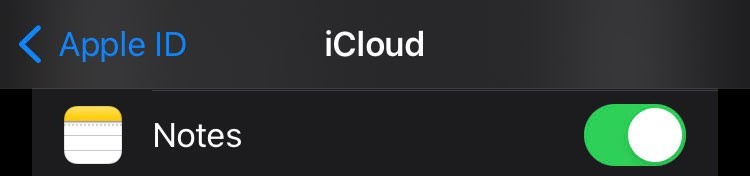 iCloud settings showing the Notes toggle
iCloud settings showing the Notes toggle
2.4. Check Your Default Account Settings
Sometimes, notes might be saved to a different account than you expect (e.g., “On My iPhone” instead of iCloud).
How to Check:
- Go to Settings.
- Scroll down and tap “Notes.”
- Tap “Default Account.”
- Ensure your preferred account (usually iCloud) is selected.
3. Advanced Troubleshooting Methods
If the initial steps don’t restore your notes, try these more advanced methods.
3.1. Toggle iCloud Syncing for Notes
Turning off and then back on iCloud syncing for Notes can refresh the connection and resolve syncing issues.
How to Toggle:
- Go to Settings.
- Tap on your Apple ID at the top.
- Select “iCloud.”
- Toggle the “Notes” switch off.
- Wait a few seconds, then toggle it back on.
3.2. Sign Out and Back Into iCloud
Signing out and back into your iCloud account can resolve account-related syncing problems.
How to Sign Out and Back In:
- Go to Settings.
- Tap on your Apple ID at the top.
- Scroll down and tap “Sign Out.”
- Enter your Apple ID password and tap “Turn Off.”
- Choose the data you want to keep on your device.
- Tap “Sign Out” again to confirm.
- Sign back in with your Apple ID and password.
3.3. Check iCloud.com
Verify if your notes are present on iCloud.com. If they are there, the issue is likely with syncing to your device.
How to Check iCloud.com:
- Go to iCloud.com on a computer.
- Sign in with your Apple ID and password.
- Click on the “Notes” app.
- Check if your missing notes are listed.
3.4. Update Your Device’s Software
Ensure your device is running the latest version of iOS or iPadOS. Software updates often include bug fixes that can resolve syncing issues.
How to Update:
- Go to Settings.
- Tap “General.”
- Tap “Software Update.”
- If an update is available, tap “Download and Install.”
3.5. Reinstall the Notes App
Deleting and reinstalling the Notes app can resolve issues with the app itself.
How to Reinstall:
- Press and hold the Notes app icon on your home screen.
- Tap “Remove App.”
- Tap “Delete App,” then tap “Delete.”
- Go to the App Store and search for “Notes.”
- Tap the download icon to reinstall the app.
4. Data Recovery Options for Permanently Lost Notes
If the above methods don’t work, you might need to explore data recovery options.
4.1. Using Time Machine (for Mac Users)
If you regularly back up your Mac using Time Machine, you can restore your notes from a previous backup.
How to Restore:
- Open Time Machine.
- Locate a backup from a date when your notes were still present.
- Find the Notes app in your Applications folder.
- Restore the Notes app and its data.
4.2. Third-Party Data Recovery Software
Several third-party data recovery software options can help recover lost data from your iOS device or iCloud backup. Some popular options include:
- iMobie PhoneRescue: This software is designed to recover various types of data from iOS devices, including notes.
- Dr.Fone – Data Recovery (iOS): Dr.Fone offers data recovery solutions for iPhones and iPads, including the ability to recover lost notes.
- EaseUS MobiSaver: EaseUS MobiSaver is another option for recovering lost data from iOS devices, including notes, messages, and contacts.
4.3. Contacting Apple Support
If you’ve exhausted all other options, contacting Apple Support might be your best bet. They may have additional tools or insights to help recover your notes.
How to Contact Apple Support:
- Go to the Apple Support website.
- Choose your device.
- Select “Notes.”
- Choose a support option (e.g., chat, phone call).
5. Preventing Future Note Loss
Taking proactive steps can prevent future note loss and ensure your data remains safe.
5.1. Regularly Back Up Your Device
Regularly backing up your device to iCloud or a computer ensures you have a recent copy of your data in case of loss.
How to Back Up to iCloud:
- Go to Settings.
- Tap on your Apple ID at the top.
- Select “iCloud.”
- Tap “iCloud Backup.”
- Tap “Back Up Now.”
How to Back Up to a Computer:
- Connect your device to your computer.
- Open Finder (on macOS Catalina or later) or iTunes (on earlier macOS versions or Windows).
- Select your device.
- Click “Back Up Now.”
5.2. Enable Two-Factor Authentication
Enabling two-factor authentication adds an extra layer of security to your Apple ID, preventing unauthorized access to your account and data.
How to Enable Two-Factor Authentication:
- Go to Settings.
- Tap on your Apple ID at the top.
- Select “Password & Security.”
- Tap “Turn On Two-Factor Authentication.”
- Follow the on-screen instructions.
5.3. Monitor iCloud Storage
Keep an eye on your iCloud storage to ensure you have enough space for your notes and other data.
How to Monitor:
- Go to Settings.
- Tap on your Apple ID at the top.
- Select “iCloud.”
- View the storage bar at the top of the screen.
5.4. Keep Your Apps Updated
Ensure your Notes app and other apps are always up to date. Updates often include bug fixes and performance improvements that can prevent data loss.
How to Update Apps:
- Open the App Store.
- Tap on your profile icon in the top right corner.
- Scroll down to see available updates.
- Tap “Update” next to the Notes app, or tap “Update All” to update all apps.
5.5. Use a Reliable Note-Taking App
Consider using a reliable note-taking app with robust syncing and backup features. Some popular options include:
- Evernote: Evernote is a versatile note-taking app with cross-platform syncing and advanced features.
- Microsoft OneNote: OneNote is a free note-taking app that integrates seamlessly with other Microsoft services.
- Google Keep: Google Keep is a simple and easy-to-use note-taking app that syncs across all your devices.
6. Understanding iCloud and Note Synchronization
iCloud plays a crucial role in syncing your notes across devices. Understanding how it works can help you troubleshoot and prevent issues.
6.1. How iCloud Syncing Works
iCloud syncing keeps your notes consistent across all your Apple devices. When you create or edit a note on one device, the changes are automatically synced to your other devices via iCloud.
6.2. Common iCloud Syncing Problems
- Incorrect Apple ID: Make sure you’re signed in to the same Apple ID on all your devices.
- Disabled iCloud Drive: iCloud Drive needs to be enabled for notes to sync properly.
- Outdated Software: Ensure your devices are running the latest versions of iOS, iPadOS, or macOS.
- Network Issues: A stable internet connection is required for iCloud syncing to work.
6.3. Troubleshooting iCloud Syncing Issues
- Check Apple ID: Verify you are using the same Apple ID on all devices.
- Enable iCloud Drive: Go to Settings, tap on your Apple ID, select iCloud, and make sure iCloud Drive is turned on.
- Update Software: Keep your devices updated to the latest software versions.
- Check Network Connection: Ensure you have a stable internet connection.
7. Alternative Note-Taking Solutions
If you continue to experience issues with the Apple Notes app, consider using alternative note-taking solutions.
7.1. Overview of Popular Note-Taking Apps
- Evernote: Offers a wide range of features, including web clipping, task management, and cross-platform syncing.
- Microsoft OneNote: Provides a flexible canvas for organizing notes, with support for text, images, audio, and video.
- Google Keep: Simple and intuitive, with color-coding, reminders, and real-time collaboration features.
- Notion: A powerful workspace app that combines note-taking, project management, and database features.
7.2. Key Features to Look for in a Note-Taking App
- Cross-Platform Syncing: Ensures your notes are accessible on all your devices.
- Offline Access: Allows you to view and edit notes even without an internet connection.
- Organization Tools: Provides tools for organizing notes, such as tags, folders, and notebooks.
- Search Functionality: Makes it easy to find specific notes or information.
- Security Features: Protects your notes with encryption and password protection.
7.3. Migrating Your Notes to a New App
Most note-taking apps offer options for importing notes from other apps. Check the app’s documentation for instructions on how to migrate your notes.
8. Advanced Tips for Managing Your Notes
Effectively managing your notes can improve productivity and prevent data loss.
8.1. Organizing Your Notes with Folders and Tags
Use folders and tags to categorize your notes and make them easier to find.
How to Use Folders:
- Open the Notes app.
- Tap the new folder icon.
- Give your folder a name.
- Move notes into the folder.
How to Use Tags:
- Type a hashtag (#) followed by a keyword in your note.
- Tap the tag to view all notes with that tag.
8.2. Using Smart Folders for Automatic Organization
Smart Folders automatically organize notes based on criteria you define, such as tags or dates.
How to Create a Smart Folder:
- Open the Notes app.
- Tap the new folder icon.
- Select “Make Smart Folder.”
- Define the criteria for the Smart Folder.
8.3. Collaborating on Notes with Others
Share notes with others for collaborative projects or shared lists.
How to Share a Note:
- Open the note you want to share.
- Tap the share icon.
- Choose how you want to share the note (e.g., email, message).
8.4. Securing Sensitive Notes
Protect sensitive notes with a password or Touch ID/Face ID.
How to Lock a Note:
- Open the note you want to lock.
- Tap the more icon (three dots).
- Select “Lock Note.”
- Set a password or use Touch ID/Face ID.
9. Understanding Note File Storage and Backups
Knowing where your notes are stored and how backups work can help you recover lost data.
9.1. Where Are Notes Stored on Your Device?
Notes are typically stored in the iCloud or on your device’s local storage. Notes stored in iCloud are synced across all your devices, while notes stored locally are only available on that device.
9.2. How to Back Up Notes Locally
To back up notes locally, you can export them as PDF files or copy and paste them into a document.
How to Export as PDF:
- Open the note you want to back up.
- Tap the share icon.
- Select “Print.”
- Choose “Save as PDF.”
9.3. Using Third-Party Backup Services
Consider using third-party backup services to back up your notes and other data.
- Dropbox: Dropbox offers cloud storage and backup solutions for various types of data.
- Google Drive: Google Drive provides cloud storage and backup services, with integration for Google apps.
- OneDrive: OneDrive is Microsoft’s cloud storage and backup service, integrated with Microsoft Office.
10. Addressing Specific Scenarios of Note Loss
Different scenarios require specific solutions. Here are some common situations and how to address them.
10.1. Notes Disappeared After a Software Update
Software updates can sometimes disrupt syncing. Try restarting your device, toggling iCloud syncing, or signing out and back into iCloud.
10.2. Notes Disappeared After Changing Apple ID
Changing your Apple ID can affect syncing. Make sure you’re signed in to the correct Apple ID on all your devices and that iCloud syncing is enabled.
10.3. Notes Disappeared After Running Out of iCloud Storage
Running out of iCloud storage can prevent notes from syncing. Free up storage by deleting unnecessary files or upgrading your iCloud storage plan.
10.4. Notes Disappeared After Deleting the Notes App
Deleting the Notes app should not delete notes stored in iCloud. However, notes stored locally on your device will be deleted. Reinstall the Notes app and enable iCloud syncing to restore your notes.
11. The Importance of Regular Maintenance of Your Notes App
Regular maintenance can prevent issues and ensure your notes remain accessible.
11.1. Cleaning Up Old and Unnecessary Notes
Periodically review your notes and delete any that are no longer needed. This can free up storage space and make it easier to find important notes.
11.2. Organizing Notes Regularly
Take time to organize your notes into folders and tags. This can improve productivity and prevent notes from getting lost.
11.3. Checking for App Updates Regularly
Keep your Notes app updated to ensure you have the latest bug fixes and performance improvements.
11.4. Backing Up Notes Periodically
Regularly back up your notes to iCloud or a computer to protect against data loss.
12. Common Mistakes to Avoid When Managing Notes
Avoiding these common mistakes can prevent data loss and ensure your notes remain safe.
12.1. Not Backing Up Notes Regularly
Failing to back up your notes regularly is one of the biggest mistakes you can make. Backups ensure you have a recent copy of your data in case of loss.
12.2. Storing Sensitive Information in Plain Text
Avoid storing sensitive information in plain text. Use the lock note feature to protect sensitive notes with a password or Touch ID/Face ID.
12.3. Not Organizing Notes
Failing to organize your notes can make it difficult to find specific notes or information. Use folders and tags to categorize your notes.
12.4. Ignoring Storage Limits
Ignoring storage limits can prevent notes from syncing. Monitor your iCloud storage and free up space or upgrade your storage plan as needed.
13. Understanding Different Note-Taking Styles and Their Impact on Organization
Different note-taking styles can impact how well you organize and manage your notes.
13.1. Linear Note-Taking
Linear note-taking involves writing notes in a sequential manner, typically in chronological order.
13.2. Cornell Note-Taking
The Cornell method divides your note page into sections for notes, cues, and summaries.
13.3. Mind Mapping
Mind mapping uses a visual diagram to organize information around a central topic.
13.4. Choosing the Right Style for Your Needs
Consider your personal preferences and the type of information you’re note-taking when choosing a note-taking style.
14. Utilizing Accessibility Features in Note-Taking Apps
Accessibility features can make note-taking easier and more efficient for users with disabilities.
14.1. VoiceOver and Dictation
VoiceOver and dictation allow users to interact with note-taking apps using voice commands.
14.2. Text Size and Font Adjustments
Adjusting text size and font can improve readability for users with visual impairments.
14.3. Color Contrast Options
Color contrast options can make it easier to distinguish text from the background.
14.4. Keyboard Shortcuts
Keyboard shortcuts can provide quick access to common note-taking functions.
15. Note-Taking for Different Purposes: Academic, Professional, and Personal
The purpose of your notes can influence how you organize and manage them.
15.1. Academic Note-Taking
Academic note-taking typically involves summarizing lectures, reading materials, and research findings.
15.2. Professional Note-Taking
Professional note-taking might include meeting minutes, project plans, and client information.
15.3. Personal Note-Taking
Personal note-taking can encompass a wide range of topics, such as journaling, goal setting, and creative writing.
16. Integrating Notes with Other Productivity Tools
Integrating your notes with other productivity tools can streamline your workflow and improve efficiency.
16.1. Connecting Notes with Calendar Apps
Connect your notes with calendar apps to create reminders and schedule tasks related to your notes.
16.2. Linking Notes with Task Management Apps
Link your notes with task management apps to create to-do lists and track your progress on projects.
16.3. Integrating Notes with Email Clients
Integrate your notes with email clients to save important emails as notes and create notes from emails.
16.4. Using Notes with Cloud Storage Services
Use notes with cloud storage services to back up your notes and access them from any device.
17. Exploring Advanced Features in Note-Taking Apps
Many note-taking apps offer advanced features that can enhance your note-taking experience.
17.1. Optical Character Recognition (OCR)
OCR allows you to extract text from images and PDFs.
17.2. Audio Recording
Audio recording lets you record lectures, meetings, or voice memos.
17.3. Web Clipping
Web clipping allows you to save articles, webpages, and other online content as notes.
17.4. Markdown Support
Markdown support provides a simple way to format your notes with headings, lists, and other elements.
18. The Future of Note-Taking: AI and Emerging Technologies
AI and emerging technologies are transforming the way we take and manage notes.
18.1. AI-Powered Note-Taking Assistants
AI-powered note-taking assistants can automatically summarize notes, generate to-do lists, and provide insights based on your notes.
18.2. Voice-to-Text Technology
Voice-to-text technology is becoming more accurate and efficient, making it easier to create notes using voice commands.
18.3. Augmented Reality (AR) Note-Taking
AR note-taking allows you to create notes in the real world and access them using augmented reality devices.
18.4. The Impact of These Technologies on Note-Taking Practices
These technologies have the potential to revolutionize note-taking practices, making it easier and more efficient to capture, organize, and access information.
19. Legal and Privacy Considerations for Note-Taking
Be aware of legal and privacy considerations when taking and managing notes.
19.1. Copyright Laws
Respect copyright laws when taking notes from copyrighted materials.
19.2. Data Privacy Regulations
Comply with data privacy regulations when taking notes that contain personal information.
19.3. Confidentiality Agreements
Adhere to confidentiality agreements when taking notes about confidential information.
19.4. Best Practices for Protecting Sensitive Information
Use strong passwords, enable two-factor authentication, and encrypt sensitive notes to protect your data.
20. Seeking Professional Help for Data Recovery
If you’ve tried all other options and still can’t recover your notes, consider seeking professional help.
20.1. When to Consult a Data Recovery Specialist
Consult a data recovery specialist if your notes contain critical information and you’re unable to recover them using other methods.
20.2. How to Find a Reputable Data Recovery Service
Look for a data recovery service with a proven track record, positive reviews, and transparent pricing.
20.3. What to Expect During the Data Recovery Process
The data recovery process typically involves an initial assessment, data recovery attempt, and verification of recovered data.
20.4. Costs and Considerations for Data Recovery Services
Data recovery services can be expensive, so be sure to get a quote and understand the costs involved before proceeding.
FAQ: Frequently Asked Questions About Missing Notes
Here are some frequently asked questions about missing notes and how to recover them.
Q1: Why did my notes disappear after updating my iPhone?
Software updates can sometimes disrupt syncing. Try restarting your device, toggling iCloud syncing, or signing out and back into iCloud.
Q2: How can I recover notes that disappeared from my iPad?
Follow the same steps as for an iPhone: check the “Recently Deleted” folder, restart your device, verify your iCloud connection, and toggle iCloud syncing.
Q3: What should I do if my notes are missing from iCloud.com?
If your notes are missing from iCloud.com, it’s possible they were accidentally deleted or not properly synced. Check the “Recently Deleted” folder on iCloud.com and ensure iCloud syncing is enabled on your devices.
Q4: Can I recover notes that I accidentally deleted?
Yes, deleted notes are typically stored in the “Recently Deleted” folder for a limited time. You can recover them from there.
Q5: How do I prevent my notes from disappearing in the future?
Regularly back up your device, enable two-factor authentication, monitor your iCloud storage, and keep your apps updated.
Q6: What are the best alternative note-taking apps?
Popular options include Evernote, Microsoft OneNote, Google Keep, and Notion.
Q7: How do I lock my notes to protect sensitive information?
Open the note you want to lock, tap the more icon (three dots), select “Lock Note,” and set a password or use Touch ID/Face ID.
Q8: What should I do if I run out of iCloud storage?
Free up storage by deleting unnecessary files or upgrade your iCloud storage plan.
Q9: Can I recover notes that were stored locally on my device?
If you have a backup of your device, you may be able to restore your notes from the backup. Otherwise, data recovery may be difficult.
Q10: How can I contact Apple Support for help with missing notes?
Go to the Apple Support website, choose your device, select “Notes,” and choose a support option (e.g., chat, phone call).
Losing your notes can be a stressful experience, but with the right steps, you can often recover them and prevent future data loss. By understanding the common causes of missing notes and taking proactive measures, you can ensure your important information remains safe and accessible.
If you’re still facing difficulties or have more specific questions, don’t hesitate to reach out to the experts at WHY.EDU.VN. We’re here to provide detailed, easy-to-understand answers to all your questions. Visit us at 101 Curiosity Lane, Answer Town, CA 90210, United States, or contact us via WhatsApp at +1 (213) 555-0101. For more information and to explore our knowledge base, visit why.edu.vn today!