Is it difficult to record your Google Meet sessions? At WHY.EDU.VN, we understand the frustration. This comprehensive guide explores common reasons you might be facing this issue and provides practical solutions to ensure you never miss important meetings. Discover effective strategies to overcome recording obstacles and enhance your virtual collaboration experience.
1. Understanding Recording Capabilities in Google Meet
Google Meet offers a recording feature for capturing meetings. However, several factors can limit your ability to record. Let’s explore those reasons and how to address them.
1.1. Permission Restrictions
One of the most common reasons you can’t record a Google Meet is due to permission restrictions. Google Meet restricts recording capabilities to specific roles within a meeting.
- Who Can Record: Typically, only the meeting organizer or individuals with explicit permission granted by the organizer can initiate a recording.
- Checking Permissions: If you’re not the organizer, confirm with them that you have been given recording rights. They can adjust these settings within the meeting details.
1.2. Google Workspace Edition Limitations
Your Google Workspace edition plays a crucial role in accessing the recording feature. Not all editions include recording capabilities.
- Eligible Editions: Recording is generally available in Google Workspace editions like Business Standard, Business Plus, Enterprise Essentials, Enterprise Standard, Enterprise Plus, Education Plus, and the Teaching and Learning Upgrade.
- Ineligible Editions: If you’re using a basic Google Workspace edition, such as Business Starter or Education Fundamentals, you won’t have the native recording option. Consider upgrading your subscription to gain access.
1.3. Device and Platform Constraints
The device you’re using and the platform you’re accessing Google Meet from can also affect your ability to record.
- Desktop Requirement: Google Meet’s built-in recording feature is primarily designed for desktop use. While you can join meetings on mobile devices, the recording option is typically unavailable.
- Mobile Workarounds: If you need to record on a mobile device, explore third-party screen recording apps as a potential alternative, but be mindful of privacy considerations.
2. Troubleshooting Common Recording Issues
Even with the correct permissions and Google Workspace edition, you might encounter technical glitches that prevent you from recording. Here are common problems and their solutions.
2.1. Missing Recording Button
A missing record button is a frequent issue. Here’s how to troubleshoot it:
- Check Eligibility: Verify that your Google Workspace edition supports recording.
- Confirm Permissions: Ensure the meeting organizer has granted you recording permissions.
- Restart Google Meet: Sometimes, simply restarting the application can resolve temporary glitches.
- Update Google Meet: Outdated versions can cause functionality issues. Update to the latest version.
2.2. Error Messages During Recording
Encountering error messages during recording can be frustrating. Here’s how to handle them:
- Check Internet Connection: A stable internet connection is crucial for recording.
- Close Unnecessary Applications: Free up system resources by closing other programs.
- Clear Cache and Cookies: Clear your browser’s cache and cookies to resolve potential conflicts.
- Contact Google Support: If the issue persists, reach out to Google Support for assistance.
2.3. Audio and Video Problems in Recordings
Poor audio or video quality in recordings can render them useless. Here’s how to improve recording quality:
- Use a High-Quality Microphone: Invest in a good microphone for clear audio.
- Ensure Adequate Lighting: Proper lighting enhances video clarity.
- Check Camera Settings: Adjust camera settings for optimal resolution and frame rate.
- Minimize Background Noise: Reduce background noise for better audio quality.
3. Alternative Recording Methods
If you are still unable to record Google Meet using its built-in feature, there are alternative recording methods to consider.
3.1. Third-Party Screen Recording Software
Screen recording software can capture your screen and audio, providing a workaround for Google Meet’s limitations.
- Riverside: This is a dedicated platform for high-quality audio and video recording, offering features like separate tracks for each participant and local recording to ensure quality regardless of internet connection.
- OBS Studio: A free and open-source option for screen recording and live streaming. It is versatile and customizable but may have a steeper learning curve.
- Camtasia: A paid option known for its robust editing features. It’s suitable for creating professional-looking recordings with annotations, transitions, and effects.
- Screencast-O-Matic: This provides simple and affordable screen recording and video editing. It’s easy to use and offers a range of features for creating tutorials, presentations, and more.
3.2. Built-In Screen Recorders
Most operating systems have built-in screen recording tools that you can use as an alternative.
- Windows Game Bar: Windows 10 and 11 have a built-in screen recorder called Xbox Game Bar. Press
Win + Gto open it and start recording. - macOS Screenshot Tool: macOS has a built-in screenshot and screen recording tool. Press
Shift + Command + 5to access it and start recording.
3.3. Recording with External Devices
Using external recording devices can also be an option, especially for capturing high-quality audio.
- External Microphones: Connect an external microphone to your computer for better audio input.
- Audio Interfaces: Use an audio interface to connect professional microphones and instruments to your computer.
- Dedicated Recorders: Record the audio separately using a dedicated audio recorder and then sync it with the video later.
4. Ethical and Legal Considerations for Recording
Before recording any meeting, it’s essential to consider the ethical and legal implications.
4.1. Consent and Notification
Always obtain consent from all participants before recording a meeting.
- Informing Participants: Clearly state that the meeting will be recorded.
- Seeking Explicit Consent: Ask participants to verbally or digitally confirm their consent.
4.2. Privacy Policies
Be aware of your organization’s and Google Meet’s privacy policies regarding recordings.
- Data Storage: Understand where the recordings will be stored and how they will be protected.
- Data Usage: Know how the recordings will be used and who will have access to them.
4.3. Legal Regulations
Comply with local, state, and federal laws regarding recording conversations.
- One-Party vs. Two-Party Consent: Understand the consent laws in your jurisdiction. Some areas require only one party to consent, while others require all parties to consent.
- International Laws: If participants are in different countries, comply with the strictest applicable laws.
5. Optimizing Your Google Meet Experience
Beyond recording, several other factors can improve your overall Google Meet experience.
5.1. Improving Audio and Video Quality
Enhance the quality of your meetings with these tips:
- Invest in Quality Equipment: Use a good microphone and webcam.
- Optimize Lighting: Ensure adequate and even lighting.
- Reduce Background Noise: Minimize distractions with noise-canceling tools.
- Test Your Setup: Before each meeting, test your audio and video to ensure they’re working correctly.
5.2. Managing Meeting Participants
Effectively manage participants to keep meetings organized.
- Mute Participants: Mute participants who are not speaking to reduce background noise.
- Use Breakout Rooms: Divide participants into smaller groups for focused discussions.
- Control Screen Sharing: Manage who can share their screen to maintain control of the presentation.
5.3. Utilizing Google Meet Features
Leverage Google Meet’s features to enhance collaboration.
- Live Captions: Use live captions to make meetings accessible to everyone.
- Polls and Q&A: Engage participants with polls and Q&A sessions.
- Whiteboarding: Use the whiteboard feature for brainstorming and visual collaboration.
6. Staying Up-to-Date with Google Meet Updates
Google Meet is constantly evolving, with new features and updates released regularly.
6.1. Following Google Workspace Updates
Stay informed about new features and changes in Google Workspace.
- Google Workspace Blog: Subscribe to the Google Workspace blog for official updates.
- Release Notes: Review the release notes for detailed information about new features and bug fixes.
6.2. Participating in Google Meet Community Forums
Engage with other users to learn tips and tricks and stay informed about best practices.
- Google Meet Help Community: Join the Google Meet Help Community to ask questions and share knowledge.
- Online Forums: Participate in online forums and communities dedicated to Google Workspace.
6.3. Continuous Learning and Training
Invest in continuous learning to maximize your use of Google Meet.
- Online Courses: Take online courses to learn advanced features and best practices.
- Training Sessions: Attend training sessions offered by Google or third-party providers.
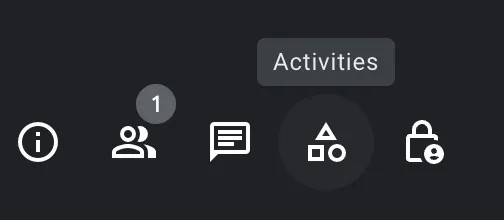 Google Meet Recording
Google Meet Recording
7. Deep Dive into Google Meet Permissions
Understanding the ins and outs of Google Meet permissions is crucial for effective meeting management and ensuring that the right people have the ability to record.
7.1. Types of Permissions
Google Meet offers a range of permissions that can be assigned to different participants, allowing for granular control over meeting features.
- Organizer Permissions: The organizer has the highest level of control, including the ability to start and end meetings, manage participants, and grant recording permissions.
- Co-host Permissions: Co-hosts have many of the same abilities as the organizer, such as managing participants, muting microphones, and presenting content.
- Participant Permissions: Participants typically have limited permissions, such as the ability to speak, share video, and chat. However, organizers can grant additional permissions, such as the ability to record.
7.2. Granting Recording Permissions
To allow specific participants to record, the organizer must grant them recording permissions.
- During the Meeting:
- Click on the “People” icon in the meeting toolbar.
- Find the participant you want to grant recording permissions to.
- Click on the three dots next to their name.
- Select “Grant recording permission.”
- Before the Meeting:
- Open Google Calendar and find the meeting.
- Edit the meeting details.
- Add the participant as a co-host.
7.3. Revoking Recording Permissions
If necessary, the organizer can revoke recording permissions from a participant.
- Follow the same steps as granting permissions.
- Select “Revoke recording permission.”
8. Navigating Google Meet’s Storage and Retrieval System
Once you’ve recorded a Google Meet session, understanding how to access, manage, and share the recording is essential.
8.1. Accessing Recordings
Google Meet recordings are automatically saved to Google Drive, making them easily accessible.
- Meet Recordings Folder: Recordings are typically stored in a folder labeled “Meet Recordings” within your Google Drive.
- Email Notification: You will also receive an email with a direct link to the recording once it has been processed.
8.2. Managing Recordings
Effective management of your recordings is crucial for organization and security.
- Naming Conventions: Use clear and consistent naming conventions to easily identify recordings.
- Folder Structure: Organize recordings into folders based on date, project, or topic.
- Storage Limits: Be aware of your Google Drive storage limits and manage your recordings accordingly.
8.3. Sharing Recordings
Google Drive makes it easy to share recordings with others.
- Sharing Options:
- Specific People: Share the recording with specific individuals by entering their email addresses.
- Anyone with the Link: Create a shareable link that anyone can use to access the recording.
- Permission Levels:
- Viewer: Allows others to view the recording but not make changes.
- Commenter: Allows others to view and comment on the recording.
- Editor: Allows others to view, comment on, and make changes to the recording.
9. Security Best Practices for Google Meet Recordings
Securing your Google Meet recordings is crucial to protect sensitive information and maintain privacy.
9.1. Implementing Access Controls
Control who can access your recordings by using Google Drive’s sharing settings.
- Restricted Access: Share recordings only with specific individuals who need access.
- Review Permissions Regularly: Periodically review and update sharing permissions to ensure that only authorized users have access.
9.2. Encryption and Data Protection
Ensure that your recordings are encrypted and protected from unauthorized access.
- Google Drive Encryption: Google Drive uses encryption to protect your data both in transit and at rest.
- Data Loss Prevention (DLP): Implement DLP policies to prevent sensitive data from being shared inappropriately.
9.3. Compliance with Regulations
Ensure that your recording practices comply with relevant privacy regulations.
- GDPR: If you have participants from the European Union, comply with the General Data Protection Regulation (GDPR).
- CCPA: If you have participants from California, comply with the California Consumer Privacy Act (CCPA).
10. Advanced Troubleshooting Techniques
When standard solutions don’t work, advanced troubleshooting techniques can help you resolve more complex issues with Google Meet recordings.
10.1. Analyzing Log Files
Analyzing log files can provide insights into the root cause of recording problems.
- Google Meet Logs: Access Google Meet logs through the Admin console.
- Event Viewer (Windows): Use Event Viewer to identify system-level issues that may be affecting Google Meet.
- Console App (macOS): Use the Console app to view system logs and diagnose problems.
10.2. Network Diagnostics
Network issues can often interfere with Google Meet recordings.
- Ping and Traceroute: Use ping and traceroute to test network connectivity and identify potential bottlenecks.
- Network Monitoring Tools: Use network monitoring tools to analyze network traffic and identify performance issues.
10.3. Hardware and Software Compatibility
Ensure that your hardware and software are compatible with Google Meet.
- Driver Updates: Update your audio and video drivers to the latest versions.
- Operating System Compatibility: Ensure that your operating system is compatible with the latest version of Google Meet.
| Troubleshooting Step | Description |
|---|---|
| Check Recording Permissions | Ensure that you have the necessary permissions from the meeting organizer to record the session. |
| Verify Google Workspace Edition | Confirm that your Google Workspace edition supports the recording feature. |
| Update Google Meet | Make sure you are using the latest version of Google Meet to avoid compatibility issues. |
| Test Internet Connection | Ensure a stable and high-speed internet connection to prevent interruptions during the recording. |
| Use External Microphone | An external microphone can improve audio quality and reduce background noise for clearer recordings. |
| Implement Access Controls | Use Google Drive’s sharing settings to control who can access the recordings and ensure data security. |
| Review Compliance | Verify that your recording practices comply with relevant privacy regulations such as GDPR or CCPA. |
| Analyze Log Files | Use log files to identify and diagnose complex issues that may be affecting Google Meet recordings. |
| Conduct Network Diagnostics | Conduct network diagnostics to ensure stable and reliable network performance during Google Meet sessions. |
| Hardware/Software Check | Verify that your hardware and software are compatible with Google Meet to avoid any technical glitches during the recording process. |
FAQ: Common Questions About Google Meet Recording
Can I record a Google Meet as a participant?
Yes, if the meeting organizer grants you recording permissions. Otherwise, you can use third-party screen recording software.
Where do Google Meet recordings go?
Recordings are saved in the Meet Recordings folder in your Google Drive and a link is sent to your email.
Why is there no record button on Google Meet?
This could be due to permission restrictions, your Google Workspace edition, or using a mobile device.
How do I convert Google Meet recordings to MP4?
Google Meet recordings are automatically saved as MP4 files, so no conversion is needed.
Can I record Google Meet using a screen recorder?
Yes, you can use screen recording software as an alternative method.
How do I know if my Google Meet is being recorded?
Google Meet displays a message to inform participants when the meeting is being recorded.
Are there any storage limitations for Google Meet recordings?
Google Meet recordings consume storage space in your Google Drive, so be aware of your storage limits.
What should I do if my Google Meet recording fails?
Check your internet connection, close unnecessary applications, and try recording again.
Can I record Google Meet on my mobile device?
The built-in recording feature is not available on mobile devices, but you can use screen recording apps.
How can I improve the audio quality of my Google Meet recordings?
Use an external microphone, ensure adequate lighting, and reduce background noise.
Conclusion: Mastering Google Meet Recording
Recording Google Meet sessions can be simple if you understand the various requirements and configurations. By following the steps outlined in this guide, you can confidently record meetings and ensure that important information is captured.
Still facing issues or have more questions? Visit WHY.EDU.VN for expert answers and comprehensive solutions. Our team of experts is ready to provide tailored assistance, ensuring you get the most out of your virtual collaboration experience.
Address: 101 Curiosity Lane, Answer Town, CA 90210, United States
WhatsApp: +1 (213) 555-0101
Website: WHY.EDU.VN
Don’t let technical difficulties hinder your productivity. Contact us today and discover how easy it can be to master Google Meet recording! Unlock the full potential of your virtual meetings with why.edu.vn – your trusted resource for reliable answers and expert guidance. Master Google Meet and improve collaboration with our expert tips on audio settings, recording permissions, and Google Workspace features, ensuring every meeting is productive and successful.
