Having trouble leaving your thoughts on YouTube videos? You’re not alone. “Why can’t I comment on YouTube?” is a common question, and WHY.EDU.VN is here to provide clear answers. There are several reasons why you might be experiencing this issue, ranging from video settings to account restrictions. We’ll walk you through the common causes and solutions, ensuring you can get back to engaging with your favorite content creators. Let’s explore comment restrictions, YouTube settings, and account issues.
1. Understanding Why You Can’t Comment on YouTube: Common Reasons
So, you’re trying to drop a witty comment or a thoughtful response on a YouTube video, but the comment section seems to be rejecting your input. Here are several reasons why you might be facing this frustrating situation:
- Video Owner Disabled Comments: The creator of the video has the ability to disable comments entirely. If this is the case, no one will be able to comment on that particular video.
- Channel Owner Blocked You: If the channel owner has blocked your account, you won’t be able to comment on any of their videos.
- YouTube Restricted Mode is On: This mode filters out potentially mature content, and it also disables comments.
- Technical Issues with Your Browser: Sometimes, your browser’s cookies or cache can interfere with YouTube’s functionality.
- Community Guidelines Violation: If your previous comments have violated YouTube’s community guidelines, your commenting privileges might be temporarily or permanently suspended.
- Age Restrictions: Some videos are age-restricted, and commenting might be disabled for users who are not logged in or whose age does not meet the video’s requirements.
- YouTube Glitches: Occasionally, YouTube itself might be experiencing technical difficulties that affect commenting functionality.
2. The Video’s Owner Has Disabled YouTube Comments: What It Means
YouTube provides content creators with a range of controls over their videos, including the ability to disable comments. This decision can be influenced by various factors, such as managing spam, preventing harassment, or simply preferring to limit interaction on a specific video. When comments are disabled, the comment section will either be hidden entirely or display a message indicating that comments are turned off.
2.1 Why Do Creators Disable Comments?
- Spam Prevention: Disabling comments can be an effective way to prevent spam bots and irrelevant comments from cluttering the comment section.
- Harassment Control: Creators may disable comments to avoid or mitigate harassment and negative interactions.
- Controversial Content: For videos addressing sensitive or controversial topics, creators might disable comments to avoid heated debates or misinformation.
- Simplicity: Some creators simply prefer to limit interaction on certain videos and focus on other forms of engagement.
2.2 How to Identify Disabled Comments
- Missing Comment Section: The most obvious sign is the absence of a comment section beneath the video.
- “Comments are Turned Off” Message: Some videos display a message explicitly stating that comments have been disabled by the uploader.
If you encounter a video with disabled comments, there is unfortunately nothing you can do to enable them. This is a decision made by the video creator, and it is their prerogative to manage their content as they see fit. If you wish to express your thoughts on the video, you can try contacting the creator through other social media channels or platforms.
3. You’ve Been Blocked By the Channel Owner: Understanding the Block
If you find yourself unable to comment on any videos from a particular YouTube channel, it’s possible that the channel owner has blocked your account. This action prevents you from interacting with their content in any way, including commenting, liking, or subscribing.
3.1 Why Would a Channel Owner Block Someone?
- Violation of Community Guidelines: If your comments have violated YouTube’s community guidelines, such as hate speech, harassment, or spam, the channel owner may block you.
- Persistent Negative Comments: Even if your comments don’t explicitly violate guidelines, a channel owner may block you if you consistently post negative or disruptive comments.
- Personal Preference: In some cases, a channel owner may simply choose to block users whose comments they dislike or find annoying.
3.2 How to Know If You’ve Been Blocked
- Inability to Comment: The most obvious sign is that you cannot comment on any of the channel’s videos. The comment box will either be missing or will not allow you to post.
- Inability to Subscribe: You may also find that you are unable to subscribe to the channel or that your subscription has been removed.
- Inability to View Channel: In some cases, the channel owner may have blocked you from viewing their channel entirely.
3.3 What to Do If You’ve Been Blocked
- Review Your Comments: Reflect on your previous comments and consider whether they might have been offensive or violated community guidelines.
- Contact the Channel Owner: If you believe you have been blocked unfairly, you can try contacting the channel owner through other social media channels or platforms to explain your situation.
- Create a New Account: As a last resort, you can create a new YouTube account to regain access to the channel. However, be aware that the channel owner may block your new account as well if they recognize your behavior.
It’s important to remember that channel owners have the right to manage their content and community as they see fit. If you have been blocked, it’s best to respect their decision and avoid creating further conflict.
4. YouTube Restricted Mode: How It Affects Comments
YouTube’s Restricted Mode is designed to filter out potentially mature content and provide a safer viewing experience, especially for younger users. When Restricted Mode is enabled, certain videos may be hidden, and commenting functionality is disabled.
4.1 How Restricted Mode Works
- Content Filtering: Restricted Mode uses algorithms and user reports to identify and filter out videos that may contain mature themes, violence, or other potentially objectionable content.
- Comment Disabling: When Restricted Mode is enabled, commenting is automatically disabled on all videos, regardless of their content.
4.2 How to Check If Restricted Mode Is Enabled
- Scroll to the Bottom: On the YouTube website or app, scroll to the bottom of the page.
- Look for Restricted Mode: Look for the “Restricted Mode” option. If it is turned on, it will be indicated.
4.3 How to Disable Restricted Mode
- Click on Your Profile Icon: In the top right corner of the YouTube website or app, click on your profile icon.
- Select Restricted Mode: In the drop-down menu, select “Restricted Mode.”
- Toggle the Switch: Toggle the switch to the “Off” position to disable Restricted Mode.
Note: In some cases, Restricted Mode may be enabled by a network administrator or parental control settings. If you are unable to disable Restricted Mode yourself, you may need to contact your network administrator or parent for assistance.
Once Restricted Mode is disabled, you should be able to comment on videos as usual, provided that the video owner has not disabled comments and you have not been blocked by the channel.
5. Browser Issues: Clearing Cache and Cookies
Sometimes, technical issues with your web browser can interfere with YouTube’s functionality, including the ability to comment on videos. Clearing your browser’s cache and cookies can often resolve these issues.
5.1 What Are Cache and Cookies?
- Cache: A cache is a temporary storage location on your computer that holds data used by your browser. This data can include images, scripts, and other website elements. Caching allows your browser to load websites faster by retrieving data from the cache instead of downloading it from the internet every time you visit a page.
- Cookies: Cookies are small text files that websites store on your computer. They are used to remember information about you, such as your login details, preferences, and browsing history.
5.2 How Clearing Cache and Cookies Can Help
- Resolves Conflicts: Sometimes, outdated or corrupted data in your cache or cookies can conflict with YouTube’s functionality, causing issues with commenting or other features.
- Refreshes Website Data: Clearing your cache and cookies forces your browser to download the latest versions of website data, ensuring that you are using the most up-to-date code and resources.
- Removes Tracking Data: Clearing cookies also removes tracking data that websites use to monitor your browsing activity.
5.3 How to Clear Cache and Cookies in Different Browsers
The process for clearing cache and cookies varies slightly depending on the browser you are using. Here are instructions for some of the most popular browsers:
Google Chrome:
- Click the three vertical dots in the top right corner of the browser window.
- Select “More tools” and then “Clear browsing data.”
- In the “Time range” drop-down menu, select “All time.”
- Check the boxes next to “Cookies and other site data” and “Cached images and files.”
- Click the “Clear data” button.
Mozilla Firefox:
- Click the three horizontal lines in the top right corner of the browser window.
- Select “Options.”
- Select the “Privacy & Security” panel.
- In the “Cookies and Site Data” section, click the “Clear Data” button.
- Check the boxes next to “Cookies and Site Data” and “Cached Web Content.”
- Click the “Clear” button.
Microsoft Edge:
- Click the three horizontal dots in the top right corner of the browser window.
- Select “Settings.”
- Select “Privacy, search, and services.”
- Under “Clear browsing data,” click the “Choose what to clear” button.
- In the “Time range” drop-down menu, select “All time.”
- Check the boxes next to “Cookies and other site data” and “Cached images and files.”
- Click the “Clear now” button.
After clearing your cache and cookies, restart your browser and try commenting on YouTube again. If the issue persists, you may need to try other troubleshooting steps.
6. Community Guidelines Violations: Understanding the Rules
YouTube has a comprehensive set of community guidelines that outline what is and is not allowed on the platform. Violating these guidelines can result in penalties, including the suspension of commenting privileges.
6.1 What Are the Community Guidelines?
YouTube’s community guidelines cover a wide range of topics, including:
- Hate Speech: Content that promotes violence or hatred against individuals or groups based on attributes like race, ethnicity, religion, gender, or sexual orientation.
- Harassment and Bullying: Content that targets individuals with malicious intent to insult, threaten, or harass them.
- Spam and Misleading Practices: Content that is deceptive, misleading, or designed to trick users into clicking on links or providing personal information.
- Violent or Graphic Content: Content that depicts graphic violence, animal abuse, or other disturbing images.
- Copyright Infringement: Content that violates copyright laws, such as unauthorized use of music, movies, or other copyrighted material.
- Child Safety: Content that endangers children, exploits them, or promotes child sexual abuse.
6.2 How Violating Guidelines Can Affect Commenting Privileges
- Temporary Suspension: If you violate YouTube’s community guidelines, your commenting privileges may be temporarily suspended. This means you will be unable to comment on any videos for a certain period of time.
- Permanent Ban: In more severe cases, repeated violations of the community guidelines can result in a permanent ban from commenting on YouTube.
- Account Termination: In extreme cases, YouTube may terminate your account entirely for egregious violations of the community guidelines.
6.3 How to Avoid Violating Community Guidelines
- Read the Guidelines: Familiarize yourself with YouTube’s community guidelines and make sure you understand what is and is not allowed on the platform.
- Be Respectful: Treat other users with respect and avoid posting comments that are offensive, hateful, or harassing.
- Be Honest: Avoid posting comments that are deceptive, misleading, or spammy.
- Be Mindful of Content: Be aware of the content you are commenting on and avoid posting comments that are inappropriate or offensive in the context of the video.
If you are unsure whether a comment might violate YouTube’s community guidelines, it’s always best to err on the side of caution and avoid posting it.
7. Age Restrictions: Impact on Commenting
YouTube videos can be age-restricted if they contain content that is not suitable for viewers under a certain age. Age-restricted videos may have certain features disabled, including commenting.
7.1 How Age Restrictions Work
- Content Evaluation: YouTube uses algorithms and human reviewers to identify videos that may contain mature themes, violence, or other content that is not suitable for younger viewers.
- Age Verification: When a user attempts to watch an age-restricted video, they may be required to verify their age by logging in to their Google account or providing additional information.
- Feature Disabling: Age-restricted videos may have certain features disabled, such as commenting, sharing, and embedding.
7.2 How Age Restrictions Affect Commenting
- Disabled Comments: Age-restricted videos often have comments disabled to protect younger viewers from potentially harmful or inappropriate content.
- Login Required: Even if comments are not entirely disabled, users may be required to log in to their Google account to verify their age before they can comment on an age-restricted video.
7.3 What to Do If You Can’t Comment on an Age-Restricted Video
- Log In to Your Account: Make sure you are logged in to your Google account and that your age is accurately reflected in your account settings.
- Verify Your Age: If prompted, verify your age by providing the required information.
- Accept the Restriction: If you are unable to verify your age or if comments are disabled entirely, you will not be able to comment on the age-restricted video.
It’s important to respect age restrictions on YouTube videos, as they are designed to protect younger viewers from potentially harmful content.
8. YouTube Glitches: When It’s Not You, It’s Them
Sometimes, the reason you can’t comment on YouTube has nothing to do with your account, settings, or browser. YouTube, like any other online platform, can experience technical glitches that temporarily affect its functionality.
8.1 How to Identify YouTube Glitches
- Widespread Issues: If you notice that many other users are reporting the same issue, it’s likely a YouTube glitch. You can check social media platforms like Twitter or Reddit to see if others are experiencing similar problems.
- Temporary Nature: YouTube glitches are usually temporary and resolve themselves within a few hours or days.
- Official Announcements: In some cases, YouTube may acknowledge the glitch and provide updates on its progress in resolving the issue.
8.2 What to Do When YouTube Is Glitching
- Be Patient: The best thing to do is to be patient and wait for YouTube to resolve the issue.
- Check for Updates: Keep an eye on YouTube’s official social media channels or help forums for updates on the glitch and its resolution.
- Try Again Later: After a few hours or days, try commenting on YouTube again to see if the issue has been resolved.
8.3 Alternative Ways to Engage
Even if you can’t comment on YouTube due to a glitch, there are still other ways to engage with the content and creators you enjoy:
- Like or Dislike the Video: You can still show your appreciation or disapproval by liking or disliking the video.
- Share the Video: Share the video with your friends and followers on other social media platforms.
- Contact the Creator Directly: If you have a specific question or comment, you can try contacting the creator directly through other social media channels or platforms.
While YouTube glitches can be frustrating, they are usually temporary and resolve themselves quickly. In the meantime, there are still other ways to engage with the content you love.
9. Checking Your Account Status: Is There a Suspension?
If you’re consistently unable to comment on YouTube videos, it’s worth checking your account status to see if you’ve been suspended or penalized for violating community guidelines.
9.1 How to Check Your Account Status
- Sign in to YouTube: Go to the YouTube website or app and sign in to your account.
- Go to YouTube Studio: Click on your profile icon in the top right corner and select “YouTube Studio.”
- Check for Notifications: Look for any notifications or alerts in the YouTube Studio dashboard that indicate a suspension or penalty.
- Check the “Community” Tab: In the left-hand menu, click on “Community” and then “Comments.” This will show you a list of your comments and any flags or removals.
- Check Email: Verify your email for any notifications from YouTube.
9.2 What to Do If You’ve Been Suspended
- Review the Reason: Carefully review the reason for the suspension and the specific community guideline that you violated.
- Appeal the Suspension: If you believe you have been suspended unfairly, you can appeal the decision by following the instructions provided in the notification or email.
- Learn from Your Mistakes: If you violated the community guidelines, take the time to understand why your actions were wrong and avoid making similar mistakes in the future.
9.3 How to Avoid Suspensions in the Future
- Read the Community Guidelines: Familiarize yourself with YouTube’s community guidelines and make sure you understand what is and is not allowed on the platform.
- Be Respectful: Treat other users with respect and avoid posting comments that are offensive, hateful, or harassing.
- Be Honest: Avoid posting comments that are deceptive, misleading, or spammy.
- Be Mindful of Content: Be aware of the content you are commenting on and avoid posting comments that are inappropriate or offensive in the context of the video.
By following these guidelines, you can help ensure that you don’t violate YouTube’s community guidelines and avoid suspensions or penalties.
10. Alternative Accounts: A Possible Workaround (With Caution)
If you’ve exhausted all other troubleshooting steps and you’re still unable to comment on YouTube, you might be tempted to create an alternative account. While this can sometimes be a viable workaround, it’s important to proceed with caution and be aware of the potential risks.
10.1 When to Consider an Alternative Account
- Unfair Suspension: If you believe you’ve been unfairly suspended or blocked, creating an alternative account can allow you to continue engaging with YouTube content while you appeal the decision.
- Technical Issues: If you suspect that your main account has been corrupted or is experiencing technical issues that are preventing you from commenting, an alternative account can provide a clean slate.
10.2 Risks of Using an Alternative Account
- Violation of Terms of Service: YouTube’s terms of service prohibit the creation of multiple accounts for the purpose of circumventing suspensions or bans. If YouTube discovers that you’re using an alternative account to evade a penalty, they may terminate all of your accounts.
- Detection and Blocking: Channel owners may recognize your behavior or writing style and block your alternative account as well.
- Loss of History: When you switch to an alternative account, you’ll lose access to your subscription history, watch history, and other personalized data.
10.3 How to Use an Alternative Account Responsibly
- Be Transparent: If you choose to use an alternative account, be transparent about your identity and avoid pretending to be someone else.
- Follow Community Guidelines: Adhere to YouTube’s community guidelines and avoid engaging in any behavior that could result in another suspension or ban.
- Don’t Evade Penalties: Do not use an alternative account to evade penalties or circumvent suspensions. If you’ve been suspended, wait for the suspension to expire before returning to YouTube.
Creating an alternative account can be a temporary solution to commenting issues on YouTube, but it’s important to weigh the risks and benefits carefully and use it responsibly.
11. Contacting YouTube Support: When All Else Fails
If you’ve tried all of the troubleshooting steps outlined above and you’re still unable to comment on YouTube, it might be time to contact YouTube support for assistance.
11.1 How to Contact YouTube Support
- Sign in to YouTube: Go to the YouTube website or app and sign in to your account.
- Click on Your Profile Icon: Click on your profile icon in the top right corner.
- Select “Help”: In the drop-down menu, select “Help.”
- Describe Your Issue: In the help search bar, type a description of your issue, such as “Can’t comment on YouTube.”
- Browse Help Articles: Browse the help articles to see if any of them address your issue.
- Contact Support: If you can’t find a solution in the help articles, look for an option to contact YouTube support directly. This option may vary depending on your account type and the nature of your issue.
11.2 What to Include in Your Support Request
- Detailed Description: Provide a detailed description of the issue you’re experiencing, including when it started, what troubleshooting steps you’ve already tried, and any error messages you’re seeing.
- Account Information: Include your YouTube channel URL and any other relevant account information.
- Screenshots: If possible, include screenshots of the issue you’re experiencing.
11.3 What to Expect from YouTube Support
- Response Time: YouTube support may take several days or weeks to respond to your request, depending on the volume of inquiries they’re receiving.
- Troubleshooting Steps: YouTube support may ask you to provide additional information or try additional troubleshooting steps.
- Resolution: If YouTube support is able to resolve your issue, they will provide you with instructions on how to fix it.
Contacting YouTube support should be a last resort, but it can be a valuable resource if you’re unable to resolve your commenting issues on your own.
12. FAQ: Addressing Common Questions About YouTube Comments
Here are some frequently asked questions related to commenting on YouTube:
| Question | Answer |
|---|---|
| Why can’t I comment on certain videos? | The video owner may have disabled comments, or you may have been blocked by the channel. |
| Why are my comments not showing up? | Your comments may be held for review if they violate community guidelines, or they may be filtered by the channel owner. |
| How do I enable comments on my own videos? | Go to YouTube Studio, select the video you want to edit, click on “More options,” and then choose your desired comment settings. |
| What are the YouTube community guidelines? | The YouTube community guidelines outline what is and is not allowed on the platform, including hate speech, harassment, spam, and violent content. |
| How do I report a comment that violates community guidelines? | Click on the three dots next to the comment and select “Report.” |
| What is Restricted Mode, and how does it affect comments? | Restricted Mode filters out potentially mature content and disables comments on all videos. |
| How do I clear my browser’s cache and cookies? | The process varies depending on the browser you’re using, but generally involves going to your browser’s settings and selecting the option to clear browsing data. |
| What should I do if I think my account has been unfairly suspended? | You can appeal the suspension by following the instructions provided in the notification or email. |
| Can I use an alternative account to comment if I’ve been blocked? | Using an alternative account to circumvent a suspension or ban is a violation of YouTube’s terms of service and may result in the termination of all of your accounts. |
| How do I contact YouTube support for help? | Go to the YouTube website or app, click on your profile icon, select “Help,” and then follow the instructions to contact YouTube support directly. |
Conclusion: Regaining Your Voice on YouTube
Encountering issues with commenting on YouTube can be frustrating, but understanding the potential causes and solutions can help you regain your voice on the platform. From video settings and account restrictions to technical glitches and community guideline violations, there are several factors that can affect your ability to comment. By following the troubleshooting steps outlined in this guide, you can identify the root cause of the issue and take appropriate action to resolve it. And remember, resources like WHY.EDU.VN are here to provide further assistance and insights.
If you’re still struggling to find answers or need personalized support, don’t hesitate to reach out to the experts at WHY.EDU.VN. We’re dedicated to providing accurate, reliable, and easy-to-understand solutions to your most pressing questions. Visit our website at WHY.EDU.VN, contact us via Whatsapp at +1 (213) 555-0101, or visit us at 101 Curiosity Lane, Answer Town, CA 90210, United States. Let why.edu.vn be your trusted source for knowledge and solutions in the digital world.
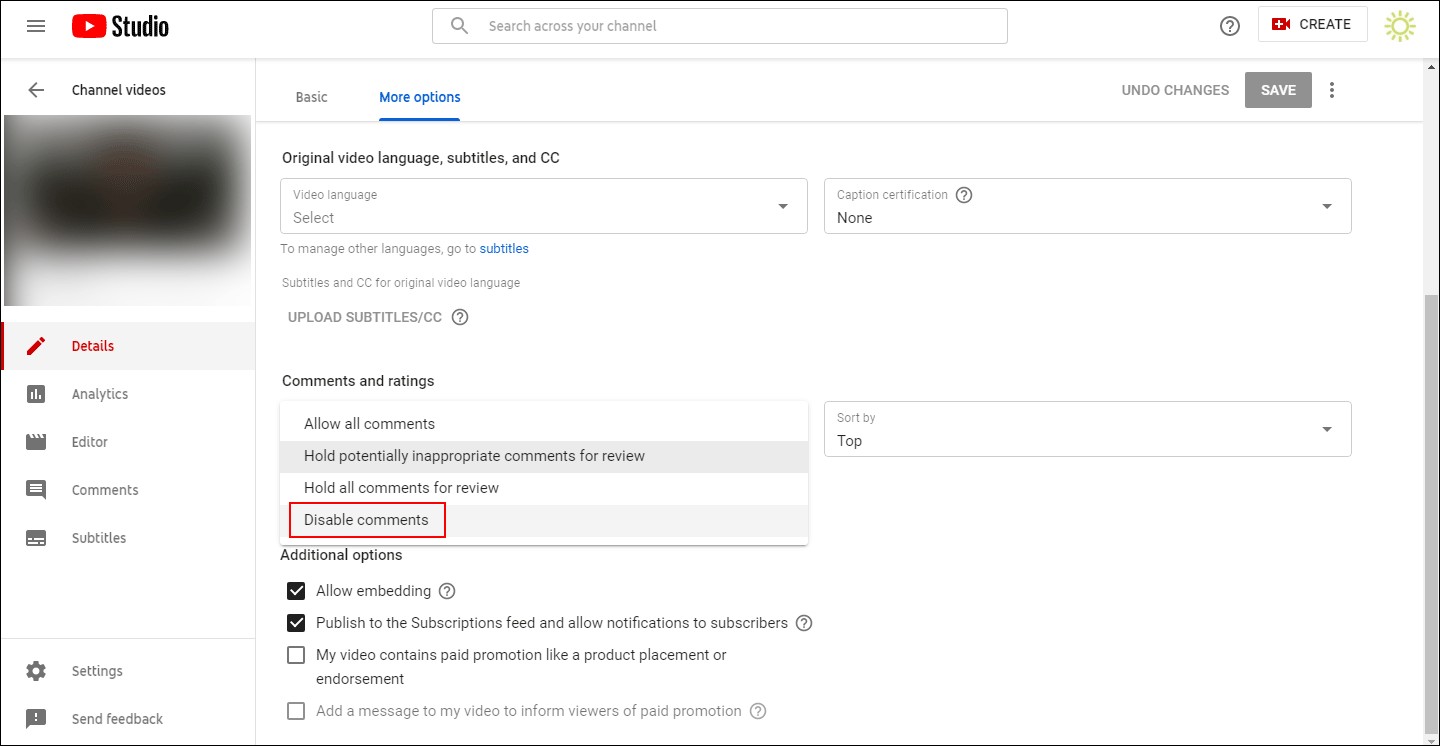 Person frustrated with being unable to comment on a Youtube video
Person frustrated with being unable to comment on a Youtube video

