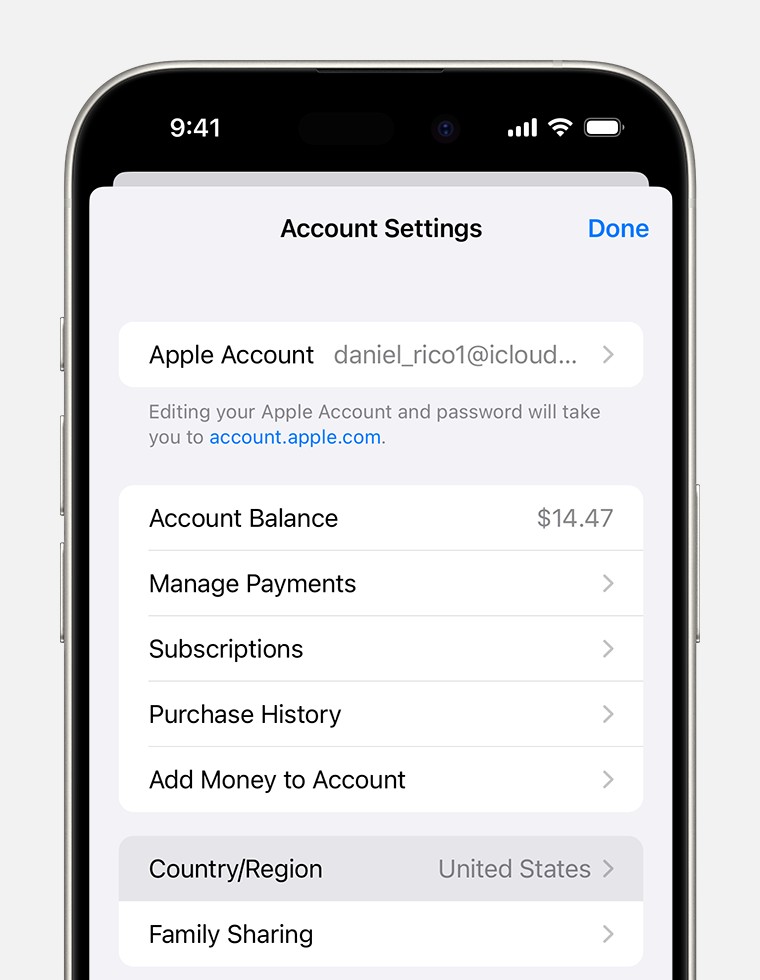Having trouble changing your App Store region? This article on WHY.EDU.VN explores the reasons why you might be facing this issue and provides clear solutions. We’ll delve into account restrictions, subscription limitations, and other potential obstacles. Discover troubleshooting tips and expert advice for a smooth region change process, ensuring you can access the apps and content you desire.
1. Understanding App Store Region Restrictions
App Store region settings dictate the apps, content, and payment methods available to you. Changing your region can grant access to apps exclusive to certain countries or allow you to use a local payment method. However, Apple implements restrictions to prevent misuse and comply with local laws, leading to situations where users find themselves asking, “Why can’t I change my region in the App Store?” These restrictions are in place to protect both Apple and its users.
1.1. Why Does Apple Restrict Region Changes?
Apple’s regional restrictions are not arbitrary. They stem from several key factors:
- Legal Compliance: App Store content must adhere to the laws and regulations of each specific country or region. For example, an app allowed in one country might be banned in another due to censorship or content restrictions.
- Content Licensing: Licensing agreements for music, movies, and other digital content often vary by region. Allowing unrestricted region changes could violate these agreements.
- Currency and Payment Systems: Each region has its own currency and payment systems. By restricting region changes, Apple ensures that users are using valid payment methods within their current location.
- Tax Laws: Sales taxes and other levies differ between regions, and Apple is responsible for collecting the correct amount based on the user’s location.
- Fraud Prevention: Limiting region changes can help prevent fraudulent activities, such as using stolen credit cards in different countries.
1.2. Common Scenarios Leading to Region Change Issues
Several common scenarios can prevent you from changing your App Store region:
- Account Balance: If you have a remaining balance on your Apple Account, you must spend it before changing regions. The balance is tied to the current region’s currency.
- Active Subscriptions: Active subscriptions, such as Apple Music or iCloud storage, must be canceled before changing regions. Subscriptions are often region-specific.
- Payment Method Issues: Your payment method might not be valid in the new region. You need a payment method accepted in the region you are switching to.
- Family Sharing: Being part of a Family Sharing group can restrict region changes, especially if you are a child account.
- Geographic Restrictions: Apple may temporarily restrict region changes if they detect suspicious activity or if you have recently changed your location multiple times.
- Pending Refunds: If you have requested a refund for a purchase, you might need to wait for the refund to be processed before changing regions.
Understanding these common scenarios can help you identify the specific reason why you can’t change your App Store region and take the necessary steps to resolve the issue.
2. Pre-Change Checklist: Preparing Your Account
Before attempting to change your App Store region, it’s crucial to prepare your account properly. This pre-change checklist ensures a smooth and hassle-free transition.
2.1. Spending Your Account Balance
One of the most common reasons users can’t change their App Store region is due to a remaining account balance. Apple requires you to spend any existing balance before switching regions because balances are tied to specific currencies.
How to Check Your Account Balance:
- On your iPhone, iPad, or iPod touch:
- Open the Settings app.
- Tap your name at the top.
- Tap “Media & Purchases.”
- Tap “View Account.” You might be asked to sign in.
- Your Apple Account balance will be displayed below your name.
- On your Mac:
- Open the App Store app.
- Click your name or the sign-in button in the sidebar.
- Click “View Information.”
- Your Apple Account balance will be displayed.
- On a Windows PC:
- Open iTunes.
- Click “Account” in the menu bar, then “View My Account.”
- Sign in with your Apple ID.
- Your Apple Account balance will be displayed.
Ways to Spend Your Account Balance:
- Purchase Apps: Use your balance to purchase apps from the App Store.
- In-App Purchases: Spend your balance on in-app purchases within your favorite games or apps.
- Rent or Buy Movies: Rent or buy movies and TV shows from the iTunes Store.
- Buy Music: Purchase songs or albums from the iTunes Store.
- Apple Services: Use your balance to pay for Apple services like iCloud storage or Apple Music subscriptions (if you are not already subscribed).
If your balance is minimal and you can’t find anything to purchase, contact Apple Support for assistance. They might be able to help you zero out your balance.
2.2. Canceling Active Subscriptions
Active subscriptions can also prevent you from changing your App Store region. Apple requires you to cancel any active subscriptions before switching regions because subscription terms and pricing can vary by location.
How to Cancel Subscriptions:
- On your iPhone, iPad, or iPod touch:
- Open the Settings app.
- Tap your name at the top.
- Tap “Subscriptions.”
- Select the subscription you want to cancel.
- Tap “Cancel Subscription.” If you don’t see a “Cancel Subscription” button, the subscription is already canceled and will not renew.
- On your Mac:
- Open the App Store app.
- Click your name or the sign-in button in the sidebar.
- Click “View Information.”
- Scroll to the “Manage” section and click “Manage” next to “Subscriptions.”
- Click “Edit” next to the subscription you want to cancel.
- Click “Cancel Subscription.”
- On a Windows PC:
- Open iTunes.
- Click “Account” in the menu bar, then “View My Account.”
- Sign in with your Apple ID.
- Scroll to the “Settings” section and click “Manage” next to “Subscriptions.”
- Click “Edit” next to the subscription you want to cancel.
- Click “Cancel Subscription.”
Important Considerations:
- Canceling a subscription will typically stop future billing, but you will usually still have access to the subscription until the end of the current billing cycle.
- After changing regions, you can resubscribe to the services in your new location.
2.3. Ensuring a Valid Payment Method for the New Region
Having a valid payment method for your new region is essential. The App Store requires a payment method that is accepted in the region you are switching to for future purchases and subscriptions.
Accepted Payment Methods:
Accepted payment methods vary by region. Common options include:
- Credit Cards: Visa, Mastercard, American Express, and Discover are widely accepted.
- Debit Cards: Some debit cards are accepted, depending on the region and bank.
- PayPal: PayPal is available in some regions.
- Mobile Billing: In certain countries, you can use mobile billing to charge purchases to your mobile phone account.
- Apple Account Balance: While you need to spend your existing balance before changing regions, you can add funds to your Apple Account balance in the new region using gift cards or other methods.
How to Add or Update Payment Information:
- On your iPhone, iPad, or iPod touch:
- Open the Settings app.
- Tap your name at the top.
- Tap “Payment & Shipping.”
- You might be asked to sign in.
- To add a new payment method, tap “Add Payment Method.”
- To update an existing payment method, tap the payment method and edit the details.
- On your Mac:
- Open the App Store app.
- Click your name or the sign-in button in the sidebar.
- Click “View Information.”
- Scroll to the “Payment Information” section and click “Manage Payments.”
- You can add, update, or remove payment methods.
- On a Windows PC:
- Open iTunes.
- Click “Account” in the menu bar, then “View My Account.”
- Sign in with your Apple ID.
- Scroll to the “Payment Information” section and click “Manage Payments.”
- You can add, update, or remove payment methods.
- Online:
- Sign in to account.apple.com.
- Click “Payment & Shipping.”
- You can add, update, or remove payment methods.
Troubleshooting Payment Issues:
- Verify Information: Double-check that you have entered your payment information correctly, including the card number, expiration date, and CVV code.
- Check Card Restrictions: Some credit cards may have restrictions on international transactions. Contact your bank or card issuer to ensure your card can be used in the new region.
- Use a Different Card: If you are still having trouble, try using a different credit card or payment method.
- Contact Apple Support: If you have exhausted all other options, contact Apple Support for assistance.
By completing this pre-change checklist, you’ll minimize the chances of encountering issues when changing your App Store region.
3. Step-by-Step Guide to Changing Your App Store Region
Once you’ve prepared your account, you can proceed with changing your App Store region. Here’s a detailed guide for various devices:
3.1. Changing Region on iPhone, iPad, or Apple Vision Pro
- Open the Settings App: Locate and open the Settings app on your device.
- Tap Your Name: At the top of the Settings menu, tap your name to access your Apple Account settings.
- Tap Media & Purchases: Select “Media & Purchases” from the list of options.
- Tap View Account: You might be prompted to sign in with your Apple ID.
- Tap Country/Region: Scroll down and tap “Country/Region.”
- Select Your New Country or Region: Choose the country or region you want to switch to.
- Tap Change Country or Region: Confirm your selection by tapping “Change Country or Region.”
- Review Terms & Conditions: Read the Terms & Conditions for the new region.
- Tap Agree: Tap “Agree” in the upper-right corner, then tap “Agree” again to confirm.
- Select a Payment Method: Choose a valid payment method for the new region and enter your billing information.
- Tap Next: Complete the process by tapping “Next.”
3.2. Changing Region on Mac or Windows PC
- Open the Apple Music App or Apple TV App: On your Mac, open the Apple Music app or Apple TV app. On a Windows PC, open iTunes.
- Access Account Settings:
- On a Mac: In the menu bar, choose “Account” > “Account Settings.”
- On a Windows PC: Click your name at the bottom of the sidebar, then click “View My Account.”
- Sign In: You might need to sign in to your Apple Account.
- Click Change Country or Region: On the Account Information page, click “Change Country or Region.”
- Select Your New Country or Region: Choose the country or region you want to switch to.
- Review Terms & Conditions: Read the Terms & Conditions, then click “Agree.” Click “Agree” again to confirm.
- Enter Payment Information: Enter your new payment information and billing address, then click “Continue.”
3.3. Changing Region Online via Apple ID Website
- Sign In: Go to account.apple.com and sign in with your Apple ID.
- Click Personal Information: Locate and click the “Personal Information” section.
- Click Country/Region: Find the “Country/Region” option and click it.
- Follow Onscreen Instructions: Follow the prompts to select your new country or region and enter the required information.
3.4. Potential Issues During the Change Process
Even after preparing your account, you might encounter issues during the region change process. Here are some common problems and how to address them:
- Error Messages: Pay attention to any error messages that appear. These messages often provide clues about the specific issue.
- Payment Method Rejection: Ensure that the payment method you are using is valid in the new region and that the billing information matches your account details.
- Account Verification: Apple might require you to verify your account before completing the region change. Follow the instructions provided to verify your account.
- Contact Apple Support: If you are unable to resolve the issue on your own, contact Apple Support for assistance.
4. Troubleshooting Common Region Change Errors
Even after following the correct procedures, you might still encounter errors when trying to change your App Store region. This section addresses common errors and provides solutions.
4.1. “There is a problem with your payment method”
This error typically indicates that the payment method you are trying to use is not valid in the new region, or that there is an issue with the payment information.
Possible Causes:
- Invalid Payment Method: The credit card or debit card you are using is not accepted in the new region.
- Incorrect Billing Information: The billing address associated with your payment method does not match the address in your Apple Account.
- Card Restrictions: Your bank or card issuer may have placed restrictions on international transactions.
- Insufficient Funds: Your account may not have sufficient funds to cover any pending transactions.
Troubleshooting Steps:
- Verify Payment Information: Double-check that you have entered your payment information correctly, including the card number, expiration date, and CVV code.
- Use a Valid Payment Method: Ensure that you are using a payment method that is accepted in the new region. Refer to Apple’s list of accepted payment methods for each country or region.
- Update Billing Address: Make sure that the billing address in your Apple Account matches the billing address associated with your payment method.
- Contact Your Bank: Contact your bank or card issuer to ensure that your card can be used for international transactions and that there are no restrictions on your account.
- Try a Different Payment Method: If you are still having trouble, try using a different credit card or payment method.
- Check Apple System Status: Visit the Apple System Status page to see if there are any known issues with Apple’s payment systems.
4.2. “You have a subscription”
This error indicates that you have an active subscription that needs to be canceled before you can change your region.
Troubleshooting Steps:
- Cancel Active Subscriptions: Follow the steps outlined in Section 2.2 to cancel all active subscriptions associated with your Apple ID.
- Wait for Subscription to Expire: After canceling a subscription, you may need to wait until the end of the current billing cycle for the cancellation to take effect.
- Verify Cancellation: Double-check that the subscription has been successfully canceled by going to your account settings and reviewing your subscriptions.
4.3. “You have a store credit balance; you must spend your balance before you can change stores”
This error indicates that you have a remaining balance on your Apple Account that needs to be spent before you can change regions.
Troubleshooting Steps:
- Spend Your Account Balance: Follow the steps outlined in Section 2.1 to spend your remaining account balance.
- Contact Apple Support: If your balance is minimal and you can’t find anything to purchase, contact Apple Support for assistance.
4.4. “Could not complete your request. Please try again later.”
This generic error message can be caused by a variety of issues, including temporary server problems or account-related issues.
Troubleshooting Steps:
- Wait and Try Again: Wait a few hours and try changing your region again. The issue may be temporary.
- Check Your Internet Connection: Ensure that you have a stable internet connection.
- Restart Your Device: Restart your iPhone, iPad, Mac, or PC.
- Sign Out and Sign In: Sign out of your Apple Account and sign back in.
- Contact Apple Support: If you are still having trouble, contact Apple Support for assistance.
4.5. Region Change Not Available
In some cases, the option to change your region may be temporarily unavailable. This can happen due to various reasons, such as Apple detecting suspicious activity on your account or ongoing maintenance.
Possible Causes:
- Suspicious Activity: Apple may temporarily restrict region changes if they detect suspicious activity on your account.
- Account Security: As a security measure, Apple might lock the region change feature.
- System Maintenance: Apple may be performing maintenance on their systems, which can temporarily disable certain features.
Troubleshooting Steps:
- Wait and Try Again: Wait for a few days and try again. Apple may have lifted the restriction.
- Contact Apple Support: Contact Apple Support to inquire about the reason for the restriction and to request assistance.
4.6. Family Sharing Issues
If you are part of a Family Sharing group, changing your region can be more complex, especially if you are a child account.
Troubleshooting Steps:
- Leave Family Sharing: If you are an adult in the Family Sharing group, you can leave the group and then change your region. However, this may affect your access to shared content and services.
- Have the Organizer Change the Region: The Family Sharing organizer can change the region for the entire group. This may be the easiest solution if everyone in the family is moving to the same region.
- Contact Apple Support: Contact Apple Support for guidance on how to best handle region changes within a Family Sharing group.
5. Alternative Solutions and Workarounds
If you’re still encountering difficulties changing your App Store region, here are some alternative solutions and workarounds to consider.
5.1. Creating a New Apple ID for the Desired Region
If you are unable to change the region on your existing Apple ID, creating a new Apple ID for the desired region is a viable workaround.
Steps to Create a New Apple ID:
- Sign Out of Your Existing Apple ID: Sign out of your Apple ID on all your devices.
- Go to Apple ID Website: Go to appleid.apple.com and click “Create Your Apple ID.”
- Enter Your Information: Enter your name, date of birth, and email address.
- Select the New Region: Choose the country or region for your new Apple ID.
- Create a Password: Create a strong password for your new Apple ID.
- Answer Security Questions: Answer the security questions to help protect your account.
- Verify Your Email Address: Verify your email address by entering the code sent to your email.
- Add Payment Information: Add a valid payment method for the new region.
Considerations:
- You will need a separate email address for each Apple ID.
- Purchases made with one Apple ID cannot be shared with another Apple ID (except through Family Sharing).
- You will need to sign in to the appropriate Apple ID to access content and services associated with that account.
5.2. Using a VPN (Virtual Private Network)
A VPN can help you access content from different regions by routing your internet traffic through a server in the desired location.
How to Use a VPN:
- Choose a VPN Provider: Select a reputable VPN provider and subscribe to their service.
- Download and Install the VPN App: Download and install the VPN app on your device.
- Connect to a Server in the Desired Region: Open the VPN app and connect to a server in the country or region you want to access.
- Open the App Store: Open the App Store and browse content from the selected region.
Limitations:
- Using a VPN may violate Apple’s terms of service.
- Some apps may detect and block VPN usage.
- VPN performance can vary depending on the provider and server location.
- You may still need a valid payment method for the region you are trying to access.
5.3. Borrowing a Payment Method from a Friend or Family Member
If you have a friend or family member who lives in the desired region and is willing to let you use their payment method, you can add their payment information to your Apple Account.
Considerations:
- This method requires trust and coordination with the person whose payment method you are using.
- Make sure to get their permission before adding their payment information to your account.
- Be responsible and only use their payment method for legitimate purchases.
- Remove their payment information from your account when you no longer need it.
5.4. Using Apple Gift Cards from the Desired Region
Apple Gift Cards can be used to add funds to your Apple Account balance in the region where the gift card was purchased. You can purchase Apple Gift Cards from online retailers or physical stores in the desired region.
How to Redeem an Apple Gift Card:
- On your iPhone, iPad, or iPod touch:
- Open the App Store app.
- Tap your profile picture at the top right.
- Tap “Redeem Gift Card or Code.”
- Enter the gift card code or scan the QR code.
- On your Mac:
- Open the App Store app.
- Click your name or the sign-in button in the sidebar.
- Click “Redeem Gift Card.”
- Enter the gift card code.
Limitations:
- You can only redeem Apple Gift Cards in the region where they were purchased.
- You may still need a valid payment method for ongoing subscriptions.
6. Staying Updated: Future Changes to Apple’s Region Policies
Apple’s policies and procedures regarding App Store region changes are subject to change. Staying informed about potential future changes can help you avoid issues and plan accordingly.
6.1. Following Official Apple Announcements
The best way to stay updated on Apple’s region policies is to follow official announcements from Apple.
Where to Find Official Information:
- Apple Support Website: The Apple Support website is a comprehensive resource for information about Apple products and services.
- Apple Newsroom: The Apple Newsroom publishes press releases and announcements about Apple’s latest products, services, and initiatives.
- Apple Developer Website: The Apple Developer website provides information for developers about Apple’s platforms and technologies.
- Apple’s Social Media Channels: Follow Apple on social media channels such as Twitter and Facebook for the latest news and updates.
6.2. Monitoring Tech News and Forums
In addition to following official announcements, you can also stay updated on Apple’s region policies by monitoring tech news and forums.
Recommended Resources:
- Tech Blogs and Websites: Many tech blogs and websites, such as MacRumors, 9to5Mac, and iMore, cover Apple news and updates.
- Online Forums: Online forums such as Reddit’s r/apple and the Apple Support Communities are great places to discuss Apple-related topics and share information.
6.3. Understanding Potential Policy Shifts
Apple’s region policies may change due to a variety of factors, including:
- Legal and Regulatory Changes: Changes in laws and regulations in different countries and regions can affect Apple’s region policies.
- Content Licensing Agreements: Changes in content licensing agreements can also impact Apple’s region policies.
- Technological Advancements: Technological advancements may lead to new ways to manage and enforce region restrictions.
- User Feedback: Apple may make changes to its region policies based on user feedback and complaints.
7. Expert Tips for a Smooth Region Transition
Based on extensive experience and troubleshooting, here are some expert tips to ensure a smooth App Store region transition:
7.1. Plan Ahead and Be Patient
Changing your App Store region is not always a quick and easy process. It’s important to plan ahead and be patient, especially if you have active subscriptions or a remaining account balance.
- Allow Sufficient Time: Give yourself plenty of time to complete the process. Don’t wait until the last minute to change your region.
- Be Prepared for Delays: Be prepared for potential delays or issues. It may take some time to resolve any problems that arise.
7.2. Document Your Existing Subscriptions and Purchases
Before changing your region, it’s a good idea to document your existing subscriptions and purchases. This can help you keep track of what you need to resubscribe to or repurchase after changing regions.
- Create a List: Create a list of all your active subscriptions and recent purchases.
- Take Screenshots: Take screenshots of your account settings and purchase history.
7.3. Back Up Your Device
Before making any major changes to your account settings, it’s always a good idea to back up your device. This will ensure that you don’t lose any important data if something goes wrong.
- iCloud Backup: Back up your device to iCloud.
- iTunes Backup: Back up your device to your computer using iTunes.
7.4. Contact Apple Support for Assistance
If you are unable to resolve any issues on your own, don’t hesitate to contact Apple Support for assistance. Apple Support can provide personalized guidance and help you troubleshoot any problems you may be encountering.
- Online Chat: Chat with an Apple Support representative online.
- Phone Support: Call Apple Support for phone assistance.
- Apple Store: Visit an Apple Store for in-person support.
7.5. Verify App Availability in the New Region
Before changing your region, verify that the apps you want to use are available in the new region. The App Store varies from country to country.
- Check the App Store: Browse the App Store in the new region to see if the apps you want are available.
- Use a VPN: Use a VPN to access the App Store in the new region and check for app availability.
8. Understanding the Implications of Region Changes
Changing your App Store region can have several implications that you should be aware of before proceeding.
8.1. Content Availability Differences
Content availability varies by region due to licensing agreements and other factors. Some apps, movies, music, and books may not be available in certain regions.
- App Availability: Some apps may be exclusive to certain regions.
- Movie and TV Show Availability: The selection of movies and TV shows available for purchase or rental may vary by region.
- Music Availability: The availability of music may also vary by region due to licensing restrictions.
- Book Availability: Some books may not be available in certain regions due to copyright laws.
8.2. Language Support
Language support may also vary by region. Some apps and content may only be available in certain languages.
- App Language: Some apps may only be available in certain languages.
- Content Language: Movies, TV shows, and books may only be available in certain languages.
8.3. Payment Method Compatibility
Payment method compatibility varies by region. You need to have a valid payment method for the region you are switching to.
- Accepted Payment Methods: Refer to Apple’s list of accepted payment methods for each country or region.
- Billing Address: Make sure that the billing address in your Apple Account matches the billing address associated with your payment method.
8.4. Compliance with Local Laws and Regulations
By changing your App Store region, you are agreeing to comply with the local laws and regulations of that region.
- Terms of Service: Review the Terms of Service for the new region.
- Privacy Policy: Review the Privacy Policy for the new region.
- Content Restrictions: Be aware of any content restrictions that may be in place in the new region.
9. Real-World Scenarios: Case Studies
To illustrate the challenges and solutions related to App Store region changes, here are a few real-world scenarios:
9.1. The Expat Experience
Sarah, an expat from the United States living in Germany, wanted to access US-exclusive apps and content on her iPhone.
Challenges:
- Sarah had a remaining balance on her US Apple Account.
- She had an active subscription to Apple Music in the US.
- She needed a valid payment method for Germany.
Solutions:
- Sarah spent her remaining balance on US apps and movies.
- She canceled her Apple Music subscription in the US.
- She added her German credit card to her Apple Account.
- She successfully changed her App Store region to Germany and was able to access the content she desired.
9.2. The Student Abroad
David, a student from the UK studying in Australia, wanted to access Australian apps and services on his iPad.
Challenges:
- David was part of a Family Sharing group with his family in the UK.
- He didn’t have an Australian credit card.
Solutions:
- David left the Family Sharing group.
- He created a new Apple ID with his Australian address.
- He purchased an Australian Apple Gift Card to add funds to his new Apple Account.
- He successfully accessed Australian apps and services on his iPad.
9.3. The Business Traveler
Maria, a business traveler from Japan, frequently travels to the United States and wants to access US-exclusive apps and content on her iPhone while she is in the US.
Challenges:
- Maria didn’t want to permanently change her App Store region to the US.
- She didn’t have a US credit card.
Solutions:
- Maria created a new Apple ID with a US address.
- She used a VPN to connect to a server in the US.
- She purchased a US Apple Gift Card to add funds to her new Apple Account.
- She used her new Apple ID to access US-exclusive apps and content while she was in the US.
10. Expert Advice and Resources
Navigating App Store region changes can be tricky. Here’s additional expert advice and resources for your convenience:
10.1. Recommended Apple Support Documents
Refer to these official Apple Support documents for detailed instructions and troubleshooting tips:
- Change your Apple ID country or region: https://support.apple.com/en-us/HT201389
- What to do before you change your Apple ID country or region: https://support.apple.com/en-us/HT201389
- Manage your Apple ID: https://support.apple.com/en-us/HT201389
10.2. External Resources
- iMore: iMore offers comprehensive guides and tutorials on Apple products and services.
- MacRumors: MacRumors provides news, reviews, and forums related to Apple products.
- 9to5Mac: 9to5Mac covers Apple news, rumors, and analysis.
10.3. Seeking Professional Assistance
If you are unable to resolve your issue on your own, consider seeking professional assistance from an Apple Authorized Service Provider or a qualified IT professional.
10.4. Additional Tips and Tricks
- Use a Strong Password: Create a strong password for your Apple Account to protect your account from unauthorized access.
- Enable Two-Factor Authentication: Enable two-factor authentication for added security.
- Keep Your Software Updated: Keep your device’s operating system and apps updated to ensure compatibility and security.
Changing your App Store region can unlock new content and services, but it’s important to understand the implications and potential challenges. By following the steps outlined in this article and seeking assistance when needed, you can navigate the process successfully and enjoy the benefits of accessing content from different regions. Remember, WHY.EDU.VN is here to answer all your tech-related questions!
Navigating the complexities of App Store region changes can be daunting, but with the right information and resources, you can overcome these challenges. At WHY.EDU.VN, we understand the importance of accessing the content you need, no matter where you are.
Do you have more questions or need personalized assistance? Our team of experts at WHY.EDU.VN is ready to help. Visit our website at WHY.EDU.VN to ask your questions and receive prompt, reliable answers. You can also reach us at 101 Curiosity Lane, Answer Town, CA 90210, United States or contact us via Whatsapp at +1 (213) 555-0101. Let why.edu.vn be your trusted source for expert knowledge and solutions.
FAQ: App Store Region Change
1. Why can’t I change my App Store region immediately?
There might be restrictions due to active subscriptions, account balance, or other pending processes. Ensure all prerequisites are met.
2. How often can I change my App Store region?
While there is no specific limit, frequent changes may trigger security protocols, so it’s best to change only when necessary.
3. What happens to my existing apps when I change regions?
Most apps will continue to work, but some region-specific apps may require re-downloading from the new region’s App Store.
4. Can I use a gift card from one region in another?
No, gift cards are region-locked and can only be redeemed in the country of purchase.
5. Will changing my region affect my iCloud storage?
No, your iCloud storage remains unaffected, but you may need a valid payment method in the new region for continued subscription.
6. What if I don’t have a payment method for the new region?
You can create a new Apple ID for that region or try using Apple Gift Cards to cover initial purchases.
7. How does Family Sharing impact region changes?
It’s complicated. The organizer might need to make the change, or you may have to leave the family group temporarily.
8. Can I access all apps from any region if I change my store?
No, certain apps are restricted to specific regions due to licensing and legal reasons.
9. What should I do if I encounter an error message during the change?
Note the error, check Apple Support for solutions, or contact their support team for personalized help.
10. Does using a VPN help bypass region restrictions?
It might, but it’s not a guaranteed solution and can violate Apple’s terms, potentially leading to account suspension.