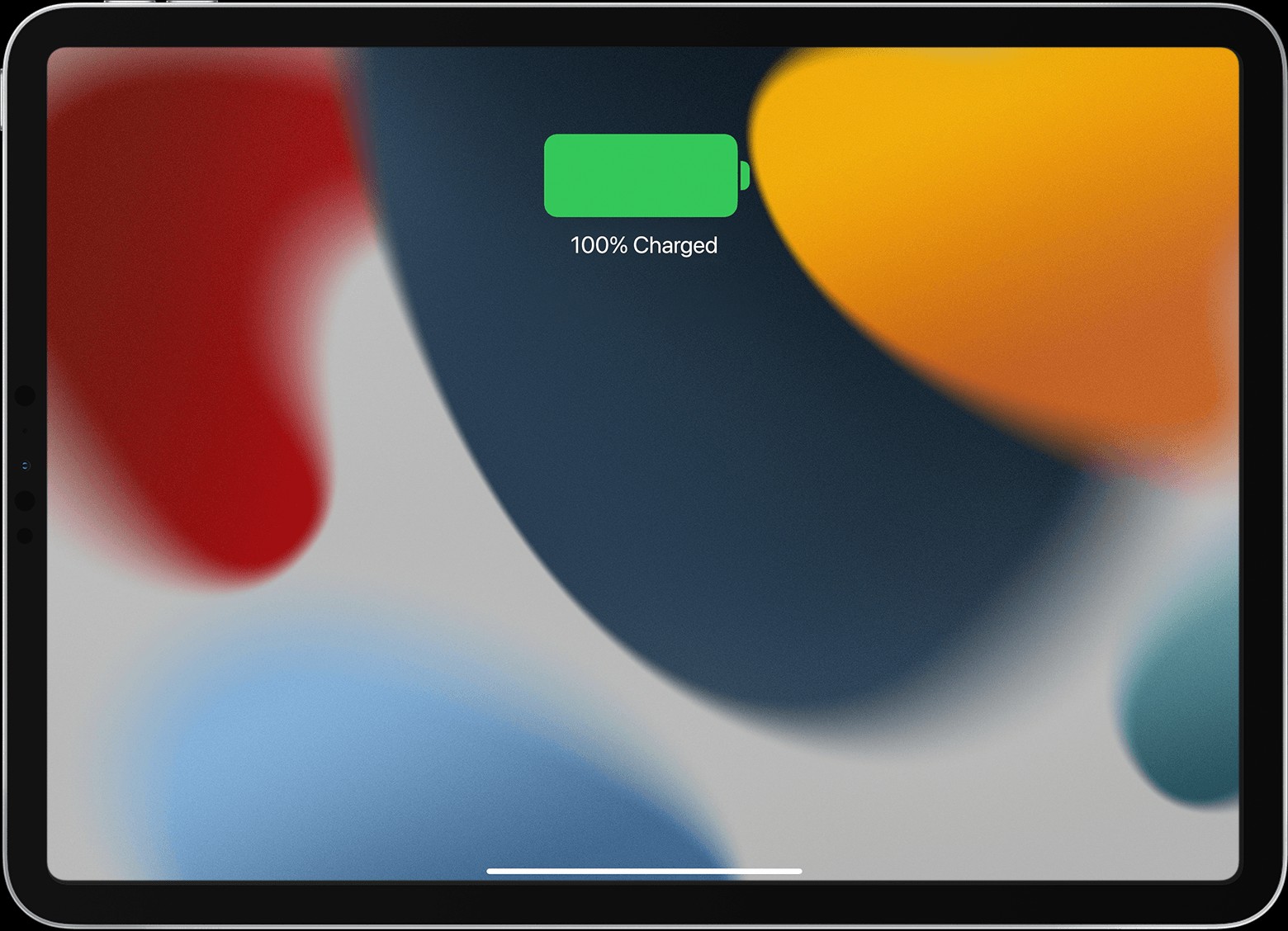It can be frustrating when your iPad refuses to charge. You plug it in, expecting to see that reassuring lightning bolt indicating charging, but nothing happens. Or perhaps your iPad is charging, but incredibly slowly. If you’re experiencing iPad charging issues, you’re not alone. This guide will walk you through the common reasons why your iPad might not be charging and provide step-by-step solutions to get you back up and running.
When your iPad is successfully charging, a lightning bolt icon appears on the battery indicator in the status bar. Alternatively, on the Lock screen, you might see a large battery icon indicating charging is in progress.
If you aren’t seeing these charging indicators, the first step is to ensure you are using the correct accessories and power sources.
Check Your Charging Accessories and Power Source
Using the right accessories is crucial for efficient and safe iPad charging. Start by verifying each component:
- Charging Cable: Always use a USB charging cable, ideally the one that was included in your iPad box. While other cables might fit, they may not be certified or designed for optimal iPad charging speeds.
- Power Adapter: Plug the USB cable into a USB power adapter. For the best results, use the Apple USB power adapter that came with your iPad. These adapters are specifically designed to provide the correct power output for your device. You can find more information about Apple USB power adapters on Apple’s support website.
- Wall Outlet: Ensure the power adapter is securely plugged into a working wall outlet. Test the outlet with another device to confirm it’s providing power.
- Computer USB Port: You can also charge your iPad by connecting it to a USB port on a computer. However, make sure the computer is turned on and not in sleep mode. The USB port should also support USB 2 or later for sufficient power delivery.
- Powered USB Hubs and Docks: If you are using a USB hub, docking station, or other accessory, ensure it is a powered hub and is Apple-certified. Non-certified accessories may not provide enough power to charge your iPad effectively.
Troubleshooting Steps if Your iPad Still Won’t Charge
If you’ve checked your accessories and your iPad is still not charging, try these additional troubleshooting tips:
-
Try a Different Power Adapter and Cable: Sometimes, the issue might be with a faulty power adapter or charging cable. Try using a different Apple power adapter and a different Apple-certified charging cable to rule out these possibilities.
-
Check the Temperature of Your iPad: iPads are designed to operate within specific temperature ranges. If your iPad is too hot or too cold, it might not charge properly. Ensure your iPad is within acceptable operating temperatures. You can learn more about keeping your iPad within acceptable operating temperatures on Apple’s support page.
-
Force Restart Your iPad: A force restart can often resolve software glitches that might be preventing your iPad from charging. The method to force restart your iPad differs depending on whether it has a Home button:
- For iPads without a Home button: Quickly press and release the volume button closest to the top button. Then, quickly press and release the volume button farthest from the top button. Finally, press and hold the top button until your iPad restarts and you see the Apple logo.
- For iPads with a Home button: Press and hold both the top (or side) button and the Home button simultaneously until the Apple logo appears on the screen.
What to Do If Your iPad Still Won’t Turn On
If you’ve tried all these steps and your iPad still isn’t charging or turning on, there might be a more significant hardware issue. In such cases, it’s recommended to consult Apple Support or visit an authorized Apple service provider for further diagnosis and repair options. You can also learn more about what to do if your iPad won’t turn on on Apple’s website.
By following these troubleshooting steps, you should be able to identify and resolve most common iPad charging problems and get your device powered up again.