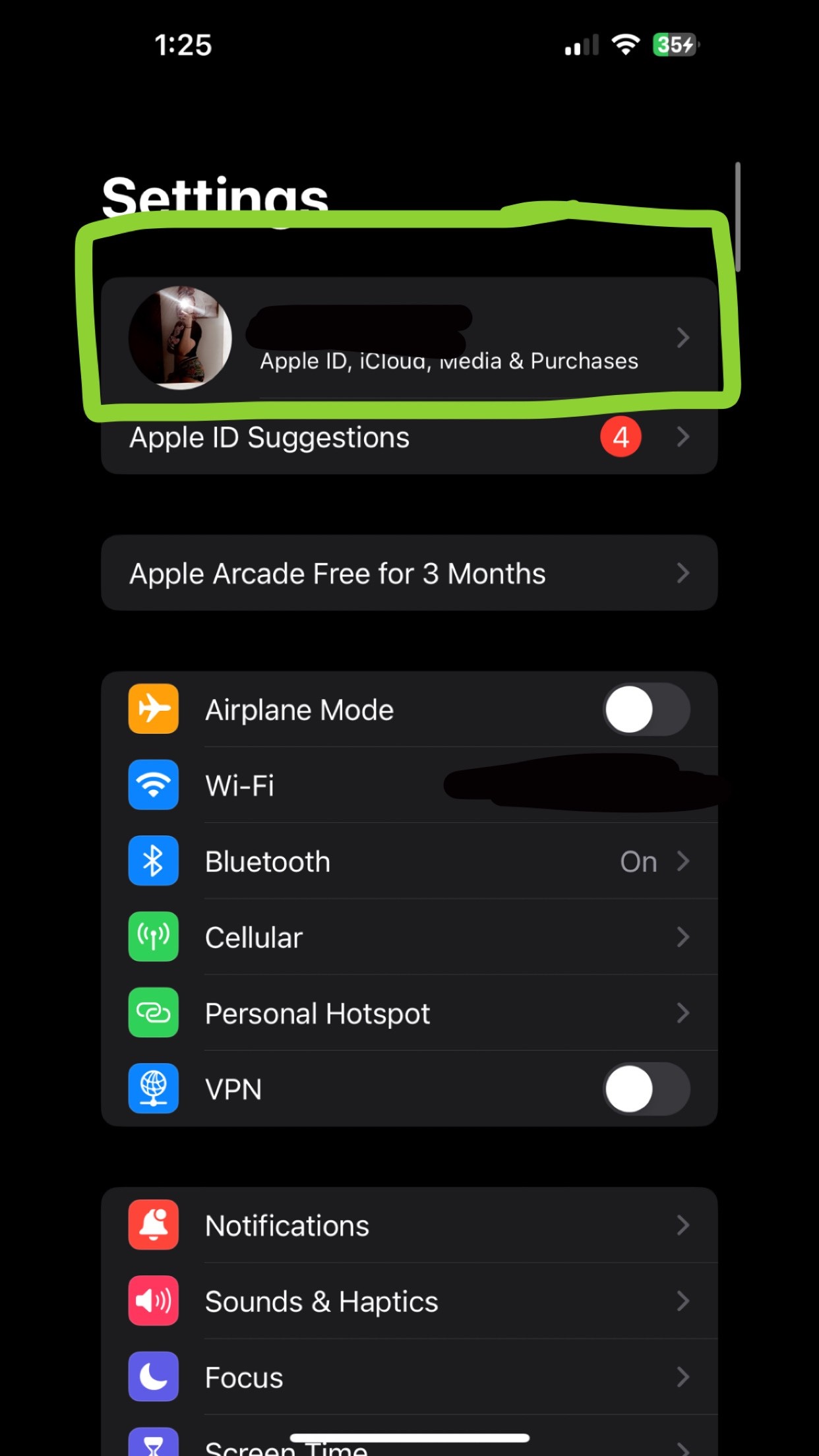Why won’t it let me share my location? This is a common frustration, and at WHY.EDU.VN, we understand the need for reliable location sharing for safety, coordination, and connection. We’ll explore the reasons behind location sharing issues and provide actionable solutions. From privacy settings to network connectivity, learn how to get your location services back on track and discover the benefits of location accessibility.
1. Understanding Location Sharing and Its Importance
Location sharing is a feature on smartphones and other devices that allows you to share your real-time geographic location with selected contacts or applications. Before diving into troubleshooting, it’s essential to understand why this functionality is so vital.
- Safety: Sharing your location with family or friends can provide reassurance and enable quick assistance in emergencies.
- Coordination: Location sharing is essential for meeting up with friends, coordinating travel, or managing logistics.
- Convenience: Some apps rely on location data to provide relevant services, such as finding nearby restaurants, getting accurate directions, or tagging photos with location information.
- Peace of Mind: Parents can use location sharing to monitor their children’s whereabouts, and individuals can use it to keep track of elderly relatives.
When location sharing fails, it can disrupt these essential functions, causing anxiety and inconvenience.
2. Common Reasons Why Location Sharing Might Not Work
There are several reasons why you might be unable to share your location. These can range from simple settings adjustments to more complex technical issues.
2.1. Location Services are Disabled
The most common reason location sharing fails is that location services are disabled on your device. Location services control whether your device can access and transmit location data.
How to check and enable location services:
For iOS (iPhone, iPad):
- Go to Settings > Privacy & Security > Location Services.
- Ensure that the Location Services toggle is turned on (green).
- Scroll down to see a list of apps. Ensure that the app you’re using to share your location has the appropriate permissions (While Using the App, Always, or Ask Next Time).
For Android:
- Go to Settings > Location. The exact path may vary slightly depending on your Android version and device manufacturer.
- Ensure that the Location toggle is turned on.
- Tap App location permissions to see a list of apps. Ensure that the app you’re using to share your location has the appropriate permissions (Allow only while using the app, Ask every time, or Allow all the time).
2.2. App Permissions are Incorrect
Even if location services are enabled, individual apps need permission to access your location data. If an app’s permissions are set incorrectly, it won’t be able to share your location.
How to check and modify app permissions:
For iOS:
-
Go to Settings > Privacy & Security > Location Services.
-
Find the app you’re having trouble with in the list.
-
Tap on the app and choose the appropriate permission:
- Never: The app cannot access your location.
- Ask Next Time: The app will ask for permission each time it wants to access your location.
- While Using the App: The app can access your location only when it’s open and in use.
- Always: The app can access your location at any time, even when it’s running in the background.
For Android:
-
Go to Settings > Location > App location permissions.
-
Find the app you’re having trouble with in the list.
-
Tap on the app and choose the appropriate permission:
- Not allowed: The app cannot access your location.
- Allow only while using the app: The app can access your location only when it’s open and in use.
- Ask every time: The app will ask for permission each time it wants to access your location.
- Allow all the time: The app can access your location at any time, even when it’s running in the background.
2.3. Network Connectivity Issues
Location sharing relies on a stable internet connection to transmit your location data. If you have a poor Wi-Fi or cellular connection, location sharing might not work correctly.
How to troubleshoot network connectivity:
- Check your Wi-Fi connection: Ensure that you’re connected to a stable Wi-Fi network. Try disconnecting and reconnecting to the network.
- Check your cellular data connection: If you’re not connected to Wi-Fi, make sure that cellular data is enabled and that you have a strong signal.
- Restart your router: Sometimes, restarting your Wi-Fi router can resolve connectivity issues.
- Check for outages: Contact your internet service provider to see if there are any known outages in your area.
2.4. Date and Time Settings are Incorrect
Incorrect date and time settings can interfere with location services. Your device uses the date and time to synchronize with GPS satellites and other location data sources.
How to check and correct date and time settings:
For iOS:
- Go to Settings > General > Date & Time.
- Ensure that the Set Automatically toggle is turned on. If it’s already on, try turning it off and then back on.
- If Set Automatically is off, manually set the correct date and time.
For Android:
- Go to Settings > General management > Date and time. The exact path may vary depending on your Android version and device manufacturer.
- Ensure that the Automatic date and time toggle is turned on. If it’s already on, try turning it off and then back on.
- If Automatic date and time is off, manually set the correct date and time.
2.5. Airplane Mode is Enabled
When airplane mode is enabled, it disables all wireless communication on your device, including Wi-Fi, cellular data, and GPS. This will prevent location sharing from working.
How to disable airplane mode:
- For iOS and Android: Swipe down from the top of the screen to open the Control Center (iOS) or Quick Settings (Android). Tap the airplane icon to disable airplane mode.
2.6. Background App Refresh is Disabled
Background App Refresh allows apps to update their content even when they’re not open and in use. If Background App Refresh is disabled for the app you’re using to share your location, it might not be able to update your location in the background.
How to enable Background App Refresh:
For iOS:
- Go to Settings > General > Background App Refresh.
- Ensure that the Background App Refresh toggle is turned on.
- Scroll down to see a list of apps. Ensure that the app you’re using to share your location has the toggle turned on.
For Android:
- Android handles background app refresh differently than iOS. Generally, you don’t need to manually enable background app refresh for individual apps. However, some Android devices have battery-saving features that can restrict background activity.
- Go to Settings > Battery > Battery optimization. Find the app you’re having trouble with and ensure that it’s not being optimized.
2.7. Low Power Mode is Enabled
Low Power Mode (iOS) or Battery Saver (Android) can restrict background activity to conserve battery life. This can affect location sharing.
How to disable Low Power Mode/Battery Saver:
For iOS:
- Go to Settings > Battery.
- Ensure that the Low Power Mode toggle is turned off.
For Android:
- Go to Settings > Battery > Battery Saver. The exact path may vary depending on your Android version and device manufacturer.
- Ensure that the Battery Saver toggle is turned off.
2.8. Issues with the App Itself
Sometimes, the problem isn’t with your device but with the app you’re using to share your location. The app might be experiencing technical issues, or it might be outdated.
How to troubleshoot app-related issues:
-
Update the app: Go to the App Store (iOS) or Google Play Store (Android) and check for updates for the app.
-
Restart the app: Close the app completely and then reopen it.
-
Clear the app’s cache and data: This can resolve issues caused by corrupted data.
- For iOS: You can’t clear the cache and data for individual apps on iOS. You can try uninstalling and reinstalling the app.
- For Android: Go to Settings > Apps > Find the app > Storage > Clear cache and Clear data.
-
Reinstall the app: If all else fails, try uninstalling and reinstalling the app.
2.9. Restrictions Enabled by Screen Time (iOS)
iOS has a feature called Screen Time that allows you to set limits on app usage and content. If Screen Time restrictions are enabled, they might be preventing you from sharing your location.
How to check and modify Screen Time restrictions:
- Go to Settings > Screen Time.
- Tap Content & Privacy Restrictions.
- Tap Location Services.
- Ensure that Allow Changes is selected. If it’s set to Don’t Allow Changes, you won’t be able to modify location permissions for apps.
- Check the individual apps in the list to ensure that they have the appropriate permissions.
2.10. “Find My” Network is Disabled (iOS)
The “Find My” network allows you to locate your device even when it’s offline. If this feature is disabled, it can interfere with location sharing.
How to enable “Find My” network:
- Go to Settings > Tap on your name > Find My > Find My iPhone.
- Ensure that the Find My iPhone and Find My network toggles are turned on.
2.11. iCloud Syncing Issues (iOS)
Some users have reported that iCloud syncing issues can interfere with location sharing.
How to troubleshoot iCloud syncing issues:
- Go to Settings > Tap on your name.
- Check for an “iCloud Syncing” message at the top of the screen.
- If there’s an issue, follow the prompts to resume syncing.
2.12. Software Bugs
In some cases, location sharing issues can be caused by software bugs in your device’s operating system.
How to troubleshoot software bugs:
-
Update your device’s operating system: Apple and Google regularly release software updates that fix bugs and improve performance. Make sure your device is running the latest version of iOS or Android.
- For iOS: Go to Settings > General > Software Update.
- For Android: Go to Settings > System > System update. The exact path may vary depending on your Android version and device manufacturer.
-
Restart your device: A simple restart can often resolve temporary software glitches.
3. Advanced Troubleshooting Steps
If you’ve tried all of the basic troubleshooting steps and you’re still unable to share your location, here are some more advanced steps you can try.
3.1. Reset Location & Privacy Settings
Resetting your location and privacy settings can help resolve issues caused by corrupted settings.
How to reset location & privacy settings:
For iOS:
- Go to Settings > General > Transfer or Reset iPhone > Reset > Reset Location & Privacy.
- Enter your passcode if prompted.
- Confirm that you want to reset your location and privacy settings.
For Android:
- The process for resetting location and privacy settings varies depending on your Android device manufacturer. In some cases, you may need to reset all settings to their default values.
- Go to Settings > General management > Reset > Reset settings.
3.2. Reset Network Settings
Resetting your network settings can resolve issues caused by corrupted network configurations.
How to reset network settings:
For iOS:
- Go to Settings > General > Transfer or Reset iPhone > Reset > Reset Network Settings.
- Enter your passcode if prompted.
- Confirm that you want to reset your network settings.
For Android:
- Go to Settings > General management > Reset > Reset network settings. The exact path may vary depending on your Android version and device manufacturer.
3.3. Sign Out and Back Into iCloud (iOS)
Signing out and back into iCloud can resolve syncing issues that might be interfering with location sharing.
How to sign out and back into iCloud:
- Go to Settings > Tap on your name.
- Scroll down to the bottom and tap Sign Out.
- Enter your Apple ID password and tap Turn Off.
- Choose the data you want to keep on your device and tap Sign Out.
- Restart your device.
- Go to Settings and sign back in with your Apple ID.
3.4. Contact Apple Support or Android Support
If you’ve tried all of the troubleshooting steps and you’re still unable to share your location, it’s possible that there’s a more complex issue with your device or account. In this case, you should contact Apple Support (for iOS devices) or Android Support (for Android devices) for further assistance.
4. Ensuring Accuracy of Location Data
Even when location sharing is working, the accuracy of the location data can vary. Here are some factors that affect location accuracy and how to improve it.
4.1. GPS Signal Strength
GPS (Global Positioning System) is the primary technology used to determine your device’s location. GPS relies on signals from satellites orbiting the Earth. If your device has a weak GPS signal, your location data might be inaccurate.
Factors that can affect GPS signal strength:
- Obstructions: Buildings, trees, and other objects can block GPS signals.
- Weather: Heavy clouds and storms can interfere with GPS signals.
- Location: GPS signals are weaker indoors and in urban canyons (areas with tall buildings on both sides of the street).
How to improve GPS signal strength:
- Move to an open area: Try moving to an area with a clear view of the sky.
- Disable Wi-Fi: Sometimes, Wi-Fi can interfere with GPS signals. Try disabling Wi-Fi to see if it improves GPS accuracy.
- Calibrate your compass: Your device’s compass can help improve GPS accuracy. To calibrate your compass, open the Compass app and follow the on-screen instructions.
4.2. Wi-Fi and Cellular Data
In addition to GPS, your device can use Wi-Fi and cellular data to determine your location. These technologies can provide location data even when GPS signals are weak or unavailable.
How Wi-Fi and cellular data improve location accuracy:
- Wi-Fi positioning: Your device can use the known locations of nearby Wi-Fi networks to estimate its location.
- Cell tower triangulation: Your device can use the locations of nearby cell towers to estimate its location.
How to ensure accurate location data using Wi-Fi and cellular data:
- Enable Wi-Fi: Even if you’re not connected to a Wi-Fi network, enabling Wi-Fi allows your device to scan for nearby networks and improve location accuracy.
- Enable cellular data: Cellular data provides another source of location data, especially when GPS signals are weak.
4.3. Device Calibration
Your device needs to be properly calibrated to provide accurate location data. Calibration involves aligning the device’s sensors with the Earth’s magnetic field and other reference points.
How to calibrate your device:
- Calibrate your compass: As mentioned earlier, calibrating your compass can improve GPS accuracy.
- Move your device in a figure-eight pattern: Some devices require you to move them in a figure-eight pattern to calibrate their sensors. Check your device’s manual for instructions.
4.4. Environmental Factors
Environmental factors such as weather, terrain, and atmospheric conditions can affect location accuracy.
How to mitigate the effects of environmental factors:
- Be aware of your surroundings: If you’re in an area with obstructions or poor weather conditions, your location data might be less accurate.
- Use a GPS receiver: For critical applications that require high accuracy, consider using a dedicated GPS receiver.
5. Privacy Considerations When Sharing Your Location
While location sharing can be incredibly useful, it’s essential to be aware of the privacy implications. Sharing your location can reveal sensitive information about your whereabouts, habits, and routines.
5.1. Who You’re Sharing With
Be mindful of who you’re sharing your location with. Only share your location with people you trust.
5.2. How Long You’re Sharing For
Consider how long you need to share your location. Some apps allow you to share your location temporarily, while others share it continuously. Choose the option that best suits your needs.
5.3. App Privacy Policies
Read the privacy policies of the apps you use to share your location. Understand how the app collects, uses, and shares your location data.
5.4. Location History
Be aware that some apps and services store your location history. This data can be used to track your movements and build a profile of your activities. Review your location history regularly and delete any data you’re not comfortable with.
5.5. Alternatives to Precise Location Sharing
If you’re concerned about privacy, consider using alternatives to precise location sharing. Some apps offer options to share an approximate location or to share your location only when you check in.
6. Location Sharing and Family Safety
Location sharing can be a valuable tool for family safety, especially for parents who want to keep track of their children.
6.1. Setting Boundaries
Talk to your children about location sharing and set clear boundaries. Explain why you want to share locations and how you will use the information.
6.2. Educating Children About Privacy
Teach your children about online privacy and the importance of protecting their personal information. Help them understand the risks of sharing their location with strangers.
6.3. Using Parental Control Features
Many smartphones and apps offer parental control features that can help you manage your children’s location sharing settings.
6.4. Respecting Children’s Privacy
While it’s important to keep your children safe, it’s also important to respect their privacy. Avoid tracking their location without their knowledge or consent.
7. Location Sharing in Emergency Situations
Location sharing can be a lifesaver in emergency situations. If you’re lost, injured, or in danger, sharing your location with emergency services can help them find you quickly.
7.1. Emergency SOS Features
Many smartphones have Emergency SOS features that automatically share your location with emergency contacts and services when you’re in distress.
7.2. Using Location Sharing Apps in Emergencies
Location sharing apps can also be used in emergencies. Some apps allow you to send an SOS signal to your contacts with your location.
7.3. Importance of Accurate Location Data
In emergency situations, accurate location data is critical. Make sure your device is properly calibrated and that you have a strong GPS signal.
8. Real-World Applications of Location Sharing
Location sharing extends far beyond personal use, finding applications in various industries and scenarios. Understanding these uses can highlight the feature’s versatility and importance.
8.1. Transportation and Logistics
- Ride-Sharing Services: Companies like Uber and Lyft rely heavily on location sharing to connect passengers with drivers, track rides in real-time, and provide accurate ETAs.
- Delivery Services: From food delivery apps to courier services, location sharing enables efficient tracking of packages and deliveries, ensuring timely arrivals and customer satisfaction.
- Fleet Management: Businesses with vehicle fleets use location sharing to monitor driver locations, optimize routes, and improve overall efficiency.
8.2. Social Networking and Events
- Meeting Up with Friends: Social media platforms and dedicated apps allow users to share their location temporarily, making it easier to coordinate meetups and gatherings.
- Event Planning: Event organizers can use location sharing to track attendee movements, manage crowd flow, and provide location-based information.
- Dating Apps: Location-based dating apps like Tinder and Bumble use location data to connect users with potential matches in their vicinity.
8.3. Navigation and Mapping
- Real-Time Traffic Updates: Navigation apps like Google Maps and Waze use location data from users to provide real-time traffic updates, helping drivers avoid congestion and find the fastest routes.
- Location-Based Recommendations: Mapping apps can provide recommendations for nearby restaurants, attractions, and other points of interest based on your current location.
- Geocaching: This outdoor recreational activity involves using GPS coordinates to find hidden containers (geocaches), relying heavily on accurate location data.
8.4. Emergency Services and Public Safety
- Locating Emergency Callers: Emergency services use location sharing to pinpoint the location of callers in distress, enabling faster response times and potentially saving lives.
- Search and Rescue Operations: Location data is crucial for search and rescue teams to locate missing persons in remote or challenging environments.
- Disaster Relief Efforts: During natural disasters, location sharing can help relief organizations identify affected areas, coordinate aid distribution, and locate individuals in need.
8.5. Retail and Marketing
- Location-Based Advertising: Retailers can use location data to target customers with ads and promotions based on their proximity to stores.
- In-Store Navigation: Some retailers use location sharing to help customers navigate their stores, find specific products, and receive personalized offers.
- Foot Traffic Analysis: Businesses can analyze location data to understand customer foot traffic patterns, optimize store layouts, and improve marketing strategies.
9. Future Trends in Location Sharing
Location sharing technology is constantly evolving, with new features and applications emerging all the time. Here are some future trends to watch for:
- Enhanced Accuracy: Advancements in GPS technology and sensor fusion will lead to even more accurate location data.
- Improved Privacy Controls: New privacy features will give users more control over who they share their location with and how their data is used.
- Integration with AR/VR: Location sharing will be integrated with augmented reality (AR) and virtual reality (VR) experiences, creating new possibilities for gaming, entertainment, and social interaction.
- More Contextual Location Sharing: Location sharing will become more contextual, allowing users to share their location with specific information, such as their activity or purpose.
- Wider Adoption in IoT: Location sharing will be integrated into more Internet of Things (IoT) devices, enabling new applications in areas such as smart homes, smart cities, and connected vehicles.
10. Need More Help? Visit WHY.EDU.VN
Experiencing persistent issues with location sharing can be frustrating. At WHY.EDU.VN, we’re dedicated to providing clear, reliable answers to your tech questions. We understand the importance of staying connected and safe, and we’re here to help you troubleshoot any issues you may encounter.
10.1. How WHY.EDU.VN Can Help
- Expert Answers: Our team of experts provides detailed, easy-to-understand answers to your questions about location sharing and other tech topics.
- Comprehensive Troubleshooting Guides: We offer step-by-step guides to help you diagnose and fix common location sharing problems.
- Community Support: Connect with other users and share your experiences in our community forums.
- Personalized Assistance: If you’re still having trouble, you can submit a question to our experts and receive personalized assistance.
10.2. Contact Us
If you have any questions or need further assistance, please don’t hesitate to contact us.
- Address: 101 Curiosity Lane, Answer Town, CA 90210, United States
- WhatsApp: +1 (213) 555-0101
- Website: WHY.EDU.VN
FAQ: Troubleshooting Location Sharing Issues
Here are some frequently asked questions about location sharing and how to troubleshoot common problems:
- Why can’t I see my friend’s location on Find My?
- Ensure your friend has enabled location sharing in Find My and that you have permission to see their location. Check their device’s privacy settings and network connectivity.
- My location is inaccurate on Google Maps. What can I do?
- Calibrate your device’s compass, enable Wi-Fi and cellular data, and move to an open area with a clear view of the sky. Update the Google Maps app to the latest version.
- Location sharing isn’t working on WhatsApp. How can I fix it?
- Check WhatsApp’s location permissions in your device’s settings. Ensure that location services are enabled and that WhatsApp has permission to access your location.
- I can’t share my location on Facebook. What’s wrong?
- Verify that Facebook has the necessary location permissions. Restart the Facebook app and your device. Clear the app’s cache and data if the problem persists.
- My location is not updating in real-time. How can I improve it?
- Enable Background App Refresh for the location sharing app. Disable Low Power Mode or Battery Saver. Ensure a stable internet connection.
- How do I stop sharing my location on my iPhone?
- Go to Settings > Privacy & Security > Location Services. Choose the app you want to stop sharing with and select “Never.”
- How do I stop sharing my location on my Android phone?
- Go to Settings > Location > App location permissions. Choose the app you want to stop sharing with and select “Deny” or “Ask every time.”
- Can someone track my location without my knowledge?
- It’s difficult for someone to track your location without your knowledge if you haven’t granted them permission. However, it’s important to be aware of the privacy risks associated with location sharing and to protect your personal information.
- What is the most accurate location sharing app?
- The accuracy of location sharing apps can vary depending on factors such as GPS signal strength and network connectivity. Some popular and accurate location sharing apps include Google Maps, Find My (iOS), and Life360.
- How can I improve my phone’s GPS signal?
- Move to an open area, disable Wi-Fi (sometimes), calibrate your compass, and ensure your device’s software is up to date.
Location sharing is a powerful tool that can enhance safety, coordination, and convenience. By understanding the common reasons why location sharing might not work and following the troubleshooting steps outlined in this article, you can resolve most issues and get your location services back on track. Remember to be mindful of the privacy implications of location sharing and to protect your personal information.
At why.edu.vn, we’re committed to providing you with the knowledge and resources you need to navigate the ever-changing world of technology. Visit our website to explore more articles, tutorials, and expert answers to your burning questions. Let us help you unlock the full potential of your devices and stay connected in a safe and secure way.