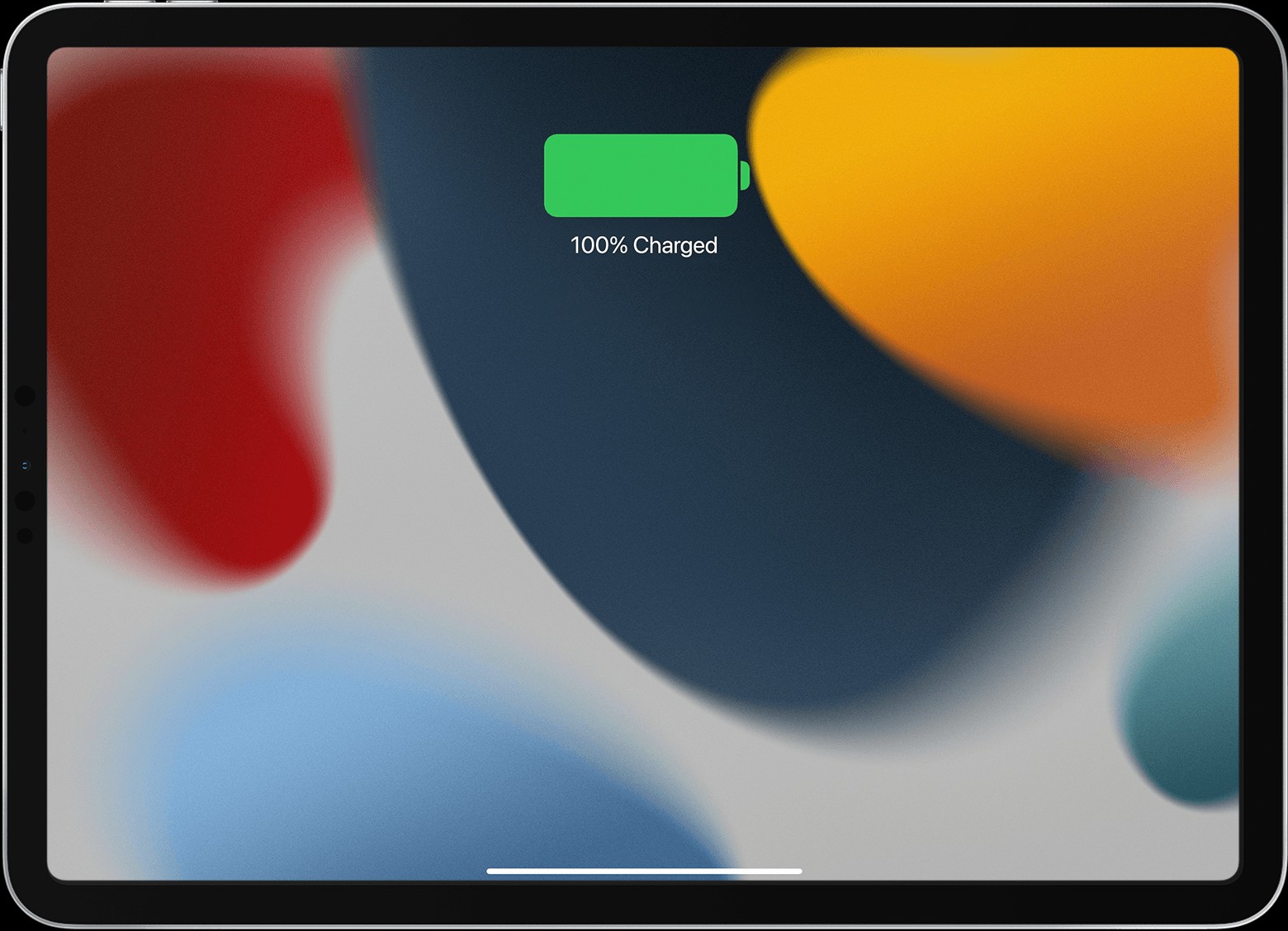If your iPad refuses to charge, it can be incredibly frustrating. A dead battery renders your device useless. This article will guide you through troubleshooting steps to identify the problem and get your iPad charging again. When your iPad charges correctly, you’ll see a lightning bolt symbol on the battery icon in the status bar, or a large battery icon on the Lock Screen. If you don’t see these indicators, let’s troubleshoot.
Check Your Charging Accessories First
The most common culprit behind charging issues is faulty or incompatible accessories. Before moving on to more complex solutions, ensure you’re using the correct equipment:
- Cable: Use a genuine Apple USB charging cable, preferably the one that came with your iPad. Damaged or third-party cables may not deliver the correct power.
- Power Source: Plug the cable into a reliable power source:
- Wall Adapter: An Apple USB power adapter plugged into a working wall outlet is the best option. Using the adapter that came with your iPad is recommended.
- Computer USB Port: A USB port on a powered-on computer (not in sleep mode) that supports USB 2 or later can also work, but may charge slower.
- Powered USB Hub: A powered USB hub or docking station that is Apple-certified can be used.
Further Troubleshooting Tips If Your iPad Still Won’t Charge
If you’ve confirmed your accessories are correct and your iPad still isn’t charging, try these steps:
-
Try Different Accessories: Test with a different Apple-certified power adapter and charging cable to rule out accessory malfunction.
-
Temperature Check: Ensure your iPad isn’t too hot or cold. Extreme temperatures can affect battery performance and charging. iPads operate best between 32° to 95° F (0° to 35° C).
-
Force Restart: A force restart can sometimes resolve software glitches that might be interfering with charging.
-
iPad without a Home button: Quickly press and release the volume up button, then quickly press and release the volume down button. Press and hold the top button until the Apple logo appears.
-
iPad with a Home button: Press and hold both the top (or side) button and the Home button until the Apple logo appears.
-
If Your iPad Still Doesn’t Power On
If your iPad won’t turn on after trying these steps, there may be a more serious hardware issue. It’s best to contact Apple Support or visit an authorized service provider for further diagnosis and repair. A dead battery can sometimes mimic a non-functional device, so don’t give up hope just yet.
Conclusion
Troubleshooting a charging issue on your iPad can often be resolved with simple checks and fixes. By systematically working through these steps – from verifying accessories to performing a force restart – you can often pinpoint the problem and get your iPad powered up again. However, if the issue persists, seeking professional assistance is recommended to avoid potential damage to your device.