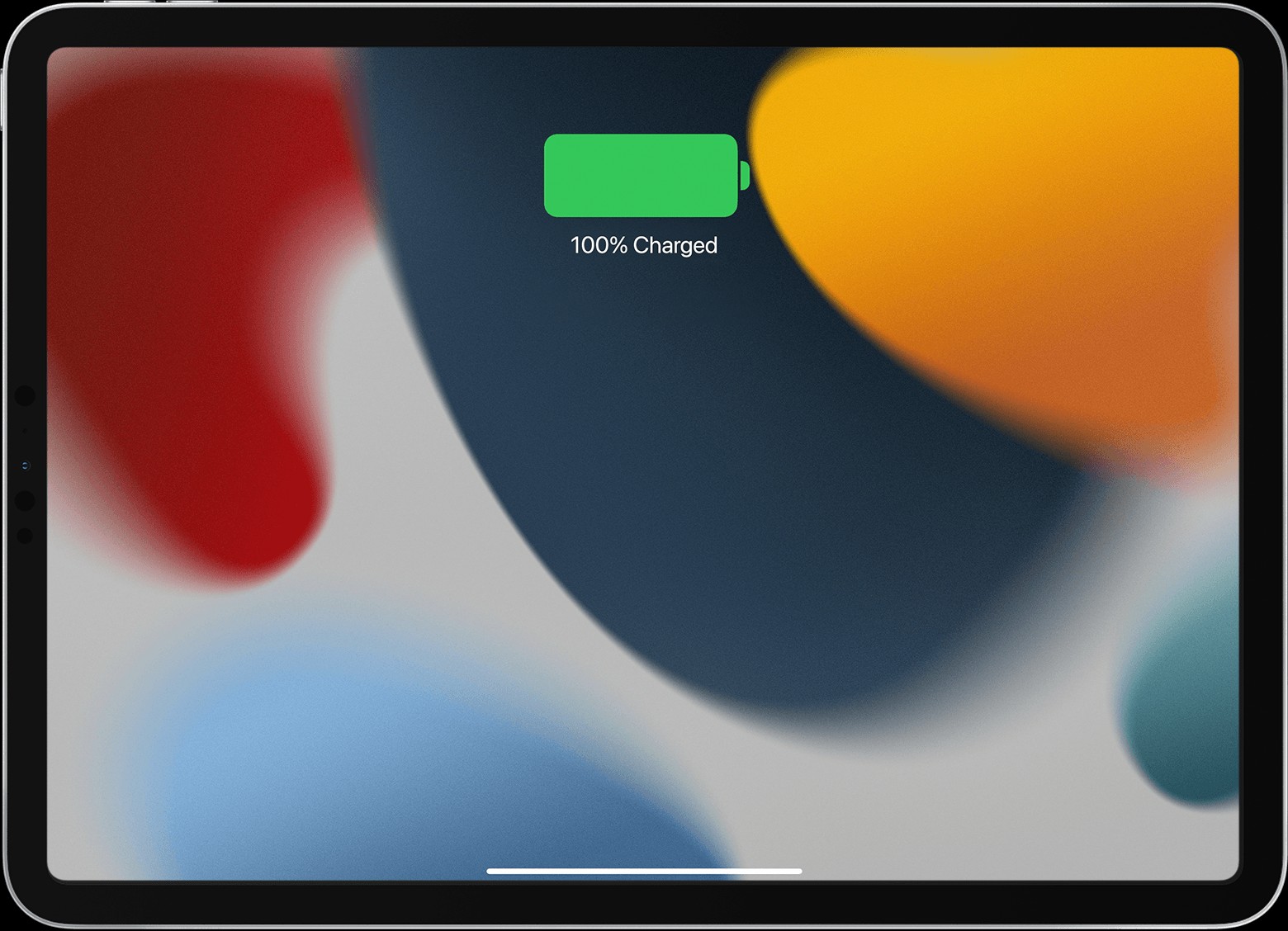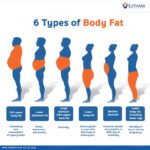Experiencing trouble getting your iPad to charge can be frustrating. When your iPad is charging correctly, you’ll typically see a lightning bolt icon on the battery in the status bar, or a large battery icon displayed prominently on the Lock screen. However, if these charging indicators are absent, it signals a problem that needs attention. This guide will walk you through the essential steps to diagnose and resolve why your iPad might not be charging.
First, ensure you are using the correct accessories and power source. Start by connecting your iPad with a USB charging cable, ideally the one that was included in the box with your device. Then, plug the other end of this cable into a reliable power source. Here are the recommended power sources for charging your iPad:
- Wall Outlet with USB Power Adapter: Plug the USB power adapter into a working wall outlet and connect your USB cable. For optimal charging performance, it’s best practice to use the Apple USB power adapter that came with your iPad. You can find more detailed information about Apple USB power adapters on Apple’s support website.
- Computer USB Port: You can also charge your iPad by connecting it to a USB port on a computer. Make sure the computer is powered on and not in sleep mode, and that the USB port supports USB 2 or later.
- Powered USB Hubs and Certified Accessories: Alternatively, use a powered USB hub, docking station, or other accessories that are officially certified by Apple.
If your iPad is still not charging after verifying the accessories and power source, try these additional troubleshooting tips:
-
Try a Different Power Adapter and Cable: The issue might be with your power adapter or charging cable. Test with a different Apple power adapter and USB cable to rule out any faulty accessories.
-
Check the Temperature of your iPad: iPads, like all electronic devices, operate best within specific temperature ranges. If your iPad is too hot or too cold, it might not charge properly. Refer to Apple’s guidelines on keeping your iPad within acceptable operating temperatures to ensure optimal conditions.
-
Force Restart Your iPad: A force restart can often resolve minor software glitches that might be preventing your iPad from charging. The method for force restarting varies depending on whether your iPad has a Home button:
- For iPads without a Home button: Quickly press and release the volume button closest to the top button. Then, quickly press and release the volume button farthest from the top button. Finally, press and hold the top button until the iPad restarts and you see the Apple logo.
- For iPads with a Home button: Press and hold both the top (or side) button and the Home button simultaneously. Continue holding both buttons until the Apple logo appears on the screen.
If, after attempting these steps, your iPad still won’t power on, you may need to explore further solutions for when your iPad won’t turn on. By systematically checking these components and trying these troubleshooting steps, you should be able to identify and resolve most common iPad charging issues.