ChatGPT, the revolutionary AI chatbot, boasts millions of users weekly. However, even with its sophisticated technology, you might occasionally find yourself asking, “Why isn’t ChatGPT working?” If you’re encountering difficulties accessing or using ChatGPT, and you’re sure your login details are correct, the issue might stem from the service itself. This guide will explore the common reasons behind ChatGPT malfunctions, provide actionable troubleshooting steps, and suggest what to do if you remain unable to connect.
Quick Ways to Check if ChatGPT is Down
Experiencing issues with ChatGPT? Before diving into complex troubleshooting, start with these quick checks:
- Clear Browser Cache: Often, simply clearing your browser’s cache and cookies can resolve temporary glitches. Instructions for Chrome, Firefox, and Edge are detailed further in this article.
- OpenAI Status Page: The first and most crucial step is to check OpenAI’s official system status page. This page provides real-time updates on any known outages or ongoing issues affecting ChatGPT. Visit OpenAI Status Page to get an immediate overview.
- Third-Party Outage Detectors: For an independent confirmation, websites like Downdetector monitor user-reported outages. Checking Downdetector for OpenAI can offer insights into whether a problem is widespread.
These initial checks will quickly help you determine if the problem is on OpenAI’s end or potentially something you can fix locally.
Is ChatGPT Down for Everyone? Check the Server Status
Before assuming the issue is isolated to your device or connection, it’s essential to determine if ChatGPT is experiencing a broader outage. The most reliable way to check this is by consulting OpenAI’s official system status page. This page is your primary source for information on ChatGPT’s operational status and any ongoing incidents.
You can find the OpenAI status page here: https://status.openai.com/
This page typically uses a color-coded system to indicate the health of their services. A green status generally signifies all systems are operational, while other colors like yellow, orange, or red can denote varying degrees of issues, from minor disruptions to major outages.
In addition to the official status page, you can cross-reference information with independent outage detection websites such as Downdetector. Downdetector aggregates user-submitted reports of outages, providing a real-time view of potential service disruptions. While not official, a significant spike in reports on Downdetector can indicate a widespread problem.
Visit Downdetector for OpenAI here: https://downdetector.co.uk/status/openai/
A significant spike in ChatGPT outage reports on Downdetector over a 24-hour period, suggesting a major service disruption.
Keep in mind that while these tools can confirm widespread outages, they usually won’t provide specific technical details, such as the exact cause of an internal server error. However, they are invaluable for quickly assessing whether the issue is on OpenAI’s side, requiring you to simply wait for them to resolve it.
ChatGPT Not Working Just For You? Troubleshooting Steps
If the OpenAI status page and Downdetector indicate that ChatGPT is generally operational, the problem likely lies on your end. Before proceeding, if you are encountering a specific error message, OpenAI’s support pages may offer targeted solutions. You can find their support resources here: OpenAI Help Center. These pages often contain articles addressing specific error codes and issues, especially for their mobile apps.
OpenAI’s support pages are a valuable resource for finding information and troubleshooting specific ChatGPT error messages.
Here are common reasons why ChatGPT might not be working for you and how to address them:
1. Server Overload (High Traffic)
- Cause: ChatGPT’s immense popularity means servers can become overloaded during peak usage times. This often leads to “ChatGPT at capacity” errors, preventing logins and access.
- Solution: Unfortunately, the primary solution is to wait. Server overload is usually temporary. ChatGPT Plus subscribers may experience prioritized access during high load, but even they can be affected by major outages.
2. Local Issues: Internet, Browser, or Location
-
Causes: Problems can arise from your internet connection, browser issues (like corrupted cache or cookies), or geographical restrictions.
-
Solutions:
- Internet Connection: Ensure your internet connection is stable and working correctly. Try restarting your modem and router.
- Browser Cache and Cookies: Corrupted browser data is a frequent culprit. Clearing your browser’s cache and cookies (instructions below for Chrome, Firefox, and Edge) often resolves the issue.
- Geographical Restrictions: ChatGPT is not available in all countries. Regions like China, Russia, and Egypt have reportedly restricted access to AI chatbots. While VPNs are sometimes suggested, their effectiveness in bypassing these restrictions and resolving server-side issues is not guaranteed. Using a VPN might even violate OpenAI’s terms of service.
3. IP Address Issues
- Cause: ChatGPT might flag your IP address as unsafe, especially if it’s a newly assigned IP or one associated with suspicious activity.
- Solution: While changing your IP address using a VPN is technically possible, it’s not a guaranteed fix and, as mentioned, might not be advisable. A more practical approach is to restart your modem/router, which can sometimes result in a new, “cleaner” IP address being assigned by your ISP. However, if the IP itself isn’t the issue, this won’t help with server-side problems.
4. Plugin Conflicts (If Applicable)
- Cause: If you’ve recently installed ChatGPT plugins and then started experiencing issues, a plugin conflict could be the cause.
- Solution: Uninstall recently added plugins. Go to the ChatGPT plugin store and remove any plugins installed just before the problems began. See if this resolves the issue.
Can You Still Use ChatGPT When It’s Not Working?
Whether you can use ChatGPT when it’s malfunctioning depends on the nature and severity of the problem.
- Widespread Outage: If the issue is a major, widespread outage, you likely won’t be able to access ChatGPT at all. Patience is key – wait for OpenAI to resolve the server-side issues. Consider exploring ChatGPT alternatives if you need immediate access to an AI chatbot.
- Local Issues: If the service seems operational according to status pages, but you’re still struggling to connect, the troubleshooting steps outlined above, particularly clearing your browser cache, are your best bet.
Here’s how to clear your cache in popular browsers:
Clearing Cache in Google Chrome
If ChatGPT isn’t working specifically in Google Chrome, follow these steps to clear your cache:
- Open Chrome on your computer.
- Click the three vertical dots (More icon) in the top-right corner.
- Go to “More tools” and then “Clear browsing data.”
- In the “Time range” dropdown, select “All time.”
- Check the boxes next to “Cookies and other site data” and “Cached images and files.”
- Click “Clear data.”
Restart Chrome and try accessing ChatGPT again.
Clearing Cache in Mozilla Firefox
For Firefox users experiencing ChatGPT issues:
- Click the menu button (three horizontal lines) and select “Settings.”
- Go to the “Privacy & Security” panel.
- In the “Cookies and Site Data” section, click “Clear Data.”
- Uncheck “Cookies and Site Data.”
- Ensure “Cached Web Content” is checked, and click “Clear.”
Restart Firefox and try ChatGPT.
Clearing Cache in Microsoft Edge
If ChatGPT is not working in Microsoft Edge:
- Go to “Settings” (three horizontal dots, then “Settings”).
- Click on “Privacy, search, and services.”
- Under “Clear browsing data,” click “Choose what to clear.”
- In the “Time range” dropdown, select “All time.”
- Check the boxes for “Cookies and other site data” and “Cached images and files.”
- Click “Clear now.”
Alternatively, you can type edge://settings/clearbrowserdata directly into the Edge address bar. Restart Edge and try ChatGPT.
If clearing the cache doesn’t work, try disabling browser extensions temporarily, as they can sometimes interfere with website functionality. If the problem persists, it’s likely not browser-specific, and you should continue with the more general troubleshooting steps detailed below.
Why Is ChatGPT Not Loading At All?
If ChatGPT is failing to load entirely, several factors could be at play:
- Service Capacity or Outage: As mentioned, server overload or a broader service outage are common causes. Check the OpenAI status page. The “ChatGPT failed to get service status” error is indicative of a server-side problem.
- Internet Connectivity: Double-check your internet connection stability.
- Browser Issues: While less frequent, browser-specific problems can sometimes prevent page loading. Try a different browser to rule this out.
In many cases of complete loading failure, waiting it out is the most effective initial approach, especially if status pages indicate a widespread issue.
“ChatGPT Uses An Unsupported Protocol” Error
You might encounter this specific error message:
“This site can’t provide a secure connection chat.openai.com uses an unsupported protocol. err_ssl_version_or_cipher_mismatch”
This error indicates a problem with the secure connection (SSL) between your browser and ChatGPT’s servers. It’s not a browser issue; it’s almost always a problem on OpenAI’s end with their SSL certificate.
- Solution: You cannot fix this directly. The issue is with OpenAI’s server security configuration. The best course of action is to wait and try again later. OpenAI needs to resolve the SSL certificate issue on their side.
“Can’t Log In to ChatGPT” Errors
A frequent login error message users encounter is:
“We ran into an issue while signing you in, please take a break and try again soon.”
This is a common and often temporary error. It can be caused by:
-
High Server Load: Login servers might be overloaded.
-
Temporary Connectivity Issues: Brief glitches in your internet connection or OpenAI’s login systems.
-
Solution: The message itself suggests the solution: “take a break and try again soon.” Usually, this error resolves itself within a short period.
Troubleshooting Checklist: Fixing “ChatGPT Not Working”
Here’s a summary of troubleshooting steps to fix ChatGPT not working issues:
| Step | Action |
|---|---|
| 1. Check Internet Connection | Ensure your internet is stable and working. Restart modem/router if needed. |
| 2. Check ChatGPT Server Status | Visit OpenAI Status Page and Downdetector to check for widespread outages. |
| 3. OpenAI Support Pages | If a specific error message appears, consult OpenAI Help Center for error-specific solutions. |
| 4. Clear Browser Cache & Cookies | Clear cache and cookies for Chrome, Firefox, or Edge (instructions above). |
| 5. Try Incognito/Private Window | Open ChatGPT in an incognito or private browsing window to bypass cached data. |
| 6. Different Browser or Device | Test ChatGPT in a different web browser or on another device (tablet, smartphone, different computer) to isolate the issue. |
| 7. Wait and Try Again | For server overload or SSL errors, waiting and retrying later is often the most effective solution. |
| 8. Contact ChatGPT Support | If none of the above steps work and the status pages indicate no issues, contact ChatGPT support for further assistance. |
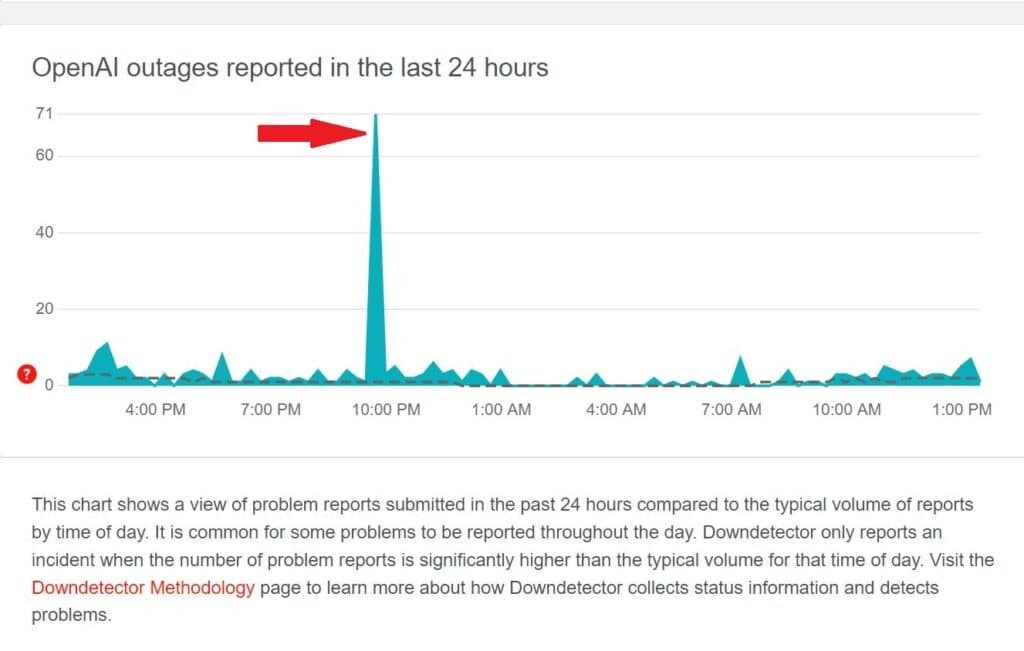
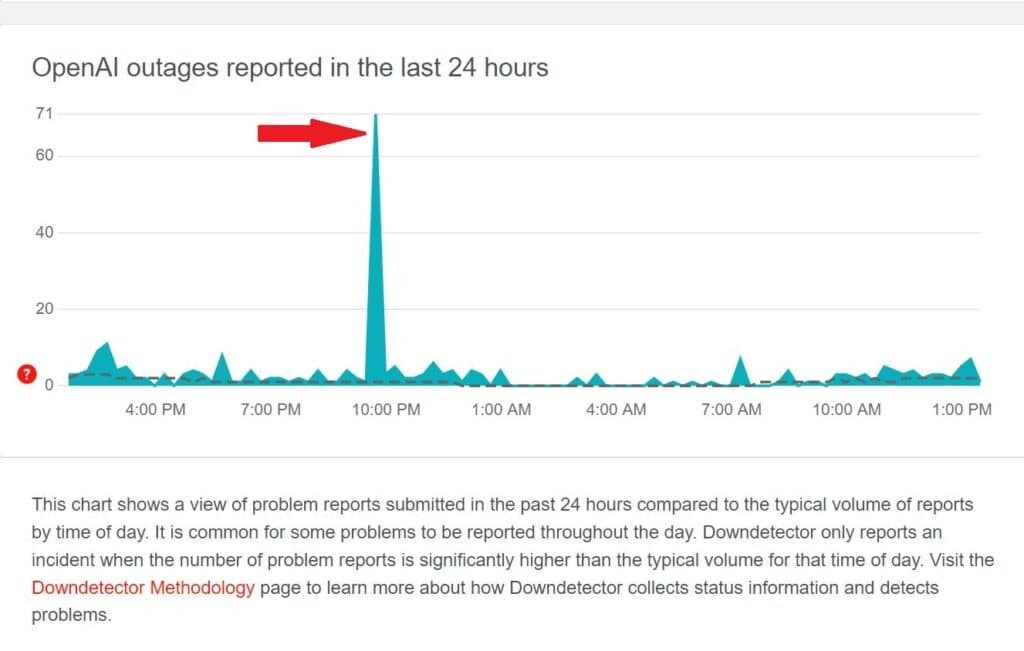
To clear your browser cache quickly on Chrome or Edge (Desktop):
- Right-click anywhere on the page.
- Select “Inspect” (or “Inspect Element”).
- In the Developer Tools panel that opens, right-click the “Reload” button in your browser toolbar.
- Choose “Empty Cache and Hard Reload.”
Steps to perform an “Empty Cache and Hard Reload” in Chrome or Edge browser using developer tools.
For Safari, use Shift + Command + R. For Firefox, try Ctrl + F5.
Final Thoughts: Getting Back to Chatting
Encountering “ChatGPT not working” issues can be frustrating, but often the problem is temporary or easily resolved. By following these troubleshooting steps, you can systematically diagnose and fix many common problems. Remember to check the OpenAI status page first to rule out widespread outages.
If ChatGPT remains persistently unavailable, consider exploring ChatGPT alternatives like Jasper AI or TruthGPT to maintain your AI chatbot access. And if you’re still evaluating ChatGPT’s capabilities, our updated ChatGPT review for 2024 provides a comprehensive overview.
For related troubleshooting guides, explore our articles on ChatGPT errors and solutions for ChatGPT login or sign-up issues.
About the Author
Kevin Pocock
Kevin Pocock is a seasoned tech journalist with over 17 years of experience, possessing a wide-ranging enthusiasm for consumer electronics, PCs, and all aspects of consumer technology.