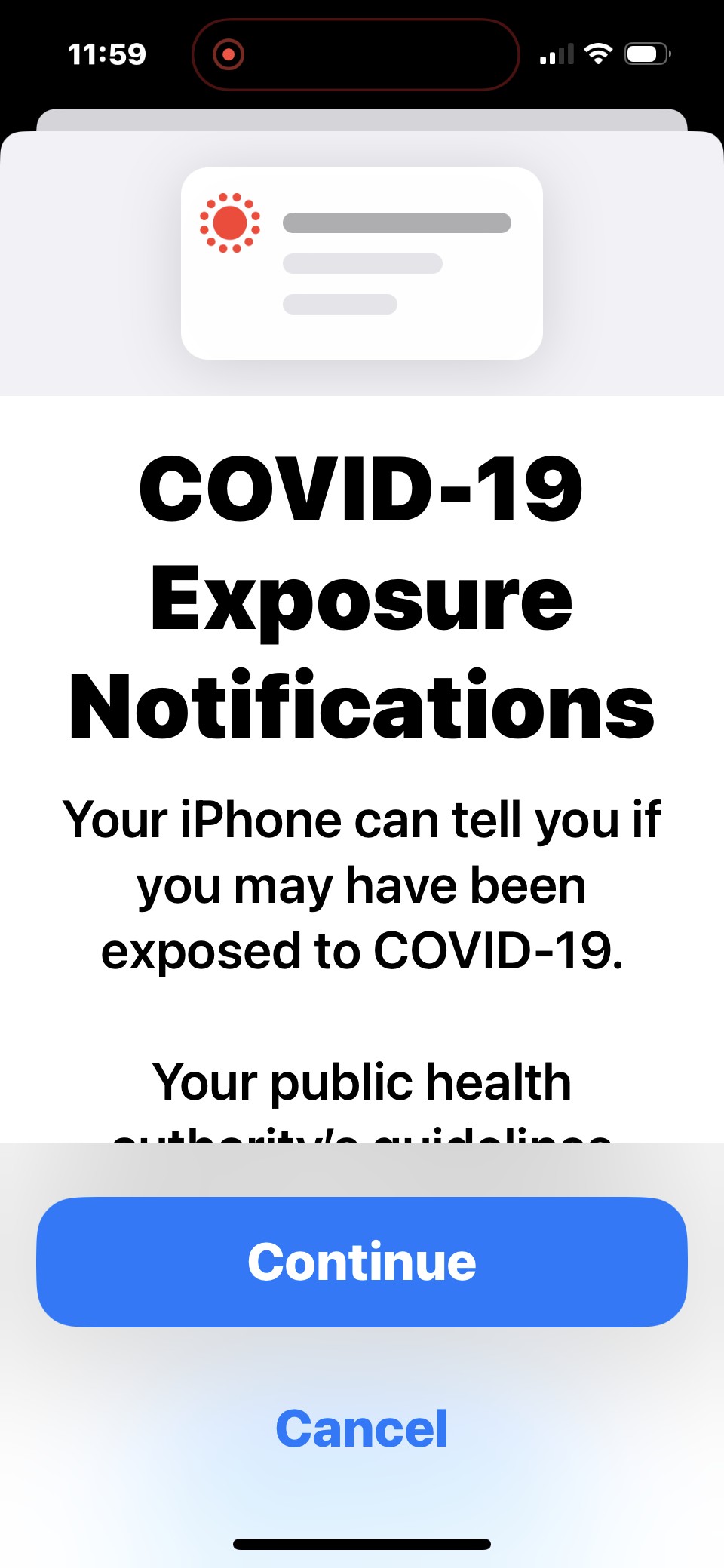A red dot on your iPhone can be alarming, leading to concerns about privacy or malfunctions. While it often indicates a recording feature is active, there can be other causes and solutions. This article explores the various reasons behind the red dot and how to address them.
Understanding the Red Dot Indicator
The most common reason for a red dot on an iPhone is screen recording. When you activate this feature, a solid red dot appears in the status bar at the top right corner of your screen. This serves as a visual reminder that all on-screen activity, including audio, is being captured. Tapping the red dot in the Dynamic Island allows you to stop the recording.
Other Potential Causes and Solutions
While screen recording is the typical culprit, a red dot might appear due to other reasons:
Voice Control or Voice Shortcuts
Voice Control, an accessibility feature, lets you control your iPhone using voice commands. If accidentally enabled, it might trigger a red dot indicator signifying active listening. To check, go to Settings > Accessibility > Voice Control and toggle it off if necessary. Similarly, a red dot may be present due to Voice Shortcuts being active. If you had set up voice commands and they’re running in the background, this could be the reason. Review your Voice Shortcuts in Settings > Shortcuts > Voice Shortcuts.
Software Glitches
Occasionally, a red dot can appear due to software glitches, particularly after a failed screen recording attempt from apps that don’t support it, like Netflix. Turning screen recording on and off again often resolves this issue. It’s like restarting a stubborn computer program.
Third-Party Apps
Certain third-party apps with recording functionalities, such as call recording apps, may use a red dot as an indicator. Check your recently used apps to see if any might be responsible.
Persistent Red Dot: Troubleshooting Steps
If the red dot persists despite trying the above solutions, consider these steps:
- Restart your iPhone: A simple restart can often fix temporary software issues.
- Update iOS: Ensure your iPhone is running the latest iOS version, as updates often contain bug fixes.
- Reset Settings: If the problem persists, try resetting your iPhone’s settings (Settings > General > Transfer or Reset iPhone > Reset > Reset All Settings). This won’t erase your data but will restore settings to their defaults.
Conclusion
A red dot on your iPhone most likely indicates active screen recording. However, voice control, software glitches, or third-party apps can also be responsible. By understanding these potential causes and utilizing the troubleshooting steps provided, you can effectively address the issue and regain peace of mind.