It’s a common and frustrating issue for AirPods users: realizing that one AirPod is playing sound at a noticeably louder volume than the other. This imbalance can detract from your listening experience, whether you’re enjoying music, podcasts, or taking calls. If you’re experiencing this problem, you’re not alone, and fortunately, there are several troubleshooting steps you can take to resolve it.
One of the most frequently cited and surprisingly simple solutions comes directly from user experiences. Many users have reported success by addressing a very common culprit: earwax and debris buildup. Let’s delve into this and other potential causes, along with effective fixes to restore balanced sound to your AirPods.
Common Causes of Uneven AirPods Volume
Several factors can contribute to one AirPod sounding louder than the other. Understanding these causes is the first step toward finding the right solution.
Earwax and Debris Buildup
The most common and often overlooked reason for volume imbalance is the accumulation of earwax, dust, and other debris in the speaker mesh of your AirPods. Over time, these particles can obstruct the sound output, particularly in the AirPod that sits more snugly in your ear canal or is more prone to wax buildup. This blockage reduces the speaker’s ability to produce sound effectively, leading to a perceived lower volume.
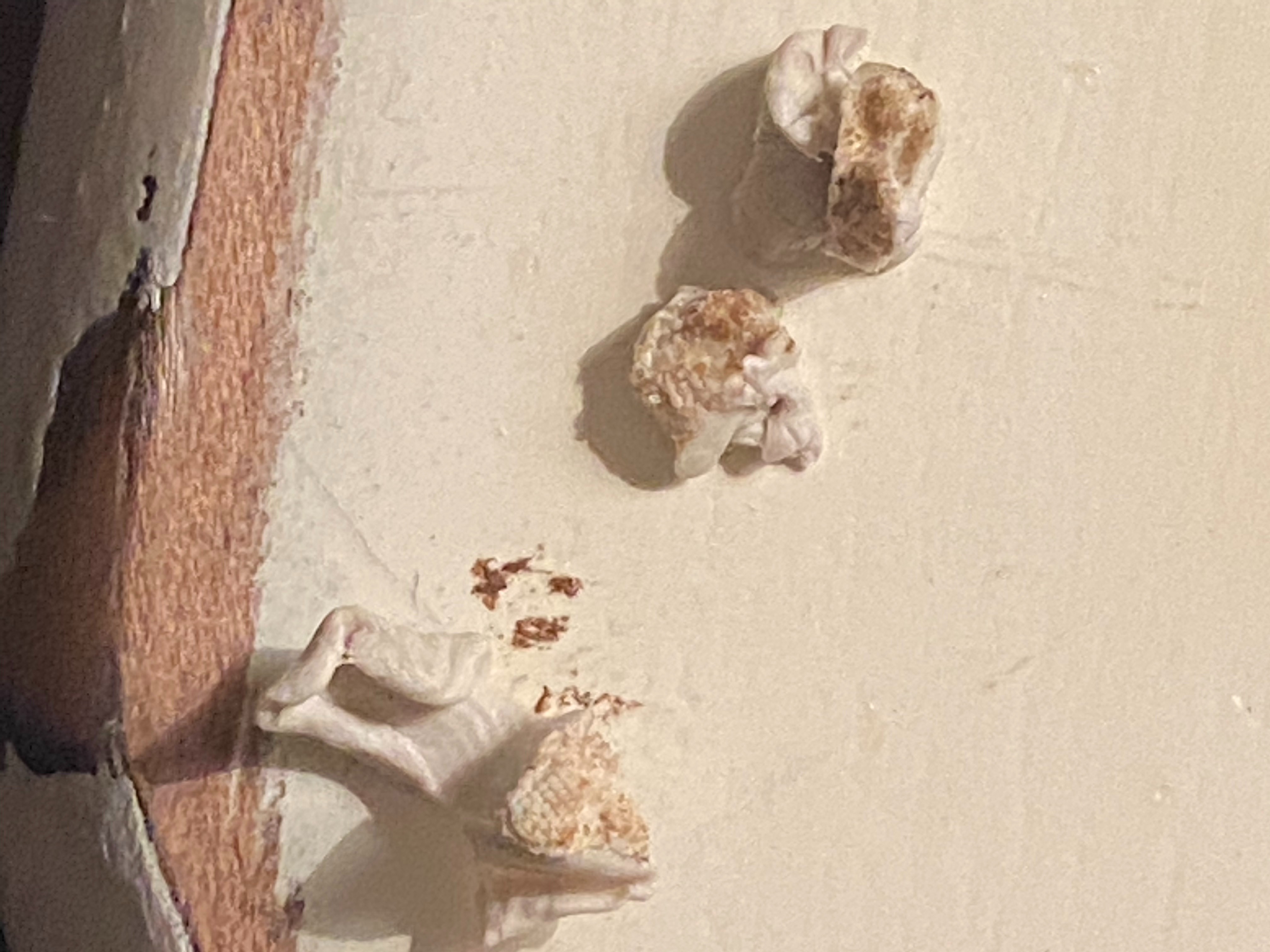 Close-up of earwax and debris removed from AirPods using sticky tack.
Close-up of earwax and debris removed from AirPods using sticky tack.
Audio Balance Settings
Sometimes, the issue isn’t with the AirPods themselves but with your device’s audio settings. Most devices, including iPhones and other smartphones, have accessibility features that allow you to adjust the left-right audio balance. If this setting is accidentally shifted to one side, it will cause one AirPod to sound louder than the other.
Software Glitches
Although less common, temporary software glitches on your paired device can sometimes cause audio imbalances. These glitches can interfere with the audio output distribution to your AirPods, leading to uneven volume.
Hardware Issues
In rare cases, a hardware malfunction within one of the AirPods could be the cause of the volume difference. This is less likely, especially if the issue develops suddenly, but it’s a possibility to consider if other troubleshooting steps fail.
Troubleshooting Steps to Fix Uneven AirPods Volume
Before assuming a hardware defect, try these troubleshooting methods to restore balanced sound to your AirPods.
Cleaning Your AirPods: The Primary Solution
Given that earwax and debris are the most frequent culprits, cleaning your AirPods should be your first step. Here are several effective cleaning methods, drawing from user-tested techniques:
-
Dry Cleaning: Start with a soft, dry, lint-free cloth to wipe the exterior surfaces of your AirPods. For more detailed cleaning, use a dry cotton swab to gently clean around the edges and in the crevices.
-
Soft Brush: Use a soft-bristle brush, like a clean, dry toothbrush, to gently brush the speaker grills and remove any surface debris. Brush in a gentle, outward motion to dislodge particles without pushing them further in.
-
The “Suction” Method: As surprisingly suggested by many users and confirmed to be effective, gently “sucking” on the larger speaker of the quieter AirPod can dislodge stubborn earwax. Afterward, wipe the AirPod clean. While unconventional, many users swear by this method for immediate improvement.
-
Sticky Tack (Blu-Tack): Take a small piece of sticky tack and gently press it into the speaker holes. This method effectively pulls out deeply lodged earwax and debris. Repeat with fresh pieces of sticky tack for all speaker holes.
-
Vacuum Cleaner (with caution): For a more intense suction method, some users recommend using a vacuum cleaner with a small nozzle. Apply brief, 15-second suctions to the AirPod speaker, being careful not to apply excessive force that could damage the device.
-
Rubbing Alcohol (sparingly): For stubborn grime, lightly dampen a cotton swab with rubbing alcohol (isopropyl alcohol), ensuring it’s not dripping wet. Gently wipe the exterior and speaker grills, avoiding getting moisture inside the openings. Allow the AirPods to dry completely before use.
Important Cleaning Cautions:
- Never use sharp objects or liquids directly inside the speaker mesh, as this can cause damage.
- Ensure your AirPods are completely dry before placing them back in the charging case or using them.
Checking Audio Balance Settings
Verify your device’s audio balance settings to ensure they are centered.
On iPhone/iPad:
- Go to Settings app.
- Tap Accessibility.
- Scroll down and tap Audio & Visual.
- Look for the Balance slider under “Hearing.”
- Ensure the slider is positioned in the middle, indicating equal balance between left and right channels. Adjust if necessary.
Similar audio balance settings can be found on Android devices and computers, typically within the accessibility or audio settings.
Restarting and Resetting
If cleaning and settings adjustments don’t resolve the issue, try these software-based solutions:
-
Restart your device: A simple restart of your iPhone, Android phone, or other paired device can often clear temporary software glitches affecting audio output.
-
Reconnect your AirPods: Place your AirPods back in their charging case, close the lid, wait for a few seconds, and then reconnect them to your device.
-
Reset your AirPods: If reconnection doesn’t work, perform a full reset of your AirPods. This usually involves pressing and holding the setup button on the back of the charging case until the status light flashes amber and then white. Refer to Apple’s official guide for specific reset instructions for your AirPods model.
Contacting Apple Support
If you’ve tried all troubleshooting steps and one AirPod remains significantly quieter than the other, a hardware issue might be present. In this case, it’s best to contact Apple Support or visit an authorized service provider. They can diagnose potential hardware problems and advise on repair or replacement options, especially if your AirPods are still under warranty.
Conclusion
An imbalance in AirPod volume, where one is louder than the other, is a common problem often caused by simple factors like earwax buildup or incorrect audio settings. By systematically cleaning your AirPods and checking your device’s settings, you can often restore balanced and clear audio. Remember to start with the simplest solutions first, and if hardware issues are suspected, don’t hesitate to seek professional support from Apple. Enjoy your AirPods with the balanced sound they were designed to deliver!
