TikTok has become a global phenomenon, captivating users with its short-form video content. However, like any app, TikTok can sometimes encounter issues, leaving users wondering, “Why Is My Tiktok Not Working?” This question is especially pertinent for parents relying on Apple’s Screen Time feature to manage their children’s TikTok usage, as issues with restrictions not working as intended have been widely reported.
This article delves into the common reasons why TikTok might not be functioning correctly and provides troubleshooting steps to resolve these problems. We will also address the specific frustration of parents facing difficulties with Screen Time limitations on TikTok, offering potential workarounds and solutions reported by users themselves.
Common Reasons for TikTok Issues
Before assuming a complex problem, it’s essential to rule out basic glitches that can often cause TikTok to malfunction. Here are some common culprits:
- Internet Connectivity Problems: TikTok relies heavily on a stable internet connection. A weak Wi-Fi signal or mobile data issue can prevent videos from loading, cause lagging, or stop the app from working altogether.
- Outdated App Version: Using an outdated version of the TikTok app can lead to compatibility issues and bugs. Developers regularly release updates to fix problems and improve performance.
- Server-Side Issues: Occasionally, TikTok’s servers might experience outages or technical difficulties. In such cases, the problem is not on your end, and the app might be unavailable for all users temporarily.
- Device-Specific Problems: Issues with your smartphone or tablet, such as insufficient storage space, software glitches, or outdated operating systems, can also impact TikTok’s functionality.
- Account-Related Issues: In rare cases, problems might be linked to your TikTok account itself, such as login failures or account restrictions.
Screen Time Restrictions Not Blocking TikTok: A Major Parental Concern
A significant issue reported by Apple users, particularly parents, is the failure of Screen Time to effectively limit TikTok usage. Despite setting app limits within Screen Time, children are often able to bypass these restrictions and spend excessive amounts of time on TikTok.
Users have voiced their frustration, highlighting that Screen Time, a feature they rely on for digital wellbeing and parental control, is not working as intended for TikTok. This problem has become a major source of conflict in households, especially for children prone to spending excessive time on the app.
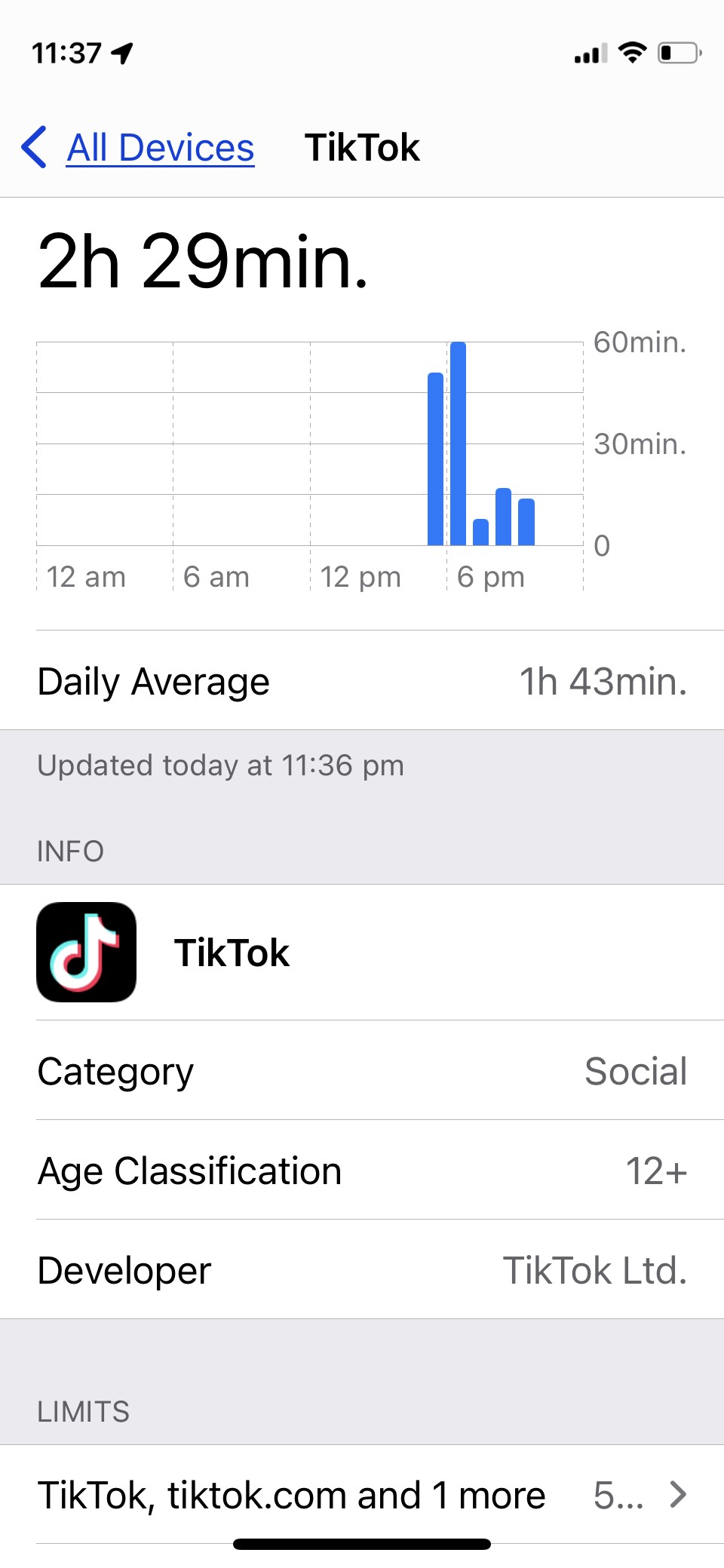 Screen Time app limit for TikTok not working, showing 5 minute limit and 2.5 hours of actual usage, highlighting parental control issue.
Screen Time app limit for TikTok not working, showing 5 minute limit and 2.5 hours of actual usage, highlighting parental control issue.
This screenshot, shared by a user, perfectly illustrates the problem: Screen Time displaying a 5-minute limit for TikTok alongside an actual usage time of 2.5 hours on the same day. This stark contrast underscores the ineffectiveness of Screen Time in restricting TikTok for some users.
Troubleshooting Steps for TikTok Not Working
If you’re experiencing issues with TikTok, start with these basic troubleshooting steps:
- Check Your Internet Connection: Ensure you have a strong and stable Wi-Fi or mobile data connection. Try loading other websites or apps to confirm your internet is working correctly.
- Restart the TikTok App: Force close the TikTok app completely and then reopen it. This can often resolve temporary glitches.
- Restart Your Device: A simple device restart can fix many software-related problems. Turn off your smartphone or tablet, wait for a few seconds, and then turn it back on.
- Update the TikTok App: Go to your device’s app store (Apple App Store or Google Play Store) and check for updates for the TikTok app. Install any available updates.
- Check for TikTok Server Outages: You can check websites like DownDetector to see if there are reported outages for TikTok. If there are server issues, you’ll need to wait for TikTok to resolve them.
- Clear TikTok Cache (Android): On Android devices, you can clear the TikTok app’s cache in your device settings. This can sometimes resolve issues caused by corrupted cached data. Go to Settings > Apps > TikTok > Storage > Clear Cache.
- Free Up Device Storage: If your device is running low on storage space, it can impact app performance. Delete unnecessary files, photos, or apps to free up space.
- Reinstall TikTok: If none of the above steps work, try uninstalling the TikTok app and then reinstalling it from the app store. This can resolve more persistent software issues.
Addressing Screen Time Issues with TikTok: User-Suggested Workarounds
For parents struggling with Screen Time not blocking TikTok, here are some workarounds and solutions suggested by users who have faced similar problems:
-
The “Always Allowed” List Trick: One user, lmgzz, shared a workaround that has proven effective for some. This involves temporarily adding TikTok and other problematic apps to the “Always Allowed” list in Screen Time, then removing them. The steps are:
- Go to Screen Time on your child’s device.
- Click on “Always Allowed.”
- Add all the apps you want to block (like TikTok) to the list.
- Go back to the previous Screen Time settings screen and close the Settings app.
- Reopen Screen Time, go to “Always Allowed,” and remove the apps from the list.
- Close the Settings app again.
This method reportedly recalibrates Screen Time’s restrictions for these apps.
-
Time Zone Settings Check: Another user, Jarco1, identified a potential loophole where children might bypass Screen Time by changing the device’s time and date settings. To prevent this:
- Turn off Screen Time temporarily.
- Go to Settings > General > Date & Time and ensure “Set Automatically” is turned on for the time zone.
- Re-enable Screen Time through the parent device, ensuring time zone settings are locked and unchangeable by the child.
-
Set Up Screen Time Directly on Child’s Device: JessMom5 found success by setting up Screen Time directly on the child’s device instead of monitoring it from a parent’s phone. To do this, you might need to “Stop Monitoring Screen Time” from your device and set it up anew on your child’s iPhone or iPad.
-
Utilize Two Time Limits: Sleepysensation discovered a peculiar workaround by setting two time limits for TikTok within Screen Time. Setting a second, shorter time limit after an initial one seemed to enforce restrictions more effectively in their case.
When to Seek Further Assistance
If you’ve tried all troubleshooting steps and Screen Time still fails to block TikTok effectively, consider these options:
- Contact Apple Support: Report the issue to Apple Support directly. Providing feedback helps them understand the scope of the problem and prioritize fixes in future iOS updates. Use the Apple Feedback portal to report the Screen Time issue.
- Explore Third-Party Parental Control Apps: If Screen Time proves unreliable for your needs, consider exploring third-party parental control apps. These apps often offer more robust features and may provide more effective TikTok management.
- Adjust Parenting Strategies: While technology can assist, it’s crucial to combine technical solutions with open communication and clear boundaries with children regarding screen time and responsible app usage.
Conclusion
Experiencing TikTok not working can be frustrating, whether it’s due to general app glitches or Screen Time restrictions failing. By systematically troubleshooting common issues and trying user-suggested workarounds for Screen Time, you can often resolve these problems and regain control over TikTok usage. For persistent Screen Time issues, reporting the problem to Apple and exploring alternative parental control methods are recommended steps to ensure a balanced and healthy digital environment for your children.