Is your Spectrum router blinking red, leaving you disconnected and frustrated? Don’t worry, WHY.EDU.VN is here to help you diagnose and resolve this common issue quickly. We’ll explore the various reasons behind a flashing red light and provide actionable solutions to get you back online, covering everything from simple fixes to more advanced troubleshooting, ensuring a smooth and reliable connection. Learn to identify potential hardware issues, service interruptions, and network configuration problems, and discover how to address them effectively.
1. Understanding the Spectrum Router Light Signals
Before diving into troubleshooting, it’s crucial to understand what the different light signals on your Spectrum router indicate. Each color and pattern represents a specific status of your internet connection and router health.
| Light Status | Meaning | Action |
|---|---|---|
| Blinking Red | Cannot connect to the internet. Could be a service, hardware, or software issue. | Proceed with the troubleshooting steps outlined in this guide. |
| Solid Red | Unresolved error requiring investigation. | Check all connections, restart the router, and contact Spectrum support if necessary. |
| Blinking Blue | Attempting to connect to the internet. | Wait a few minutes for the connection to establish. |
| Solid Blue | Successfully connected to the internet. | No action needed. Enjoy your internet connection. |
| Alternating Red & Blue | Firmware update in progress. | Do not interrupt the process. Wait for the update to complete. |

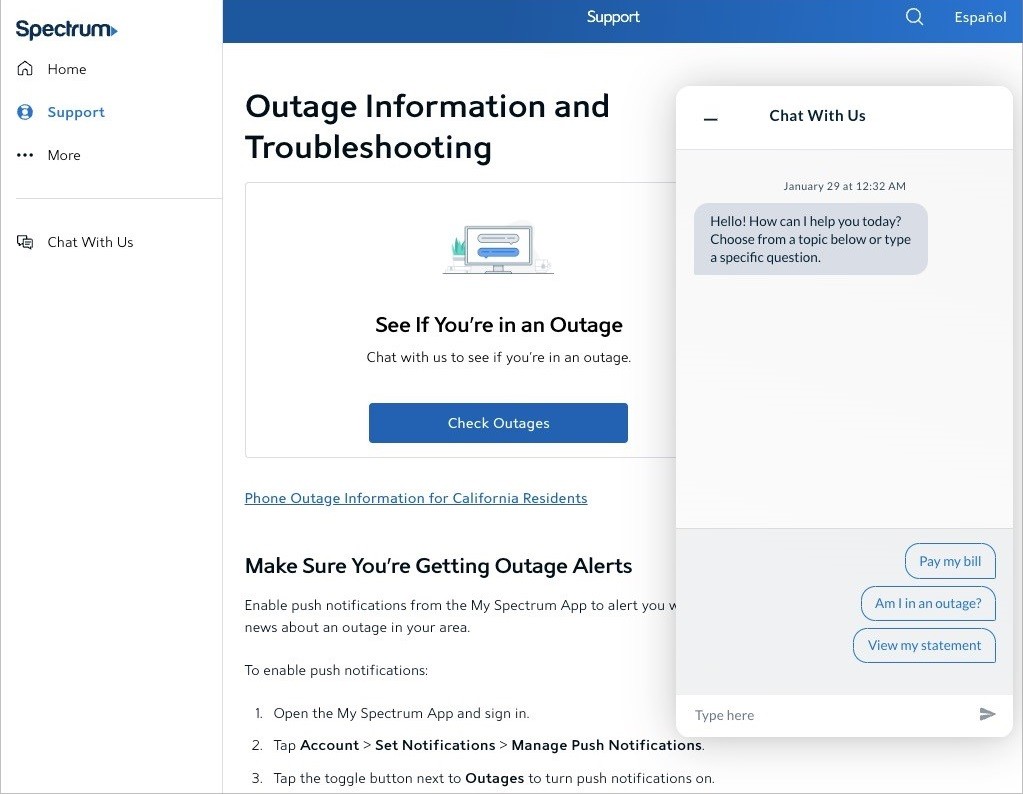
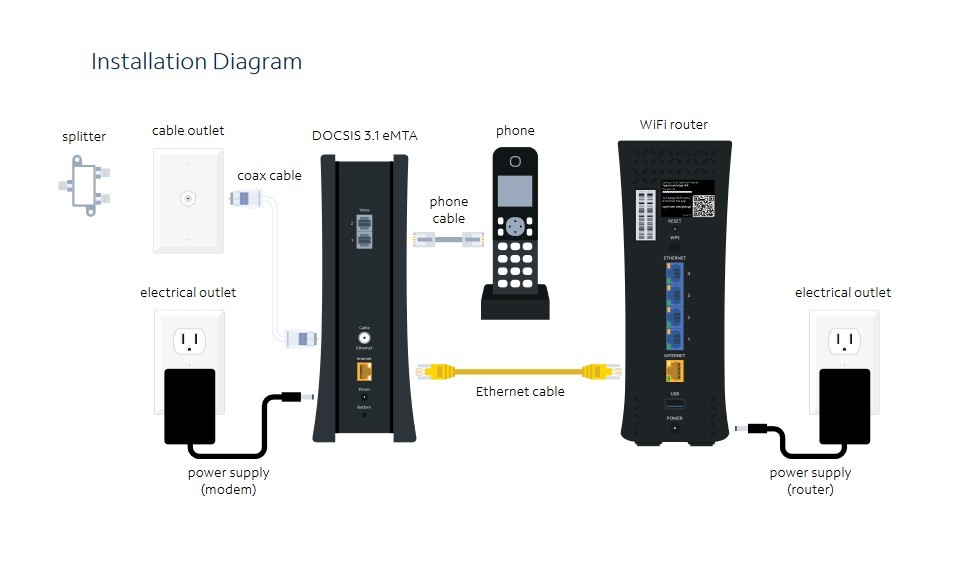

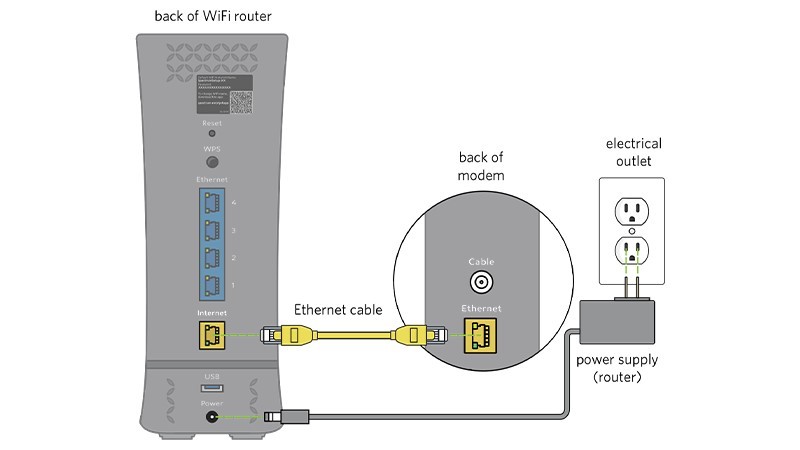
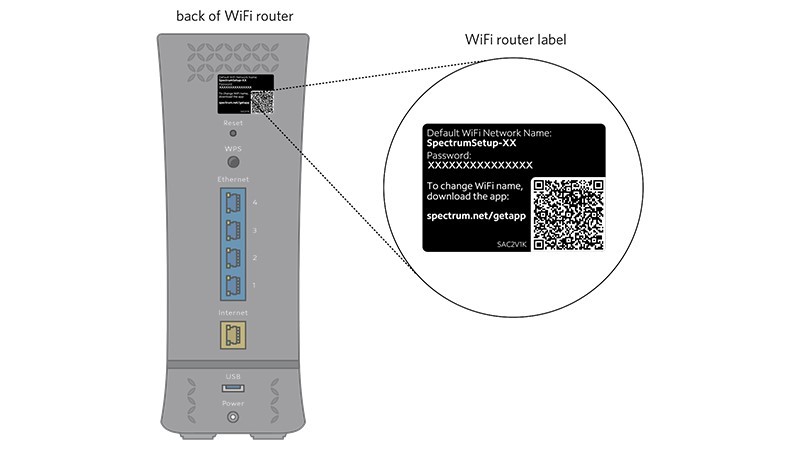
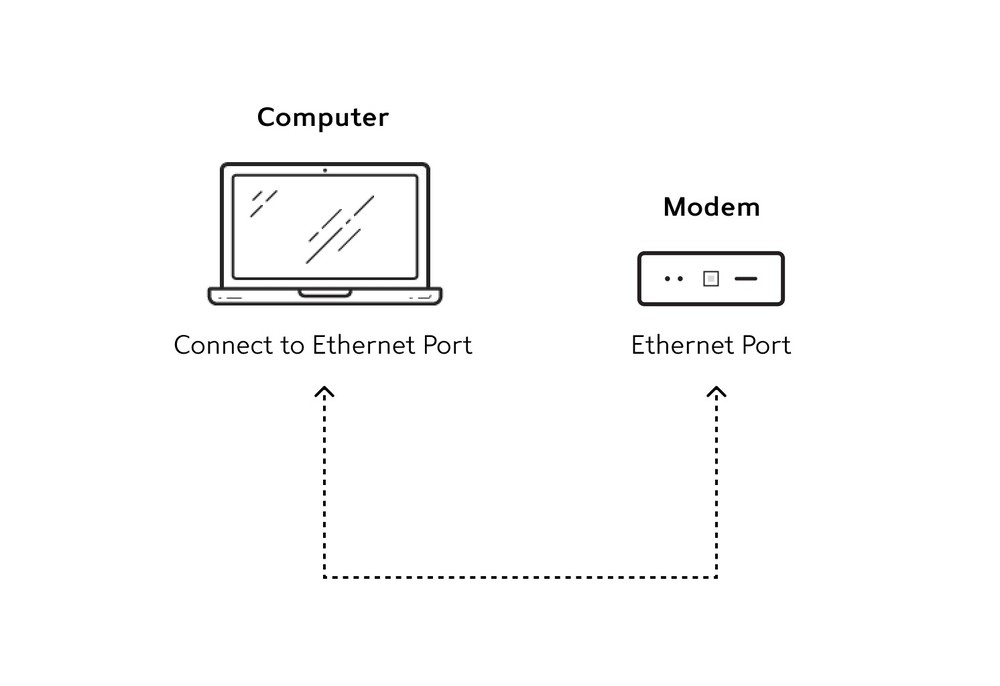
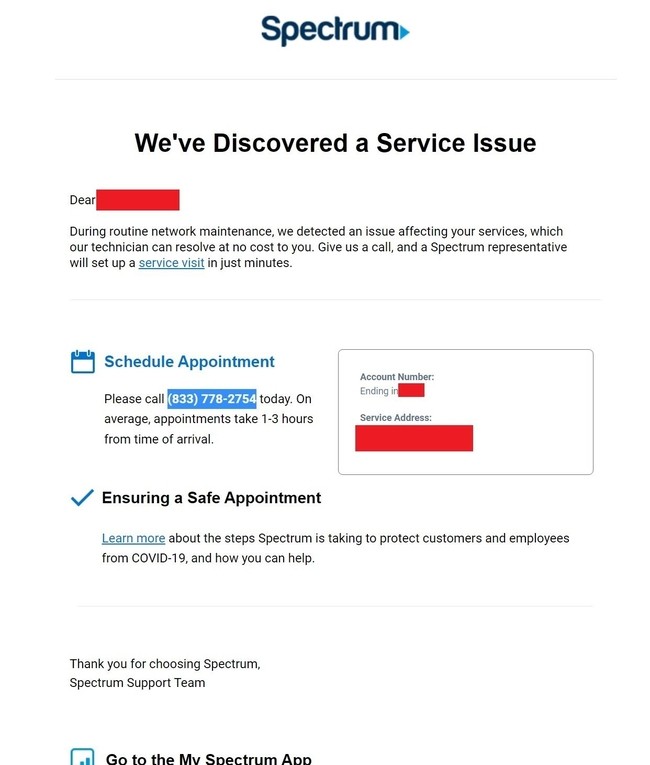
Knowing these light signals will help you quickly identify the problem and take appropriate action.
2. Decoding the Red Blinking Light: What Does It Really Mean?
A Spectrum router blinking red specifically indicates that your router is unable to establish an internet connection. This could stem from various factors, including:
- Service Outages: Spectrum might be experiencing an outage in your area.
- Account Issues: Your Spectrum account may be suspended or deactivated.
- Modem Problems: The modem, if you have one, might not be functioning correctly.
- Connection Problems: Issues with the Ethernet cables or splitters can disrupt the signal.
- Router Problems: The router itself may be experiencing a hardware or software malfunction.
The blinking red light is a general indicator, so a systematic approach is needed to pinpoint the exact cause.
3. First Steps: Preliminary Checks for a Spectrum Router Blinking Red
Before attempting more complex solutions, start with these simple preliminary checks:
- Inspect the Cables: Ensure that all cables connecting your modem, router, and wall outlets are securely plugged in. Look for any signs of damage.
- Power Cycle Your Devices: Unplug your modem and router from the power outlet. Wait 60 seconds, then plug the modem back in first. Once the modem is fully powered on, plug the router back in.
- Check Your Account: Log into your Spectrum account online or call customer service to ensure your account is active and in good standing.
These basic steps can often resolve minor connectivity issues.
4. Diagnosing Service-Related Issues Causing a Spectrum Router Blinking Red
If the preliminary checks don’t resolve the issue, the problem might be related to Spectrum’s service. Here’s how to diagnose service-related problems:
4.1. Confirming ISP-Level Outages
Outages are a common cause of internet connectivity problems. To check for outages:
- Spectrum Website: Visit the Spectrum website and look for a dedicated section for outages.
- Customer Service: Contact Spectrum customer service via phone or chat to inquire about outages in your area.
- Third-Party Outage Trackers: Websites like DownDetector can provide real-time outage reports from other users.
If there’s an ongoing outage, the only solution is to wait for Spectrum to resolve the issue.
4.2. Verifying Your Spectrum Account Status
An inactive or suspended account can also cause a blinking red light. Contact Spectrum to confirm that your account is active and that there are no billing issues preventing your service.
4.3. Examining the Modem’s Functionality
If you’re using a separate modem, ensure that it’s powered on and functioning correctly. Check the modem’s indicator lights to see if it’s connected to the internet. If the modem isn’t working, contact Spectrum for assistance.
5. Troubleshooting Connection Issues When You See a Spectrum Router Blinking Red
If service-related issues are ruled out, the problem likely lies within your home network. Here’s how to troubleshoot connection issues:
5.1. Inspecting Ethernet Cables and Splitters
Check all Ethernet cables connecting your modem, router, and devices. Ensure they are securely plugged in and not damaged. If you’re using splitters, make sure they are properly connected and functioning correctly.
5.2. Restarting Your Spectrum Router
Restarting your router can often resolve minor connectivity problems. Here’s how to do it:
- Unplug the power cable from the back of the router.
- Wait 60 seconds.
- Plug the power cable back in.
- Wait for the router to power on and reconnect to the internet.
5.3. Resetting Your Spectrum Router to Factory Settings
If restarting doesn’t work, try resetting your router to factory settings. This will erase all custom settings and restore the router to its original configuration.
- Locate the reset button on the back of the router.
- Use a paperclip or similar object to press and hold the reset button for 10-15 seconds.
- Release the reset button and wait for the router to restart.
5.4. Checking the Environment for Router and Modem
Ensure that your router and modem are placed in a well-ventilated area, away from extreme temperatures or obstructions. Overheating can cause connectivity problems.
5.5. Addressing Router Overload
If too many devices are connected to your router, it may become overloaded and unable to provide a stable connection. Try disconnecting some devices to see if that resolves the issue. If so, consider upgrading to a more powerful router.
5.6. Verifying Wired Connection Functionality
Connect a device directly to your modem using an Ethernet cable to see if you can access the internet. If you can, the problem is likely with your router’s wireless functionality.
5.7. Inspecting the Coaxial Line for Damage
Check the coaxial cable that connects your modem to the wall outlet for any signs of damage. If you suspect damage, contact Spectrum to have the cable replaced.
5.8. Checking for Firmware Updates
Outdated firmware can cause connectivity problems. Check your router’s settings for firmware updates and install any available updates.
6. Advanced Troubleshooting: When to Call Spectrum Support
If you’ve tried all the above steps and your Spectrum router is still blinking red, it’s time to contact Spectrum support. They can provide more advanced troubleshooting and diagnose potential hardware or network issues that you can’t resolve on your own.
7. Exploring Alternative Solutions: Using Your Own Router/Modem
If you’re consistently experiencing problems with Spectrum’s equipment, consider using your own router and modem. This gives you more control over your network and may provide a more stable connection.
8. Understanding and Optimizing Your Spectrum Internet Connection
Beyond fixing a blinking red light, understanding your Spectrum internet connection can help you optimize its performance. Here’s what to consider:
8.1. Evaluating Your Internet Speed
Ensure that you’re getting the internet speed you’re paying for. Run a speed test using a reputable online tool. If your speeds are consistently lower than expected, contact Spectrum to investigate.
8.2. Optimizing Your Wi-Fi Network
Optimize your Wi-Fi network by:
- Positioning your router in a central location.
- Avoiding interference from other electronic devices.
- Using a strong password to protect your network.
- Updating your router’s firmware regularly.
8.3. Understanding Your Data Usage
Monitor your data usage to avoid exceeding your monthly data allowance. Spectrum provides tools to track your data usage online.
9. Preventing Future Issues: Proactive Steps for a Stable Connection
To minimize the risk of future connectivity problems, consider these proactive steps:
- Regularly update your router’s firmware.
- Monitor your network for unauthorized access.
- Protect your devices from malware and viruses.
- Keep your router and modem in a well-ventilated area.
- Contact Spectrum support promptly if you notice any issues.
10. Spectrum Router Blinking Red: A Quick Troubleshooting Table
Here’s a quick reference table to help you troubleshoot a blinking red light:
| Problem | Possible Cause | Solution |
|---|---|---|
| Router blinking red | No internet connection | Check cables, restart router, check account status, contact Spectrum. |
| Intermittent connection issues | Overloaded network, outdated firmware | Disconnect devices, update firmware, upgrade router. |
| Slow internet speeds | Throttling, network congestion | Contact Spectrum, optimize Wi-Fi, upgrade internet plan. |
| Can’t connect to Wi-Fi | Incorrect password, router malfunction | Verify password, restart router, reset router to factory settings. |
| Can’t access certain websites | DNS issues, website outage | Flush DNS cache, try a different DNS server, check website status. |
| Router overheating | Poor ventilation, direct sunlight | Move router to a cooler, well-ventilated area. |
| Unknown devices on network | Weak password, security breach | Change Wi-Fi password, enable WPA3 encryption, monitor network activity. |
| Frequent disconnections | Interference, outdated drivers | Move router away from interference, update device drivers, check for coaxial cable damage. |
| Problems with streaming services | Insufficient bandwidth, network congestion | Close unnecessary apps, upgrade internet plan, prioritize streaming traffic. |
| Internet works on some devices but not others | Driver issues, incorrect settings | Update drivers, verify network settings, check for IP address conflicts. |
Frequently Asked Questions
Why is my Spectrum Wi-Fi not working?
Your Spectrum Wi-Fi may not be working due to hardware or software issues. Check for a flashing red light on the router, indicating an internet connection problem.
How to restart a router?
To restart a router, locate the power button on the back. Press it once to turn off the router and again to turn it back on. For a more thorough restart, unplug the power from the router and wait 5 minutes before plugging it back in.
Can weather affect my Spectrum internet connection?
Yes, severe weather can sometimes affect your Spectrum internet connection, especially if there is damage to above-ground lines or equipment.
How can I improve my Spectrum Wi-Fi signal strength?
To improve your Spectrum Wi-Fi signal strength, position your router in a central, open location, away from obstructions and interference.
What is the best way to contact Spectrum customer support?
The best way to contact Spectrum customer support is by calling their toll-free number or using the live chat feature on their website.
How often should I reset my Spectrum router?
You should reset your Spectrum router whenever you experience connectivity issues or performance problems. As a general rule, resetting it once a month can help maintain optimal performance.
Can I use my own modem with Spectrum internet?
Yes, you can use your own modem with Spectrum internet, but it must be compatible with their network. Check Spectrum’s website for a list of approved modems.
What does the WPS button on my Spectrum router do?
The WPS button on your Spectrum router allows you to quickly connect devices to your Wi-Fi network without entering a password.
How can I check my Spectrum internet speed?
You can check your Spectrum internet speed by using an online speed test tool.
Is there a limit to the number of devices I can connect to my Spectrum router?
While there is no hard limit to the number of devices you can connect to your Spectrum router, connecting too many devices simultaneously can degrade performance.
Conclusion
Dealing with a Spectrum router blinking red can be frustrating, but by following the steps outlined in this guide, you can effectively diagnose and resolve the issue. From checking for service outages to troubleshooting connection problems, we’ve covered all the bases to help you get back online. Remember, if you’re still experiencing problems, don’t hesitate to contact Spectrum support for assistance. And for more in-depth troubleshooting tips and expert advice, visit WHY.EDU.VN, where we’re dedicated to providing clear, reliable answers to all your tech questions.
Do you have more questions about your Spectrum router or other tech issues? Head over to why.edu.vn at 101 Curiosity Lane, Answer Town, CA 90210, United States, Whatsapp: +1 (213) 555-0101 and ask our experts directly!