Is your phone glitching and driving you crazy? At WHY.EDU.VN, we understand the frustration of dealing with phone issues. This comprehensive guide provides detailed explanations and practical solutions to resolve common glitches, improve your phone’s performance, and ensure a smoother user experience. Discover how to troubleshoot and fix a malfunctioning smartphone while exploring tips for maintaining optimal performance and preventing future problems.
1. Understanding Why Your Phone Is Glitching
A glitching phone can manifest in various ways, from freezing and lagging to app crashes and unexpected reboots. Identifying the root cause is crucial for effective troubleshooting. Here’s a breakdown of common reasons why your phone might be acting up:
- Software Issues: Bugs in the operating system (OS) or individual apps can lead to instability.
- Hardware Problems: Damaged components, such as the screen or battery, can cause malfunctions.
- Overheating: Excessive heat can impact performance and lead to glitches.
- Full Storage: Insufficient storage space can slow down your phone and cause apps to crash.
- Malware: Malicious software can interfere with normal phone operations.
2. Identifying the Specific Glitch You’re Experiencing
Before diving into solutions, pinpoint the exact nature of the glitch. This will help narrow down the potential causes and apply the most appropriate fixes. Common types of phone glitches include:
- Freezing: The phone becomes unresponsive, and you can’t interact with the screen.
- Lagging: Delays occur when opening apps, switching between screens, or performing other tasks.
- App Crashes: Apps unexpectedly close or display error messages.
- Unexpected Reboots: The phone restarts without warning.
- Battery Drain: The battery depletes much faster than usual.
- Screen Flickering: The screen flashes or shows distorted images.
- Touchscreen Unresponsiveness: The touchscreen doesn’t respond to your touch.
- Audio Issues: Problems with sound playback or microphone functionality.
- Connectivity Problems: Difficulties connecting to Wi-Fi or cellular networks.
3. Preliminary Troubleshooting Steps for a Glitching Phone
Before resorting to more advanced solutions, try these basic troubleshooting steps. They often resolve minor glitches and can save you time and effort:
- Restart Your Phone: A simple restart can clear temporary files and resolve minor software conflicts.
- Close Unused Apps: Apps running in the background can consume resources and slow down your phone.
- Check for Updates: Ensure your phone’s OS and apps are up to date, as updates often include bug fixes and performance improvements.
- Free Up Storage Space: Delete unnecessary files, photos, and videos to create more storage space.
- Clear App Cache: Clearing an app’s cache can resolve issues caused by corrupted data.
4. Detailed Solutions for Common Phone Glitches
If the preliminary steps don’t fix your glitching phone, explore these detailed solutions for specific issues:
4.1. Addressing Quick Battery Drain
A rapidly draining battery is a common complaint. Here’s how to identify and address the causes:
4.1.1. Intensive Background Processes
Apps constantly fetching data in the background can consume significant battery power.
Solution:
- Review which apps are running in the background by checking your phone’s battery settings.
- Restrict background activity for apps that don’t need it.
- Update apps regularly to benefit from optimized versions that use less battery.
4.1.2. High Screen Brightness
A high screen brightness and long timeout settings can quickly deplete battery life.
Solution:
- Lower your screen brightness to a comfortable level.
- Enable auto-brightness to adjust the screen based on ambient lighting.
- Reduce the screen timeout duration to automatically turn off the screen after a shorter period.
4.1.3. Location Services
Apps that frequently track your location can drain your phone’s battery.
Solution:
- Disable location services for apps that don’t require it.
- Turn off location services entirely when not needed.
4.1.4. Push Notifications
Frequent push notifications can consume more battery.
Solution:
- Limit push notifications to essential apps.
- Manually fetch data for apps like email instead of relying on push notifications.
Summary Table: Solutions for Quick Battery Drain
| Issue | Solution |
|---|---|
| Intensive Background Processes | Review and restrict background activity, update apps regularly |
| High Screen Brightness | Lower brightness, enable auto-brightness, reduce screen timeout |
| Location Services | Disable location services for unnecessary apps, turn off location services when not needed |
| Push Notifications | Limit push notifications to essential apps, manually fetch data for some apps |
:max_bytes(150000):strip_icc()/001-close-background-apps-android-4174847-9b3ff0eb775146b9b87d96318a8e626a.jpg)
Fig 3. Reviewing background app refresh settings.
4.2. Fixing Charging Issues
If your phone isn’t charging properly, consider these troubleshooting steps:
4.2.1. Faulty Charger or Cable
The charger or cable might be damaged, leading to charging glitches.
Solution:
- Test the charger and cable with another device.
- Replace the charger or cable if they don’t work.
- Use original or certified third-party chargers for safety and efficiency.
4.2.2. Obstructed Charging Port
Dust, lint, or debris in the charging port can prevent a proper connection.
Solution:
- Gently clean the charging port with a soft brush or compressed air.
- Ensure the phone is switched off during cleaning.
- Avoid inserting sharp objects into the port.
4.2.3. Incompatible Charger
Using a charger that doesn’t meet your phone’s power requirements can cause issues.
Solution:
- Use a charger with the correct power output for your device.
- Use the original charger or consult the manufacturer’s guidelines.
Summary Table: Solutions for Charging Issues
| Issue | Solution |
|---|---|
| Faulty Charger/Cable | Test with another device, replace if necessary, use certified chargers |
| Obstructed Charging Port | Clean gently with a soft brush or compressed air |
| Incompatible Charger | Use the correct power output charger, refer to manufacturer’s guidelines |
4.3. Resolving Screen Flickering or Unresponsiveness
A flickering or unresponsive screen can be caused by various factors:
4.3.1. App Bugs (Android Only)
Faulty apps can cause screen flickering and other odd behavior.
Solution:
- Restart your phone.
- Boot into Safe Mode to check if a third-party app is the culprit.
Activating Safe Mode (Android):
- Press and hold the power button.
- Long-press the Power Off option until the Safe Mode prompt appears.
- Tap the icon to proceed.
Exiting Safe Mode (Android):
- Restart your device.
- Alternatively, use the notification panel and select Turn off.
4.3.2. Adaptive Brightness Issues
Adaptive brightness can sometimes cause flickering when moving between light and dark areas.
Solution:
- Disable adaptive brightness in your phone’s display settings.
4.3.3. Physical Damage
Cracks, impact damage, or loose internal connections can cause screen malfunctions.
Solution:
- Take the phone to an authorized service center for repair or component replacement.
4.3.4. Water Damage
Exposure to liquids can damage internal components, affecting the screen.
Solution:
- Check the Liquid Contact Indicator (LCI) or Liquid Damage Indicator (LDI) for signs of water damage.
- iPhone: Remove the SIM card tray and check for a red line.
- Android: Check near the SIM card or headphone jack.
Summary Table: Solutions for Screen Flickering/Unresponsiveness
| Issue | Solution |
|---|---|
| App Bugs (Android) | Restart phone, boot into Safe Mode |
| Adaptive Brightness | Disable adaptive brightness |
| Physical Damage | Take to an authorized service center for repair |
| Water Damage | Check Liquid Contact Indicator (LCI) for signs of water damage |
Fig 4. Checking an iPhone for water damage (Source: Apple).
4.4. Addressing Sluggish Performance
A slow phone can be frustrating. Here’s how to improve performance:
4.4.1. Full Storage
Insufficient storage space can slow down your phone.
Solutions:
- Delete unnecessary files, photos, and videos.
- Clear the browser cache.
- Uninstall unused apps.
- Move files to a cloud storage service or external storage.
4.4.2. Outdated Software
Outdated OS or apps can lead to performance issues.
Solution:
- Update your phone’s OS to the latest version.
- Update all your apps through the app store.
4.4.3. Too Many Apps
Having too many apps installed can consume resources and slow down your phone.
Solution:
- Uninstall apps you no longer use.
- Disable or force stop apps that run in the background.
4.4.4. Overheating
Overheating can impact performance.
Solution:
- Avoid using your phone in direct sunlight for extended periods.
- Close apps that consume a lot of resources.
- Remove the phone case to improve ventilation.
4.4.5. Malware
Malicious software can slow down your phone and cause other issues.
Solution:
- Install a reputable antivirus app and scan your phone for malware.
- Avoid downloading apps from unofficial sources.
- Be cautious of suspicious links and attachments.
Summary Table: Solutions for Sluggish Performance
| Issue | Solution |
|---|---|
| Full Storage | Delete unnecessary files, clear browser cache, uninstall unused apps, move files to cloud or external storage |
| Outdated Software | Update OS and apps to the latest version |
| Too Many Apps | Uninstall unused apps, disable or force stop background apps |
| Overheating | Avoid direct sunlight, close resource-intensive apps, remove phone case |
| Malware | Install antivirus app, avoid unofficial sources, be cautious of suspicious links |
5. Advanced Troubleshooting Techniques
If the standard solutions don’t work, consider these advanced techniques:
5.1. Factory Reset
A factory reset erases all data on your phone and restores it to its original state. This can resolve persistent software issues.
Caution: Back up your data before performing a factory reset.
Steps:
- Go to Settings > General Management > Reset > Factory Data Reset.
- Follow the on-screen instructions.
5.2. Reinstalling the Operating System
If a factory reset doesn’t work, reinstalling the OS can resolve deep-seated software problems. This process varies depending on your phone’s manufacturer and model. Refer to your phone’s user manual or the manufacturer’s website for detailed instructions.
5.3. Checking for Hardware Issues
If you suspect a hardware problem, perform these checks:
- Inspect the Screen: Look for cracks, dead pixels, or discoloration.
- Test the Battery: Check if the battery is bulging or draining quickly.
- Examine the Ports: Ensure the charging port, headphone jack, and other ports are clean and undamaged.
- Listen for Unusual Noises: Check for unusual clicking or rattling sounds, which may indicate a hardware problem.
If you find any signs of hardware damage, take your phone to an authorized service center for repair.
6. Preventing Future Glitches
Prevention is better than cure. Follow these tips to minimize the risk of future phone glitches:
- Keep Your Software Updated: Regularly update your phone’s OS and apps.
- Manage Storage Space: Keep your storage space below 80% capacity.
- Be Careful with Downloads: Avoid downloading apps from unofficial sources.
- Use a Reputable Antivirus App: Protect your phone from malware.
- Avoid Overheating: Don’t leave your phone in direct sunlight or use it for extended periods while charging.
- Handle Your Phone Carefully: Protect your phone from physical damage and water exposure.
- Regularly Restart Your Phone: Restart your phone at least once a week to clear temporary files and optimize performance.
- Monitor Battery Health: Check your battery’s health in the settings and replace it if necessary.
7. Understanding the Role of Malware in Phone Glitches
Malware can significantly impact your phone’s performance and stability. Here’s how to protect your device:
7.1. Types of Malware
- Viruses: Malicious code that replicates itself and spreads to other files and apps.
- Spyware: Software that secretly monitors your activity and collects personal information.
- Adware: Software that displays unwanted advertisements.
- Ransomware: Malware that encrypts your files and demands a ransom for their release.
7.2. How Malware Infects Your Phone
- Downloading apps from unofficial sources.
- Clicking on suspicious links and attachments.
- Visiting malicious websites.
- Using unsecured Wi-Fi networks.
7.3. Protecting Your Phone from Malware
- Install a reputable antivirus app.
- Download apps only from official app stores.
- Be cautious of suspicious links and attachments.
- Use a strong password and enable two-factor authentication.
- Keep your software updated.
- Avoid using unsecured Wi-Fi networks.
- Regularly scan your phone for malware.
Summary Table: Protecting Your Phone from Malware
| Prevention Measure | Description |
|---|---|
| Install Antivirus App | Protects your phone from malware by scanning files, apps, and websites. |
| Download from Official Stores | Ensures apps are verified and less likely to contain malware. |
| Be Cautious of Links/Attachments | Avoid clicking on links or opening attachments from unknown or suspicious sources. |
| Use Strong Password & 2FA | Adds an extra layer of security to prevent unauthorized access to your phone. |
| Keep Software Updated | Ensures your phone and apps have the latest security patches and are less vulnerable to malware. |
| Avoid Unsecured Wi-Fi | Prevents hackers from intercepting your data and installing malware on your phone. |
| Regular Malware Scans | Helps identify and remove any malware that may have already infected your phone. |
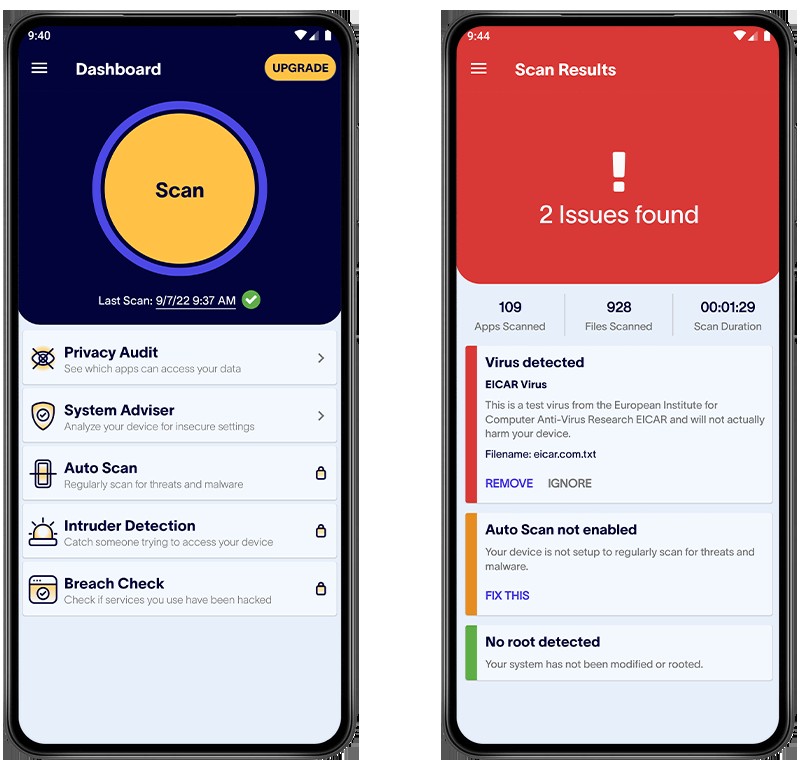 Detecting malware with Certo for Android for why is my phone glitching article
Detecting malware with Certo for Android for why is my phone glitching article
Fig 5. Detecting malware with Certo for Android.
8. Common Misconceptions About Phone Glitches
It’s important to dispel some common myths about phone glitches:
- Myth: Closing apps frequently improves battery life.
- Fact: Modern operating systems are designed to manage background apps efficiently. Closing apps unnecessarily can actually consume more battery.
- Myth: Charging your phone overnight damages the battery.
- Fact: Modern phones have built-in overcharge protection, so charging overnight is generally safe.
- Myth: Using third-party chargers is always harmful.
- Fact: Certified third-party chargers are safe to use and can be just as efficient as original chargers.
- Myth: A factory reset always fixes all phone glitches.
- Fact: A factory reset can resolve many software issues, but it won’t fix hardware problems.
9. User Testimonials and Success Stories
Hearing from others who have resolved similar issues can provide encouragement and reassurance. Here are a few examples:
- Sarah M.: “My phone was constantly freezing until I cleared up some storage space. Now it runs like new!”
- John P.: “I had a persistent battery drain issue. After disabling location services for unnecessary apps, my battery life improved significantly.”
- Emily K.: “I accidentally downloaded a malicious app that caused my phone to slow down. After installing an antivirus app and scanning my phone, the problem was resolved.”
10. Expert Opinions on Phone Maintenance
According to tech experts, regular maintenance is key to keeping your phone running smoothly:
- TechRadar: “Keeping your phone’s software updated is one of the most important things you can do to improve performance and security.”
- Wired: “Managing your storage space and deleting unnecessary files can significantly improve your phone’s speed and responsiveness.”
- CNET: “Protecting your phone from malware is essential for preventing performance issues and security breaches.”
11. DIY vs. Professional Repair: Making the Right Choice
When faced with a glitching phone, deciding whether to attempt a DIY fix or seek professional repair can be tricky. Consider these factors:
- Complexity of the Issue: Simple problems like clearing storage or restarting the phone can be easily handled at home. More complex issues like hardware damage or OS reinstallation may require professional expertise.
- Your Technical Skills: If you’re comfortable with technology and have experience troubleshooting devices, you may be able to attempt a DIY fix. If not, it’s best to leave it to the professionals.
- Warranty Coverage: Check if your phone is still under warranty. If so, attempting a DIY fix may void the warranty.
- Cost: DIY repairs may be cheaper in the short term, but they can lead to further damage if not done correctly. Professional repairs may be more expensive, but they come with a guarantee of quality.
- Time: DIY repairs can take time and effort. Professional repairs are often faster and more convenient.
Decision Matrix: DIY vs. Professional Repair
| Factor | DIY | Professional Repair |
|---|---|---|
| Issue Complexity | Simple software issues, minor glitches | Hardware damage, complex software problems |
| Technical Skills | Comfortable with technology, experience troubleshooting | Limited technical skills, no experience troubleshooting |
| Warranty Coverage | May void warranty | Preserves warranty |
| Cost | Potentially cheaper | More expensive but guaranteed quality |
| Time | Time-consuming | Faster and more convenient |
12. The Future of Phone Glitch Prevention
As technology evolves, phone manufacturers are incorporating more advanced features to prevent glitches:
- AI-Powered Optimization: AI algorithms can predict and resolve potential issues before they impact performance.
- Self-Healing Software: Operating systems that can automatically detect and repair errors.
- Improved Hardware Diagnostics: Built-in tools that can quickly identify hardware problems.
- Enhanced Security Features: More robust protection against malware and other threats.
13. Why Choose WHY.EDU.VN for Tech Support
At WHY.EDU.VN, we’re dedicated to providing comprehensive and reliable tech support. Our team of experts has years of experience troubleshooting phone glitches and other tech-related issues. We offer:
- Detailed Guides: Easy-to-follow instructions for resolving common problems.
- Expert Advice: Personalized recommendations from our team of tech experts.
- Community Forum: A place to connect with other users and share tips and solutions.
- Live Support: Real-time assistance from our support team via chat or phone.
14. FAQs About Phone Glitches
Here are some frequently asked questions about phone glitches:
- Why does my phone keep freezing? Freezing can be caused by software bugs, full storage, or hardware problems.
- How can I improve my phone’s battery life? Reduce screen brightness, disable unnecessary location services, and limit push notifications.
- What should I do if my phone gets water damaged? Turn it off immediately, remove the SIM card and battery (if possible), and take it to a professional repair service.
- How can I protect my phone from malware? Install a reputable antivirus app and avoid downloading apps from unofficial sources.
- Is it safe to charge my phone overnight? Modern phones have overcharge protection, so it’s generally safe to charge overnight.
- How often should I restart my phone? Restart your phone at least once a week to clear temporary files and optimize performance.
- What is Safe Mode, and how can it help me troubleshoot my phone? Safe Mode starts your phone with only essential apps, helping you identify if a third-party app is causing issues.
- Can a phone case cause my phone to overheat? Yes, some phone cases can trap heat and cause your phone to overheat.
- How do I check my phone’s battery health? Go to Settings > Battery > Battery Health (on iPhones) or use a third-party app on Android.
- When should I consider replacing my phone instead of repairing it? If your phone is old, has significant hardware damage, or requires expensive repairs, it may be more cost-effective to replace it.
15. Conclusion: Keeping Your Phone Running Smoothly
A glitching phone can be a major inconvenience, but by understanding the common causes and applying the solutions outlined in this guide, you can troubleshoot and resolve many issues. Remember to keep your software updated, manage your storage space, protect your phone from malware, and handle it with care. For personalized assistance and expert advice, visit WHY.EDU.VN or contact our support team. We are here to help you keep your phone running smoothly and efficiently.
Have more questions or need expert assistance? Contact WHY.EDU.VN today! Visit us at 101 Curiosity Lane, Answer Town, CA 90210, United States, or reach us on WhatsApp at +1 (213) 555-0101. Find reliable answers and expert support at WHY.EDU.VN. Don’t let phone glitches slow you down—discover easy solutions and expert tips with us now! Let why.edu.vn be your trusted resource for resolving all your tech questions and concerns.