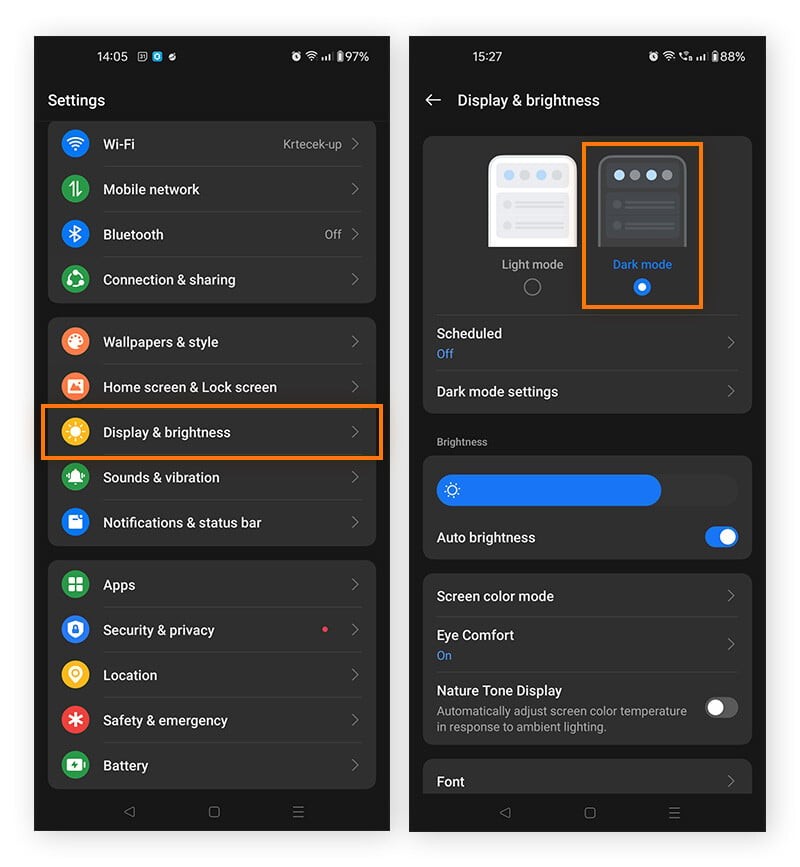Why Is My Phone Dying So Quickly? It’s a common frustration in our hyper-connected world. At WHY.EDU.VN, we understand this concern and offer insights into the causes of rapid battery drain and effective solutions to extend your phone’s life, helping you stay connected longer. We’ll explore power consumption, battery health, and background activity so you can say goodbye to battery anxiety.
1. Identifying the Culprits: What Drains Your Phone Battery?
Several factors contribute to the frustratingly fast depletion of your phone’s battery. Understanding these culprits is the first step towards reclaiming control over your device’s power consumption.
1.1. Resource-Intensive Apps
Certain apps are notorious for their heavy battery usage. These apps often involve constant data exchange, complex computations, or continuous background activity.
- Streaming Services: Apps like Netflix, Spotify, and YouTube consume significant power due to video playback and constant data streaming.
- Gaming Applications: Mobile games, especially those with high-resolution graphics and online multiplayer functionality, demand substantial processing power, leading to rapid battery drain.
- Social Media Platforms: Apps like Facebook, Instagram, and TikTok frequently refresh content, track location data, and deliver push notifications, all of which contribute to power consumption.
1.2. Display Settings: Brightness and Timeout
Your phone’s display is a significant energy consumer. High screen brightness and extended screen timeout settings can quickly deplete your battery charge.
- Screen Brightness: The brighter your screen, the more power it requires. Setting your brightness to maximum or automatic brightness can cause your battery to drain faster.
- Screen Timeout: The screen timeout setting determines how long your screen stays on after you stop interacting with your phone. A longer timeout means more power consumption.
1.3. Background App Activity
Even when you’re not actively using an app, it may still be running in the background, consuming resources and draining your battery.
- Background Data Usage: Some apps, particularly social media and email clients, constantly sync data in the background, checking for updates and new content.
- Location Services: Apps that request continuous access to your location data, such as mapping and navigation apps, can significantly impact battery life.
- Push Notifications: While convenient, push notifications constantly wake up your device, consuming power even when you don’t interact with them.
1.4. Network Connectivity: Wi-Fi and Cellular Data
The way your phone connects to the internet can also influence battery drain. Both Wi-Fi and cellular data usage have their own set of power consumption characteristics.
- Weak Cellular Signal: When your phone struggles to maintain a stable cellular connection, it expends extra energy searching for a better signal.
- Constant Switching: Continuously switching between Wi-Fi and cellular data, especially in areas with inconsistent Wi-Fi coverage, can also drain your battery.
1.5. Age and Health of the Battery
Like any rechargeable battery, your phone’s battery degrades over time, losing its capacity to hold a charge. This degradation is influenced by several factors.
- Charging Habits: Overcharging or frequently discharging your battery to zero can accelerate its degradation.
- Temperature: Exposure to extreme temperatures, both hot and cold, can negatively impact battery health.
- Number of Charge Cycles: Each time you charge and discharge your battery, it undergoes a charge cycle. Over time, the battery’s capacity diminishes with each cycle.
2. Unveiling the Power Hogs: Identifying Battery-Draining Apps and Processes
Before you can effectively tackle the issue of rapid battery drain, you need to identify which apps and processes are the main culprits. Modern smartphones offer built-in tools to help you pinpoint these power hogs.
2.1. Using Built-In Battery Monitoring Tools
Both Android and iOS devices provide detailed battery usage statistics, allowing you to see which apps are consuming the most power.
2.1.1. Android Battery Usage Stats
To access battery usage stats on Android:
- Go to Settings and tap Battery.
- Tap Battery Usage (the name may vary depending on your Android version).
- You’ll see a list of apps and their corresponding battery consumption percentages.
This information will reveal which apps are using the most battery power, both when actively used and in the background.
2.1.2. iOS Battery Health and Usage
To access battery health and usage on iOS:
- Go to Settings and tap Battery.
- Tap Battery Health & Charging. This will show you the maximum capacity of your battery and whether it is performing at its peak.
- Go back to the main Battery settings page to see the battery usage statistics for each app.
iOS provides detailed insights into which apps are consuming the most battery and how much time they spend running in the background.
2.2. Interpreting Battery Usage Data
Once you have access to the battery usage data, it’s crucial to interpret it correctly to identify the apps and processes that are causing excessive battery drain.
- Focus on High-Consumption Apps: Pay close attention to apps that consume a significant percentage of your battery, especially those you don’t use frequently.
- Analyze Background Activity: Look for apps with high background activity, as this indicates they’re consuming power even when you’re not actively using them.
- Consider System Processes: System processes, such as location services and network connectivity, can also contribute to battery drain.
By carefully analyzing the battery usage data, you can identify the primary power hogs on your phone and take appropriate action.
3. Mastering Battery Optimization: Practical Tips and Tricks
Once you’ve identified the factors contributing to rapid battery drain, you can implement various optimization techniques to extend your phone’s battery life. These techniques range from adjusting settings to modifying app behavior.
3.1. Optimizing Display Settings
Your phone’s display is a major power consumer. By adjusting display settings, you can significantly reduce battery drain.
- Reduce Screen Brightness: Lowering the screen brightness is one of the easiest and most effective ways to save battery. Adjust the brightness to a comfortable level that’s not too high.
- Enable Adaptive Brightness: Most smartphones have an adaptive brightness feature that automatically adjusts the screen brightness based on ambient lighting conditions. Enabling this feature can help conserve power.
- Shorten Screen Timeout: Reduce the screen timeout setting to a shorter duration. This will ensure that your screen turns off quickly when not in use, preventing unnecessary battery drain.
- Utilize Dark Mode: Dark mode reduces the amount of light emitted by the screen, saving power, especially on phones with OLED displays. Enable dark mode in your phone’s settings.
3.2. Managing App Activity
Controlling app activity is crucial for optimizing battery life. You can manage app behavior in several ways.
- Limit Background App Refresh: Disable background app refresh for apps that don’t require constant updates. This will prevent them from consuming power in the background.
- Disable Location Services: Restrict location access to apps that truly need it. Disable location services altogether or set them to “Only while using the app” for most apps.
- Control Push Notifications: Reduce the number of push notifications you receive. Disable notifications for apps that send frequent, non-essential alerts.
- Close Unused Apps: Force-close apps that you’re not actively using. This will prevent them from running in the background and consuming resources.
3.3. Network Connectivity Strategies
The way your phone connects to networks can also impact battery life. Implement these strategies to optimize network connectivity.
- Use Wi-Fi Whenever Possible: Wi-Fi generally consumes less power than cellular data. Connect to Wi-Fi networks whenever available to conserve battery.
- Disable Wi-Fi and Bluetooth When Not in Use: Turn off Wi-Fi and Bluetooth when you’re not actively using them. This will prevent your phone from constantly searching for available networks and devices.
- Enable Airplane Mode in Low-Signal Areas: If you’re in an area with poor cellular signal, enable airplane mode. This will prevent your phone from wasting power trying to connect to a weak signal.
3.4. Battery Saving Modes
Most smartphones offer built-in battery saving modes that can help extend battery life when you need it most.
- Enable Battery Saver Mode: Battery saver mode typically reduces CPU performance, limits background activity, and dims the screen to conserve power. Enable this mode when your battery is low or when you know you’ll be away from a power source for an extended period.
- Customize Battery Saver Settings: Some phones allow you to customize the settings of battery saver mode, allowing you to fine-tune which features are disabled or limited.
3.5. Smart Charging Habits
How you charge your phone can also impact battery health and longevity. Adopt these smart charging habits.
- Avoid Extreme Charging Levels: Avoid frequently charging your battery to 100% or letting it discharge to 0%. These extreme levels can accelerate battery degradation.
- Charge in Increments: Instead of waiting for your battery to get low, charge it in small increments throughout the day.
- Use a High-Quality Charger: Use a charger that’s specifically designed for your phone model. Avoid using cheap, generic chargers, as they can damage your battery.
- Avoid Overheating: Don’t leave your phone in direct sunlight or in a hot car while charging. Overheating can damage the battery and reduce its lifespan.
4. Diving Deeper: Advanced Battery Optimization Techniques
For users who want to take their battery optimization efforts to the next level, there are several advanced techniques to explore. These techniques involve more technical knowledge and may require additional tools.
4.1. Understanding App Permissions
App permissions control what resources and data an app can access on your phone. Carefully reviewing and managing app permissions can improve battery life and protect your privacy.
- Review App Permissions: Go through the list of apps on your phone and review the permissions they’ve been granted.
- Revoke Unnecessary Permissions: Revoke permissions that seem excessive or unnecessary for an app’s functionality. For example, an app that doesn’t need access to your location shouldn’t have location permissions.
- Use Permission Management Tools: Consider using third-party permission management tools that provide more granular control over app permissions.
4.2. Disabling Bloatware
Many smartphones come pre-installed with bloatware – apps that you may not want or need. These apps consume storage space and can run in the background, draining battery.
- Identify Bloatware: Identify apps that you consider bloatware – apps that you didn’t install and don’t use.
- Disable or Uninstall Bloatware: Disable or uninstall bloatware to free up storage space and prevent it from running in the background. Note that some bloatware may not be uninstallable without rooting your device (Android) or jailbreaking (iOS).
4.3. Optimizing System Settings
Your phone’s system settings can also be tweaked to optimize battery life.
- Disable Unnecessary Features: Disable features that you don’t use, such as NFC (Near Field Communication), location services, and background data sync.
- Adjust Auto-Sync Settings: Reduce the frequency of auto-sync for email, contacts, and other data. Manually sync data when needed.
- Use a Lightweight Launcher: On Android, consider using a lightweight launcher that consumes fewer resources than the default launcher.
4.4. Rooting/Jailbreaking (Advanced Users)
For advanced users, rooting (Android) or jailbreaking (iOS) can provide even more control over system settings and app behavior. However, these processes can void your warranty and may pose security risks.
- Research and Understand the Risks: Before rooting or jailbreaking your phone, thoroughly research the risks and benefits.
- Use Reputable Tools and Guides: Use reputable tools and follow trusted guides to minimize the risk of bricking your device.
- Install Custom ROMs (Android): After rooting, you can install custom ROMs that are optimized for performance and battery life.
Disclaimer: Rooting or jailbreaking your phone can void your warranty and may pose security risks. Proceed with caution and at your own risk.
5. Common Myths Debunked: Separating Fact from Fiction in Battery Care
There are many myths and misconceptions surrounding phone battery care. Separating fact from fiction is essential for making informed decisions about how to manage your battery.
5.1. Myth: You Should Always Let Your Battery Drain Completely Before Charging
Fact: This myth originated from older battery technologies, such as nickel-cadmium batteries. Modern lithium-ion batteries, used in smartphones, actually perform better when charged frequently in small increments. Allowing your battery to drain completely can shorten its lifespan.
5.2. Myth: You Should Always Charge Your Battery to 100%
Fact: While it’s not harmful to charge your battery to 100% occasionally, keeping it at that level for extended periods can put stress on the battery. Ideally, you should keep your battery charge between 20% and 80% for optimal battery health.
5.3. Myth: Using Third-Party Chargers Will Damage Your Battery
Fact: Using a high-quality, certified third-party charger is generally safe. However, avoid using cheap, generic chargers, as they may not provide the correct voltage and current, potentially damaging your battery.
5.4. Myth: Closing Apps Manually Saves Battery
Fact: Modern operating systems are designed to manage apps efficiently. Manually closing apps can actually consume more battery, as the system needs to reload the app each time you open it. It’s generally best to let the operating system manage app closure.
5.5. Myth: Airplane Mode Only Saves Battery During Flights
Fact: Airplane mode disables all wireless communications, including cellular data, Wi-Fi, and Bluetooth. This can significantly reduce battery drain, even when you’re not on a flight. Use airplane mode in areas with poor signal or when you don’t need to use wireless features.
6. Maintaining Battery Health: Ensuring Longevity
Extending your phone’s battery life isn’t just about optimizing usage; it’s also about maintaining the overall health of your battery. Proper maintenance can significantly increase the lifespan of your battery.
6.1. Temperature Management
Extreme temperatures can damage your battery. Avoid exposing your phone to extreme heat or cold.
- Avoid Direct Sunlight: Don’t leave your phone in direct sunlight for extended periods, especially in hot weather.
- Don’t Leave in Hot Cars: Never leave your phone in a hot car, as the temperature inside can quickly rise to dangerous levels.
- Protect from Cold: In cold weather, keep your phone in a pocket or insulated bag to prevent it from getting too cold.
- Optimal Operating Temperature: The ideal operating temperature for most smartphones is between 62°F and 72°F (16°C and 22°C).
6.2. Proper Storage
If you’re not planning on using your phone for an extended period, proper storage can help preserve battery health.
- Charge to 50%: Before storing your phone, charge the battery to around 50%.
- Turn Off the Device: Power off your phone completely to prevent any battery drain during storage.
- Store in a Cool, Dry Place: Store your phone in a cool, dry place away from direct sunlight and extreme temperatures.
6.3. Battery Replacement Considerations
Even with proper maintenance, your phone’s battery will eventually degrade. When battery performance becomes significantly diminished, consider replacing the battery.
- Check Battery Health: Use the battery health tools built into your phone to assess the battery’s condition.
- Professional Replacement: Have the battery replaced by a qualified technician. Avoid attempting to replace the battery yourself, as this can be dangerous.
- Genuine Replacement Parts: Use genuine replacement batteries from the manufacturer to ensure compatibility and safety.
7. Troubleshooting Common Battery Issues: A Step-by-Step Guide
Despite your best efforts, you may still encounter battery issues from time to time. Here’s a step-by-step guide to troubleshooting common battery problems.
7.1. Identifying the Problem
The first step in troubleshooting is to identify the specific issue you’re experiencing.
- Rapid Battery Drain: Is your battery draining much faster than usual?
- Inaccurate Battery Percentage: Is the battery percentage indicator displaying inaccurate readings?
- Failure to Charge: Is your phone not charging at all?
- Slow Charging: Is your phone charging much slower than it used to?
7.2. Basic Troubleshooting Steps
Before diving into more advanced troubleshooting, try these basic steps.
- Restart Your Phone: Restarting your phone can often resolve temporary software glitches that may be causing battery issues.
- Check for Software Updates: Make sure your phone is running the latest version of the operating system. Software updates often include battery optimizations and bug fixes.
- Close Unused Apps: Close any apps that you’re not actively using.
- Check Charger and Cable: Make sure your charger and cable are working properly. Try using a different charger and cable to see if that resolves the issue.
- Clean Charging Port: Use a dry, soft brush to clean the charging port on your phone. Dust and debris can sometimes interfere with charging.
7.3. Advanced Troubleshooting Steps
If the basic troubleshooting steps don’t resolve the issue, try these more advanced steps.
- Check Battery Usage: Use the battery usage tools to identify apps that are consuming excessive power.
- Reset App Preferences: Resetting app preferences can sometimes resolve conflicts that may be causing battery issues.
- Factory Reset: As a last resort, you can perform a factory reset to restore your phone to its original settings. Note: This will erase all data on your phone, so be sure to back up your data first.
7.4. Seeking Professional Help
If you’ve tried all the troubleshooting steps and are still experiencing battery issues, it may be time to seek professional help.
- Contact Manufacturer Support: Contact the manufacturer of your phone for assistance.
- Visit a Repair Shop: Take your phone to a reputable repair shop for diagnosis and repair.
8. The Future of Phone Batteries: Promising Technologies on the Horizon
As demand for longer-lasting batteries continues to grow, researchers and manufacturers are exploring new battery technologies.
8.1. Solid-State Batteries
Solid-state batteries replace the liquid electrolyte in traditional lithium-ion batteries with a solid electrolyte. This technology offers several advantages:
- Higher Energy Density: Solid-state batteries can store more energy in a smaller space.
- Improved Safety: Solid electrolytes are less flammable than liquid electrolytes, making solid-state batteries safer.
- Faster Charging: Solid-state batteries can charge faster than traditional lithium-ion batteries.
8.2. Lithium-Sulfur Batteries
Lithium-sulfur batteries use sulfur as the cathode material, which is more abundant and less expensive than the cobalt used in lithium-ion batteries.
- Lower Cost: Lithium-sulfur batteries have the potential to be significantly cheaper than lithium-ion batteries.
- Higher Energy Density: Lithium-sulfur batteries can theoretically achieve higher energy densities than lithium-ion batteries.
8.3. Graphene Batteries
Graphene is a two-dimensional material made of carbon atoms. Graphene batteries use graphene to enhance battery performance.
- Faster Charging: Graphene batteries can charge much faster than traditional batteries.
- Longer Lifespan: Graphene batteries have the potential to last longer than traditional batteries.
8.4. Wireless Charging Technologies
Wireless charging technologies are also evolving, offering more convenient ways to charge your phone.
- Qi Wireless Charging: Qi is a widely adopted wireless charging standard that uses inductive charging.
- Resonant Wireless Charging: Resonant wireless charging allows for charging over greater distances and through non-metallic materials.
9. Maximizing Battery Life: A Summary of Best Practices
To recap, here are the key best practices for maximizing your phone’s battery life:
- Optimize Display Settings: Reduce screen brightness, shorten screen timeout, and enable dark mode.
- Manage App Activity: Limit background app refresh, disable location services, and control push notifications.
- Network Connectivity Strategies: Use Wi-Fi whenever possible, disable Wi-Fi and Bluetooth when not in use, and enable airplane mode in low-signal areas.
- Battery Saving Modes: Enable battery saver mode when needed.
- Smart Charging Habits: Avoid extreme charging levels, charge in increments, and use a high-quality charger.
- Maintain Battery Health: Avoid extreme temperatures and store your phone properly.
10. FAQ: Addressing Common Questions About Phone Battery Drain
Here are some frequently asked questions about phone battery drain:
- Why does my phone battery drain faster when it’s cold? Cold temperatures can reduce the chemical activity inside the battery, causing it to discharge faster.
- Does using my phone while charging damage the battery? It’s generally safe to use your phone while charging, but avoid resource-intensive tasks that can cause the phone to overheat.
- How often should I replace my phone battery? Battery replacement frequency depends on usage patterns and battery health. Generally, consider replacing the battery when its capacity drops below 80% of its original capacity.
- Does fast charging damage the battery? Fast charging can generate more heat, which can potentially degrade the battery over time. However, modern phones have built-in safeguards to prevent overheating and damage.
- Why does my battery drain faster after a software update? Software updates can sometimes introduce new features or processes that consume more power. However, subsequent updates often include optimizations to address these issues.
- Can a virus cause my battery to drain faster? Yes, malware can consume resources and drain your battery. Install a reputable antivirus app to scan for and remove malware.
- Does turning off my phone at night save battery? Yes, turning off your phone completely at night can save battery, as it prevents any background activity.
- Why is my phone battery draining even when I’m not using it? Background app activity, location services, and network connectivity can all contribute to battery drain even when you’re not actively using your phone.
- Does using a power bank damage my battery? Using a high-quality power bank is generally safe, but avoid using cheap, generic power banks, as they may not provide the correct voltage and current.
- How can I check the overall health of my iPhone battery? Go to Settings > Battery > Battery Health & Charging on your iPhone to view the maximum capacity of your battery relative to when it was new.
At WHY.EDU.VN, we are dedicated to providing comprehensive answers and insights to your questions. If you’re struggling with rapid battery drain and need expert advice, visit our website at WHY.EDU.VN, located at 101 Curiosity Lane, Answer Town, CA 90210, United States, or contact us via WhatsApp at +1 (213) 555-0101. Let our team of specialists offer you personalized solutions and help you maximize your device’s battery life. Don’t let a dying phone slow you down—find the answers you need with WHY.EDU.VN.
We understand the frustration of a rapidly draining phone battery. That’s why at WHY.EDU.VN, we’re committed to providing you with reliable, expert-backed answers. If you’re tired of constantly searching for a charger, visit us at 101 Curiosity Lane, Answer Town, CA 90210, United States, or reach out via WhatsApp at +1 (213) 555-0101. Our team of experts is ready to answer your questions and help you optimize your phone’s battery life. Don’t let battery woes hold you back—discover the solutions you need at why.edu.vn today. Improve battery performance and resolve power consumption issues now.