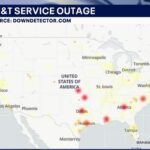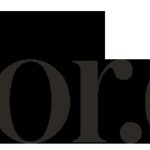Experiencing your MacBook not charging can be frustrating, especially when you rely on it daily. It’s a common concern for many users, including those with brand-new devices. If you’ve plugged in your MacBook and noticed the battery icon isn’t showing the charging symbol, you’re not alone. Let’s explore the potential reasons behind this issue and how to troubleshoot it effectively.
One user recently shared their experience with a new MacBook M3 Pro Max that inexplicably stopped charging despite being plugged in. While their MacBook continued to function on battery power for an extended period, the lack of charging was concerning. They discovered a temporary fix by unplugging the charger from the wall outlet for a few minutes, suggesting a possible issue with electrical noise. However, this also raised questions about whether optimized battery charging or other factors were at play, and even led to unexpected permission requests from apps after charging resumed.
If you’re facing a similar “MacBook not charging” dilemma, here are several potential causes and troubleshooting steps to consider:
Common Reasons Why Your MacBook Isn’t Charging
Several factors can prevent your MacBook from charging properly. Understanding these common culprits can help you pinpoint the problem faster:
Software Glitches and Optimized Battery Charging
Sometimes, macOS’s optimized battery charging feature might be the reason your MacBook isn’t charging to 100% all the time. This intelligent feature learns your charging habits and may delay charging past 80% to prolong battery health. While beneficial in the long run, it can sometimes appear as if your MacBook isn’t charging. Software glitches within macOS can also occasionally interfere with the charging process.
Power Adapter and Cable Issues
The most frequent cause of charging problems lies within the power adapter and cable. A damaged or malfunctioning power adapter may not deliver sufficient power to charge your MacBook. Similarly, a frayed, bent, or damaged charging cable can interrupt the power flow. Ensure both the adapter and cable are in good condition and properly connected.
Battery Health and Cycle Count
Like all rechargeable batteries, MacBook batteries have a limited lifespan. Over time, their capacity diminishes, and they may become less efficient at holding a charge. While modern MacBooks have sophisticated battery management systems, an aging battery with a high cycle count might eventually struggle to charge or hold a charge effectively. You can check your battery health in macOS settings to assess its condition.
Electrical Outlet Problems
The issue might be as simple as a faulty electrical outlet. If the outlet isn’t providing power, your MacBook won’t charge. Try plugging your MacBook into a different outlet to rule out this possibility. As the user in the initial scenario discovered, electrical noise or fluctuations in your home’s wiring can sometimes also interfere with charging, especially when using extension cords or power strips.
Hardware Malfunctions
In more serious cases, a hardware malfunction within your MacBook itself could be preventing charging. This could involve the charging port, the logic board, or the battery itself. Hardware issues often require professional diagnosis and repair.
Troubleshooting Steps to Fix MacBook Charging Issues
Here’s a systematic approach to troubleshoot your MacBook charging problem:
Check the Power Adapter and Cable
Visually inspect your power adapter and cable for any signs of damage. Ensure the cable is securely plugged into both the adapter and your MacBook. Try using a different, known-good USB-C cable and power adapter if available to isolate whether the issue lies with these components.
Try a Different Power Outlet
Plug your MacBook into a different wall outlet to ensure the original outlet isn’t the problem. If you’re using an extension cord or power strip, try plugging directly into a wall outlet to eliminate potential interference.
Restart Your MacBook
A simple restart can often resolve temporary software glitches that might be hindering the charging process. Shut down your MacBook completely and then restart it. After restarting, plug in the charger and see if charging resumes.
Check Battery Health and Settings
Go to System Settings > Battery > Battery Health. Here, you can check the condition of your battery. Also, examine your battery settings to see if “Optimized Battery Charging” is enabled. Temporarily toggling this feature off and on again might resolve any software-related charging quirks.
Update macOS
Ensure your macOS is up to date. Software updates often include bug fixes and improvements that can address charging-related issues. Go to System Settings > General > Software Update to check for and install any available updates.
Permission Issues After Charging Resumes
The user in the original post mentioned apps requesting permissions again after resolving their charging issue. While the exact cause is unclear, it’s possible that an unexpected power interruption or a system process reset during the charging problem could trigger these permission prompts. It’s generally advisable to grant these permissions as needed, but if the issue persists, further investigation into app-specific settings or macOS system logs might be necessary.
Conclusion
Troubleshooting a MacBook charging issue involves systematically checking potential causes, from simple power outlet problems to more complex hardware concerns. By following these steps, you can often identify and resolve the issue yourself. If your MacBook still refuses to charge after trying these troubleshooting steps, it’s recommended to contact Apple Support or an authorized service provider for professional assistance. They can diagnose potential hardware failures and provide appropriate repair solutions.