If you’re an iPhone user, you’ve likely noticed that text messages appear as either green or blue bubbles. Green messages indicate that your iPhone is sending SMS (Short Message Service) messages, while blue messages use Apple’s iMessage platform. This article explores the reasons behind green messages and offers solutions if you prefer using iMessage.
Understanding the Difference: SMS vs. iMessage
SMS messages rely on your cellular network and count towards your text messaging plan. They are compatible with all mobile phones, including iPhones and Android devices. Conversely, iMessage operates over Wi-Fi or cellular data and is exclusive to Apple devices. iMessages offer several advantages, including:
- No text messaging fees: iMessages utilize data, not your texting plan allowance.
- Read receipts and typing indicators: See when your message is delivered and read, and know when the recipient is typing.
- Enhanced features: Share your location, send larger files, and enjoy higher quality images and videos.
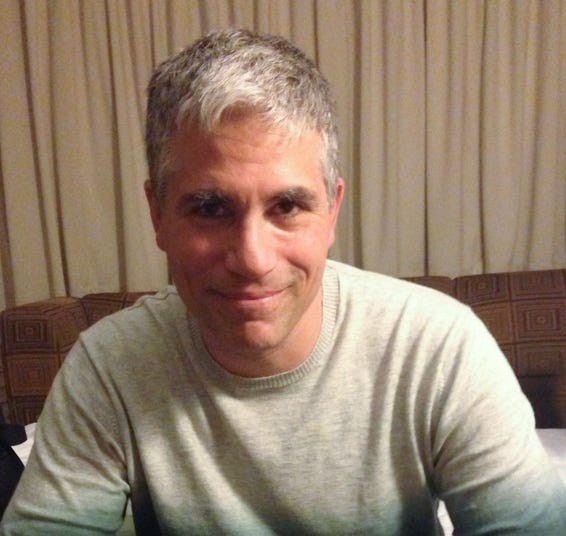 Green vs Blue Messages
Green vs Blue Messages
Reasons for Green Messages
There are several reasons why your iPhone might be sending green messages instead of blue:
- Recipient doesn’t have an Apple device: iMessage only works between Apple devices. If you’re texting an Android user, the message will automatically be sent as an SMS.
- iMessage is disabled on your iPhone: You might have accidentally turned off iMessage in your settings.
- iMessage is disabled on the recipient’s iPhone: If the person you’re texting has disabled iMessage on their device, you’ll receive a green message.
- Network connectivity issues: iMessage requires an internet connection (Wi-Fi or cellular data). If you or the recipient have a poor connection, the message might be sent as SMS.
- Apple server issues: Occasionally, Apple’s iMessage servers may experience outages, forcing messages to be sent as SMS.
Enabling iMessage on Your iPhone
To ensure iMessage is activated on your iPhone:
- Open the Settings app.
- Tap Messages.
- Toggle the iMessage switch to the green “on” position.
Sending SMS Messages Only
If you prefer to use SMS exclusively, you can disable iMessage:
- Open the Settings app.
- Tap Messages.
- Toggle the iMessage switch to the off position.
This will force all your messages to be sent as SMS, regardless of the recipient’s device.
Conclusion
Understanding the difference between green and blue messages allows you to manage your messaging preferences effectively. By enabling iMessage, you can enjoy its advanced features and avoid using your text messaging plan. If you experience persistent issues with green messages, check your internet connection, ensure iMessage is enabled on both devices, or contact Apple support for assistance.