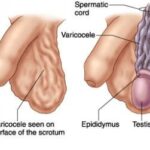Experiencing a super quiet iPhone alarm can be incredibly frustrating, especially when it leads to missed wake-up calls and tardiness. If you’ve noticed that your usually reliable iPhone alarm has become barely audible, you’re not alone. Many users have reported this issue, particularly after recent iOS updates. The good news is, there are several potential reasons behind a quiet iPhone alarm, and even better, there are effective solutions to get your morning wake-up call back on track.
Let’s dive into the common culprits and how you can troubleshoot and fix your quiet iPhone alarm.
Understanding Why Your iPhone Alarm Volume Might Be Low
Several factors could be contributing to your iPhone alarm sounding quieter than usual. It’s important to understand these potential causes to pinpoint the right solution.
1. The “Attention Aware Features” Setting
One of the most frequently cited reasons for a quiet iPhone alarm is a feature called “Attention Aware Features.” This clever setting is designed to lower the volume of alerts, including alarms, when it detects that you are looking at your phone. While intended to be helpful, it can sometimes mistakenly perceive your sleep and quiet your alarm when you need it to be loud.
The Fix: Turning off “Attention Aware Features” has been a successful solution for many users. Here’s how to do it:
- Open the Settings app on your iPhone.
- Scroll down and tap on Face ID & Passcode (or Touch ID & Passcode on older models).
- Enter your passcode when prompted.
- Look for Attention Aware Features and toggle the switch to OFF (grey).
Alt text: Screenshot showing the “Attention Aware Features” toggle switch in the Face ID & Passcode settings on an iPhone, highlighted as the solution to a quiet alarm problem.
After disabling this feature, test your alarm to see if the volume has returned to the expected level.
2. “Change with Buttons” in Sounds & Haptics
Another setting that can inadvertently affect your alarm volume is “Change with Buttons” within the Sounds & Haptics settings. When this setting is enabled, the volume buttons on the side of your iPhone will control the ringer and alerts volume, which includes your alarm. If you frequently adjust your volume for media playback and forget to turn it back up, your alarm volume could be lowered as well.
The Fix: Disabling “Change with Buttons” ensures that your alarm volume is independently controlled and not affected by accidental volume button presses.
- Go to Settings on your iPhone.
- Tap on Sounds & Haptics.
- Under “Ringer and Alerts,” find Change with Buttons and toggle it OFF.
Alt text: Image displaying the “Change with Buttons” setting in the Sounds & Haptics menu of an iPhone, illustrating how disabling it can resolve a quiet iPhone alarm.
With “Change with Buttons” off, the volume slider in Settings > Sounds & Haptics will exclusively control your ringer and alarm volume, providing a consistent alarm sound level.
3. Ringer and Alert Volume Slider
The most straightforward reason for a quiet alarm is simply that your ringer and alert volume is set too low. It’s easy to accidentally lower this volume without realizing it.
The Fix: Check and adjust your ringer and alert volume directly in settings.
- Open Settings.
- Tap on Sounds & Haptics.
- Look at the Ringer and Alert Volume slider.
- Drag the slider to the right to increase the volume to your desired level.
You can also enable “Change with Buttons” temporarily to use the volume buttons to adjust the ringer and alert volume and test the alarm sound immediately.
4. Do Not Disturb Mode
While “Do Not Disturb” mode is designed to silence calls and notifications, it’s important to confirm it’s not interfering with your alarm, although it technically shouldn’t.
The Check: Ensure “Do Not Disturb” is not unintentionally activated or configured to silence alarms.
- Swipe down from the top right corner of your iPhone screen to open Control Center.
- Check if the crescent moon icon (Do Not Disturb) is highlighted. If it is, tap it to turn it off.
- Alternatively, go to Settings > Focus > Do Not Disturb to review and adjust its settings.
Remember, even with “Do Not Disturb” enabled, alarms should still sound, but it’s worth checking to rule out any unexpected behavior.
5. Alarm Sound Selection
It might seem obvious, but the alarm sound you’ve chosen can also impact how loud the alarm seems. Some alarm sounds are inherently quieter than others.
The Check: Try a different, louder alarm sound.
- Open the Clock app.
- Tap on the Alarm tab.
- Tap Edit, then select the alarm that’s been quiet.
- Tap Sound and choose a different, potentially louder, alarm tone from the list.
- Tap Save and test your alarm.
Experimenting with different alarm sounds can sometimes make a noticeable difference.
When to Consider Other Issues
If you’ve tried all the above solutions and your iPhone alarm is still too quiet, there might be a less common issue at play. It could be a software glitch, especially after a recent iOS update.
Consider these steps if the problem persists:
- Restart your iPhone: A simple restart can often resolve temporary software glitches.
- Update iOS: Ensure your iPhone is running the latest version of iOS. Software updates often include bug fixes that could address your alarm volume issue. Go to Settings > General > Software Update to check for updates.
- Reset All Settings (Use with Caution): As a last resort, you can try resetting all settings on your iPhone. This will revert all your settings to default, but it will not erase your data. Go to Settings > General > Transfer or Reset iPhone > Reset > Reset All Settings. You will need to reconfigure your settings afterward.
If none of these steps work, it’s advisable to contact Apple Support. There might be a hardware issue with your iPhone’s speaker, although this is less likely, or a more complex software problem that requires professional assistance.
Get Your Loud Alarm Back
A reliable alarm is crucial for starting your day right. By systematically troubleshooting the potential causes of a quiet iPhone alarm, you can usually pinpoint the issue and implement a fix. In most cases, adjusting the “Attention Aware Features” or “Change with Buttons” settings, or simply checking your volume levels, will restore your alarm to its normal, wake-you-up volume. Don’t let a quiet alarm disrupt your schedule – take these steps and get back to waking up on time!