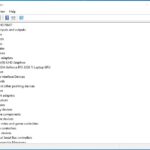Is your Chat GPT not working as expected? Don’t worry, you’re not alone. With millions of users, occasional hiccups are bound to happen. At WHY.EDU.VN, we understand the frustration of encountering issues with your AI chatbot. This comprehensive guide explores potential reasons behind Chat GPT malfunctions and offers actionable solutions to get you back on track. Dive into troubleshooting tips, explore alternative options, and discover expert insights to ensure a seamless experience. We’ll cover everything from server issues to browser-specific problems, ensuring you have the knowledge to resolve any Chat GPT issue and access AI-powered assistance whenever you need it.
1. Checking for Widespread Outages
Before diving into specific troubleshooting steps, it’s crucial to determine if the issue is isolated or affecting a broader user base. Several factors can cause Chat GPT to malfunction, ranging from server overloads to individual user errors. The first step in diagnosing “Why Is My Chat Gpt Not Working” is to check for widespread outages.
1.1 OpenAI System Status Page
Your primary resource should be the official OpenAI System Status page. This page provides real-time updates on the status of various OpenAI services, including Chat GPT. A color-coded system indicates the severity of any ongoing issues:
- Green: No issues detected – all systems are operational.
- Yellow/Orange: Minor issues – some users may experience degraded performance.
- Red: Major outage – significant service disruption affecting most users.
An example of the OpenAI status page, illustrating operational services with a green indicator. The OpenAI status page will show the current status of services.
1.2 Third-Party Outage Detectors
Complement the official status page with independent outage detectors like Downdetector. These platforms aggregate user-reported issues, providing a broader perspective on potential disruptions. Spikes in reported outages often indicate widespread problems.
A Downdetector graph illustrating a spike in reported ChatGPT outages over a 24-hour period. This indicates a major problem.
1.3 Social Media and Forums
Monitor social media platforms like Twitter and Reddit for user reports and discussions about Chat GPT issues. A quick search for relevant keywords can reveal whether others are experiencing similar problems.
Why Check Multiple Sources?
Relying solely on one source may not provide a complete picture. OpenAI’s status page might not immediately reflect emerging issues, while third-party detectors can be influenced by regional or user-specific problems. Cross-referencing multiple sources offers a more accurate assessment of the situation.
By confirming a widespread outage, you’ll save time and effort on individual troubleshooting. The most effective course of action is simply to wait for OpenAI to resolve the issue. However, if the problem appears isolated, proceed to the next section for targeted solutions.
2. Troubleshooting Steps for Individual Issues
If Chat GPT not working seems to be specific to you, several troubleshooting steps can help identify and resolve the problem. These steps address common causes, such as internet connectivity, browser issues, and account-related problems.
2.1 Verifying Internet Connectivity
A stable internet connection is fundamental for accessing Chat GPT. Here’s how to ensure your connection is working correctly:
- Check your Wi-Fi or Ethernet connection: Confirm that you’re connected to your network and that the signal strength is adequate.
- Test your internet speed: Use online speed testing tools to verify that your connection meets the minimum requirements for running Chat GPT.
- Restart your modem and router: Power cycling your network devices can often resolve temporary connectivity issues.
- Try a different network: If possible, connect to a different Wi-Fi network or use a mobile hotspot to rule out network-specific problems.
2.2 Clearing Browser Cache and Cookies
Corrupted or outdated browser data can interfere with Chat GPT’s functionality. Clearing your browser’s cache and cookies can often resolve these issues. Here’s how to do it for popular browsers:
2.2.1 Google Chrome
- Open Chrome.
- Click the three dots in the top-right corner.
- Select “More tools” > “Clear browsing data”.
- Choose a time range (e.g., “All time”).
- Check “Cookies and other site data” and “Cached images and files”.
- Click “Clear data”.
2.2.2 Mozilla Firefox
- Click the menu button and select “Settings”.
- Select the “Privacy & Security” panel.
- In the “Cookies and Site Data” section, click “Clear Data”.
- Ensure “Cached Web Content” is checked.
- Click “Clear”.
2.2.3 Microsoft Edge
- Go to “Settings”.
- Click “Privacy, search, and services”.
- Under “Clear browsing data”, click “Choose what to clear”.
- Select a time range.
- Check “Cookies and other site data” and “Cached images and files”.
- Click “Clear now”.
2.3 Disabling Browser Extensions
Browser extensions can sometimes conflict with Chat GPT, causing unexpected behavior. Temporarily disabling extensions can help identify if one is the culprit.
- Identify recently installed extensions: Pay attention to extensions installed shortly before the issues began.
- Disable extensions one by one: Disable extensions individually and test Chat GPT after each disablement to pinpoint the problematic extension.
- Remove or update the problematic extension: Once identified, either remove the extension or check for updates that may resolve the conflict.
2.4 Checking Account Status and Permissions
Ensure your OpenAI account is in good standing and that you have the necessary permissions to access Chat GPT.
- Verify account credentials: Double-check your username and password to ensure they are correct.
- Check subscription status: If you’re using a paid version of Chat GPT, verify that your subscription is active and up-to-date.
- Review account permissions: Confirm that your account has the necessary permissions to access Chat GPT.
2.5 Trying a Different Browser or Device
Browser-specific issues or device limitations can sometimes prevent Chat GPT from working correctly. Trying a different browser or device can help isolate the problem.
- Try a different browser: If you’re using Chrome, try Firefox or Edge.
- Try a different device: If you’re using a computer, try a smartphone or tablet.
2.6 Contacting OpenAI Support
If none of the above steps resolve the issue, consider contacting OpenAI support for assistance. Provide detailed information about the problem, including error messages, troubleshooting steps taken, and any relevant account details. You can reach OpenAI support through their help center.
3. Understanding Common Error Messages
Encountering specific error messages can provide valuable clues about the underlying cause of Chat GPT not working. Here are some common error messages and their potential solutions:
3.1 “ChatGPT at Capacity”
This message indicates that the Chat GPT servers are currently overloaded due to high demand.
Solution: Wait a while and try again later. ChatGPT Plus subscribers may have priority access during peak times.
3.2 “Failed to Get Service Status”
This error suggests that Chat GPT is unable to retrieve the current service status, potentially due to network issues or server problems.
Solution: Check your internet connection and try again later. If the problem persists, consult the OpenAI status page.
3.3 “Unsupported Protocol”
This error message (“this site can’t provide a secure connection chat.openai.com uses an unsupported protocol err_ssl_version_or_cipher_mismatch”) indicates a problem with the website’s SSL certificate.
Solution: This is typically an issue on OpenAI’s end. Wait a bit and try again later.
3.4 “We Ran Into an Issue While Signing You In”
This error suggests a temporary problem with the login process, potentially due to server load or connectivity issues.
Solution: Take a break and try logging in again soon.
3.5 Plugin Installation Issues
If you’ve recently installed a plugin and are experiencing problems, it may be the cause.
Solution: Uninstall the plugin to see if the issue resolves itself.
4. Exploring Chat GPT Alternatives
If Chat GPT continues to be unavailable or unreliable, exploring alternative AI chatbots can provide a temporary or permanent solution. Several options offer similar functionality, with varying strengths and weaknesses.
4.1 Popular Alternatives
- Google Bard: Google’s AI chatbot offers a conversational interface and integrates with other Google services.
- Jasper AI: A powerful AI writing assistant focused on content creation and marketing.
- Truth GPT: An AI chatbot emphasizing factual accuracy and unbiased responses.
4.2 Comparison Table
| Feature | Chat GPT | Google Bard | Jasper AI |
|---|---|---|---|
| Focus | General Purpose | General Purpose | Content Creation |
| Integration | OpenAI API | Google Services | Various Platforms |
| Pricing | Free/Paid | Free/Paid | Paid |
| Key Strengths | Versatility | Accessibility | Writing Quality |
| Potential Weaknesses | Accuracy | Limited Customization | Price |
5. Addressing Regional Access Restrictions
Chat GPT is not available in all countries due to various reasons, including regulatory restrictions and OpenAI’s policies. If you’re located in a country where Chat GPT is restricted, you may encounter access issues.
5.1 Countries with Restrictions
Some countries where Chat GPT may be restricted include:
- China
- Russia
- Egypt
5.2 Potential Workarounds (Use with Caution)
- VPN (Virtual Private Network): A VPN can mask your IP address and make it appear as if you’re accessing the internet from a different location. However, using a VPN may violate OpenAI’s terms of service and may not guarantee access.
- Alternative AI Chatbots: Consider using AI chatbots that are available in your region.
Disclaimer: Using a VPN to bypass regional restrictions may have legal and ethical implications. It’s essential to understand and comply with local laws and OpenAI’s terms of service.
6. Step-by-Step Troubleshooting Guide
To summarize the troubleshooting steps, here’s a comprehensive guide to help you fix Chat GPT not working:
| Step | Description | Action |
|---|---|---|
| 1 | Check Internet Connection | Ensure stable and reliable internet access. |
| 2 | Check OpenAI Server Status | Visit the OpenAI status page for any known issues. |
| 3 | Clear Browser Cache and Cookies | Clear out-of-date files and security keys. |
| 4 | Disable Browser Extensions | Turn off extensions to identify conflicts. |
| 5 | Try a Different Browser or Device | Use an alternative browser or device. |
| 6 | Check Account Status | Verify account and subscription status. |
| 7 | Contact OpenAI Support | Reach out to OpenAI for assistance. |
7. Expert Insights and Best Practices
To further enhance your Chat GPT experience, consider these expert insights and best practices:
- Keep your browser updated: Regularly update your browser to ensure compatibility and security.
- Monitor OpenAI’s announcements: Stay informed about updates, maintenance schedules, and potential issues.
- Provide detailed feedback to OpenAI: Report any bugs or issues you encounter to help OpenAI improve the service.
- Explore advanced Chat GPT features: Take advantage of Chat GPT’s advanced features, such as custom instructions and plugin integration, to optimize your experience.
8. Common Misconceptions About Chat GPT Issues
Addressing common misconceptions can prevent unnecessary troubleshooting and frustration. Here are some frequent misunderstandings about Chat GPT issues:
- “Chat GPT is always down”: While occasional outages occur, Chat GPT is generally reliable and available.
- “VPNs always fix access issues”: VPNs may not always bypass regional restrictions and can violate terms of service.
- “Clearing cache is a magic bullet”: Clearing cache can resolve some issues but is not a universal solution.
- “All extensions are harmful”: Most extensions are safe, but conflicts can occur with specific extensions.
- “Chat GPT is not working for me”: Always double check that the Chat GPT service isn’t temporarily having issues.
9. Addressing IP Address Issues
An IP address issue can sometimes prevent access to Chat GPT. The service might consider your IP address unsafe, or there could be temporary connectivity problems.
9.1 Understanding IP Addresses
An IP (Internet Protocol) address is a unique identifier assigned to your device when it connects to the internet. It allows websites and services like Chat GPT to identify and communicate with your device.
9.2 Reasons for IP Address Issues
- Blacklisted IP Address: Your IP address might be blacklisted if it has been associated with malicious activity, such as spamming or hacking.
- Shared IP Address: If you’re using a shared IP address (common with VPNs or certain internet service providers), the actions of other users on that IP address could affect your access to Chat GPT.
- Temporary Connectivity Issues: Temporary network problems can sometimes cause your IP address to be temporarily blocked.
9.3 Troubleshooting Steps
- Restart Your Modem and Router: This can often resolve temporary IP address issues by assigning you a new IP address.
- Contact Your Internet Service Provider (ISP): If you suspect your IP address has been blacklisted, contact your ISP for assistance.
- Use a Different Network: Try connecting to a different network, such as a mobile hotspot, to see if the problem is with your IP address or your network.
- Use a VPN (with Caution): A VPN can mask your IP address, but as mentioned earlier, it may violate OpenAI’s terms of service and may not guarantee access.
10. Providing Feedback to OpenAI
Your feedback is invaluable in helping OpenAI improve Chat GPT. Reporting issues and suggesting improvements can contribute to a better user experience for everyone.
10.1 How to Provide Feedback
- Use the OpenAI Help Center: Visit the OpenAI Help Center to submit feedback or report bugs.
- Participate in OpenAI Forums: Engage in discussions and share your experiences with other users and OpenAI representatives.
- Contact OpenAI Support: If you’re experiencing a specific issue, contact OpenAI support for assistance and provide detailed information about the problem.
10.2 Types of Feedback
- Bug Reports: Report any unexpected behavior or errors you encounter.
- Feature Requests: Suggest new features or improvements to existing features.
- Usability Issues: Provide feedback on the user interface and overall experience.
- Content Quality: Report any inaccurate or inappropriate responses from Chat GPT.
At WHY.EDU.VN, we’re dedicated to providing you with the knowledge and resources you need to navigate the world of AI. We understand the challenges users face when dealing with technical issues. That’s why we’ve created this comprehensive guide to help you troubleshoot and resolve any problems you may encounter with Chat GPT.
If you’re still facing difficulties or have more complex questions, we invite you to visit WHY.EDU.VN, located at 101 Curiosity Lane, Answer Town, CA 90210, United States. You can also reach us via WhatsApp at +1 (213) 555-0101. Our team of experts is ready to provide personalized assistance and answer all your questions. At why.edu.vn, we strive to create a community where curiosity is encouraged and knowledge is accessible to all. Join us today and unlock the power of AI with confidence!
FAQ About Chat GPT Not Working
1. Why is Chat GPT not working for me when it seems to be working for others?
This could be due to several reasons, including browser issues, internet connectivity problems, account-specific restrictions, or regional limitations. Follow the troubleshooting steps outlined in this guide to identify and resolve the issue.
2. How do I check if Chat GPT is down?
Visit the official OpenAI System Status page and check for any reported outages. You can also use third-party outage detectors like Downdetector.
3. What should I do if I see the “ChatGPT at Capacity” error?
This error indicates that the Chat GPT servers are currently overloaded due to high demand. Wait a while and try again later.
4. Can I use a VPN to access Chat GPT if it’s not available in my country?
Using a VPN may violate OpenAI’s terms of service and may not guarantee access. Additionally, it may have legal and ethical implications.
5. How do I clear my browser cache and cookies?
The steps for clearing browser cache and cookies vary depending on the browser you’re using. Refer to the “Clearing Browser Cache and Cookies” section of this guide for detailed instructions.
6. What if I’ve tried all the troubleshooting steps and Chat GPT is still not working?
Contact OpenAI support for assistance. Provide detailed information about the problem, including error messages, troubleshooting steps taken, and any relevant account details.
7. Are there any alternatives to Chat GPT?
Yes, several AI chatbots offer similar functionality, including Google Bard, Jasper AI, and Truth GPT.
8. How do I provide feedback to OpenAI about Chat GPT?
Visit the OpenAI Help Center to submit feedback or report bugs. You can also participate in OpenAI forums or contact OpenAI support.
9. Is it safe to use browser extensions with Chat GPT?
Most extensions are safe, but conflicts can occur with specific extensions. Temporarily disabling extensions can help identify if one is the culprit.
10. What are some common misconceptions about Chat GPT issues?
Common misconceptions include the belief that Chat GPT is always down, that VPNs always fix access issues, and that clearing cache is a magic bullet.