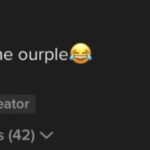Have you ever glanced at your iPhone and noticed your battery icon has turned yellow? This can be surprising if you’re used to seeing the standard green, white, or black battery indicator. There’s no need to worry, a yellow battery icon on your iPhone is perfectly normal and indicates a specific feature is enabled.
The yellow battery icon is a visual cue that Low Power Mode is turned on. Low Power Mode is a built-in feature on iPhones designed to extend battery life when your battery level is getting low, or whenever you want to conserve power.
When Low Power Mode is activated, your iPhone reduces the amount of power it consumes by temporarily turning off or reducing certain features. These features include:
- 5G (in some cases): On iPhone 12 models and later, 5G is limited except for video streaming.
- Auto-Lock: Automatically defaults to 30 seconds to dim the screen faster.
- Display Brightness: Reduced to save power.
- Display Refresh Rate: Limited to 60Hz on iPhone models with ProMotion displays.
- Visual Effects: Some non-essential visual effects are disabled.
- iCloud Photos: Syncing is temporarily paused to reduce background activity.
- Automatic Downloads: App Store automatic downloads are disabled.
- Email Fetch: New emails are fetched less frequently.
- Background App Refresh: Apps won’t refresh in the background, limiting data usage and battery drain.
Low Power Mode is automatically suggested when your iPhone battery level reaches 20%, and again at 10%. You can also manually enable it at any time from Settings or Control Center.
To turn off Low Power Mode and return your battery icon to its normal color, you have a couple of easy options:
1. Through Settings:
- Open the Settings app.
- Scroll down and tap on Battery.
- Toggle the Low Power Mode switch to the off position (so it’s grey, not green).
2. Through Control Center:
- Swipe down from the top-right corner of your screen (or swipe up from the bottom on iPhones with a Home button) to open Control Center.
- Look for the Battery icon. If it’s yellow, tap it to turn off Low Power Mode. If it’s grey, Low Power Mode is already off.
Once Low Power Mode is disabled, your battery icon will revert to its standard color. If your iPhone is charging, it will typically turn green once it reaches a sufficient charge level. If not charging, it will be white or black depending on whether you are using light or dark mode.
In conclusion, a yellow battery icon on your iPhone simply means Low Power Mode is on. It’s a helpful feature to conserve battery life, and easily turned off if you no longer need it. You can manage Low Power Mode in your iPhone’s Battery settings to optimize your device’s power usage.