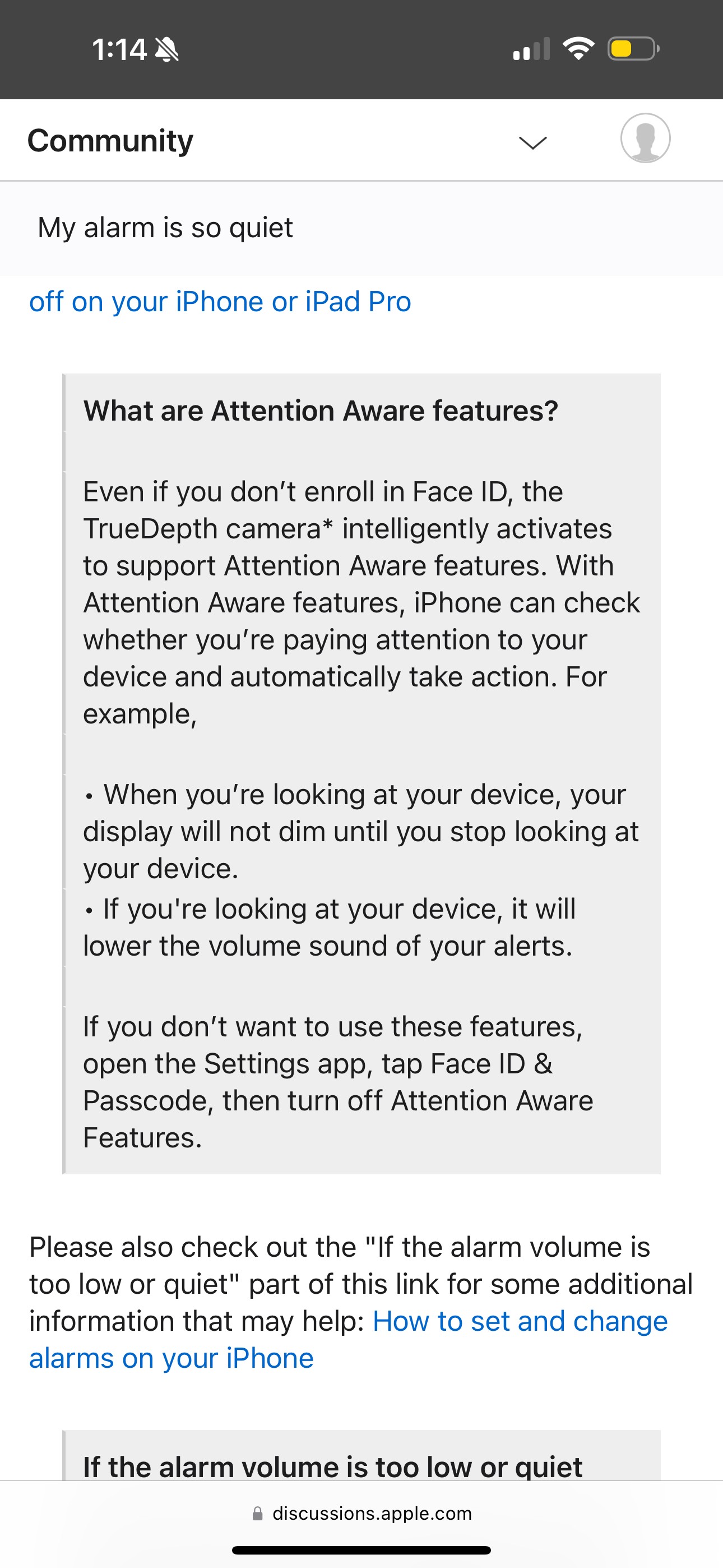Is your iPhone alarm not going off? This is a frustrating problem, especially when you rely on your phone to wake you up for important appointments, flights, or work. At WHY.EDU.VN, we understand how crucial a reliable alarm is. In this comprehensive guide, we’ll explore the common reasons behind iPhone alarm failures and provide actionable solutions to ensure you never miss another alarm. We’ll cover everything from volume settings and Do Not Disturb mode to software glitches and potential hardware issues. Get ready to troubleshoot your iPhone alarm and reclaim your peace of mind with accurate time management, sleep cycle awareness, and consistent wake-up calls.
1. Understanding the Basics of iPhone Alarms
Before diving into troubleshooting, let’s cover the fundamentals of how iPhone alarms are supposed to function. The Clock app on your iPhone provides a straightforward interface for setting multiple alarms, customizing their sounds, and scheduling them for specific days. The alarm relies on both software and hardware components to function correctly.
- Software: The Clock app, iOS operating system, and background processes.
- Hardware: The speaker, vibration motor, and internal clock.
Any issue with either the software or hardware can lead to alarm failures. Understanding these basics is the first step in diagnosing why your iPhone alarm isn’t working as expected.
2. Initial Checks: Volume and Sound Settings
The most common reason for an alarm not going off is simple: the volume is too low or the sound is muted.
2.1. Adjusting the Volume
Ensure the volume on your iPhone is turned up. Many users mistakenly believe that the side volume buttons only control media volume, but they can also affect alarm volume depending on your settings.
Steps to adjust volume:
- Use the Side Buttons: Press the volume up button on the left side of your iPhone to increase the volume.
- Check in Settings: Go to Settings > Sounds & Haptics. Under “Ringer and Alerts,” adjust the slider to your desired volume level.
2.2. “Change with Buttons” Setting
A critical setting to check is “Change with Buttons” under Sounds & Haptics. If this is enabled, the side buttons will control the alarm volume. If it’s disabled, the alarm volume is fixed and won’t be affected by the side buttons.
Steps to check “Change with Buttons”:
- Go to Settings > Sounds & Haptics.
- Toggle “Change with Buttons” on or off based on your preference.
2.3. Verifying the Alarm Sound
Sometimes, the alarm sound might be set to “None” or a very quiet sound, making it seem like the alarm isn’t going off.
Steps to verify alarm sound:
- Open the Clock app and tap the “Alarm” tab.
- Tap “Edit” in the top-left corner, then select the alarm you want to check.
- Tap “Sound” and choose a distinct, audible alarm tone.
3. Do Not Disturb and Focus Modes
Do Not Disturb (DND) and Focus modes can silence alarms if not configured correctly. These features are designed to minimize distractions but can inadvertently block important notifications like alarms.
3.1. Disabling Do Not Disturb
The quickest way to ensure DND isn’t the culprit is to disable it.
Steps to disable DND:
- Control Center: Swipe down from the top-right corner of your screen (or up from the bottom on older iPhones) to access the Control Center.
- DND Icon: Tap the crescent moon icon to toggle Do Not Disturb off.
3.2. Configuring Focus Modes
Focus modes are more customizable than DND. You can allow specific apps and contacts to bypass the silence. However, if your alarm isn’t included in the allowed exceptions, it will be silenced.
Steps to configure Focus modes:
- Go to Settings > Focus.
- Select the active Focus mode (e.g., Sleep, Work).
- Under “Allowed Notifications,” ensure that “Time Sensitive Notifications” are enabled or that the Clock app is specifically allowed.
3.3. Bedtime Mode Considerations
Bedtime mode, now integrated into the Sleep Focus, can also affect alarms. This mode silences notifications and dims the screen to help you wind down before sleep.
Steps to adjust Bedtime mode settings:
- Go to Settings > Focus > Sleep.
- Customize the settings to allow alarms during your scheduled sleep time.
4. Software-Related Issues and Solutions
Software glitches can sometimes cause alarms to malfunction. Here are several software-related issues and their solutions.
4.1. Restarting Your iPhone
A simple restart can often resolve temporary software glitches.
Steps to restart your iPhone:
- iPhone X and later: Press and hold either volume button and the side button until the power-off slider appears. Drag the slider, then wait 30 seconds for your device to turn off. To turn it back on, press and hold the side button until you see the Apple logo.
- iPhone 8 and earlier: Press and hold the top (or side) button until the power-off slider appears. Drag the slider, then wait 30 seconds for your device to turn off. To turn it back on, press and hold the top (or side) button until you see the Apple logo.
4.2. Updating iOS
Running an outdated version of iOS can lead to various issues, including alarm malfunctions.
Steps to update iOS:
- Go to Settings > General > Software Update.
- If an update is available, tap “Download and Install.”
4.3. Resetting All Settings
Resetting all settings can resolve deeper software issues without erasing your data.
Steps to reset all settings:
- Go to Settings > General > Transfer or Reset iPhone > Reset.
- Tap “Reset All Settings” and confirm the action.
Note: This will reset settings like Wi-Fi passwords, वॉलपेपर, and notification preferences.
4.4. Checking for Conflicting Apps
Some third-party apps can interfere with the Clock app. If you’ve recently installed a new app, try uninstalling it to see if it resolves the issue.
Common types of apps that may conflict:
- Sleep tracking apps
- Alarm clock apps
- Task management apps with reminder features
5. Hardware Problems: Speaker and Vibration
If software solutions don’t work, the issue might be with the iPhone’s hardware, specifically the speaker or vibration motor.
5.1. Testing the Speaker
To test the speaker, play music or a video at a high volume. If you can’t hear anything, the speaker might be damaged.
Steps to test the speaker:
- Open the Music app or YouTube.
- Play a song or video.
- Increase the volume to the maximum level.
If there’s no sound, the speaker likely needs repair.
5.2. Testing the Vibration Motor
To test the vibration motor, enable vibration for incoming calls and alarms.
Steps to test the vibration motor:
- Go to Settings > Sounds & Haptics.
- Enable “Vibrate on Ring” and “Vibrate on Silent.”
- Have someone call you or set an alarm to see if the phone vibrates.
If the phone doesn’t vibrate, the vibration motor might be faulty.
5.3. Cleaning the Speaker Grills
Dust and debris can accumulate in the speaker grills, reducing the sound output.
Steps to clean the speaker grills:
- Use a soft, dry toothbrush or a can of compressed air to gently clean the speaker grills.
- Avoid using liquids or sharp objects, as they can damage the speaker.
6. Advanced Troubleshooting Techniques
If the basic solutions don’t resolve the problem, try these advanced troubleshooting techniques.
6.1. Deleting and Recreating Alarms
Sometimes, corrupted alarm settings can cause issues. Deleting and recreating your alarms can refresh these settings.
Steps to delete and recreate alarms:
- Open the Clock app and tap the “Alarm” tab.
- Tap “Edit” in the top-left corner.
- Tap the red minus icon next to each alarm and tap “Delete.”
- Tap the plus icon to create new alarms with your desired settings.
6.2. Checking Time Zone Settings
Incorrect time zone settings can cause alarms to go off at the wrong time or not at all.
Steps to check time zone settings:
- Go to Settings > General > Date & Time.
- Ensure that “Set Automatically” is enabled. If it’s disabled, manually set the correct time zone.
6.3. Disabling Attention Aware Features
Attention Aware features can lower the volume of your alarm if the iPhone detects that you’re looking at it.
Steps to disable Attention Aware features:
- Go to Settings > Face ID & Passcode.
- Enter your passcode.
- Disable “Attention Aware Features.”
7. Addressing Specific Scenarios
Here are some specific scenarios and targeted solutions for common alarm issues.
7.1. Alarm Doesn’t Sound When Headphones Are Connected
If your alarm only sounds through headphones, ensure that the audio output is set to the iPhone speaker.
Steps to check audio output:
- Disconnect your headphones.
- Set an alarm and test if it sounds through the iPhone speaker.
- If it still only sounds through headphones, go to Settings > Bluetooth, disconnect any paired devices, and try again.
7.2. Alarm Fails to Sound When iPhone Is Charging
In rare cases, the charging process can interfere with alarm functionality. Try using a different charger or charging the iPhone for a shorter period before the alarm is set to go off.
7.3. Alarm Volume Is Low Despite Volume Settings
If the alarm volume is consistently low, try cleaning the speaker grills and ensuring that Attention Aware features are disabled. Additionally, check for any apps that might be limiting the volume output.
8. Preventing Future Alarm Issues
Prevention is key to avoiding future alarm failures. Here are some tips to ensure your iPhone alarm remains reliable.
8.1. Regularly Updating iOS
Keep your iPhone updated to the latest version of iOS to benefit from bug fixes and performance improvements.
8.2. Periodically Testing Alarms
Test your alarms regularly to ensure they are functioning correctly. Set a test alarm for a few minutes in the future and verify that it sounds as expected.
8.3. Managing App Permissions
Review the permissions granted to apps, especially those related to sound and notifications. Restrict permissions for apps that don’t need access to these features.
8.4. Avoiding Extreme Temperatures
Avoid exposing your iPhone to extreme temperatures, as this can damage the hardware and affect its performance.
9. User Experiences and Testimonials
Many users have faced similar issues with their iPhone alarms. Here are some real-world experiences and solutions shared by users:
-
User 1 (joshrcarmack): “I literally got a new iPhone 15 and the day I had a flight the alarm went off with NO sound and NO vibration… yet the alarm worked the days before????? Had the same issue with old phone. It’s completely random.”
- Possible Solution: This user might be experiencing a conflict with their Apple Watch. Ensure that the watch is properly synced and that alarm settings are consistent across both devices.
-
User 2 (Olorofada): “This Alarm issue is so irritating and impossible to comprehend for Phone that costs so much money!!!!! I really should not have to play Russian roulette every time I go to sleep and I have an important event to wake up for.”
- Possible Solution: This user’s frustration is understandable. Try resetting all settings on the iPhone and ensuring that no Focus modes are interfering with the alarm.
-
User 3 (MZietz): “I have missed exams and other important meetings because of this problem. How is there not just an option to keep your sound off, but the alarm at full blast.”
- Possible Solution: This user highlights a valid concern about alarm customization. Provide feedback to Apple requesting more granular control over alarm settings.
10. When to Seek Professional Help
If you’ve tried all the troubleshooting steps and your iPhone alarm still isn’t working, it might be time to seek professional help.
10.1. Contacting Apple Support
Apple Support can provide specific guidance based on your device model and iOS version.
Ways to contact Apple Support:
- Online: Visit the Apple Support website and schedule a call or chat with a representative.
- Phone: Call Apple Support directly.
- In-Person: Visit an Apple Store or authorized service provider.
10.2. Visiting an Authorized Service Provider
An authorized service provider can diagnose and repair hardware issues with your iPhone.
Benefits of using an authorized service provider:
- Certified technicians
- Genuine Apple parts
- Warranty coverage
11. The Role of Third-Party Alarm Apps
If the built-in Clock app is consistently unreliable, consider using third-party alarm apps. These apps often offer advanced features and customization options.
11.1. Popular Third-Party Alarm Apps
- Alarmy: Known for its extreme wake-up challenges.
- Sleep Cycle: Tracks your sleep patterns and wakes you up during your lightest sleep phase.
- Pillow: Offers advanced sleep analysis and integrates with Apple Health.
11.2. Considerations When Choosing a Third-Party App
- Reviews and Ratings: Check user reviews and ratings before downloading an app.
- Features: Consider the features that are most important to you, such as sleep tracking, wake-up challenges, and customization options.
- Permissions: Review the app’s permissions to ensure it doesn’t access unnecessary data.
12. Addressing Common Misconceptions
There are several common misconceptions about iPhone alarms that can lead to confusion.
12.1. “My Alarm Didn’t Go Off Because My Phone Was on Silent”
While having your phone on silent can affect notifications, it shouldn’t silence alarms unless specifically configured in Focus modes.
12.2. “Closing the Clock App Prevents Alarms from Going Off”
Closing the Clock app doesn’t prevent alarms from going off. Alarms are managed by the iOS operating system, which runs independently of the app.
12.3. “Using Low Power Mode Disables Alarms”
Low Power Mode doesn’t disable alarms, but it can affect background app refresh and other processes. Ensure that the Clock app is allowed to run in the background.
13. Future of iPhone Alarms
Apple is continuously improving iOS and the built-in apps. Future updates might include more advanced alarm features, such as AI-powered wake-up algorithms and improved integration with other devices.
13.1. Potential Enhancements
- AI-Powered Wake-Up: Alarms that adjust to your sleep patterns and wake you up during your lightest sleep phase.
- Improved Integration: Seamless integration with other Apple devices and smart home systems.
- Customizable Alarm Profiles: The ability to create different alarm profiles for different days or situations.
13.2. Providing Feedback to Apple
You can provide feedback to Apple through the Feedback Assistant app or the Apple Support website. Your feedback can help shape the future of iPhone alarms.
14. Case Studies: Analyzing Alarm Failures
Let’s examine some case studies to understand how different factors can contribute to alarm failures.
14.1. Case Study 1: Focus Mode Interference
Scenario: A user consistently misses their morning alarm because it’s silenced by the Work Focus mode.
Analysis: The user has configured the Work Focus mode to silence all notifications except those from specific apps. However, the Clock app is not included in the allowed exceptions.
Solution: Add the Clock app to the allowed exceptions in the Work Focus mode or disable the Focus mode during the alarm time.
14.2. Case Study 2: Hardware Malfunction
Scenario: A user’s iPhone alarm doesn’t sound or vibrate, even with the volume turned up and vibration enabled.
Analysis: The speaker and vibration motor are not functioning correctly, indicating a hardware malfunction.
Solution: Contact Apple Support or visit an authorized service provider for hardware repair.
14.3. Case Study 3: Software Glitch
Scenario: A user’s iPhone alarm goes off randomly at different times or doesn’t go off at all, despite being set correctly.
Analysis: A software glitch is causing the alarm settings to become corrupted.
Solution: Try restarting the iPhone, updating iOS, or resetting all settings to resolve the software glitch.
15. Conclusion: Ensuring Reliable Alarms on Your iPhone
Ensuring your iPhone alarm works reliably involves understanding the various factors that can affect its functionality. By systematically troubleshooting potential issues and implementing preventive measures, you can minimize the risk of missing important alarms. From checking basic settings to addressing hardware problems and software glitches, this guide provides a comprehensive approach to resolving iPhone alarm issues.
At WHY.EDU.VN, we’re dedicated to providing clear, actionable solutions to your tech questions. If you’re still struggling with your iPhone alarm or have other tech-related queries, don’t hesitate to reach out to our team of experts. Visit our website at WHY.EDU.VN, contact us at 101 Curiosity Lane, Answer Town, CA 90210, United States, or call us on Whatsapp at +1 (213) 555-0101. We’re here to help you find the answers you need.
FAQ: Frequently Asked Questions About iPhone Alarms
-
Why is my iPhone alarm not going off even though it’s set correctly?
- Several factors can cause this, including low volume, Do Not Disturb mode, Focus modes, software glitches, or hardware issues.
-
How do I make sure my iPhone alarm goes off every time?
- Check your volume settings, disable Do Not Disturb and Focus modes, update iOS, and periodically test your alarms.
-
Can Low Power Mode affect my iPhone alarm?
- Low Power Mode doesn’t disable alarms, but it can affect background app refresh. Make sure the Clock app can run in the background.
-
Why is my alarm silent even though the volume is turned up?
- Check if the alarm sound is set to “None” or a very quiet sound. Also, disable Attention Aware features.
-
Does closing the Clock app prevent alarms from going off?
- No, closing the Clock app doesn’t prevent alarms from going off. Alarms are managed by the iOS operating system.
-
How do I fix my iPhone alarm if it’s not vibrating?
- Go to Settings > Sounds & Haptics and enable “Vibrate on Ring” and “Vibrate on Silent.” If it still doesn’t vibrate, the vibration motor might be faulty.
-
Can third-party apps interfere with my iPhone alarm?
- Yes, some third-party apps can interfere with the Clock app. Try uninstalling recently installed apps to see if it resolves the issue.
-
What should I do if my iPhone alarm still doesn’t work after trying all the troubleshooting steps?
- Contact Apple Support or visit an authorized service provider for further assistance.
-
How do I provide feedback to Apple about iPhone alarms?
- You can provide feedback through the Feedback Assistant app or the Apple Support website.
-
Is there a way to customize the alarm volume separately from other sounds?
- While iOS doesn’t offer separate volume controls for alarms, you can use third-party apps that provide this feature.
By addressing these frequently asked questions, you can gain a better understanding of how iPhone alarms work and how to troubleshoot potential issues. Remember to visit why.edu.vn for more comprehensive guides and expert advice on all your tech-related questions.