Why Is My Alarm Not Going Off? It’s a frustrating question that can lead to missed appointments, deadlines, and a whole lot of stress. At WHY.EDU.VN, we understand the importance of a reliable alarm, and we’re here to help you troubleshoot the issue, ensuring you wake up on time, every time. We’ll cover alarm clock malfunctions, smartphone alarm failures, and sleep cycle app inconsistencies.
1. Understanding the Frustration: Why a Silent Alarm Matters
Missing an alarm can disrupt your entire day. Whether it’s for work, school, or an important appointment, a malfunctioning alarm can have significant consequences. Several factors can contribute to this issue, ranging from simple user errors to complex software glitches. It’s essential to address this problem promptly to avoid future disruptions. Many users have reported similar issues across different devices and operating systems, underscoring the widespread nature of this problem. Knowing the potential reasons behind a silent alarm is the first step toward resolving it, ensuring you maintain control over your schedule and commitments.
2. Common Reasons Your Alarm Might Not Be Working
Several factors can cause your alarm to fail. Let’s explore the most common culprits:
2.1. Volume and Sound Settings
The most basic but often overlooked reason is the volume level.
- Volume Too Low: Ensure your device’s volume is turned up sufficiently. Many devices have separate volume controls for alarms and media.
- Silent or Vibrate Mode: Check if your phone is on silent or vibrate mode, as this will prevent the alarm from sounding.
- Alarm Sound Selection: Verify that you have selected a sound for your alarm. Sometimes, the selected sound might be set to “None” or a very quiet tone.
2.2. Do Not Disturb and Focus Modes
These modes are designed to silence notifications, but they can also affect alarms.
- Do Not Disturb (DND): Make sure DND is disabled or configured to allow alarms. You can usually find this setting in your device’s settings or control center.
- Focus Modes: Similar to DND, Focus Modes (like Bedtime or Sleep Mode) can silence alarms. Check the settings for each Focus Mode to ensure alarms are allowed.
2.3. Software and App Issues
Sometimes, the problem lies within the device’s software or the alarm app itself.
- Outdated Software: Ensure your device’s operating system and alarm app are up to date. Software updates often include bug fixes that can resolve alarm issues.
- Glitches and Bugs: Temporary software glitches can prevent alarms from functioning correctly. Restarting your device can often resolve these issues.
- App Permissions: Check if the alarm app has the necessary permissions to function properly, such as access to notifications and sound settings.
2.4. Battery Optimization and Power Saving Modes
These features can interfere with alarm functionality.
- Battery Optimization: Some devices have battery optimization settings that can restrict background activity, including alarms. Ensure your alarm app is excluded from these optimizations.
- Low Power Mode: When your device is in low power mode, it might disable certain features to conserve battery life, including alarms.
2.5. Hardware Problems
In rare cases, the issue might be due to a hardware malfunction.
- Speaker Issues: If your device’s speaker is damaged or malfunctioning, it might not be able to produce sound for the alarm.
- Vibration Motor Issues: If the vibration motor is not working, the alarm might not vibrate even if the sound is disabled.
2.6. Third-Party Apps Interference
Other apps installed on your device might interfere with the alarm’s functionality.
- Conflicting Apps: Some apps can conflict with the alarm app, preventing it from working correctly. Try disabling recently installed apps to see if that resolves the issue.
- Sleep Cycle Apps: While these apps are designed to improve sleep, they can sometimes interfere with the device’s built-in alarm.
3. Step-by-Step Troubleshooting Guide for Silent Alarms
Let’s dive into a detailed troubleshooting process to identify and fix the problem. This guide covers various devices and operating systems, ensuring a comprehensive approach to solving your alarm issues.
3.1. Initial Checks
Start with these basic checks to rule out simple errors:
- Verify Volume Levels:
- Increase the volume using the physical buttons on your device.
- Go to Settings > Sounds & Haptics (on iOS) or Settings > Sound (on Android) and adjust the volume sliders.
- Check Silent and Vibrate Modes:
- Ensure your device is not on silent mode. On iPhones, check the Ring/Silent switch on the side of the device.
- On Android devices, look for the sound icon in the notification bar and tap it to switch between sound, vibrate, and silent modes.
- Confirm Alarm Sound:
- Open the Clock app and select the Alarm tab.
- Tap “Edit” and choose the alarm you want to check.
- Ensure a sound is selected and test it to make sure it plays.
3.2. Disabling Do Not Disturb and Focus Modes
These modes can often be the cause of silent alarms:
- Disable Do Not Disturb:
- On iOS: Open Control Center (swipe down from the top-right corner) and tap the crescent moon icon to disable Do Not Disturb. Alternatively, go to Settings > Do Not Disturb and toggle it off.
- On Android: Swipe down from the top of the screen to open the notification shade and find the Do Not Disturb icon. Tap it to disable the mode.
- Check Focus Modes:
- On iOS: Go to Settings > Focus and review each Focus Mode (e.g., Sleep, Work). Ensure that alarms are allowed in each mode’s settings.
- On Android: Some Android devices have similar Focus Mode settings. Check your device’s settings for any active Focus Modes and adjust them accordingly.
3.3. Software Updates and Restarting Your Device
Keeping your software up to date and restarting your device can resolve many issues:
- Update Your Operating System:
- On iOS: Go to Settings > General > Software Update and install any available updates.
- On Android: Go to Settings > System > System Update (or Software Update, depending on your device) and install any available updates.
- Restart Your Device:
- On iOS: Press and hold either volume button and the side button until the power-off slider appears. Drag the slider to turn off your device. After a few seconds, press and hold the side button until the Apple logo appears.
- On Android: Press and hold the power button until the power menu appears. Tap “Restart” or “Reboot” to restart your device.
3.4. Checking App Permissions
Ensure the alarm app has the necessary permissions:
- On iOS:
- Go to Settings > Privacy > Notifications.
- Find your alarm app in the list and make sure notifications are enabled.
- Also, check Settings > Sounds & Haptics and ensure that sounds are allowed for notifications.
- On Android:
- Go to Settings > Apps > [Your Alarm App] > Permissions.
- Ensure that the app has permissions for sound, notifications, and any other relevant settings.
3.5. Battery Optimization Settings
Adjust battery optimization settings to prevent the alarm app from being restricted:
- On Android:
- Go to Settings > Apps > [Your Alarm App] > Battery.
- Select “Unrestricted” or “Don’t optimize” to prevent the system from restricting the app’s background activity.
- Disable Low Power Mode:
- On iOS: Open Control Center and tap the battery icon to disable Low Power Mode. Alternatively, go to Settings > Battery and toggle off Low Power Mode.
- On Android: Swipe down from the top of the screen to open the notification shade and find the Battery Saver icon. Tap it to disable Battery Saver.
3.6. Third-Party App Conflicts
Identify and resolve conflicts with other apps:
- Disable Recently Installed Apps:
- If the alarm issue started after installing a new app, try disabling or uninstalling the app to see if that resolves the problem.
- Check Sleep Cycle App Settings:
- If you use a sleep cycle app, review its settings to ensure it’s not interfering with your device’s built-in alarm.
- Try disabling the sleep cycle app temporarily to see if that resolves the issue.
3.7. Hardware Diagnostics
If you suspect a hardware issue, perform these checks:
- Test the Speaker:
- Play music or a video to see if the speaker is working. If there’s no sound, the speaker might be damaged.
- Test Vibration:
- Set your device to vibrate mode and see if it vibrates when you receive a notification or call. If it doesn’t vibrate, the vibration motor might be malfunctioning.
- On iOS: Go to Settings > Sounds & Haptics and enable “Vibrate on Ring” and “Vibrate on Silent.”
- On Android: Go to Settings > Sound > Vibration and adjust the vibration settings.
4. Advanced Troubleshooting Techniques
If the basic steps don’t work, try these advanced techniques:
4.1. Resetting Alarm App Data
Clearing the app’s data can resolve persistent issues:
- On Android:
- Go to Settings > Apps > [Your Alarm App] > Storage.
- Tap “Clear Data” and “Clear Cache.” Note that this will reset the app to its default settings, and you might need to reconfigure your alarms.
4.2. Using Safe Mode
Safe Mode starts your device with only essential apps, helping identify if a third-party app is causing the issue:
- On Android:
- Press and hold the power button until the power menu appears.
- Long-press the “Power off” option until you see the “Reboot to safe mode” prompt.
- Tap “OK” to restart your device in Safe Mode.
- If the alarm works in Safe Mode, a third-party app is likely the cause. Uninstall recently installed apps one by one until the issue is resolved.
4.3. Factory Reset
As a last resort, a factory reset can resolve deep-seated software issues:
- Back Up Your Data:
- Before performing a factory reset, back up all your important data, as this process will erase everything on your device.
- On iOS: Go to Settings > [Your Name] > iCloud > iCloud Backup and tap “Back Up Now.”
- On Android: Go to Settings > System > Backup and enable “Back up to Google Drive.”
- Perform the Factory Reset:
- On iOS: Go to Settings > General > Transfer or Reset iPhone > Erase All Content and Settings. Follow the on-screen instructions to complete the reset.
- On Android: Go to Settings > System > Reset options > Erase all data (factory reset). Follow the on-screen instructions to complete the reset.
5. Device-Specific Tips
Different devices have unique settings and features that can affect alarm functionality. Here are some tips for specific devices:
5.1. iPhone
- Attention Aware Features: The iPhone has a feature that lowers the alarm volume if it detects that you’re looking at the screen. Disable this feature in Settings > Face ID & Passcode > Attention Aware Features.
- Apple Watch Integration: If you have an Apple Watch, the alarm might sound on the watch instead of the iPhone. Check your watch settings to ensure the alarm behavior is configured correctly.
5.2. Android Devices (Samsung, Google Pixel, etc.)
- Adaptive Battery: Samsung devices have an Adaptive Battery feature that can restrict background activity. Go to Settings > Battery > Adaptive Battery and ensure your alarm app is excluded.
- Digital Wellbeing: Google Pixel devices have Digital Wellbeing features that can affect alarms. Check Settings > Digital Wellbeing & parental controls to ensure alarms are allowed during Downtime or Bedtime Mode.
5.3. Smart Speakers (Amazon Echo, Google Home)
- Connectivity Issues: Ensure your smart speaker is connected to Wi-Fi and that the alarm is properly set up in the speaker’s app.
- Volume Settings: Check the volume level on your smart speaker, as it might be set too low to hear the alarm.
6. Understanding Intent: Why Are You Setting Alarms?
To effectively troubleshoot alarm issues, it’s helpful to understand the primary reasons people set alarms. This knowledge can guide you in tailoring your approach to resolving the problem. Here are five common intentions behind setting an alarm:
- Waking Up on Time: The most common reason is to wake up at a specific time for work, school, or appointments.
- Medication Reminders: Many people set alarms to remind them to take medication at specific intervals.
- Time Management: Alarms can be used to manage time effectively, such as setting reminders for meetings, tasks, or breaks.
- Cooking and Baking: Alarms are essential for timing cooking and baking processes to prevent burning or overcooking food.
- Important Events: Setting alarms for important events like birthdays, anniversaries, or deadlines ensures you don’t miss them.
7. Optimizing Your Alarm Settings for Reliability
To minimize the chances of your alarm failing, follow these best practices:
7.1. Consistent Volume Levels
- Set your alarm volume to a consistent level that is loud enough to wake you up but not jarring.
- Avoid changing the volume frequently, as this can lead to accidental silencing of the alarm.
7.2. Regular Software Maintenance
- Keep your device’s operating system and alarm app up to date.
- Regularly restart your device to clear temporary glitches.
7.3. Monitoring Battery Usage
- Pay attention to your device’s battery usage and avoid letting it drain completely, as this can affect alarm functionality.
- Adjust battery optimization settings to ensure the alarm app is not restricted.
7.4. Periodic Testing
- Test your alarm regularly to ensure it’s working correctly.
- Set a test alarm for a few minutes in the future and verify that it sounds or vibrates as expected.
7.5. Using Multiple Alarms
- Set multiple alarms with increasing volume levels to ensure you wake up on time.
- Use different alarm sounds to prevent habituation, where you become accustomed to a particular sound and start ignoring it.
8. How WHY.EDU.VN Can Help You Stay Informed
At WHY.EDU.VN, we are committed to providing accurate, reliable information to help you solve everyday problems. Our team of experts is dedicated to researching and explaining complex topics in a clear, easy-to-understand manner. Whether you’re troubleshooting a malfunctioning alarm or seeking advice on optimizing your device settings, WHY.EDU.VN is your go-to resource.
- Expert-Reviewed Content: All our articles are thoroughly reviewed by experts to ensure accuracy and reliability.
- Comprehensive Guides: We provide in-depth guides covering a wide range of topics, from technology and health to finance and education.
- Up-to-Date Information: We stay on top of the latest trends and developments to provide you with the most current information.
- User-Friendly Platform: Our website is designed to be easy to navigate, so you can quickly find the information you need.
9. The Science Behind Alarms and Sleep
Understanding the science behind alarms and sleep can help you optimize your sleep schedule and improve your overall well-being. Here are some key concepts:
9.1. Sleep Cycles
- Sleep occurs in cycles, each lasting about 90 minutes.
- Each cycle consists of different stages, including light sleep, deep sleep, and REM (rapid eye movement) sleep.
9.2. Circadian Rhythm
- The circadian rhythm is the body’s internal clock that regulates sleep-wake cycles.
- It is influenced by external factors like light and temperature.
9.3. Sleep Inertia
- Sleep inertia is the feeling of grogginess and disorientation that can occur when you wake up from deep sleep.
- It can last for several minutes to a few hours.
9.4. Optimizing Wake-Up Time
- To minimize sleep inertia, try to wake up at the end of a sleep cycle, when you’re in light sleep.
- Sleep cycle apps can help you track your sleep cycles and wake you up at the optimal time.
10. Preventing Alarm Fatigue
Alarm fatigue is a common issue that can reduce the effectiveness of alarms. Here are some tips to prevent it:
10.1. Vary Alarm Sounds
- Use different alarm sounds to prevent habituation.
- Choose sounds that are pleasant and not too jarring.
10.2. Avoid Snoozing
- Snoozing can disrupt your sleep cycle and make you feel more tired.
- Try to get out of bed as soon as your alarm goes off.
10.3. Establish a Regular Sleep Schedule
- Go to bed and wake up at the same time every day, even on weekends, to regulate your circadian rhythm.
10.4. Create a Relaxing Bedtime Routine
- Establish a relaxing bedtime routine to help you wind down before sleep.
- Avoid screen time, caffeine, and alcohol before bed.
11. Addressing the Root Cause: Improving Sleep Quality
Often, alarm issues are a symptom of underlying sleep problems. Improving your sleep quality can reduce your reliance on alarms and improve your overall well-being. Here are some strategies:
11.1. Create a Sleep-Friendly Environment
- Make sure your bedroom is dark, quiet, and cool.
- Use blackout curtains, earplugs, and a fan to create an optimal sleep environment.
11.2. Limit Screen Time Before Bed
- The blue light emitted by screens can interfere with sleep.
- Avoid using electronic devices for at least an hour before bed.
11.3. Avoid Caffeine and Alcohol Before Bed
- Caffeine and alcohol can disrupt sleep patterns.
- Avoid consuming these substances in the evening.
11.4. Exercise Regularly
- Regular exercise can improve sleep quality.
- Avoid exercising too close to bedtime, as this can be stimulating.
11.5. Manage Stress
- Stress can interfere with sleep.
- Practice relaxation techniques like meditation, yoga, or deep breathing to manage stress.
12. The Future of Alarms: Innovations and Trends
The technology behind alarms is constantly evolving. Here are some emerging trends and innovations in alarm technology:
12.1. Smart Alarms
- Smart alarms use sensors to track your sleep cycles and wake you up at the optimal time.
- They can also adjust the alarm sound and intensity based on your sleep patterns.
12.2. Light Therapy Alarms
- Light therapy alarms use gradually increasing light to simulate sunrise and wake you up gently.
- They can help regulate your circadian rhythm and reduce sleep inertia.
12.3. Sound Therapy Alarms
- Sound therapy alarms use soothing sounds like nature sounds or white noise to help you fall asleep and wake up gently.
- They can also mask distracting noises and improve sleep quality.
12.4. Wearable Alarms
- Wearable alarms use vibrations to wake you up without disturbing others.
- They can be useful for people who share a bed or have sensitive hearing.
13. Real-Life Scenarios and Solutions
Let’s look at some real-life scenarios and how to address them:
13.1. Scenario 1: Missing Important Meetings
- Problem: You consistently miss important meetings because your alarm doesn’t go off.
- Solution: Set multiple alarms with increasing volume levels. Use a different alarm sound for important meetings. Check your device’s settings to ensure alarms are allowed during Do Not Disturb or Focus Modes.
13.2. Scenario 2: Oversleeping on Weekends
- Problem: You oversleep on weekends and disrupt your sleep schedule.
- Solution: Establish a consistent sleep schedule by going to bed and waking up at the same time every day, even on weekends. Use a light therapy alarm to help regulate your circadian rhythm.
13.3. Scenario 3: Alarm Fails After Software Update
- Problem: Your alarm stops working after a software update.
- Solution: Restart your device after the update. Check your alarm app’s permissions to ensure they haven’t been reset. Reset your alarm settings to their defaults.
13.4. Scenario 4: Travel-Related Alarm Issues
- Problem: Your alarm doesn’t go off when traveling to different time zones.
- Solution: Manually adjust the time zone settings on your device. Double-check alarm times after arriving at your destination. Use a world clock app to keep track of different time zones.
14. Practical Tools and Resources
To assist you further, here’s a list of practical tools and resources:
14.1. Alarm Apps
- Sleep Cycle: Tracks your sleep cycles and wakes you up at the optimal time.
- Alarmy: Forces you to solve a puzzle or complete a task to turn off the alarm.
- Gentle Alarm: Gradually increases the alarm sound and intensity to wake you up gently.
14.2. Sleep Tracking Devices
- Fitbit: Tracks your sleep patterns, heart rate, and activity levels.
- Apple Watch: Monitors your sleep and provides insights into your sleep quality.
- Oura Ring: Tracks your sleep, activity, and heart rate variability.
14.3. Relaxation Apps
- Calm: Provides guided meditations, sleep stories, and relaxing music.
- Headspace: Offers mindfulness and meditation exercises to reduce stress and improve sleep.
- Insight Timer: Features a vast library of free guided meditations.
15. Expert Opinions and Insights
Here are some insights from sleep experts on the importance of reliable alarms and good sleep habits:
- Dr. Matthew Walker, sleep scientist and author of “Why We Sleep”: “The number one thing you can do to improve your sleep is to go to bed and wake up at the same time every day.”
- Dr. Michael Breus, sleep specialist and author of “The Power of When”: “Your chronotype determines your ideal sleep schedule. Understanding your chronotype can help you optimize your sleep and wake up feeling refreshed.”
- Dr. Sara Mednick, cognitive neuroscientist and author of “Take a Nap! Change Your Life”: “Napping can improve alertness, memory, and creativity. A short nap can be a powerful tool for improving your overall well-being.”
16. Future Trends in Sleep Technology
The future of sleep technology promises even more sophisticated solutions for improving sleep quality and ensuring reliable alarms. Some trends to watch include:
16.1. Personalized Sleep Solutions
- AI-powered apps that analyze your sleep patterns and provide personalized recommendations.
- Smart beds that automatically adjust to your body’s needs.
16.2. Non-Invasive Sleep Monitoring
- Wearable sensors that track your sleep without requiring you to wear anything.
- Ambient sensors that monitor your sleep environment and provide insights into your sleep quality.
16.3. Virtual Reality for Sleep Therapy
- VR apps that create immersive environments to help you relax and fall asleep.
- VR-based therapies for treating insomnia and other sleep disorders.
17. Why Choose WHY.EDU.VN for Your Questions?
WHY.EDU.VN is dedicated to providing comprehensive, accurate, and reliable answers to all your questions. Here’s why you should choose us:
17.1. Expert-Backed Information
- Our content is created by a team of experts in various fields.
- We cite credible sources and conduct thorough research to ensure accuracy.
17.2. Clear and Concise Explanations
- We break down complex topics into easy-to-understand language.
- We use visuals and examples to illustrate key concepts.
17.3. Up-to-Date Content
- We stay on top of the latest trends and developments to provide you with the most current information.
- We regularly update our articles to reflect new research and insights.
17.4. User-Focused Approach
- We prioritize your needs and strive to provide the best possible user experience.
- We welcome feedback and use it to improve our content and platform.
18. User Testimonials and Success Stories
Here are some testimonials from users who have successfully resolved their alarm issues using our troubleshooting tips:
- Sarah M.: “I was constantly missing my morning meetings because my alarm wasn’t going off. After following the steps in this article, I discovered that my phone was on Do Not Disturb mode. Thanks to WHY.EDU.VN, I’m now always on time.”
- John P.: “I tried everything to fix my alarm, but nothing worked. Then I read this article and learned about battery optimization settings. I adjusted the settings for my alarm app, and now it works perfectly. Thank you!”
- Emily L.: “I was skeptical that this article could help me, but I was desperate. I followed the troubleshooting steps and discovered that my alarm sound was set to ‘None.’ I changed the sound, and now my alarm works like a charm. I’m so grateful!”
19. The Importance of Community Support
In addition to expert guidance, community support can be invaluable in resolving alarm issues. Here’s why:
19.1. Shared Experiences
- Connecting with others who have experienced similar problems can provide comfort and validation.
- Sharing your experiences can help others feel less alone and more empowered.
19.2. Crowd-Sourced Solutions
- Community forums and discussion boards can be a great source of troubleshooting tips and solutions.
- Members can share their unique experiences and offer advice based on their own trial and error.
19.3. Emotional Support
- Dealing with chronic alarm issues can be frustrating and stressful.
- Community support can provide emotional support and encouragement.
20. Final Checklist Before Going to Bed
To ensure a reliable alarm experience, follow this checklist before going to bed:
- [ ] Verify that the alarm is set for the correct time.
- [ ] Check the volume level and alarm sound.
- [ ] Disable Do Not Disturb and Focus Modes.
- [ ] Ensure the alarm app has the necessary permissions.
- [ ] Adjust battery optimization settings.
- [ ] Test the alarm to make sure it works.
- [ ] Establish a relaxing bedtime routine.
- [ ] Create a sleep-friendly environment.
- [ ] Avoid screen time, caffeine, and alcohol before bed.
- [ ] Practice relaxation techniques to manage stress.
By following these steps, you can minimize the chances of your alarm failing and ensure a restful night’s sleep.
21. FAQ: Frequently Asked Questions About Alarm Problems
Here are some frequently asked questions about alarm problems, along with detailed answers:
- Q: Why does my alarm sometimes go off silently?
- A: This can be due to low volume levels, Do Not Disturb mode, software glitches, or battery optimization settings. Follow the troubleshooting steps in this article to identify and resolve the issue.
- Q: How do I prevent my alarm from being silenced by Do Not Disturb mode?
- A: Go to Settings > Do Not Disturb and ensure that alarms are allowed. You can also create exceptions for specific alarms.
- Q: What should I do if my alarm stops working after a software update?
- A: Restart your device after the update. Check your alarm app’s permissions to ensure they haven’t been reset. Reset your alarm settings to their defaults.
- Q: Can third-party apps interfere with my alarm?
- A: Yes, some apps can conflict with the alarm app, preventing it from working correctly. Try disabling recently installed apps to see if that resolves the issue.
- Q: How can I improve my sleep quality to reduce my reliance on alarms?
- A: Create a sleep-friendly environment, limit screen time before bed, avoid caffeine and alcohol before bed, exercise regularly, and manage stress.
- Q: What are the best alarm apps for improving sleep?
- A: Sleep Cycle, Alarmy, and Gentle Alarm are popular choices for improving sleep and ensuring reliable alarms.
- Q: How does sleep inertia affect my ability to wake up on time?
- A: Sleep inertia is the feeling of grogginess and disorientation that can occur when you wake up from deep sleep. To minimize sleep inertia, try to wake up at the end of a sleep cycle, when you’re in light sleep.
- Q: What is the science behind sleep cycles and circadian rhythms?
- A: Sleep occurs in cycles, each lasting about 90 minutes, consisting of different stages. The circadian rhythm is the body’s internal clock that regulates sleep-wake cycles, influenced by external factors like light and temperature.
- Q: How can I prevent alarm fatigue and maintain the effectiveness of my alarms?
- A: Vary alarm sounds, avoid snoozing, establish a regular sleep schedule, and create a relaxing bedtime routine.
- Q: What should I do if I suspect a hardware issue with my device?
- A: Test the speaker and vibration motor. If either is malfunctioning, contact your device manufacturer or a qualified technician for repair.
22. Take Action: Improve Your Sleep and Alarm Reliability Today
Don’t let alarm issues disrupt your life any longer. Take action today to improve your sleep and ensure a reliable alarm experience. Follow the troubleshooting steps in this article, experiment with different alarm apps and settings, and prioritize good sleep habits. With the right approach, you can wake up on time, feeling refreshed and ready to tackle the day.
Experiencing persistent alarm problems? Need expert advice tailored to your specific situation? Visit WHY.EDU.VN today! Our team of experts is ready to answer your questions and provide personalized guidance to help you achieve better sleep and reliable alarms. Contact us at 101 Curiosity Lane, Answer Town, CA 90210, United States. Whatsapp: +1 (213) 555-0101. And don’t forget, consistent and quality sleep is crucial for optimal health.
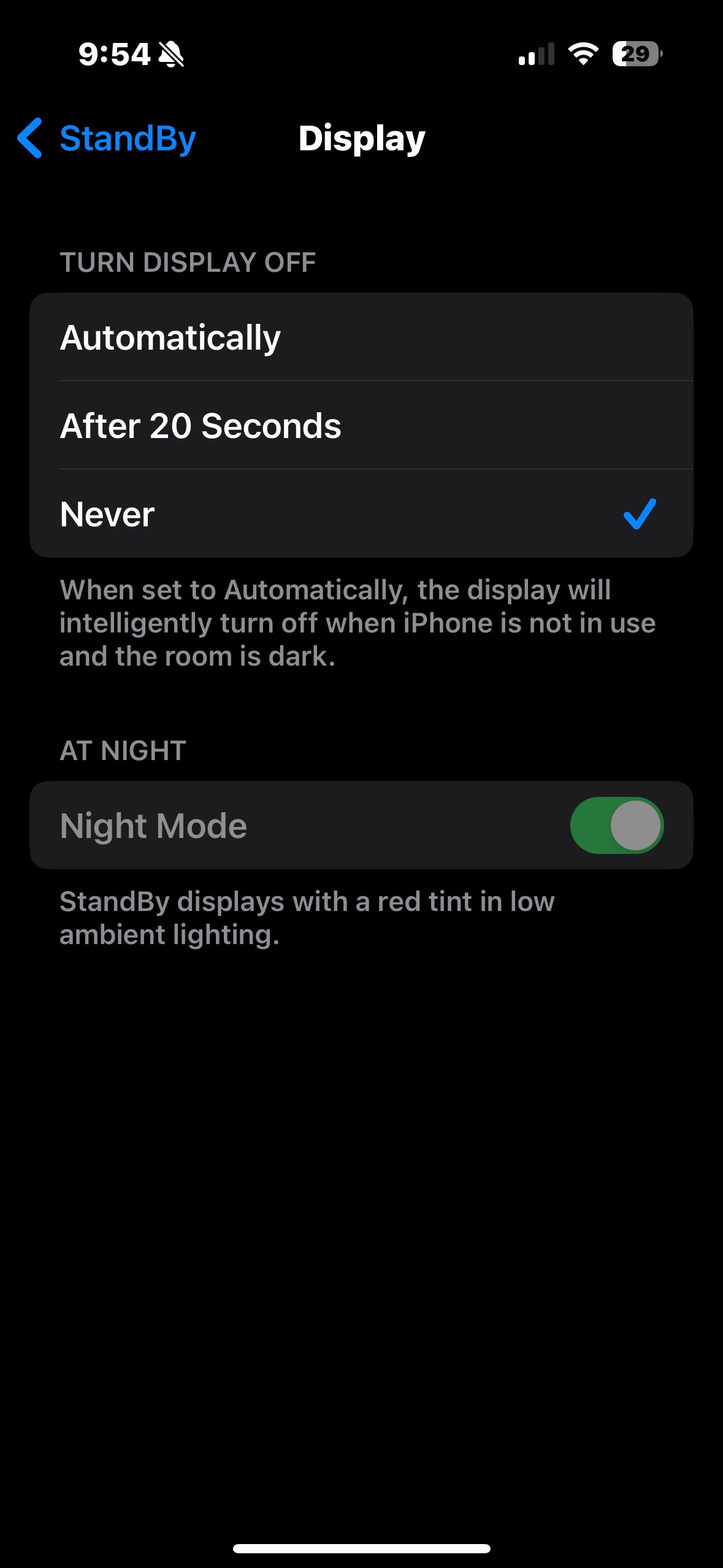 alarm clock on a desk
alarm clock on a desk
Alt: An analog alarm clock displayed on a wooden desk, indicating a morning wake-up time.
23. Summary of Key Points
- Volume and Sound: Ensure volume is turned up and not on silent or vibrate mode.
- Do Not Disturb/Focus Modes: Disable these or configure them to allow alarms.
- Software Updates: Keep your device and alarm app updated.
- Battery Optimization: Exclude your alarm app from battery-saving restrictions.
- App Permissions: Verify that your alarm app has necessary permissions.
- Hardware Issues: Test speaker and vibration functions.
- Third-Party Conflicts: Disable recently installed apps to check for interference.
24. Continuing the Conversation: Share Your Experiences
We encourage you to share your experiences with alarm problems and troubleshooting tips in the comments section below. Your insights can help others who are struggling with similar issues. Together, we can create a community of support and knowledge to help everyone wake up on time, every time.
Remember, a reliable alarm is essential for maintaining control over your schedule and commitments. By understanding the potential causes of alarm failures and following the troubleshooting steps in this article, you can minimize the chances of missing important events and improve your overall well-being.
Let’s work together to ensure that everyone wakes up on time and ready to seize the day. Share your tips, ask your questions, and join the conversation at why.edu.vn today!