Is your 5G not working? Don’t worry; you’re not alone. Many users experience intermittent or complete loss of 5G connectivity. At WHY.EDU.VN, we understand the frustration of slow internet speeds. This comprehensive guide provides you with a step-by-step troubleshooting process, exploring potential causes and effective solutions to get you back on the lightning-fast 5G network. Let’s dive into the reasons behind your 5G connectivity issues, potential interference and discover how to regain a stable, high-speed connection while understanding network compatibility.
1. Understanding 5G and Its Availability
5G, the fifth generation of wireless technology, promises significantly faster speeds, lower latency, and greater network capacity compared to its predecessor, 4G LTE. However, the availability and performance of 5G can vary greatly depending on several factors.
1.1. 5G Network Coverage
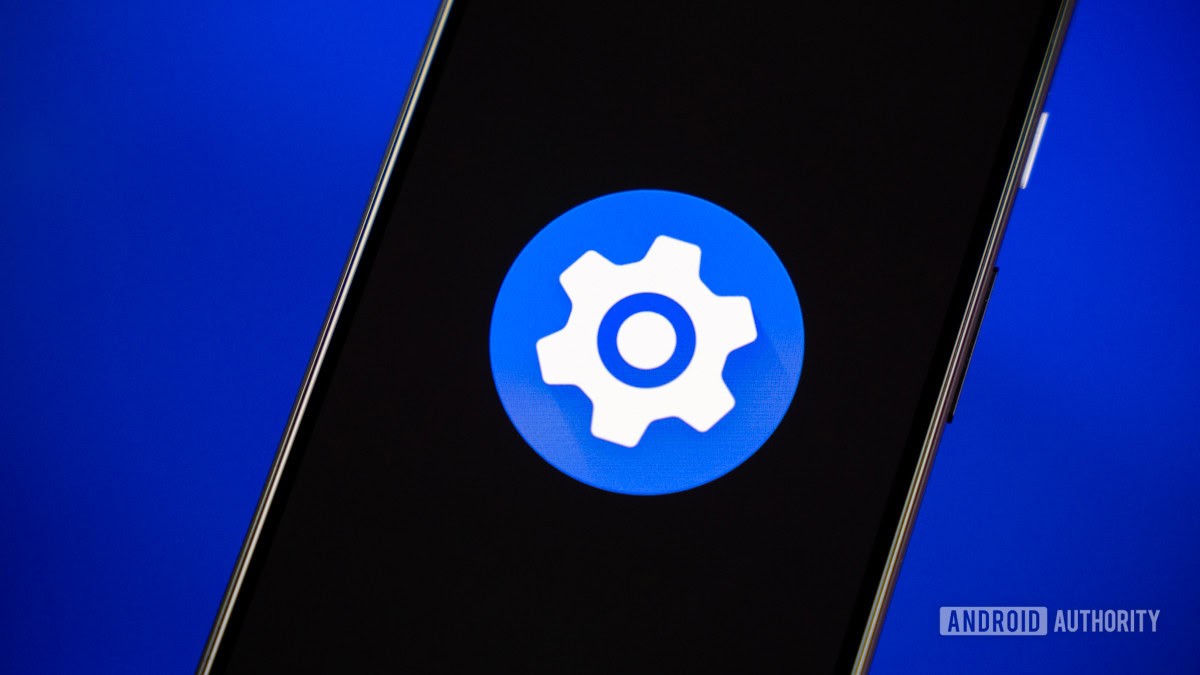 5G Network Coverage Map
5G Network Coverage Map
The most common reason for 5G not working is simply the lack of 5G coverage in your current location. While 5G deployment is rapidly expanding, it is not yet universally available. Coverage is typically denser in urban areas but can be spotty or non-existent in rural or remote locations.
Factors Affecting 5G Coverage:
- Infrastructure: Building new 5G towers and upgrading existing infrastructure is a complex and time-consuming process.
- Spectrum Availability: Carriers need access to specific radio frequencies (spectrum) to deploy 5G networks.
- Regulations: Government regulations and zoning laws can impact the speed and extent of 5G deployment.
1.2. Types of 5G:
5G isn’t a one-size-fits-all technology. There are different types of 5G, each with varying speeds and coverage characteristics:
- Millimeter Wave (mmWave): Offers the fastest speeds but has a very short range and is easily blocked by obstacles like buildings and trees.
- Mid-Band: Provides a good balance of speed and coverage.
- Low-Band: Offers the widest coverage area but speeds are only moderately faster than 4G LTE.
Your device’s ability to connect to 5G and the speeds you experience will depend on the type of 5G available in your area and your device’s compatibility with those frequencies.
1.3. Checking Your Carrier’s Coverage Map
Most carriers provide online coverage maps that show their 5G coverage areas. These maps are estimates and actual coverage may vary, but they can give you a general idea of whether 5G is available in your location. Here’s how to find the coverage map for some major carriers:
- Verizon: Visit the Verizon website and search for their coverage map.
- AT&T: Check the AT&T website for their coverage map.
- T-Mobile: Find T-Mobile’s coverage map on their website.
Keep in mind that these maps are often optimistic, and real-world performance can be affected by factors like building materials, terrain, and network congestion.
2. Device Compatibility and Settings
Even if 5G is available in your area, your device needs to be compatible with the specific 5G frequencies used by your carrier. Also, the settings on your phone can sometimes interfere with 5G connectivity.
2.1. 5G-Enabled Device
The first and most obvious requirement is that your smartphone or other device must be 5G-enabled. Most modern smartphones released in the past few years support 5G, but older devices may not.
How to Check if Your Phone Supports 5G:
- Check the specifications: Look up the specifications of your phone model on the manufacturer’s website or a reputable tech review site. The specifications should list the supported network technologies, including 5G.
- Look for the 5G logo: Some phones display a “5G” logo in the status bar when connected to a 5G network.
2.2. Carrier Compatibility
Even if your phone supports 5G, it might not be compatible with the specific 5G frequencies used by your carrier. This is especially common if you purchased your phone from a different country or if you are using an unlocked phone.
Why Carrier Compatibility Matters:
- Frequency Bands: Different carriers use different radio frequencies for their 5G networks. Your phone must support these frequencies to connect to the network.
- Software and Firmware: Carriers often customize the software and firmware on phones to optimize performance on their networks. A phone designed for one carrier might not work optimally on another carrier’s network.
2.3. Checking and Adjusting Network Settings
Your phone’s network settings can also affect its ability to connect to 5G. Here’s how to check and adjust these settings on both Android and iOS devices:
Android:
- Open the Settings app.
- Go to Connections or Network & Internet.
- Tap on Mobile network.
- Select Preferred network type.
- Make sure 5G/4G/3G/2G (auto connect) or a similar option is selected.
iOS:
- Open the Settings app.
- Go to Cellular > Cellular Data Options.
- Tap on Voice & Data.
- Select 5G Auto or 5G On. “5G Auto” will use 5G when it doesn’t significantly reduce battery life, while “5G On” will always use 5G when available.
3. Common Troubleshooting Steps
If you’ve confirmed that 5G is available in your area and your device is compatible, but you’re still not getting a 5G connection, try these common troubleshooting steps.
3.1. Restart Your Device
This is the simplest and often most effective solution. Restarting your phone can resolve temporary software glitches that might be interfering with the 5G connection.
How to Restart Your Phone:
- Android: Press and hold the power button, then tap “Restart.”
- iOS: Press and hold the power button and either volume button until the power-off slider appears. Drag the slider to turn off your phone, then press and hold the power button again to turn it back on.
3.2. Toggle Airplane Mode
Turning Airplane Mode on and off can force your phone to reconnect to the cellular network and re-establish a 5G connection.
How to Toggle Airplane Mode:
- Android: Swipe down from the top of the screen to access the Quick Settings panel, then tap the Airplane Mode icon. Wait a few seconds, then tap the icon again to turn Airplane Mode off.
- iOS: Swipe down from the top-right corner of the screen to access the Control Center, then tap the Airplane Mode icon. Wait a few seconds, then tap the icon again to turn Airplane Mode off.
3.3. Check for Software Updates
Outdated software can sometimes cause compatibility issues with 5G networks. Make sure your phone is running the latest version of its operating system.
How to Check for Software Updates:
- Android: Open the Settings app, go to System > System update, and tap Check for update.
- iOS: Open the Settings app, go to General > Software Update, and tap Download and Install if an update is available.
3.4. Update Carrier Settings
Carriers occasionally release updates to their network settings to improve compatibility and performance. These updates are usually installed automatically, but you can manually check for them.
How to Update Carrier Settings:
- Android: The process varies depending on the phone manufacturer and carrier. Some Android phones have a dedicated “Carrier settings update” option in the Settings app. You can also try dialing *#*#CHECKIN#*#* (*#*#2432546#*#*) in the phone app to trigger a carrier settings update.
- iOS: Go to Settings > General > About. If there is a carrier settings update available, a prompt will appear asking you to install it.
3.5. Reset Network Settings
This will reset your Wi-Fi passwords, Bluetooth connections, and cellular settings to their defaults.
How to Reset Network Settings:
- Android: Open the Settings app, go to System > Reset options, and tap Reset Wi-Fi, mobile & Bluetooth.
- iOS: Open the Settings app, go to General > Transfer or Reset iPhone > Reset, and tap Reset Network Settings.
4. Advanced Troubleshooting
If the basic troubleshooting steps don’t work, here are some more advanced solutions to try.
4.1. Check for SIM Card Issues
The SIM card is responsible for connecting your phone to the cellular network. A damaged or improperly inserted SIM card can cause connectivity problems.
How to Check Your SIM Card:
- Turn off your phone.
- Locate the SIM card tray (usually on the side of the phone).
- Use a SIM card ejector tool or a paperclip to open the tray.
- Remove the SIM card and inspect it for any damage.
- Reinsert the SIM card, making sure it is properly aligned.
- Turn your phone back on.
4.2. Contact Your Carrier
If you’ve tried all the troubleshooting steps and you’re still not getting a 5G connection, the problem might be on your carrier’s end. Contact your carrier’s customer support and ask them to investigate.
Questions to Ask Your Carrier:
- Is there a known outage in my area?
- Is my account provisioned correctly for 5G?
- Is there a problem with the 5G tower near me?
- Is my SIM card compatible with 5G?
4.3. Check for Third-Party App Interference
Some third-party apps, especially VPNs and network management tools, can interfere with your phone’s ability to connect to 5G networks. Try disabling or uninstalling these apps to see if it resolves the issue.
4.4. Factory Reset (Last Resort)
If all else fails, you can try performing a factory reset on your phone. This will erase all data and settings on your phone and restore it to its original factory state. Back up your phone before performing a factory reset, as all your data will be lost.
How to Perform a Factory Reset:
- Android: Open the Settings app, go to System > Reset options, and tap Erase all data (factory reset).
- iOS: Open the Settings app, go to General > Transfer or Reset iPhone > Erase All Content and Settings.
5. Environmental Factors
Even when your device and carrier are fully compatible, external conditions can impact your 5G connection.
5.1. Obstructions and Interference
5G signals, especially mmWave, are highly susceptible to interference from:
- Buildings: Concrete, metal, and other dense materials can block or weaken 5G signals.
- Trees and Foliage: Dense vegetation can also interfere with 5G signals.
- Electronic Devices: Other electronic devices, such as microwaves and Bluetooth devices, can cause interference.
Try moving to a different location or going outside to see if it improves your 5G connection.
5.2. Network Congestion
Even if you have a strong 5G signal, you might experience slow speeds during peak hours due to network congestion. This is when many people are using the network at the same time, which can slow down data speeds for everyone.
5.3. Weather Conditions
Extreme weather conditions, such as heavy rain or snow, can sometimes interfere with 5G signals.
6. Understanding 5G Network Technology
To better troubleshoot 5G issues, it helps to understand the underlying technology.
6.1. 5G Frequency Bands Explained
As mentioned earlier, 5G operates on different frequency bands, each with its characteristics.
| Frequency Band | Speed | Coverage | Penetration |
|---|---|---|---|
| mmWave | Very High | Very Limited | Poor |
| Mid-Band | High | Good | Moderate |
| Low-Band | Moderate | Wide | Good |
- mmWave: The fastest 5G, ideal for dense urban areas, but struggles to penetrate walls and travels short distances.
- Mid-Band: A balance of speed and coverage, suitable for suburban and some rural areas.
- Low-Band: Similar to 4G LTE in speed but with wider coverage, often used in rural areas.
Knowing which bands your carrier uses and which your phone supports is crucial.
6.2. 5G Network Architecture: NSA vs. SA
5G networks can be deployed in two main architectures:
- Non-Standalone (NSA): Uses existing 4G LTE infrastructure as an anchor for 5G signals. This is a faster and more cost-effective way to deploy 5G, but it doesn’t deliver the full potential of 5G.
- Standalone (SA): A fully independent 5G network with its own infrastructure. SA offers lower latency and higher speeds than NSA.
If your carrier is using NSA architecture, your 5G performance might be limited by the underlying 4G LTE network.
7. Optimizing Your 5G Experience
Even when you have a working 5G connection, you can take steps to optimize your experience.
7.1. Using Wi-Fi Calling
If you have a weak cellular signal indoors, enable Wi-Fi Calling on your phone. This allows you to make and receive calls and texts over your Wi-Fi network.
How to Enable Wi-Fi Calling:
- Android: Open the Settings app, go to Connections or Network & Internet, and tap Wi-Fi calling.
- iOS: Open the Settings app, go to Phone > Wi-Fi Calling.
7.2. Managing Data Usage
5G can consume data quickly, especially when streaming videos or downloading large files. Monitor your data usage and adjust your settings to avoid exceeding your data plan.
Tips for Managing Data Usage:
- Use Wi-Fi whenever possible.
- Lower the video quality in streaming apps.
- Disable automatic app updates over cellular data.
- Use data compression tools.
7.3. Improving Signal Strength
While you can’t magically boost your 5G signal, you can take steps to improve it:
- Move to a location with a clear line of sight to the nearest 5G tower.
- Avoid obstructions like buildings and trees.
- Use a signal booster (if permitted by your carrier).
8. Future of 5G and Beyond
5G technology is constantly evolving, with new advancements and deployments on the horizon.
8.1. 5G Evolution
The next phase of 5G will bring even faster speeds, lower latency, and greater capacity. This will enable new applications such as:
- Autonomous Vehicles: Real-time communication between vehicles and infrastructure.
- Virtual and Augmented Reality: Immersive experiences with low latency and high bandwidth.
- Industrial Automation: Wireless control of robots and other industrial equipment.
- Remote Surgery: Real-time communication and control for surgeons performing operations remotely.
8.2. 6G and Beyond
Researchers are already working on the next generation of wireless technology, 6G, which promises even faster speeds, lower latency, and greater capacity than 5G. 6G is expected to enable new applications such as:
- Holographic Communication: Realistic 3D communication.
- Artificial Intelligence at the Edge: Processing data locally on devices for faster and more efficient AI applications.
- Terahertz Imaging: Advanced imaging technology for medical and security applications.
9. Why Choose WHY.EDU.VN for Your Tech Questions?
At WHY.EDU.VN, we strive to provide comprehensive, reliable, and easy-to-understand answers to all your tech questions. We understand the complexities of modern technology and are committed to making it accessible to everyone. Whether you’re struggling with 5G connectivity, need help setting up a new device, or want to learn more about the latest tech trends, WHY.EDU.VN is here to help. Our team of experts is dedicated to providing accurate and up-to-date information.
10. FAQ: Frequently Asked Questions About 5G
Here are some frequently asked questions about 5G connectivity:
- Why is my 5G slower than my 4G was? Network congestion, distance from the 5G tower, or using an NSA network can cause slower speeds.
- Can I force my phone to only use 5G? Yes, in your phone’s settings, select “5G On” under Voice & Data options.
- Does 5G drain my battery faster? Yes, using 5G can consume more battery than 4G, especially mmWave.
- Is 5G safe? Yes, 5G technology adheres to safety standards and poses no known health risks.
- How can I find the nearest 5G tower? There are apps and websites that can help locate cell towers, but accuracy varies.
- Does my phone plan support 5G? Contact your carrier to confirm your plan includes 5G access.
- What is 5G Ultra Wideband? It’s Verizon’s term for its mmWave 5G network, offering the fastest speeds.
- Why does my 5G connection drop frequently? This can be due to weak signal strength, interference, or network issues.
- Can a VPN affect my 5G speed? Yes, VPNs can sometimes slow down your connection due to encryption overhead.
- Will a new phone case affect my 5G signal? Some cases, especially those made of metal, can block or weaken 5G signals.
Experiencing issues with your 5G connection can be frustrating, but by systematically troubleshooting the problem, you can often find a solution. If you’re still facing difficulties, don’t hesitate to reach out to your carrier or consult with a tech expert.
Are you still struggling with your 5G connection? Do you have more questions about network settings or troubleshooting steps? Don’t hesitate to ask! Visit WHY.EDU.VN today to ask your questions and get answers from our team of experts. We are located at 101 Curiosity Lane, Answer Town, CA 90210, United States. You can also reach us via Whatsapp at +1 (213) 555-0101. Let why.edu.vn be your trusted resource for all your tech-related inquiries.
