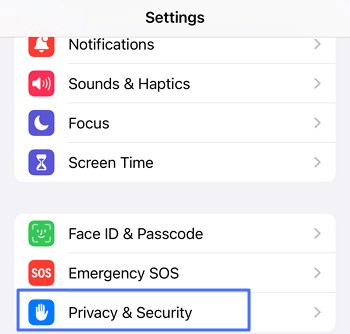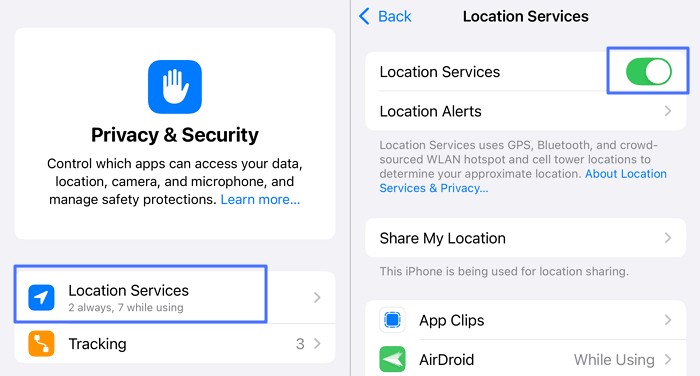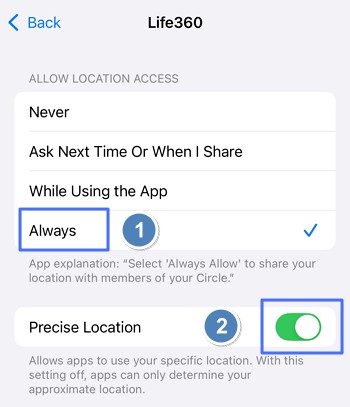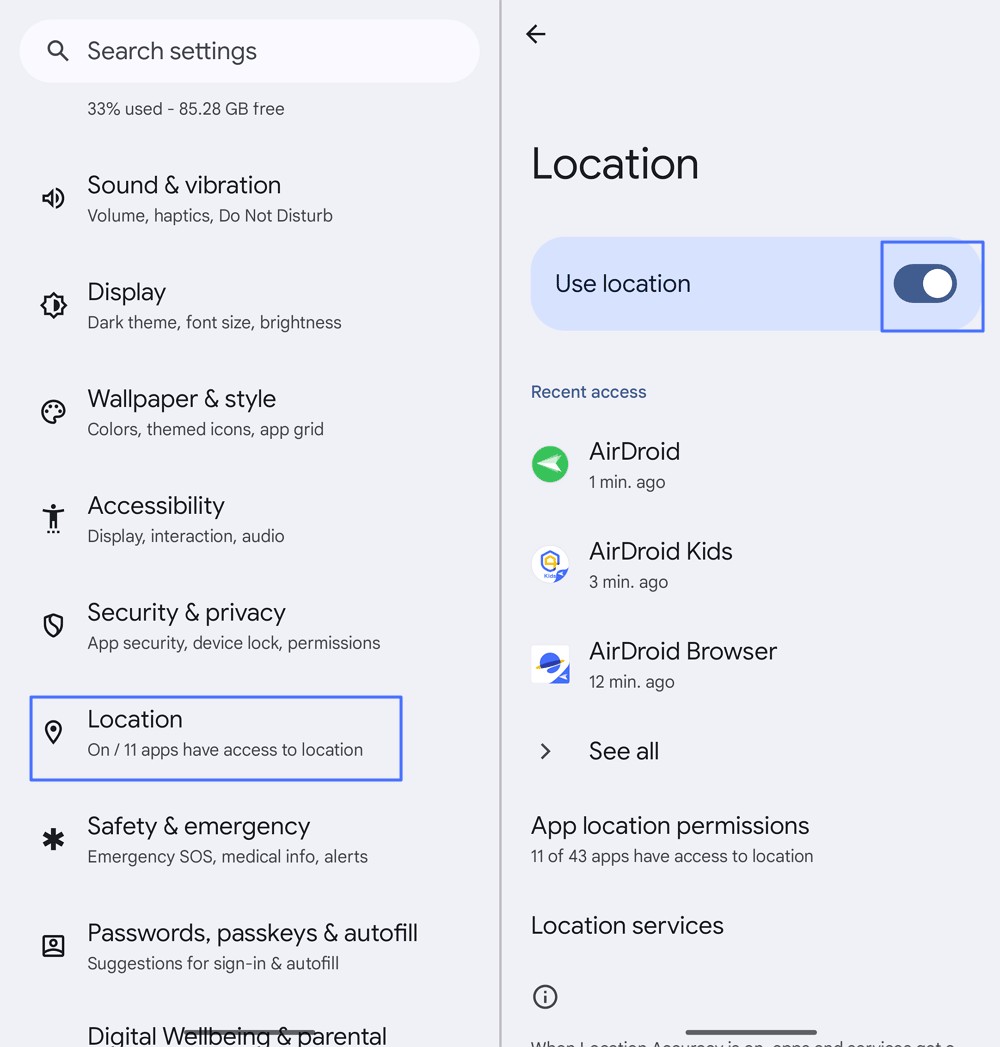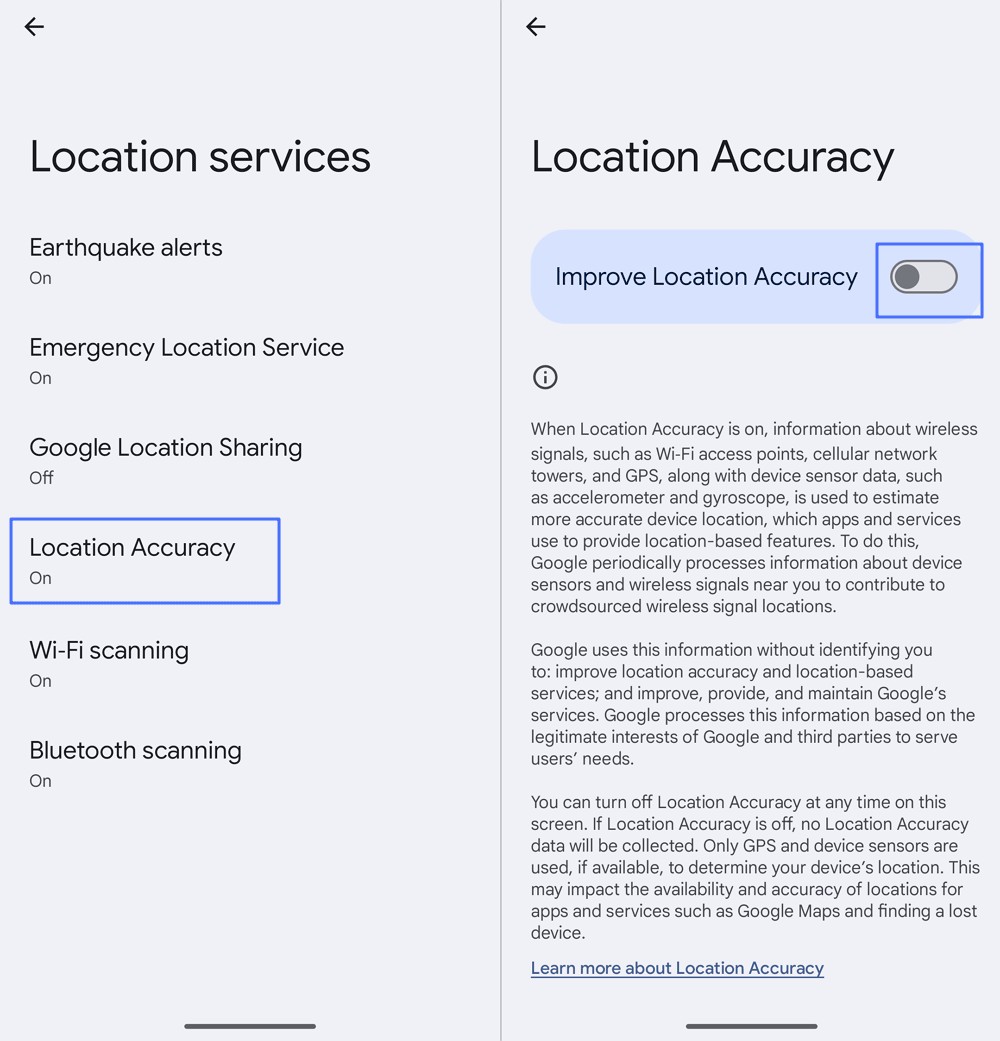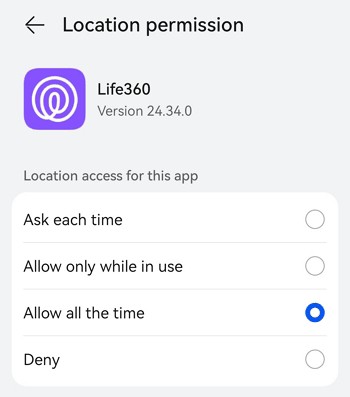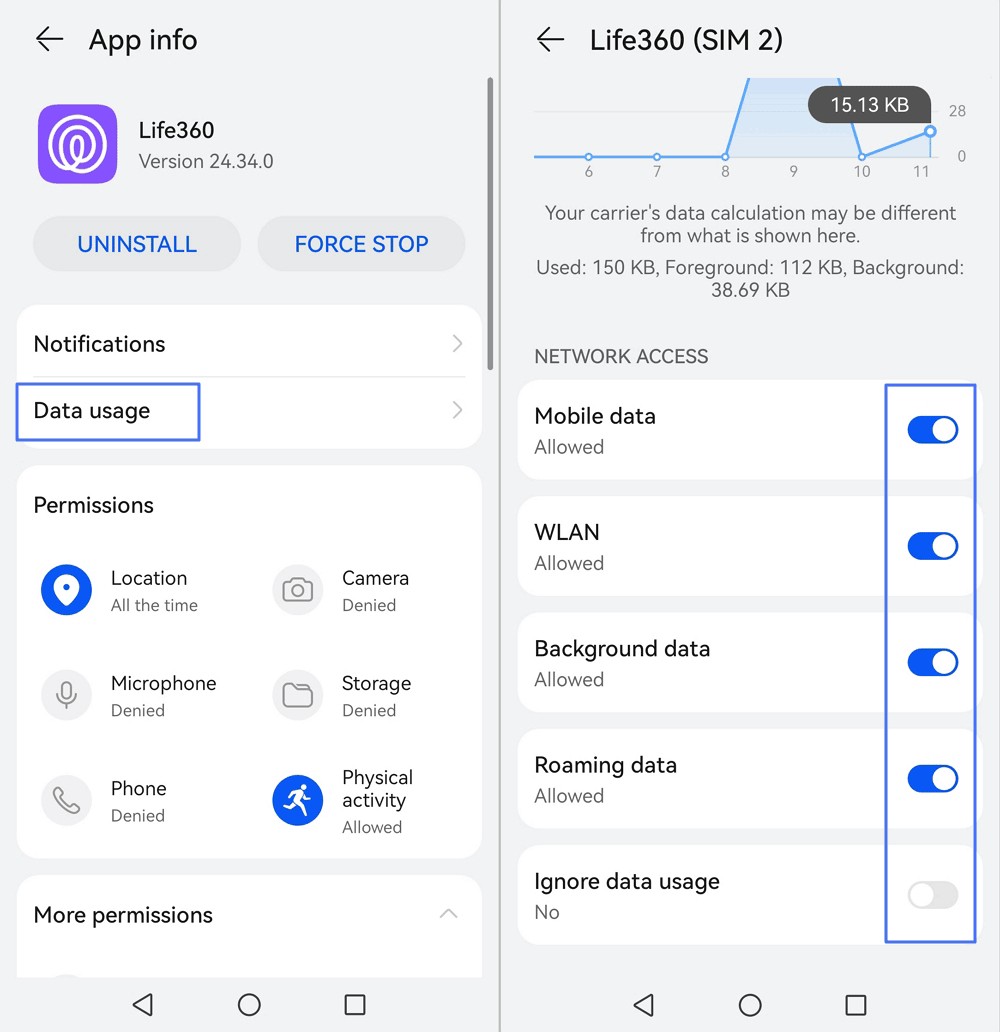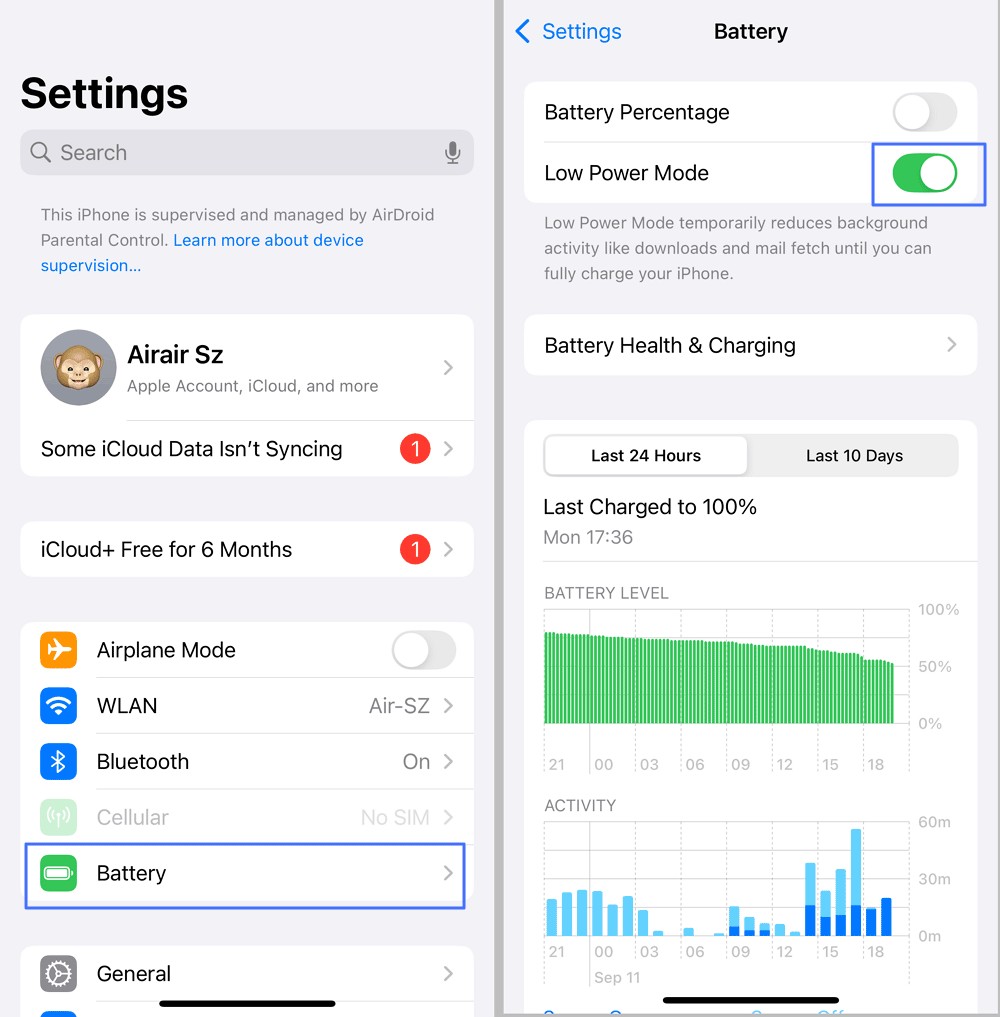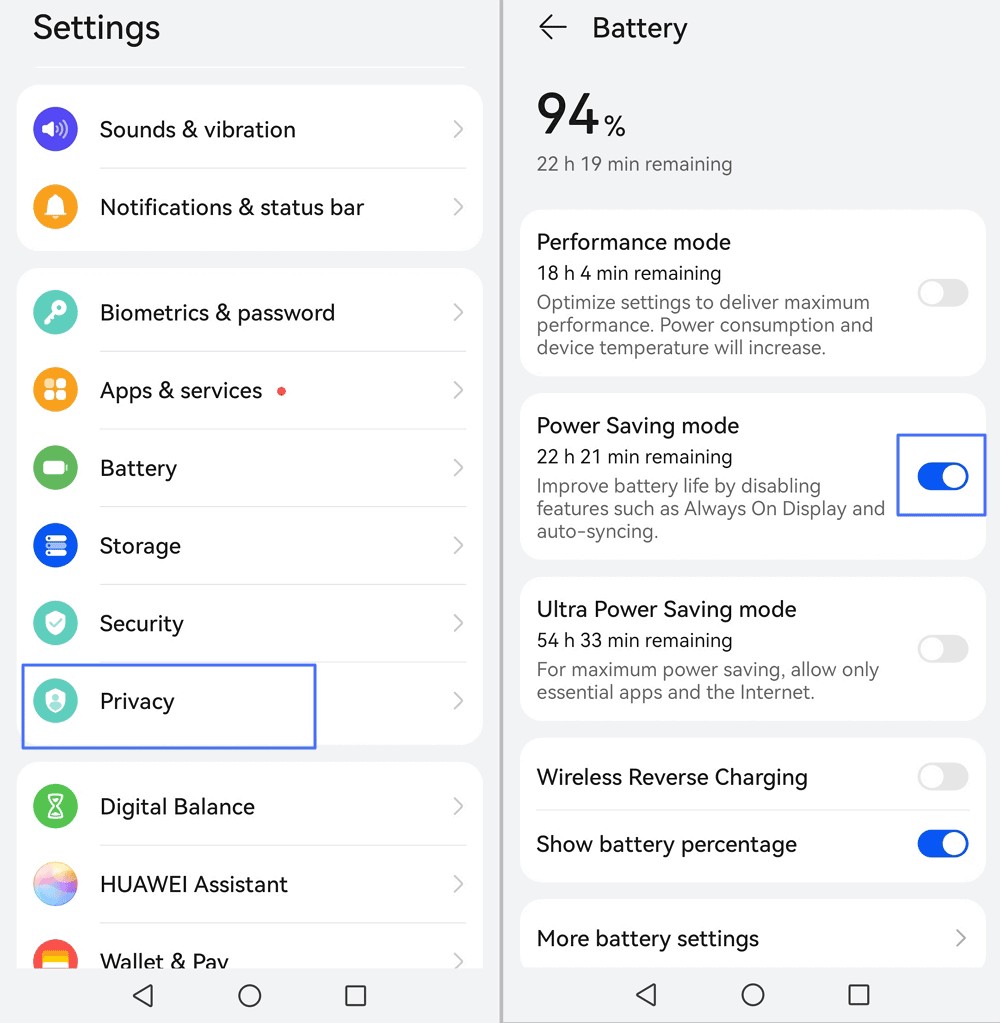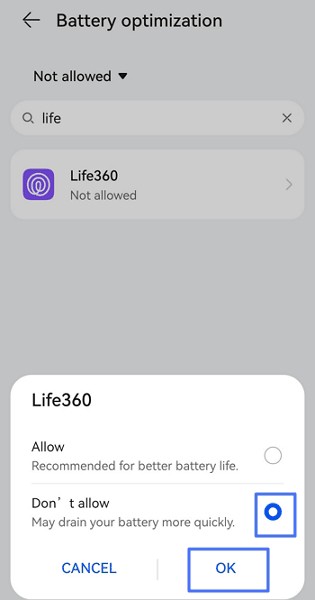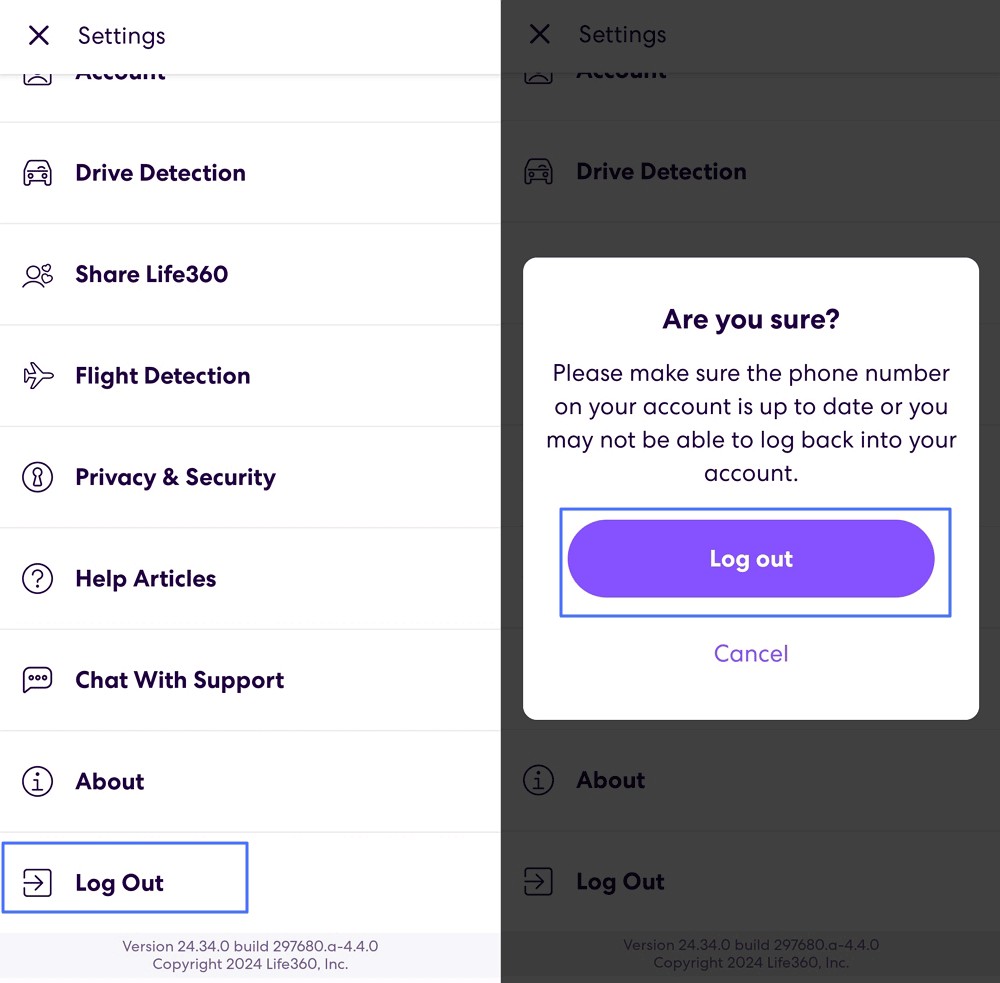Is Life360 not updating location accurately for your family or friends? This can be frustrating, but WHY.EDU.VN is here to help you troubleshoot and resolve the issue effectively. Discover common reasons and easy fixes to keep your location sharing working smoothly, ensuring peace of mind with crucial location data and location accuracy. We’ll also explore alternative location sharing options to enhance your digital safety toolkit and improve location tracking.
1. Understanding Why Life360 Isn’t Updating Location
Life360 relies on a combination of factors to accurately update location. When it fails, several culprits might be at play. Understanding these reasons is the first step towards resolving the problem. Let’s explore the key factors that can prevent Life360 from updating locations:
- Network and GPS Issues: A weak GPS signal or unstable network connectivity can hinder Life360’s ability to pinpoint and transmit location data.
- App Permissions: Without the necessary permissions, like location access and background data usage, Life360 cannot function correctly.
- App Settings and Glitches: Incorrect app settings or temporary glitches can disrupt location updates.
- Device Settings: Battery optimization settings or power-saving modes on your device might restrict Life360’s background activity.
- Server Issues: Occasionally, Life360 servers may experience downtime, affecting location updates for all users.
Here’s a breakdown of common issues and their potential impact:
| Issue | Description | Impact on Life360 |
|---|---|---|
| Weak GPS Signal | Physical obstructions or indoor environments can weaken GPS signals. | Inaccurate location updates or complete failure to determine location. |
| Poor Network Connectivity | Unstable Wi-Fi or mobile data connections prevent Life360 from transmitting location data to the server. | Delayed or missed location updates. |
| Restricted Permissions | If Life360 lacks location permissions, it cannot access GPS data. | Location updates will not occur. |
| Battery Optimization | Power-saving modes can limit background activity, including location updates. | Infrequent or delayed location updates to conserve battery life. |
| App Glitches | Temporary software issues within the Life360 app itself. | Sporadic or inconsistent location updates. Restarting the app or device may resolve these issues. |
| Server Downtime | Life360’s servers may occasionally experience outages or maintenance. | Complete failure of location updates across the platform. Users can check the Life360 status page for reported issues or updates. |
2. Initial Checks for Life360 Location Update Problems
Before diving into advanced troubleshooting, perform these basic checks to ensure Life360 has the necessary conditions to operate correctly:
2.1. Verify Location Services
Ensure location services are enabled on your device for Life360. Enabling “High Accuracy” or “Precise Location” mode can further improve the accuracy and update frequency of location data.
2.1.1. iPhone:
Steps to Check Location Services
- Open the Settings app on your iPhone and tap on Privacy & Security.
- Tap on Location Services. If Location Services is off, toggle the switch to the on position (green).
Steps to Check Life360 Location Settings
- In the Location Services menu, scroll down to find Life360.
- Select the app to open its location settings.
- Ensure the ALLOW LOCATION ACCESS is Always and the Precise Location toggle is turned on (green).
2.1.2. Android:
Steps to Check Location Services
- Open Settings on your Android device.
- Tap on Location. It is generally under “Privacy” or directly shown in Settings, depending on your Android version.
- Ensure the Location switch is on.
- Tap on “Mode” or “Location services.”
- Select “Location Accuracy” and then”Improve Location Accuracy” from the available options. It uses GPS, Wi-Fi, Bluetooth, and mobile networks to determine your precise location.
Steps to Check Life360 Location Settings
- In the Location settings, scroll down to find Life360.
- Select the app to open its location settings.
- Ensure location access for Life360 is Allowed all the time.
2.2. Verify Life360 Permissions
Confirm that Life360 has the necessary permissions to access the internet and run in the background. This ensures the app can send and receive location data even when you’re not actively using it.
2.2.1. iPhone:
- Go to Settings and scroll down to find Life360; tap on it to open it.
- Ensure the Background App Refresh is on and it can access WLAN & Cellular Data.
2.2.2. Android:
- Go to Settings > Apps (or similar settings), scroll down to find Life360 and tap on to open it.
- Enable “Allow Background Data Usage” or tag Data usage to tick Mobile data, WLAN, Background data, Roaming data and Ignore data usage.
2.3. Check Network and GPS Signal Strength
A stable internet connection is crucial for Life360 to update locations. Restart your router or switch to mobile data if necessary. Additionally, leaving location tracking on while connected to Wi-Fi can improve GPS accuracy, especially after moving. Remember that GPS signals can be less accurate indoors or in vehicles due to limited resolution.
3. Advanced Steps to Resolve Life360 Location Issues
If the basic checks don’t resolve the issue, try these more advanced steps to troubleshoot Life360’s location updating problems:
3.1. Adjust Device Settings
3.1.1. Disable Low Power or Power Saving Mode
Battery-saver features can interfere with Life360’s ability to access data and run in the background. Disable these modes to allow unrestricted location updates.
iPhone: Navigate to Settings > Battery > switch off Low Power Mode.
Android: Go to Settings > Battery > turn off Power Saving Mode.
Restart your device after changing these settings for the changes to take effect.
3.1.2. Turn Off Battery Optimization
Android devices feature battery optimization, which manages app battery usage. This can restrict Life360 from running in the background. To disable it, search for “Battery Optimization” or “App battery usage” in your settings and exclude Life360 from any optimization.
3.2. Address Life360 App Glitches
3.2.1. Log Out and Back In
Logging out and back into the Life360 app can resolve minor glitches. To log out, open the app, tap on “Settings” in the upper left corner, scroll down, and tap “Log Out.” Confirm by tapping the “Log out” icon.
3.2.2. Check Your Life360 Account
Using the same Life360 account on multiple devices simultaneously can cause issues. If you switch devices, log out of the previous device first to avoid confusion and ensure proper notification management.
3.2.3. Reinstall or Update Life360
Updating or reinstalling the Life360 app from the Google Play Store (Android) or App Store (iPhone) can resolve issues caused by corrupted app data. Make sure you have the latest version installed.
3.3. What To Do If Location Sharing Is Paused
Sometimes Life360 may not be updating location because the person whose location you are trying to see paused their location sharing. If someone pauses their location, the app will show “Location sharing paused” under their name.
4. Exploring Life360 Alternatives
If you’ve exhausted all troubleshooting steps and Life360 still isn’t working correctly, consider exploring alternative location-sharing apps.
4.1. Google Maps
Google Maps offers a free and reliable location-sharing feature for both Android and iPhone users.
4.2. AirDroid Parental Control
For users seeking more advanced features to ensure the safety of loved ones, AirDroid Parental Control is a compelling alternative. This app offers:
- Real-time location tracking and route history
- Immediate alerts when family members enter or exit predefined safety zones (geofencing)
- The ability to monitor surroundings (on Android)
To use AirDroid Parental Control:
- Download the AirDroid Parental Control app on your smartphone or visit the web version at webparent.airdroid.com.
- Set up an AirDroid account and follow the on-screen instructions to install AirDroid Kids on the child’s device and link the devices.
- Once connected, tap the location icon to track and monitor the device.
AirDroid Parental Control offers a 3-day free trial to explore its features, including content monitoring, website filters, and more, making it a comprehensive solution for family safety.
Here’s a comparison of Life360 and AirDroid Parental Control:
| Feature | Life360 | AirDroid Parental Control |
|---|---|---|
| Real-time Location Tracking | Yes | Yes |
| Geofencing | Yes | Yes |
| Route History | Yes | Yes |
| SOS Alerts | Yes | Yes |
| Driver Safety Reports | Yes | No |
| Surroundings Monitoring | No | Yes (Android only) |
| Content Monitoring | Limited | Extensive |
| Web Filtering | No | Yes |
| Screen Time Management | No | Yes |
| Cost | Free with premium subscription options | Subscription-based with a free trial |
5. The Importance of Reliable Information: WHY.EDU.VN
Finding accurate and trustworthy information online can be challenging. WHY.EDU.VN aims to provide detailed, easy-to-understand answers based on expert knowledge. We address various questions across numerous fields, offering a platform for users to seek reliable solutions and expand their understanding of the world.
5.1. Addressing the Challenges of Information Overload
In today’s digital age, the abundance of online information can be overwhelming. Sorting through countless websites and sources to find accurate answers is time-consuming and often frustrating. WHY.EDU.VN simplifies this process by offering:
- Comprehensive Answers: Detailed explanations that cover all aspects of a question.
- Expert-Backed Information: Content is based on expert knowledge and reliable sources.
- Easy-to-Understand Language: Complex topics are explained in a clear and accessible manner.
- A Centralized Platform: A single destination for finding answers to a wide range of questions.
5.2. How WHY.EDU.VN Can Help You
Whether you’re a student, professional, or simply curious, WHY.EDU.VN provides valuable resources to help you find the information you need. Our platform offers:
- A Vast Library of Answers: Covering topics from science and technology to history and culture.
- Expert Insights: Gain a deeper understanding of complex subjects.
- Time-Saving Solutions: Quickly find the answers you need without sifting through countless sources.
- A Reliable Source of Information: Trustworthy content that you can depend on.
6. Frequently Asked Questions (FAQs) About Life360
6.1. Why Does Life360 Not Update Someone’s Location?
Life360 may not update someone’s location due to a poor GPS signal, drained battery, background app restrictions, network issues, or app settings. If it only doesn’t update for one person, they may have turned off Location Sharing.
6.2. How Do I Know If Someone Paused Their Location on Life360?
If someone pauses their location, the app will display “Location sharing paused” under their name.
6.3. Can I Manually Update the GPS Location in Life360?
Yes. If someone’s location stops updating, tap their name, and you’ll see a refresh icon in the upper right corner. Tapping it will update the GPS location if there are no underlying issues.
6.4. How Often Does Life360 Update Location?
Life360 updates location based on app settings, device permissions, and location changes. Ensure location sharing is enabled, battery optimization is unrestricted, and the app is up-to-date for optimal performance.
6.5. Does Wi-Fi Affect Life360 Accuracy?
Yes, connecting to Wi-Fi can improve GPS accuracy and location updates, especially after moving.
6.6. How Can I Improve GPS Accuracy on My Phone?
Ensure location services are enabled, use “High Accuracy” or “Precise Location” mode, and stay connected to Wi-Fi when possible.
6.7. Why Is Life360 Showing the Wrong Location?
This could be due to a weak GPS signal, outdated app version, or incorrect location settings on the device.
6.8. What Are the Common Issues That Prevent Life360 From Updating Location?
Common issues include poor GPS signal, restricted app permissions, battery optimization settings, and network connectivity problems.
6.9. Is There a Way to Fix Life360 Location Issues Without Reinstalling the App?
Yes, try checking location services, app permissions, and device settings first. Logging out and back in can also resolve minor glitches.
6.10. Can Life360 Location Updates Be Affected by VPN?
Yes, using a VPN can mask your actual location and interfere with Life360’s ability to accurately track your device.
7. Need More Answers? Ask WHY.EDU.VN
Still have questions about Life360 or other topics? WHY.EDU.VN is here to provide you with the answers you need. Our platform offers expert-backed information and easy-to-understand explanations to help you navigate the complexities of the world around you.
7.1. How WHY.EDU.VN Can Help You Find More Answers
- Extensive Knowledge Base: Our website covers a wide range of topics, from technology and science to history and culture.
- Expert-Backed Information: We rely on credible sources and expert insights to provide you with accurate and reliable answers.
- Easy-to-Understand Explanations: We break down complex concepts into simple, easy-to-understand language.
- Quick and Efficient Search: Our search tool allows you to quickly find the answers you’re looking for.
- Ask a Question: Can’t find the answer you need? Submit your question, and our team of experts will provide a detailed response.
At WHY.EDU.VN, we understand the challenges of finding trustworthy information online. That’s why we’re dedicated to providing you with a reliable and comprehensive resource for all your questions. Whether you’re a student, a professional, or simply a curious individual, we’re here to help you expand your knowledge and understanding of the world.
Got a burning question? Don’t hesitate to reach out to us!
Address: 101 Curiosity Lane, Answer Town, CA 90210, United States
WhatsApp: +1 (213) 555-0101
Website: WHY.EDU.VN
8. Final Thoughts
Resolving Life360’s location updating issues can be challenging, but with the right steps, you can ensure accurate and reliable location sharing. Always verify location permissions, ensure a stable internet connection, keep the app updated, and adjust device settings. By following these troubleshooting tips, you can keep Life360 working smoothly and maintain peace of mind. For more expert advice and reliable answers, visit why.edu.vn today!