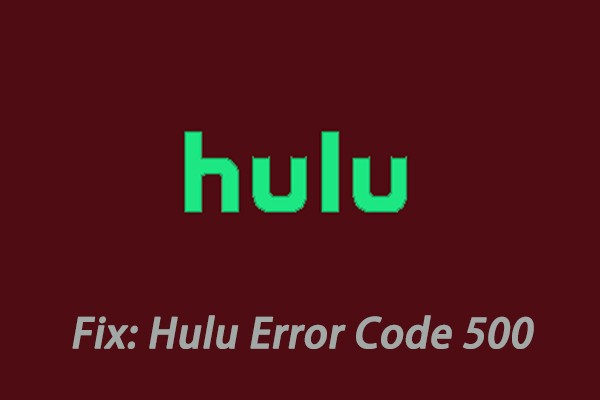Hulu not working on your smart TV? Don’t worry, you’re not alone. This frustrating issue can stem from various causes, ranging from server outages to app glitches. This guide provides a comprehensive troubleshooting walkthrough to help you get Hulu back up and running.
Common Reasons for Hulu Issues on Smart TVs
Several factors can contribute to Hulu malfunctions on your smart TV. Here are some of the most common culprits:
- Hulu Server Problems: Outages or maintenance on Hulu’s end can prevent streaming.
- Internet Connectivity Issues: A slow or unstable internet connection can disrupt streaming.
- VPN Interference: Using a VPN with blacklisted servers can block Hulu access.
- Outdated Hulu App: An older version of the Hulu app might have bugs or compatibility issues.
- Corrupted App Data: Accumulated cache or corrupted data within the Hulu app can cause errors.
How to Fix Hulu Not Working on Smart TV
Let’s dive into the solutions to resolve your Hulu problems:
1. Check Hulu Server Status
Before troubleshooting your end, verify if Hulu’s servers are operational. Check websites like DownDetector or Hulu’s social media pages for outage reports. If there’s a widespread issue, patience is your best bet.
2. Restart Your Smart TV
A simple restart often resolves temporary glitches. Unplug your TV’s power cord, wait a few minutes, then plug it back in. Relaunch the Hulu app after the TV restarts.
3. Verify Internet Connection
Ensure your internet connection is stable and strong. Run a speed test and try restarting your router or modem. Consider using a wired Ethernet connection instead of Wi-Fi for better stability.
4. Clear Hulu App Cache
Clearing cached data can often resolve app-related issues. Navigate to your TV’s settings, find the Hulu app, and clear its cache and data. The exact steps may vary depending on your smart TV model.
5. Update the Hulu App
An outdated app can lead to compatibility issues. Check for updates in your TV’s app store and install the latest Hulu version.
6. Uninstall and Reinstall Hulu
If other solutions fail, try uninstalling and reinstalling the Hulu app. This often resolves corrupted installation files. Find Hulu in your TV’s app list, uninstall it, and then reinstall it from the app store.
7. Check for VPN Conflicts
If you’re using a VPN, try disabling it temporarily. Some VPN servers are blocked by Hulu, leading to streaming errors. Switch to a different server or disable the VPN altogether.
Still Having Trouble?
If none of these solutions work, contact Hulu’s customer support for further assistance. They may have specific troubleshooting steps for your TV model or account.
Conclusion
Hulu streaming issues on smart TVs can be frustrating, but most are solvable with simple troubleshooting steps. By systematically checking server status, internet connection, app data, and updates, you can often pinpoint the cause and get back to enjoying your favorite shows.