Character AI not working? Experiencing Character AI login problems? It’s a frustratingly common issue where users face endless loading screens and inability to access the platform. Whether you are using a phone, laptop, or even a Chromebook, this comprehensive guide will provide effective solutions to troubleshoot and get Character AI back up and running. At WHY.EDU.VN, we understand your need for quick and reliable answers, so let’s dive into fixing your Character AI issues and offer long term solutions to similar issues.
1. Understanding Why Character AI Is Not Working
There are various reasons why Character AI may not be working properly. Identifying the cause is the first step to finding the right solution. Here are some common culprits:
- Server Issues: Character AI, like any online service, can experience downtime due to server maintenance, upgrades, or unexpected technical glitches. During these periods, the service might be unavailable to all users. Monitoring the server status is essential.
- Poor Internet Connection: A slow, weak, or unstable internet connection can significantly impact Character AI’s performance. This leads to problems such as loading errors, delayed responses, or complete connection failures.
- Device Incompatibility: Certain devices, particularly older models or those with outdated operating systems, might struggle to run Character AI smoothly. This could be due to hardware limitations or software conflicts.
- Cached Data Problems: Over time, cached data in your app or browser can become corrupted or outdated. This can interfere with Character AI’s functionality, causing loading issues, glitches, and unexpected behavior.
- Software Bugs: Bugs in your device’s operating system or the Character AI application itself can cause conflicts and prevent the platform from working correctly. Regular updates are essential to mitigate these issues.
2. Effective Solutions to Fix Character AI Issues
2.1. Check Character AI Server Status
One of the first steps you should take is to check the status of the Character AI servers. If the servers are down, there’s nothing you can do except wait for the issue to be resolved by the developers.
- How to Check: Visit a server status website such as DownDetector or search for “Character AI down” on social media platforms like Twitter or Reddit. These sources will provide real-time information on any widespread outages.
- What to Do: If the issue is indeed a server outage, stay patient. Keep an eye on official announcements from Character AI and try accessing the platform again after some time.
2.2. Clear App or Browser Cache
Clearing your browser or app cache can often resolve many unexplained issues. This process removes temporary files that may be causing conflicts with Character AI.
- For Browsers:
- Open your browser’s settings.
- Navigate to Privacy and Security (or a similar section).
- Click on Clear Browsing Data.
- Select Cached images and files, then click Clear Data.
- Restart your browser and try accessing Character AI again.
- For Apps (Android):
- Go to your phone’s Settings.
- Tap on Apps, then find Character AI.
- Select Storage.
- Tap on Clear Cache.
- Reopen the app and see if the issue is resolved.
2.3. Update Your Browser or App
Using the latest version of your browser or app is crucial for optimal performance and compatibility. Updates often include bug fixes and improvements that can resolve issues with Character AI.
- How to Update:
- App Store (iOS/Android): Open the App Store or Google Play Store, search for Character AI, and check for any pending updates.
- Browser: Open your browser settings and look for an “About” or “Help” section. Most browsers will automatically check for updates when you navigate to this section.
2.4. Switch Devices or Use an Alternative Browser
Sometimes, the issue may be specific to the device or browser you are using. Try switching to a different device or browser to see if that resolves the problem.
- Troubleshooting Steps:
- If you’re experiencing issues on your mobile device, try accessing Character AI on a computer.
- If you’re using Safari, try using Chrome or Firefox instead.
- Test if Character AI works on the new device or browser.
2.5. Check Internet Connection
A stable and strong internet connection is essential for Character AI to function properly.
- Troubleshooting Steps:
- Make sure your device is connected to a stable Wi-Fi network.
- Restart your router and modem to refresh the connection.
- Try using a different network to see if the issue is with your current network.
2.6. Restart Your Device
Restarting your device can help clear temporary files and processes that may be interfering with Character AI.
- How to Restart:
- Mobile: Press and hold the power button, then select Restart.
- Computer: Click the Start menu, then select Restart.
2.7. Reinstall the App
If none of the above steps work, try uninstalling and reinstalling the Character AI app. This can help resolve issues caused by corrupted app files.
- How to Reinstall:
- Mobile: Press and hold the Character AI app icon, then select Uninstall. Go to the App Store or Google Play Store and reinstall the app.
- Computer: Go to the Control Panel (Windows) or Applications folder (macOS) and uninstall Character AI. Download and reinstall the app from the official website.
2.8. Disable VPN or Proxy
VPNs and proxy servers can sometimes interfere with Character AI’s connection to its servers.
- Troubleshooting Steps:
- Disable your VPN or proxy server.
- Try accessing Character AI again.
2.9. Contact Character AI Support
If you’ve tried all the above steps and Character AI is still not working, it’s time to contact Character AI support for further assistance.
- How to Contact:
- Visit the Character AI website and look for a support or contact us section.
- Submit a support ticket or use the live chat feature to get in touch with a support representative.
2.10. System Repair with Tenorshare ReiBoot
Tenorshare ReiBoot can fix over 150+ iOS related problems including iPhone screen stuck on Apple logo, boot loop, and issues like Character AI not working. If you’re still facing issues, an unknown system error in your iPhone may be the cause.
Note: This method is specific to iOS devices.
-
Download, install, and launch ReiBoot on your computer. Connect your iPhone via a compatible cable and click on Start Repair.
-
Click on the Standard Repair option, and then click on the Standard Repair button from the bottom.
-
Choose a suitable firmware package and click on the Download button to get started.
-
After the firmware downloads, click Start Standard Repair to initiate the repair process.
-
Once it’s finished repairing, your iOS version will be fresh as new, and the Character AI will run smoothly.
3. Comprehensive Troubleshooting Table
| Issue | Possible Causes | Solutions |
|---|---|---|
| Character AI Not Loading | Server outage, poor internet connection, cached data | Check server status, clear cache, improve internet connection |
| Character AI Login Issues | Incorrect credentials, server issues, app bugs | Verify credentials, check server status, update app, reset password |
| Character AI Voice Not Working | App permissions, device settings, app bugs | Check microphone permissions, adjust device volume, update app, reinstall app |
| Character AI Crashing | Device incompatibility, software bugs, resource limitations | Update device software, close background apps, reinstall app, switch to a different device |
| Character AI Not Working on Mobile | App bugs, device incompatibility, internet connectivity | Clear cache, update app, check internet connection, restart device, reinstall app |
| Character AI Not Working on Chromebook | Compatibility issues, outdated software, cached data | Check Chromebook updates, clear cache, switch to a different browser, contact Character AI support |
| Character AI Freezing | Resource limitations, software bugs, internet connectivity | Close background apps, update app, check internet connection, restart device, reinstall app |
| Character AI Response Delays | Server load, poor internet connection, device limitations | Check server status, improve internet connection, close background apps, upgrade device |
| Character AI Display Issues | Device settings, app bugs, graphics driver issues | Adjust display settings, update app, update graphics drivers, contact Character AI support |
| Character AI Account Problems | Account suspension, billing issues, account verification | Contact Character AI support, check account status, verify payment information, reset account password |
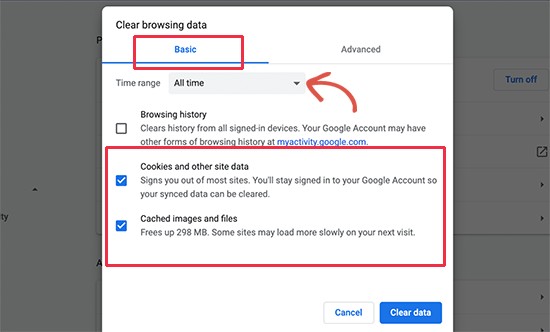
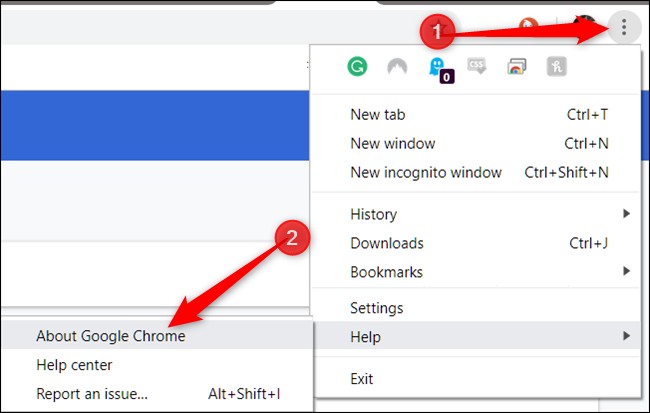
4. Additional Tips for Optimizing Character AI Performance
4.1. Regularly Clear Cache and Data
Make it a habit to clear your browser or app cache regularly. This helps prevent the accumulation of outdated files that can slow down Character AI.
- How Often: Aim to clear your cache at least once a week or more frequently if you experience performance issues.
4.2. Keep Your Device Updated
Ensure that your device’s operating system and drivers are up to date. Updates often include performance improvements and bug fixes that can enhance Character AI’s performance.
- How to Update:
- Mobile: Go to Settings > Software Update (iOS) or Settings > System > System Update (Android).
- Computer: Go to Settings > Update & Security (Windows) or System Preferences > Software Update (macOS).
4.3. Manage Background Apps
Close unnecessary background apps to free up device resources and improve Character AI’s performance.
- How to Manage:
- Mobile: Close apps from the multitasking menu.
- Computer: Close unnecessary programs from the taskbar or system tray.
4.4. Adjust App Settings
Some apps allow you to adjust settings to optimize performance. Look for options such as reducing graphics quality or disabling unnecessary features.
- How to Adjust:
- Open the Character AI app and go to Settings.
- Look for options to adjust graphics quality, disable animations, or limit background processes.
4.5. Monitor Device Performance
Keep an eye on your device’s performance metrics such as CPU usage, memory usage, and battery life. If you notice consistently high usage, it may indicate an underlying issue that needs to be addressed.
- How to Monitor:
- Mobile: Use a system monitor app to track device performance.
- Computer: Use Task Manager (Windows) or Activity Monitor (macOS) to monitor resource usage.
5. Why Choose WHY.EDU.VN for Troubleshooting Assistance?
At WHY.EDU.VN, we understand the frustration of dealing with technical issues and the need for reliable solutions. Our website is dedicated to providing clear, accurate, and actionable information to help you resolve your tech problems quickly and efficiently. Here’s why you should choose WHY.EDU.VN for all your troubleshooting needs:
- Comprehensive Guides: We offer in-depth guides that cover a wide range of technical issues, providing step-by-step instructions and detailed explanations.
- Up-to-Date Information: Our content is regularly updated to ensure that you have access to the latest solutions and information.
- Expert Advice: Our team of experts is dedicated to providing accurate and reliable advice, based on thorough research and testing.
- User-Friendly Format: We present information in a clear and easy-to-understand format, with visual aids and helpful tips.
- Community Support: Join our community to connect with other users, share your experiences, and get additional support.
We strive to be your go-to resource for all things tech-related. Whether you’re dealing with a minor glitch or a major technical issue, WHY.EDU.VN is here to help you find the answers you need.
6. Common Questions About Character AI
6.1. Why is Character AI not working on mobile?
Character AI may experience issues on mobile due to app bugs, device incompatibility, or internet connectivity problems. Try clearing your cache or reinstalling the app.
6.2. How can I check if Character AI is down?
Use platforms like DownDetector or check Character AI’s social media accounts for updates on any server outages.
6.3. Is Character AI supported on Chromebook?
Yes, Character AI generally works on Chromebook. If you find Character AI not working on Chromebook, you should always check Chromebook’s pending software updates or compatibility with Character AI.
6.4. What are the common reasons Character AI might be malfunctioning?
Character AI might malfunction due to server outages, weak internet connection, browser/app cache issues, or outdated software.
6.5. How often should I clear the cache for Character AI?
It’s advisable to clear the cache at least once a week or more frequently if you encounter performance issues.
6.6. Will updating my browser or app solve Character AI issues?
Yes, updating your browser or app to the latest version can often resolve compatibility issues and improve performance.
6.7. What should I do if Character AI keeps crashing?
Ensure your device meets the minimum requirements, close unnecessary background apps, and update or reinstall Character AI.
6.8. Can a VPN interfere with Character AI?
Yes, VPNs can sometimes interfere with Character AI’s connection. Try disabling your VPN to see if that resolves the issue.
6.9. How do I contact Character AI support for help?
Visit the Character AI website and look for a support or contact us section to submit a support ticket or use live chat.
6.10. Is there a tool to fix system errors on my iPhone that might be affecting Character AI?
Yes, Tenorshare ReiBoot is designed to fix various iOS system errors, which can help Character AI run smoothly.
7. Need More Answers? Ask the Experts at WHY.EDU.VN!
Still struggling to get Character AI working? Don’t waste hours searching through unreliable sources. At WHY.EDU.VN, we connect you with experts who can provide personalized solutions to your tech questions.
- Ask Your Question: Visit WHY.EDU.VN and submit your question. Our experts are ready to provide detailed, accurate answers.
- Get Expert Advice: Receive tailored advice from professionals with years of experience in troubleshooting tech issues.
- Find Reliable Answers: Say goodbye to misinformation. We ensure all answers are verified and up-to-date.
We understand the frustration of tech problems. That’s why WHY.EDU.VN is committed to providing fast, reliable, and expert assistance.
Contact Us Today!
Address: 101 Curiosity Lane, Answer Town, CA 90210, United States
WhatsApp: +1 (213) 555-0101
Website: WHY.EDU.VN
At WHY.EDU.VN, we’re dedicated to helping you find the answers you need. Contact us today and let our experts solve your Character AI problems! Let WHY.EDU.VN be your guide to resolving any issue. Remember, the right answers are just a question away! By choosing why.edu.vn, you’re opting for reliable, expert-backed solutions tailored to your specific needs. Don’t let tech troubles hold you back – reach out today and experience the difference!