AP Classroom is a valuable resource for AP teachers and students, providing access to topic questions, Personal Progress Checks (PPCs), and a question bank for creating practice exams. However, many users experience slow loading times and other performance issues, leading to frustration and lost instructional time. This article explores the reasons why AP Classroom might be slow and offers practical solutions for both teachers and students.
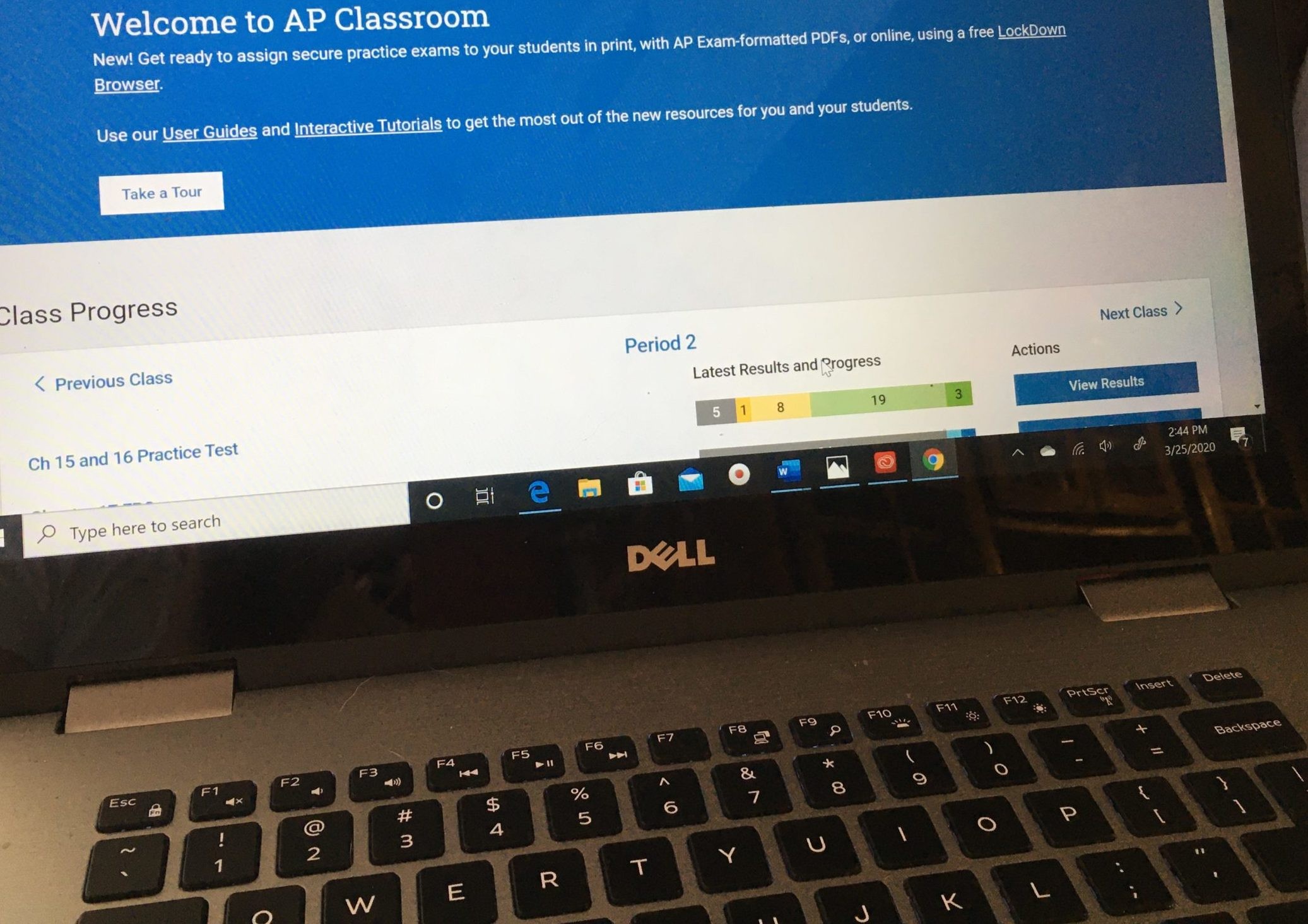 AP Classroom interface on a laptop
AP Classroom interface on a laptop
Potential Causes of AP Classroom Slowdowns
Several factors can contribute to a slow AP Classroom experience:
- High Traffic: During peak usage times, such as when multiple schools or districts are accessing the platform simultaneously, server load can increase significantly, leading to slower response times. This is especially true during periods of high-stakes testing or major assignment deadlines.
- Internet Connectivity Issues: A slow or unstable internet connection at the school or at a student’s home can significantly impact AP Classroom performance. Insufficient bandwidth or network congestion can hinder the platform’s ability to load content quickly.
- Device Performance: Older computers or devices with limited processing power and memory may struggle to run AP Classroom efficiently. Outdated browsers or operating systems can also contribute to slowdowns.
- Browser Issues: Using an outdated web browser or having too many tabs or extensions open can consume system resources and slow down AP Classroom performance. Clearing the browser cache and cookies or trying a different browser might help.
- Large File Uploads: Uploading large files, particularly images for FRQ responses, can take a considerable amount of time, especially with slower internet speeds.
- Platform Maintenance: Occasionally, scheduled maintenance or unexpected technical issues on the College Board’s end can cause temporary slowdowns or outages.
Solutions and Workarounds for a Faster AP Classroom Experience
While some factors are beyond individual control, there are several strategies teachers and students can employ to improve AP Classroom performance:
- Optimize Internet Connection: Ensure a strong and stable internet connection. If possible, use a wired connection instead of Wi-Fi. Close unnecessary applications and browser tabs to free up bandwidth.
- Use a Supported Browser: Utilize a modern and updated web browser like Chrome, Firefox, or Edge. Clear browser cache and cookies regularly. Disable unnecessary browser extensions.
- Upgrade Device Hardware: If feasible, use a computer with sufficient processing power, memory, and a solid-state drive (SSD) for optimal performance. Ensure the operating system is up-to-date.
- Plan for Peak Usage Times: Schedule activities and assessments outside of peak hours if possible. Communicate with students about potential slowdowns during high-traffic periods.
- Reduce File Sizes: Optimize images before uploading them for FRQs. Use image compression tools to reduce file size without significantly compromising quality.
- Utilize Alternative Resources: If AP Classroom is consistently slow, explore alternative resources for practice questions and formative assessments. Consider using textbooks, supplementary materials, or other online platforms.
- Contact AP Support: If problems persist, reach out to the College Board’s AP Services for technical assistance. They may be able to provide specific solutions or address underlying platform issues.
Strategies for Teachers: Managing AP Classroom Slowdowns in the Classroom
- Provide Extra Time: Allow students extra time for online assessments to account for potential loading delays. Reduce the number of questions if necessary.
- Offer Paper-Based Backups: Have paper-based versions of FRQs or other assignments available as a backup in case of significant technical difficulties.
- Communicate with Students: Keep students informed about potential slowdowns and provide clear instructions on troubleshooting common issues.
- Stagger Login Times: If possible, have students log in to AP Classroom at different times to reduce the strain on the platform.
- Utilize Guest Wi-Fi: In some cases, switching to a guest Wi-Fi network can improve performance, especially if the regular network is congested.
By understanding the potential causes of slowdowns and implementing these strategies, both teachers and students can mitigate the frustration of a slow AP Classroom experience and maximize the platform’s valuable resources. Remember that proactive planning and open communication are crucial for ensuring a smooth and productive learning environment.