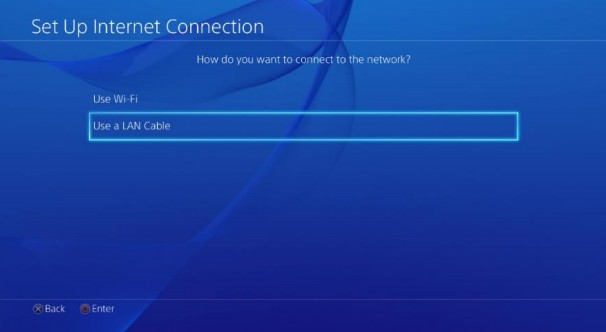A stable internet connection is crucial for online gaming. Lag, dropped connections, and frustrating gameplay are common results of a poor WiFi signal. If your PS4 keeps disconnecting from WiFi, this guide provides troubleshooting steps and solutions to get you back online quickly.
Common Causes of PS4 WiFi Disconnection
Several factors can contribute to WiFi connectivity issues on your PS4. Understanding the potential causes is the first step towards finding a solution. Here are some of the most common culprits:
- Router Problems: An outdated router firmware, incorrect settings, or overheating can lead to intermittent disconnections.
- Internet Service Provider (ISP) Issues: Outages, network congestion, or slow speeds from your ISP can directly impact your PS4’s connectivity.
- Suboptimal WiFi Setup: Weak WiFi signal strength due to distance from the router, physical obstructions, or interference from other devices can cause frequent drops.
- Incorrect DNS Settings: Using a slow or unreliable Domain Name System (DNS) server can hinder your PS4’s ability to connect and maintain a stable connection.
How to Fix PS4 WiFi Disconnection Issues
Here are several troubleshooting steps to address your PS4’s WiFi problems:
1. Restart Your Console and Router
The simplest solution is often the most effective. Rebooting both your PS4 and router can resolve temporary glitches and refresh the connection. Unplug both devices from the power source, wait 30 seconds, and then plug them back in.
2. Test Your Internet Connection
Verify that your internet connection is working correctly. On your PS4, navigate to Settings > Network > Test Internet Connection. This test will check your download and upload speeds and identify potential IP address conflicts. A download speed of at least 25 Mbps is recommended for online gaming. If the test fails to obtain an IP address, it indicates a more serious network problem.
3. Reset Your Internet Connection
If your internet connection is functional but slow, try disconnecting and reconnecting to your WiFi network. Go to Settings > Network > Set Up Internet Connection and select your WiFi network. Enter your password and test the connection again.
4. Optimize Your WiFi Signal
A strong WiFi signal is essential for a stable connection. Try these tips to improve your signal strength:
- Relocate Your PS4 or Router: Move your PS4 closer to the router, minimizing obstructions like walls and furniture.
- Use a WiFi Extender: A WiFi extender or booster can amplify your WiFi signal, extending its range and improving connectivity in areas with weak signal.
- Reduce Network Congestion: Limit the number of devices using your WiFi network simultaneously, especially bandwidth-intensive activities like streaming or downloading.
5. Change Your DNS Settings
Switching to a faster and more reliable DNS server can improve connection speed and stability. Popular options include Google Public DNS (8.8.8.8 and 8.8.4.4) and Cloudflare DNS (1.1.1.1 and 1.0.0.1). To change your DNS settings, go to Settings > Network > Set Up Internet Connection > Custom. Select Automatic for IP Address Settings and DHCP Host Name. Then, choose Manual for DNS Settings and enter your preferred primary and secondary DNS server addresses.
6. Enable HDCP
High-bandwidth Digital Content Protection (HDCP) can sometimes interfere with network connectivity. Try disabling HDCP in Settings > System > Enable HDCP and restarting your PS4.
7. Use a Wired Connection
The most reliable solution for eliminating WiFi disconnections is to use a wired connection. Connect your PS4 directly to your router using an Ethernet cable. This provides a faster and more stable connection, minimizing latency and ensuring consistent online gameplay.
Conclusion
WiFi disconnections on your PS4 can be frustrating, but with these troubleshooting tips, you can identify the cause and implement a solution. By optimizing your network setup and addressing potential issues, you can enjoy uninterrupted online gaming and a seamless online experience.