Is your iPhone or Android phone displaying the wrong location? You’re not alone. Many users find themselves asking, “Why does my phone think I’m in Texas?” even when they are nowhere near the Lone Star State. At WHY.EDU.VN, we understand how frustrating this can be, especially when it affects navigation, location-based apps, and even privacy. This comprehensive guide delves into the common causes of this issue and provides effective solutions to get your phone’s location back on track, ensuring accurate GPS tracking and enhanced mobile experience. Discover practical tips and expert advice to fix inaccurate location data and understand how GPS spoofing affects your device.
1. Understanding Why Your Phone Misplaces You
Several factors can contribute to your phone mistakenly believing it’s in Texas (or any other incorrect location). Let’s explore these reasons in detail:
1.1. IP Address Misinterpretation
Your phone’s location can sometimes be estimated based on its IP address. This is especially true when GPS signals are weak or unavailable. Internet Service Providers (ISPs) often have network hubs located in specific regions. If your phone relies on your ISP’s IP address, it might inaccurately place you near the ISP’s hub, even if that’s miles away from your actual location. This is a common reason many users see their location defaulting to states like Texas or Virginia.
1.2. VPN and Proxy Servers
Virtual Private Networks (VPNs) and proxy servers reroute your internet traffic through servers in different locations. While this can enhance your privacy and security, it can also confuse your phone’s location services. If you’re connected to a VPN server in Texas, your phone might assume you’re physically present there. Disabling your VPN or proxy server can often resolve this issue.
1.3. Wi-Fi Network Inaccuracies
Wi-Fi networks can also play a role in determining your location. Each Wi-Fi network has a unique identifier (BSSID) that can be associated with a physical location. If the location data for a particular Wi-Fi network is incorrect or outdated, your phone might misinterpret your location. This is more likely to occur with public Wi-Fi networks or if the router’s location hasn’t been accurately registered.
1.4. Private Relay Interference (iOS)
Apple’s Private Relay feature, designed to protect your online privacy, can sometimes interfere with location services. Private Relay routes your Safari traffic through two separate servers to mask your IP address and location. While this enhances privacy, it can occasionally cause your iPhone to display an incorrect location.
1.5. GPS Signal Issues
The Global Positioning System (GPS) is the primary technology used by smartphones to determine location. However, GPS signals can be obstructed by buildings, dense foliage, and other physical barriers. When your phone struggles to receive a strong GPS signal, it may rely on less accurate methods, such as cellular tower triangulation or Wi-Fi positioning, leading to location errors.
1.6. Location Services Restrictions
Both iOS and Android allow you to control which apps have access to your location. If location services are disabled altogether, or if specific apps are denied location access, your phone may struggle to provide accurate location data. Additionally, restrictive location settings (such as “Only While Using the App”) can limit the availability of location information.
2. Troubleshooting Steps: Getting Your Location Right
Now that we understand the common causes, let’s explore practical solutions to fix your phone’s location:
2.1. Disable VPN or Proxy Servers
If you’re using a VPN or proxy server, temporarily disabling it can help determine if it’s the cause of the location issue.
Steps to Disable VPN (iOS):
- Open Settings.
- Tap General.
- Tap VPN.
- Toggle the Status switch to off.
Steps to Disable VPN (Android):
- Open Settings.
- Tap Connections (or Network & Internet).
- Tap More connection settings (or VPN).
- Select the VPN profile and tap Disconnect.
2.2. Turn Off Private Relay (iOS)
If you’re an iOS user, disabling Private Relay can resolve location inaccuracies.
Steps to Turn Off Private Relay:
- Open Settings.
- Tap on your Apple ID at the top.
- Tap iCloud.
- Select Private Relay and turn it off.
2.3. Check Location Services Settings
Ensure that location services are enabled and properly configured for the apps you’re using.
Steps to Check Location Services (iOS):
- Open Settings.
- Tap Privacy & Security.
- Tap Location Services.
- Ensure Location Services is toggled on.
- Scroll down and select the app in question.
- Choose the appropriate permission (e.g., While Using the App or Always).
- Ensure Precise Location is enabled for accurate results.
Steps to Check Location Services (Android):
- Open Settings.
- Tap Location.
- Ensure Location is toggled on.
- Tap App location permissions.
- Select the app in question.
- Choose the appropriate permission (e.g., Allow only while using the app or Allow all the time).
2.4. Restart Location Services
Sometimes, simply toggling location services off and on can refresh the system and resolve inaccuracies.
Steps to Restart Location Services (iOS):
- Open Settings.
- Tap Privacy & Security.
- Tap Location Services.
- Toggle Location Services off, wait a few seconds, and then toggle it back on.
Steps to Restart Location Services (Android):
- Open Settings.
- Tap Location.
- Toggle Location off, wait a few seconds, and then toggle it back on.
2.5. Reset Location & Privacy Settings (iOS)
Resetting your location and privacy settings can revert any misconfigurations that might be causing location issues.
Steps to Reset Location & Privacy Settings:
- Open Settings.
- Tap General.
- Tap Transfer or Reset iPhone.
- Tap Reset.
- Tap Reset Location & Privacy.
- Enter your passcode if prompted.
2.6. Ensure Wi-Fi and Bluetooth are Enabled
Wi-Fi and Bluetooth can assist in improving location accuracy, even if you’re not actively connected to a network or device.
Steps to Enable Wi-Fi and Bluetooth (iOS):
- Open Settings.
- Tap Wi-Fi and ensure it’s turned on.
- Go back to Settings and tap Bluetooth, then ensure it’s turned on.
Steps to Enable Wi-Fi and Bluetooth (Android):
- Open Settings.
- Tap Wi-Fi and ensure it’s turned on.
- Tap Bluetooth and ensure it’s turned on.
2.7. Check Time Zone Settings
Incorrect time zone settings can sometimes lead to location errors. Ensure that your phone is set to the correct time zone and that the “Set Automatically” option is enabled.
Steps to Check Time Zone Settings (iOS):
- Open Settings.
- Tap General.
- Tap Date & Time.
- Turn on Set Automatically to ensure the time zone is correct.
Steps to Check Time Zone Settings (Android):
- Open Settings.
- Tap General management (or System).
- Tap Date and time.
- Turn on Automatic date and time and Automatic time zone.
2.8. Update iOS or Android
Outdated operating systems can contain bugs or glitches that affect location services. Updating to the latest version of iOS or Android can resolve these issues.
Steps to Update iOS:
- Open Settings.
- Tap General.
- Tap Software Update.
- If an update is available, tap Download and Install.
Steps to Update Android:
- Open Settings.
- Tap Software update (or System update).
- Tap Download and install (or Check for update).
2.9. Restart Your Phone
A simple restart can often resolve temporary software glitches that might be affecting location services.
Steps to Restart iPhone:
- Press and hold the Power button and Volume Down button simultaneously.
- Slide to power off, then wait for your iPhone to restart.
Steps to Restart Android:
- Press and hold the Power button.
- Tap Restart.
2.10. Check for GPS Interference
Physical obstructions can interfere with GPS signals. Move to an open area with a clear view of the sky to improve GPS accuracy.
3. Advanced Solutions: When Basic Steps Fail
If the above steps don’t resolve the issue, consider these advanced solutions:
3.1. Calibrate Your GPS (Android)
Android devices often have a built-in GPS calibration feature. This can help improve the accuracy of your GPS.
Steps to Calibrate GPS (Android):
- Download a GPS calibration app from the Google Play Store (e.g., GPS Status & Toolbox).
- Follow the app’s instructions to calibrate your GPS sensor. This usually involves waving your phone in a figure-eight motion.
3.2. Update AGPS Data
Assisted GPS (AGPS) data helps your phone quickly acquire GPS signals. Outdated AGPS data can lead to inaccuracies.
Steps to Update AGPS Data (Android):
- Download a GPS testing app from the Google Play Store (e.g., GPS Status & Toolbox).
- In the app, navigate to Manage AGPS State.
- Tap Reset to clear old data, then tap Download to update.
3.3. Check for Hardware Issues
In rare cases, a faulty GPS chip can cause persistent location inaccuracies. If you suspect a hardware issue, contact your phone manufacturer or a qualified repair technician for assistance.
4. Understanding the Accuracy of Phone Locations
The accuracy of your phone’s location depends on several factors:
| Factor | Impact |
|---|---|
| Clear Sky View | Direct access to GPS satellites improves accuracy. |
| Wi-Fi & Cellular Data | iPhones use nearby Wi-Fi networks and cellular towers to refine location data. |
| High-Precision Apps | Apps like Google Maps often have better real-time location accuracy than Apple Maps. |
| Interference Factors | Dense urban areas, underground locations, or electronic interference can lead to inaccuracies. |
| GPS Signal Strength | Strong signals mean better accuracy, weak signals result in errors. |
| Network Availability | Access to Wi-Fi and cellular networks enhances location precision. |
| Software and App Updates | Keeping your device and apps updated ensures optimal performance and accuracy. |
| Environmental Conditions | Weather and atmospheric conditions can sometimes affect GPS accuracy. |
| Hardware Quality | The quality and calibration of your phone’s GPS chip can impact accuracy. |
| Calibration and Maintenance | Regularly calibrating your GPS and maintaining your device can improve accuracy over time. |
| User Settings | Privacy settings and app permissions can influence how accurately your location is tracked and used. |
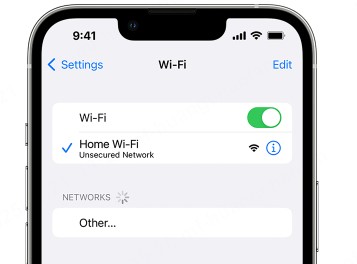
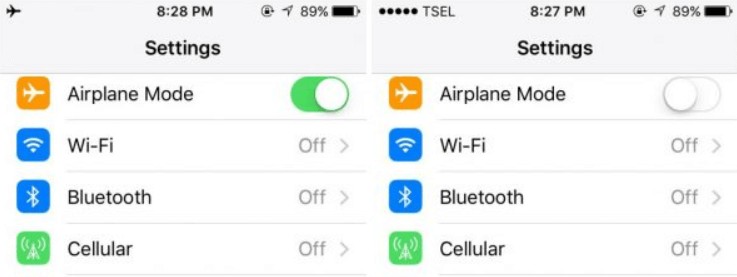
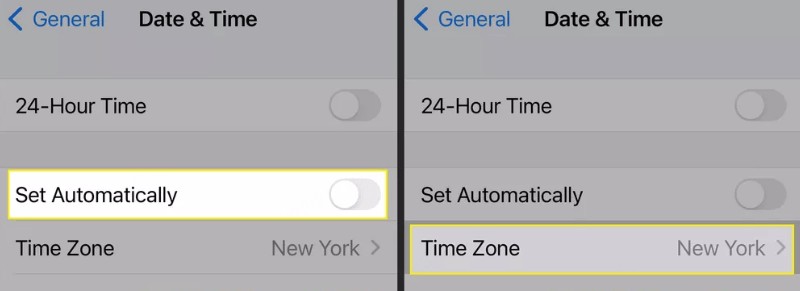

5. Bonus: Exploring Location Spoofing
Location spoofing involves intentionally changing your phone’s GPS location. While this can be used for legitimate purposes (e.g., testing location-based apps), it’s often associated with privacy concerns and can violate the terms of service of some apps.
5.1. Methods of Location Spoofing
- VPNs: Some VPNs offer location spoofing features, allowing you to select a server in a different location.
- GPS Spoofing Apps: Numerous apps are available that allow you to manually set your phone’s GPS location.
- Developer Options (Android): Android’s developer options include a “Select mock location app” setting, which allows you to use a third-party app to spoof your location.
5.2. Risks and Considerations
- Privacy Concerns: Location spoofing can compromise your privacy if used to deceive others.
- Terms of Service Violations: Many apps prohibit location spoofing and may suspend or terminate your account if you’re caught.
- Security Risks: Downloading location spoofing apps from untrusted sources can expose your phone to malware and other security threats.
6. Why Accurate Location Matters
Accurate location services are crucial for various reasons:
- Navigation: Reliable GPS is essential for getting directions and navigating unfamiliar areas.
- Emergency Services: In emergencies, accurate location data can help first responders locate you quickly.
- Location-Based Apps: Many apps rely on location data to provide relevant information and services.
- Geo-Tagging: Accurate location tagging allows you to organize and share photos and other media based on location.
7. Call to Action: Get Accurate Answers at WHY.EDU.VN
Are you still struggling with inaccurate location data on your phone? Do you have more questions about GPS, location services, or privacy? Visit WHY.EDU.VN today! Our team of experts is dedicated to providing clear, accurate, and reliable answers to all your questions. Whether you’re dealing with a technical glitch or want to understand complex concepts, we’re here to help.
At WHY.EDU.VN, we understand the challenges of finding trustworthy information online. That’s why we’re committed to providing in-depth, expert-reviewed content that you can rely on. Our platform connects you with professionals who can answer your questions and provide personalized guidance. Don’t let inaccurate location data disrupt your life – get the answers you need at WHY.EDU.VN.
Contact us:
- Address: 101 Curiosity Lane, Answer Town, CA 90210, United States
- WhatsApp: +1 (213) 555-0101
- Website: WHY.EDU.VN
8. FAQs about iPhone Location Issues
8.1. Can Find My iPhone Be Wrong?
Yes, Find My iPhone can show incorrect locations due to factors like network issues, GPS inaccuracies, outdated iOS versions, or temporary glitches. Ensuring Location Services and network connections are working properly can help fix these errors.
8.2. How Exact is Find My iPhone?
Find My iPhone typically provides accurate locations, but its precision can vary depending on factors like your device’s connection to Wi-Fi, cellular networks, and GPS satellites. Locations may not be 100% accurate, especially in areas with poor signal.
8.3. How to Fix Find My iPhone Stuck on Old Location?
To fix Find My iPhone showing an old location, try restarting your device, checking your internet connection, and ensuring Location Services is enabled. You can also toggle Share My Location off and on in your iCloud settings to refresh the location data.
8.4. Does Find My Give Information?
Yes, Find My provides information about your devices’ location, battery status, and whether they are online. It also lets you play a sound to help locate the device or remotely lock or erase it for security.
8.5. Why is My Location Wrong on My iPhone When Using Google Maps?
Even if your iPhone’s location services are functioning correctly, Google Maps might still display an inaccurate location due to app-specific issues. Ensure Google Maps has the necessary location permissions (“Always Allow” is preferable for best accuracy), clear the app’s cache, and update Google Maps to the latest version.
8.6. How Does Airplane Mode Affect Location Services?
Enabling Airplane Mode turns off Wi-Fi, cellular data, and Bluetooth, all of which can assist in determining your location. With these services disabled, your phone relies solely on GPS, which may be less accurate, especially indoors.
8.7. What is the Role of Cellular Towers in Location Tracking?
Cellular towers use a process called triangulation to estimate your phone’s location based on its proximity to multiple towers. While less precise than GPS, cellular tower triangulation provides a backup method of location tracking when GPS signals are weak or unavailable.
8.8. Can Weather Conditions Affect GPS Accuracy?
Yes, extreme weather conditions such as heavy rain, snow, or dense cloud cover can sometimes interfere with GPS signals, leading to reduced accuracy.
8.9. How Often Should I Calibrate My Phone’s GPS?
Calibrating your phone’s GPS is generally only necessary if you’re experiencing persistent location inaccuracies. If you notice your phone consistently misreporting your location, calibrating the GPS may help improve accuracy.
8.10. What Should I Do if My Phone’s Location is Still Wrong After Trying All the Solutions?
If you’ve tried all the troubleshooting steps and your phone’s location is still inaccurate, there may be a hardware issue with your phone’s GPS chip. Contact your phone manufacturer or a qualified repair technician for further assistance.
9. Expert Insights on Location Accuracy
According to a study by the Pew Research Center, approximately 86% of smartphone users utilize location services. The accuracy of these services can vary widely, with factors such as urban density, weather conditions, and the quality of the GPS chip playing significant roles. Experts recommend regularly updating your device’s operating system and apps to ensure optimal location accuracy.
10. Conclusion: Regain Control of Your Location
Experiencing location inaccuracies on your phone can be frustrating, but understanding the underlying causes and applying the appropriate solutions can help you regain control. Whether it’s adjusting your VPN settings, updating your operating system, or calibrating your GPS, the steps outlined in this guide will help you get your phone’s location back on track. Remember, for expert answers to all your questions, visit why.edu.vn – your trusted source for reliable information.